Trade Desk destination
|
Prerequisites for setting up Sklik Loader
After you finalize the first step, you can proceed with the following: 2. Set up the loader as a destination in CDP. This step is described below in this article. 3. Export segmented customer profiles to the destination. Read here. |
Setting up Trade Desk destination in CDP
The destination can be set in the Meiro Business Explorer in the Administration/Entities/Destination tab. The setup is usually done by the Meiro technical consultant.
|
Destination ID (required, not editable) |
"The Destination ID" is a numeric value that analysts will refer to within the Meiro Integrations environment. After you choose the ID, it will not be possible to change it later on. Find the right workspace in Meiro Integrations and check Destination ID: Insert Destination ID in the Meiro Business Explorer. |
|
Name (required) |
The name will be visible across the Meiro Business Explorer for the users (Data Library/Destination tab, Segment detail) |
|
Description (optional) |
It is possible to add description to the destination. Description will be displayed for use in the Data Library/Destination tab. |
|
Icon (required) |
The icon will be visible across the Meiro Business Explorer for the users (insights, Data Library/ Attributes, Sources and Destinations tabs, segments, and customer profiles). |
|
Meiro Integrations (required) |
"MI workspace" refers to the workspace in Meiro Integration which will be executed when the segment is exported. To run exports you need to know the name of the workspace. You should get the name of the respective workspace from the Meiro data analyst. Meiro data analyst takes care of the Meiro Integration's workspace preparation, and data transformation for a specific destination (e.g. Facebook, Twitter, Google Analytics). Each destination requires a different (very specific) data structure. |
|
Mandatory and exported attributes (required) |
Select an attribute that holds the list of all "TTD User IDs" and/or "Device IDs" of the customer entities. |
|
Parameter: Audience ID (required) |
Meiro Integration key: It is set up by analysts and needs to be the same key as in workspace variables in Meiro Integrations. Name: The name will be displayed for the user in the segments export parameter section. Required field: This field is required to be filled to export to the Trade Desk. Value from list: Ticked makes a possible selection from the value drop-down list. Unticked disables drop-down list. User Input: This field is required to be filled to export to the Trade Desk. |
Warning: After all above is set, make sure the Destination ID is properly connected with Meiro Integrations workspace for this destination. In case of doubts, consult the Meiro team.
Export segment to Trade Desk
After segmenting the audience, go to the Exports section where you should be able to find to which destination is currently possible to export the segment (It is possible to set more exports, but it requires the help of the Meiro team).
Export settings
| Exportable |
Exportable shows how many customers will be exported to your destination. This number is defined by the conditions you choose to segment the audience but also by mandatory attributes that have been set up by the administrator (that must be present to export to your destination). For example, if you segment 1000 profiles but only 10 profiles have mandatory attributes present, only those 10 will be exported to your destination. Mandatory attributes are visible in the Data Library/ Destinations tab. For The Trade Desk mandatory attributes are: "TTD User IDs" and/or "Device IDs". Customers for whom mandatory attributes will not be known, will not be exported to The Trade Desk. |
|
Parameters |
Audience ID (mandatory, user input) Audience ID from The Trade Desk. If multiple segments are scheduled to the same audience they will upsert the results. |
FAQs
|
Mandatory and exported attributes for the Trade Desk |
Mandatory (that needs to be present in order to export) and exported attribute (that will be exported) for Trade Desk destinations are "Trade Desk ID" and "Device ID" (at least one attribute should be set)". To check which attributes have been set, please go to the Data Library/ Destinations tab. |
|
How long does the export take? |
Export happens in real-time, usually, it is a matter of minutes. |

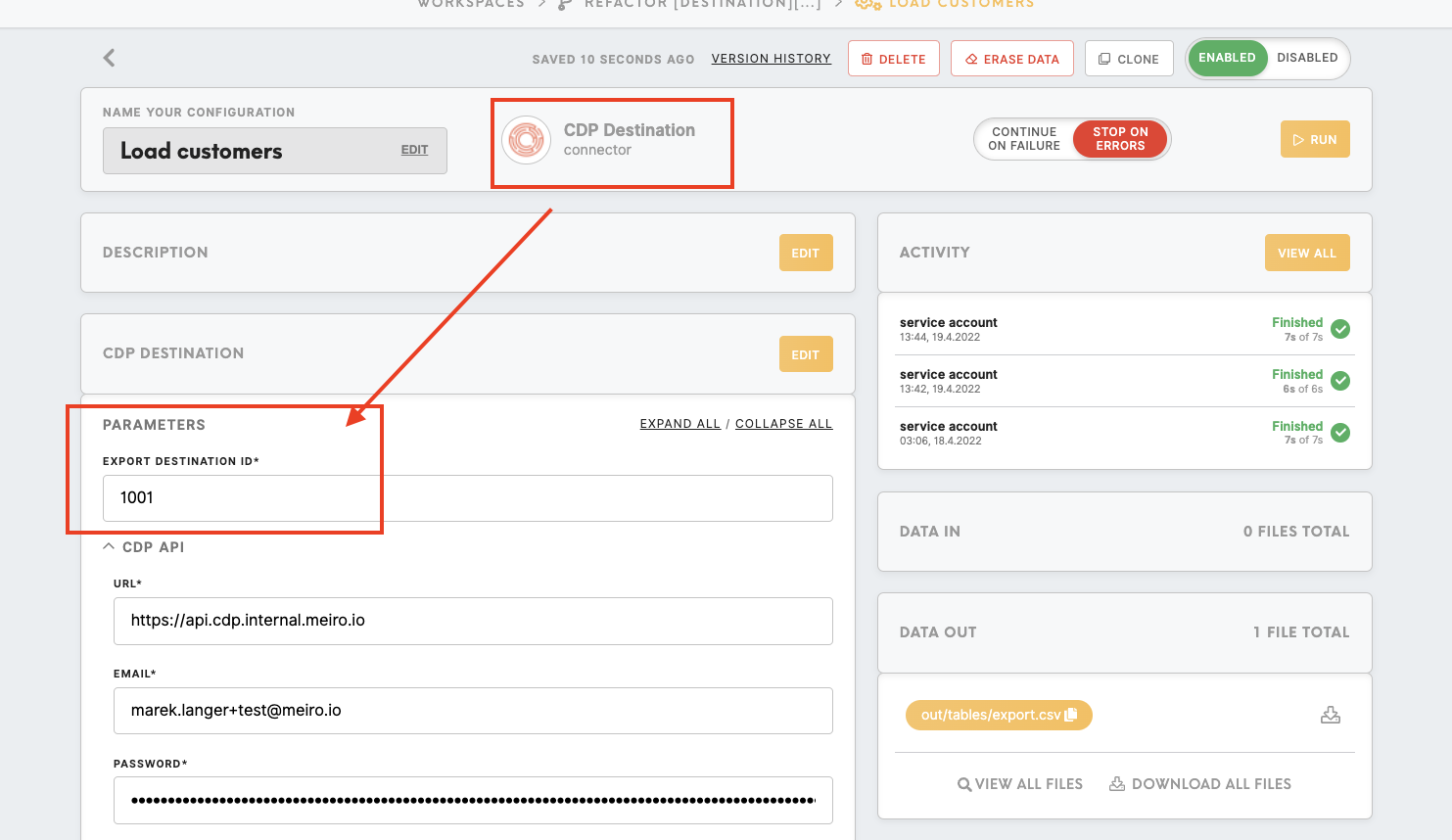
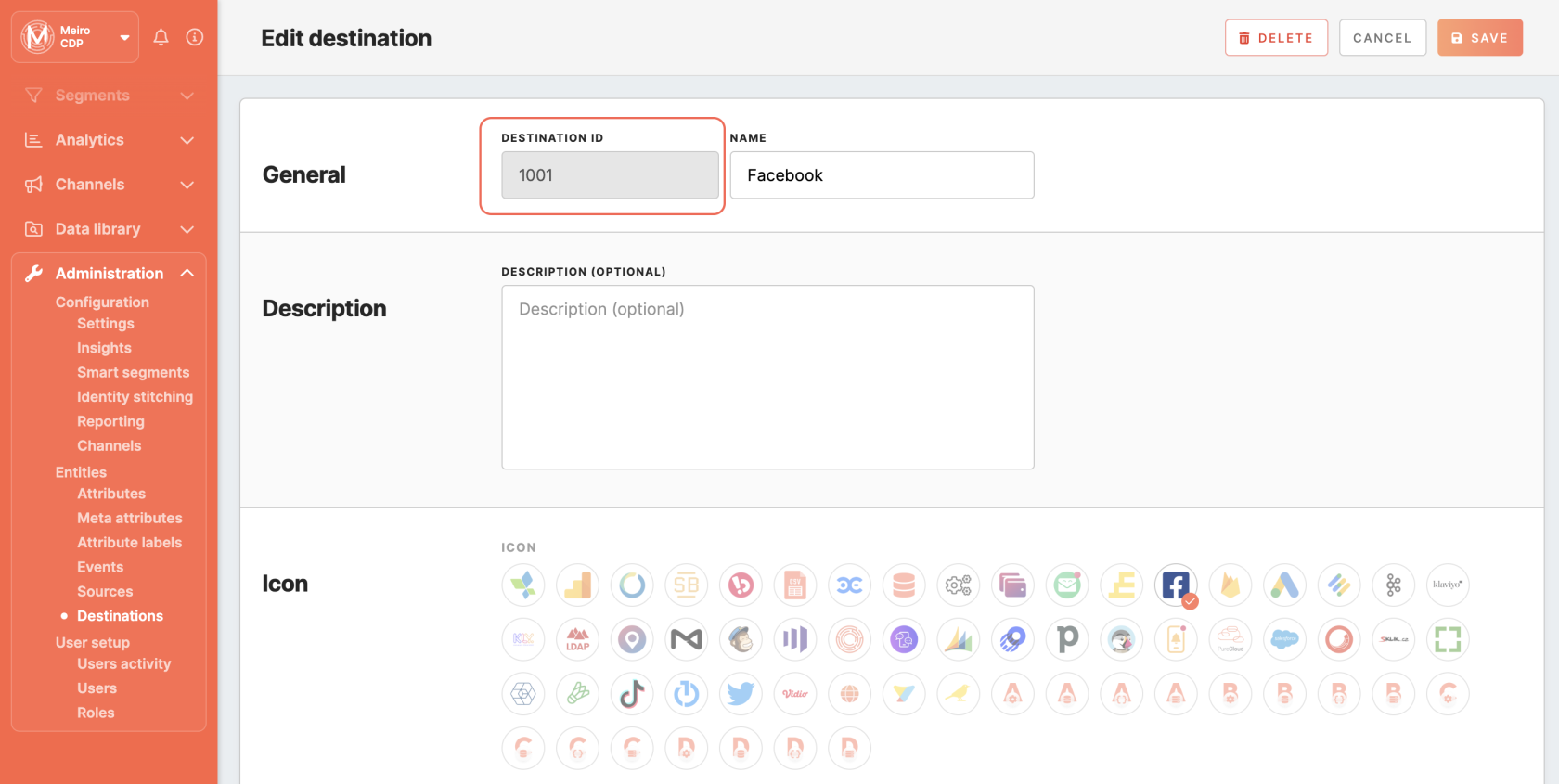
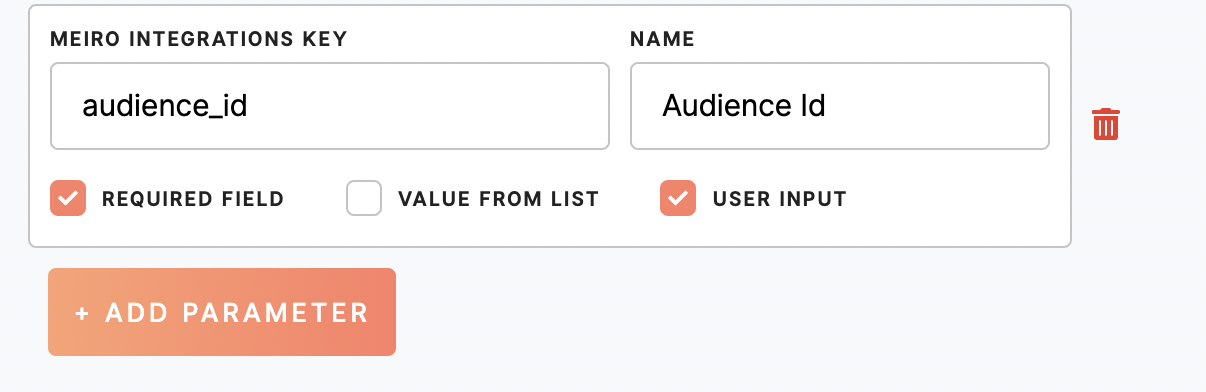
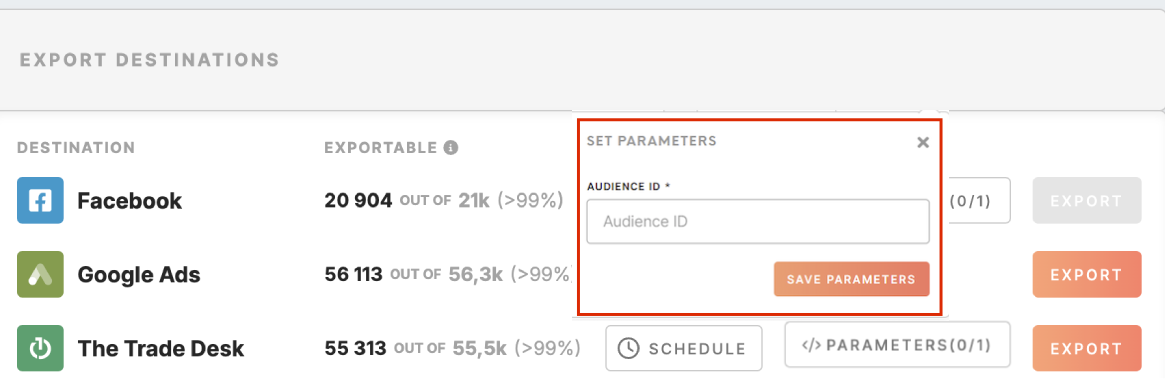
No Comments