Emails: how to set frequencies
The frequency capping allows you to establish rules for all sent emails, with the flexibility to edit them as needed. You can adjust frequencies on two levels: the Global and local frequency caps.
Warning: The frequency capping feature limits the number of emails sent to users based on their email address and not per profile ID. If a user has multiple email addresses associated with their profile, all recognized email addresses will receive the emails, subject to the frequency capping restrictions.
Global frequency cap |
The global frequency cap is a tool for controlling how many emails a user can receive from all email campaigns within a defined time period. Use the expand button to open or close the settings panel.
Specify how many emails can be sent per user during a selected time interval (e.g., 1 email per day), then click Save to apply the changes.
Global frequency cap rules override the frequency caps set for individual email campaigns. Frequency cap conflicts When you save the global frequency cap, Meiro checks whether any campaigns have a less restrictive local cap.
What the confirmation modal shows
You can:
After confirming the global cap If you confirm the stricter global cap, a Conflicting email campaigns section appears below the global frequency cap settings. This section:
Campaigns continue to run normally but follow the stricter global frequency cap until either:
|
Local frequency cap |
The local frequency caps are placed in every email campaign under the Activation tab. Specify the desired frequency of email delivery in terms of days or hours. The default limit is the same as the global limit. Save to apply changes. If you use less strict limits in the local frequency cap than in the global, the campaign will be displayed in the list with a warning icon next to its name. The icon serves as a notification to the user, indicating that the campaign will continue to run based on the less strict limits specified in its local frequency cap. To bypass the frequency limit for a specific campaign, select the "Ignore global frequency cap" checkbox. The campaign will be displayed in the list with a lightning icon next to its name. Remember: If an Email has been set to ignore the global frequency cap, it will display regardless of the global limit and will not contribute to the global count of impressions. |


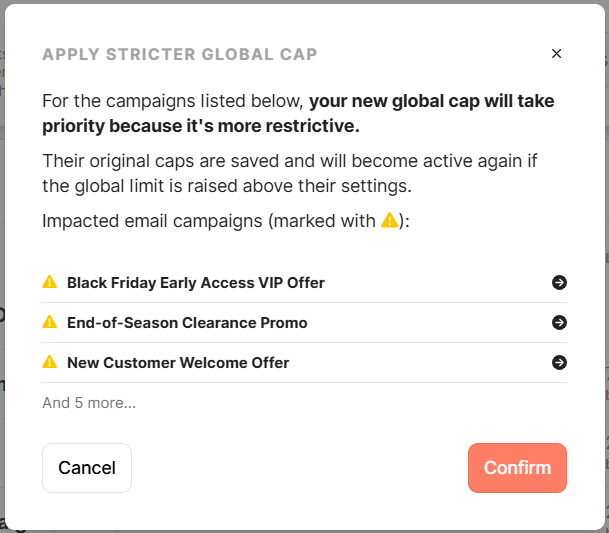



No Comments