Managing WhatsApp Consent: Blocking and Unblocking Phone Numbers
To manage WhatsApp communications effectively, you can block or unblock phone numbers on a profile’s detail page. If a profile contains the WhatsApp Subscription Status attribute with one or multiple phone numbers, you will see a toggle next to each phone number that allows you to block or unblock it based on its current status.
Before using the block/unblock phone number feature, ensure that you have the required permission: “Edit WhatsApp blocklist.” If you do not have this ACL, the toggle buttons will not be available.
Blocking a Phone Number
To block a phone number from receiving WhatsApp messages:
Unblocking a Phone Number
To unblock a WhatsApp phone number, follow the same steps as blocking:
-
Go to the profile detail page
-
Find the phone number under WhatsApp Subscription Status
-
Click the toggle to disable the “Blocked” status
-
Provide a reason in the confirmation modal
-
Confirm the action
Important Notes
-
-
Changes are not applied immediately.
After blocking or unblocking a phone number, the attribute value may take a short time to update in the interface. The change becomes effective once the related customer event is processed. -
User actions are recorded.
The system tracks which user performed each block or unblock action for auditing and accountability purposes.
-
Understanding the WhatsApp Blocked (wa_blocked) Event
When a WhatsApp message is rejected due to an invalid or unreachable number, a wa_blocked event is triggered. This event includes detailed information such as the phone number, timestamp, reason code (e.g., [302] Invalid number), and sender details.
Numbers can also be automatically marked as blocked when Meiro detects that the recipient is not registered on WhatsApp. Automatically blocked numbers are skipped in future campaigns until manually unblocked in the profile.
To learn more about the event structure, automatic blocking behavior, and troubleshooting delivery issues, visit:
WhatsApp Blocked Event

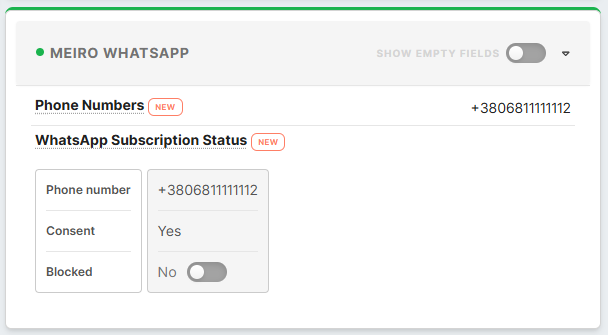
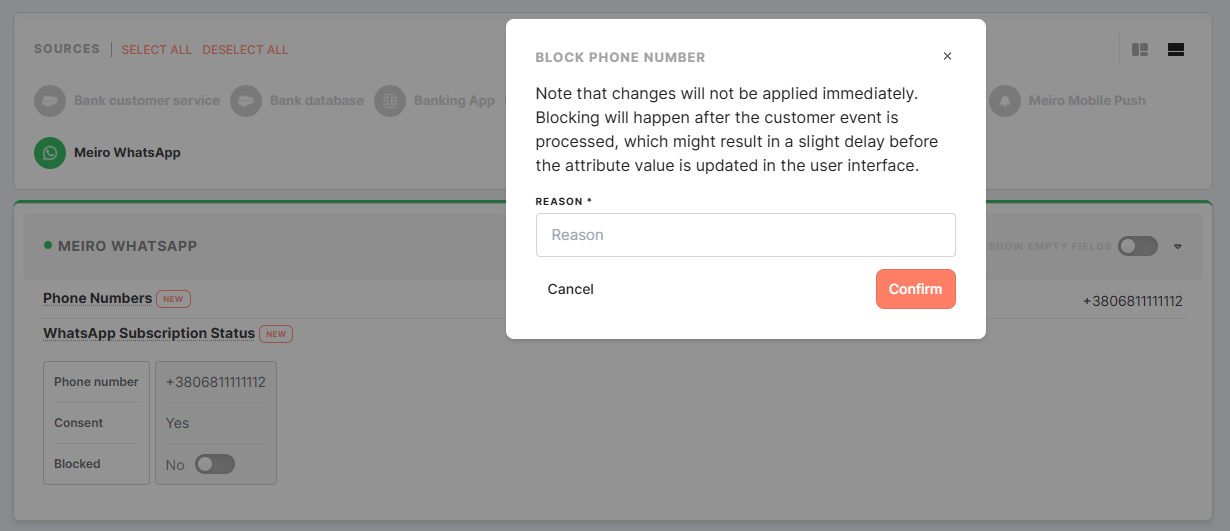
No Comments