Criteo destination
|
Prerequisites for setting up Crieo Loader Follow this step-by-step guide to configure the component:
After you finalize all previous steps, you can proceed with exporting segmented customer profiles to the destination, which is described in this article below. |
Export segment to Criteo
After segmenting the audience, go to the Exports section, where you should be able to find to which destination it is currently possible to export the segment (It is possible to set more exports, but it requires the help of the Meiro team).
| Exportable |
Exportable shows how many customer profiles will be exported to your destination. This number is defined by the conditions you choose to segment the audience but also by mandatory attributes that have been set up by the administrator (that must be present to export to your destination). For example, if you segment 1000 profiles, but only 10 have mandatory attributes present, only those ten will be exported to your destination. Mandatory attributes are visible in the Data Library/ Destinations tab. |
|
Parameters |
Advertiser ID (required, user input) Criteo Advertiser ID. |
|
Audience segment ID (optional, user input) Audience ID is an optional field, when left empty, it creates a new audience upon export, with the name defined in Audience Name, and description in Audience Description. If filled, it adds new users to an existing audience segment upon export, but it won't modify the Audience Name and Audience Description. |
|
|
Audience Name (required, user input) The name that will be visible in Criteo Audiences. |
|
|
Audience Description (required, user input) The description will be visible in Criteo Audiences. |
Criteo environment
In Criteo, go to Assets -> Audiences> Audience will be visible there
FAQs
|
What are the exported attributes/ values for this destination? |
Email values will be exported to this destination. |
|
What are the mandatory attributes for this destination? |
To export to this destination, the email needs to be known to the customer. |

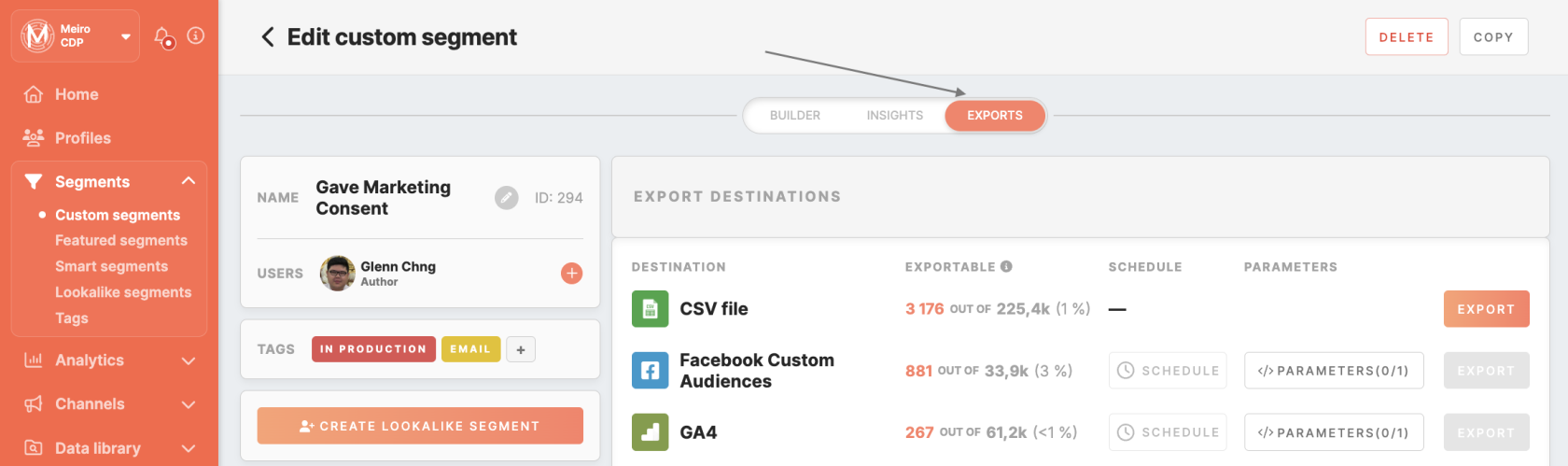

No Comments