Loader Criteo
Criteo is a well-known online advertising landscape, offering advertisers the means to connect with their target audience through carefully tailored and pertinent ad experiences. Using sophisticated algorithms and extensive user data, Criteo enables businesses to deliver personalized advertisements that reflect individual preferences and behaviors, fostering a more meaningful and relevant engagement with users.
Business value in CDP
In terms of CDP integration, the efficient link between CDP and Criteo allows businesses to use their customer data effectively. This integration facilitates the delivery of advertising experiences that align with the unique characteristics of their target audience, enhancing the overall impact of marketing efforts.
Steps to set up Criteo
Follow this step-by-step guide to configure the component:
- The first step is to set up the loader within Meiro Integration by following the instructions given in this article.
- Check the destination under Administration > Destinations for existing Creteo destination.
- Continue with exporting your segmented customer profiles. Refer to this article.
Learn more: about the implementation of Criteo destination from this article.
Setting up the loader in MI
For setting Criteo as a destination within Meiro Integration, use the Criteo loader component. This component creates a new audience or updates users to an existing audience in Criteo. When updating an audience, the loader first deletes the users in the audience and then adds users.
Data In/ Data Out
| Data In |
CSV used for identifiers should be located in The input CSV file is a list of users to be added to the audience, with each row being the identifier type ( Possible values for type are:
Examples of CSV input:
|
||||||||||||
| Data Out |
After each successful export, the loader returns information about the processed audience.
This information can be used for automation or integration purposes, allowing the Audience ID to be automatically populated in CDP and removing the need for manual updates.
Example Output:
Behavior
|
Learn more: about the folder structure here.
Learn more: about managing users in an audience here.
Parameters
|
Advertiser ID (required) |
Criteo Advertiser ID. |
|
Audience Segment ID (optional) |
The audience segment ID of an existing audience segment to be updated in Criteo. Leaving this empty would create a new audience. If specified, the component updates users to the audience segment specified by the ID. Remember: Audience segment ID must be specified if you wish to update an existing audience. Remember: You must fill in the Name of New Audience and Description of New Audience parameters if this is left empty. |
|
Name of New Audience (required if new audience is created) |
Name of the audience to be created. This must be specified if the Audience ID is not specified. |
|
Description of New Audience (required if new audience is created) |
Description of the audience to be created. This must be specified if the Audience ID is not specified. |
|
API Client ID (required) |
Criteo API Client ID. |
|
API Client Secret (required) |
Criteo API Client secret. |
|
CSV Input File Name(required) |
The filename of the CSV input file. |
How to Get Criteo API Credentials
Below is a comprehensive step-by-step guide to acquiring your Criteo API credentials:
1. Create a new app project:
- Log in to your Criteo admin account and click ‘Start Building’ to initiate a new project.
- Fill in project details with name and description, and upload your logo for easy identification.
- Complete by clicking on "Create App."
2. Generate Client ID and Client Secret:
- Within the project, click on "Create New Key" to obtain the Client ID and Client Secret.
- Save these credentials securely, as the Client Secret will be shared only once.
Learn more: about how to get API credentials from the official documentation in Criteo.
FAQs
|
I successfully updated the audience, why does it not show up in Criteo? |
Please check if the audience size is big enough. Moreover, if there are less than 1000 matched identifiers, the audience |

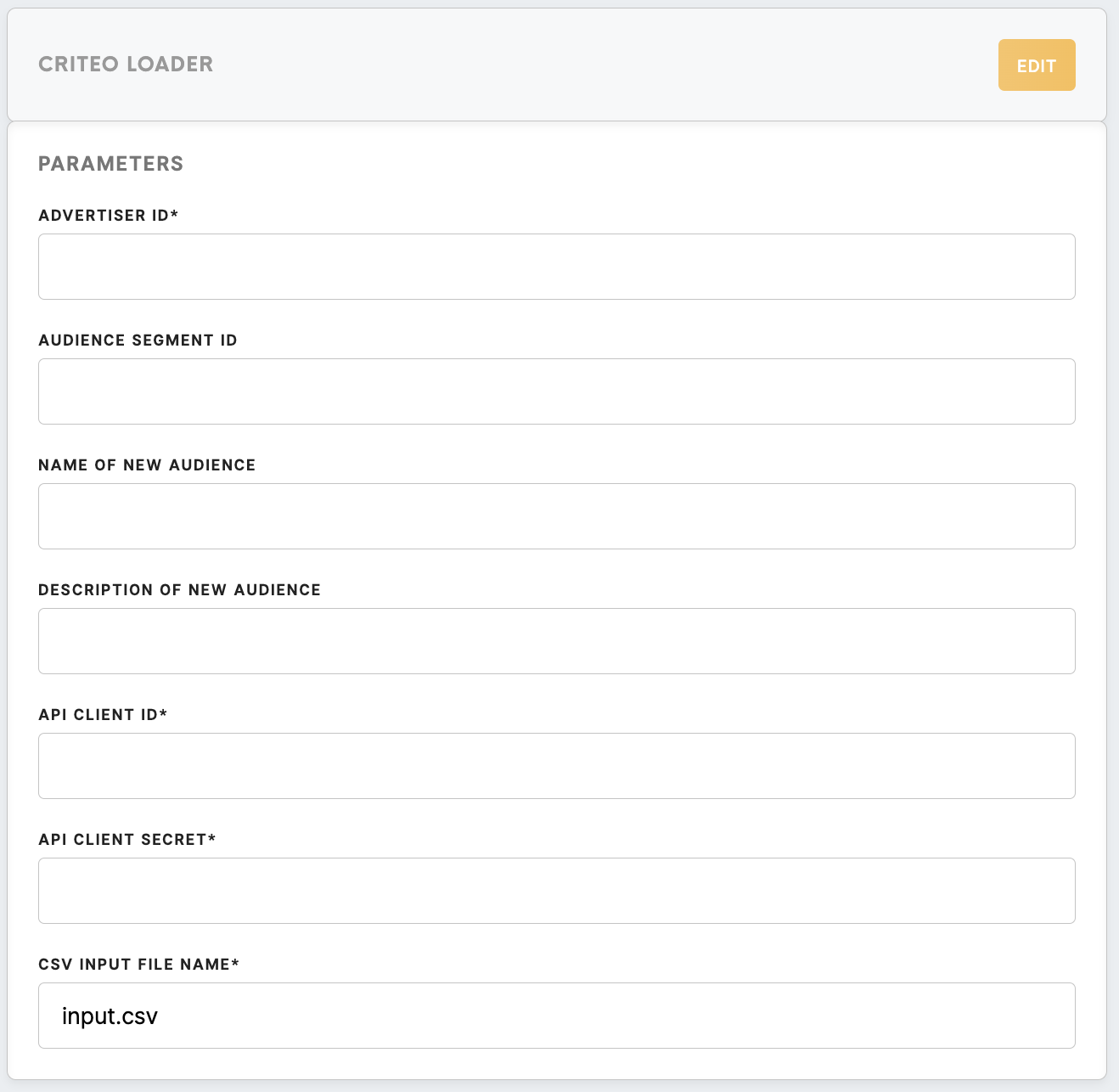
No Comments