Tab: DAWG
Directed Acyclic Workspaces' Graph (DAWG)
DAWG allows you to organize your workspaces in the directed acyclic graph.
Search through DAWG
Sort By
The Sort By option lets you organized the workspaces created according to:
- Name
This refers to the name of the workspace that has been created. The workspaces are sorted in A-Z order or vice-versa (by clicking on ↑↓).
- Activity
This refers to the time a workspace was run recently. The workspaces are sorted in the last recent activity - older activities order or vice-versa (by clicking on ↑↓).
- Duration
This refers to the duration of a workspace. The workspaces are sorted in the longest duration-shortest duration order or vice versa (by clicking on ↑↓).
This refers to the author of a workspace. The workspaces are sorted A-Z order or vice-versa (by clicking on ↑↓).
Sorting by activity is set as default.
Show: All, Disabled, Enabled
Filter enabled, disabled, or show all the workspaces.
Search for name
This lets you search for a DAWG that has been created by inputting the name (character matching is supported).
Select tags
Create DAWG
The DAWG option lets you create a directed acyclic graph for your workspaces.
More Information: about creating your workspace in this article.
DAWG summary
- Name
The Name section refers to the name of the workspace that you have created.
- Status
The Status section shows how successful the configuration was run and the time taken for the process.
Learn more: about different statuses refer to this article.
- Data Processed
The Data Processed section refers to the size of input data that has been used and the size of output data that has been created.
- Activity
The Activity section shows when a workspace was the last run.
- Set Schedules (UTC)
The Set Schedules section shows all schedules set for this workspace. Schedules can be edited in the DAWG Detail tab, as well as for particular workspaces.
Learn: how to set a schedule, please refer to this article.
Workspace Activity
The Workspace Activity section allows you to see the activities of all the recently run workspaces.
By clicking on:
-The activity status will bring you to the Activity Detail tab.
-The name of the DAWG will bring you to the DAWG Detail page.
Learn more: about DAWG detail tab, please go to this article

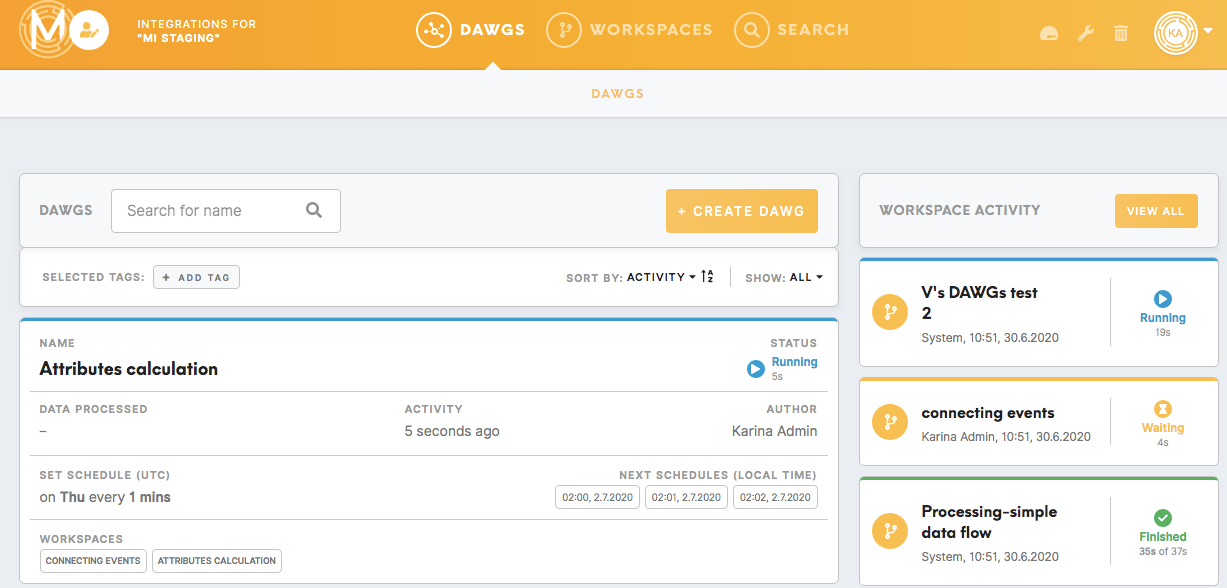
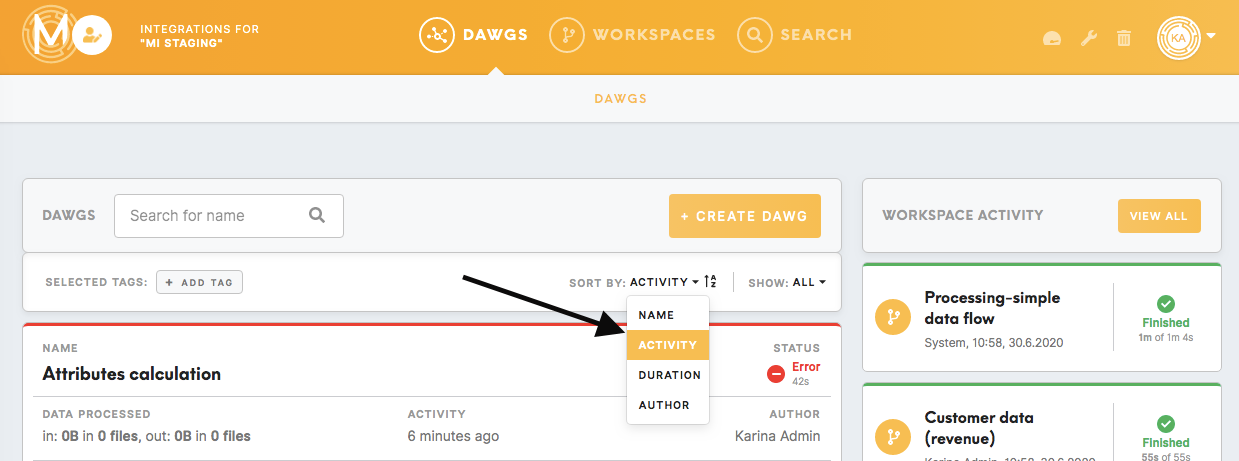
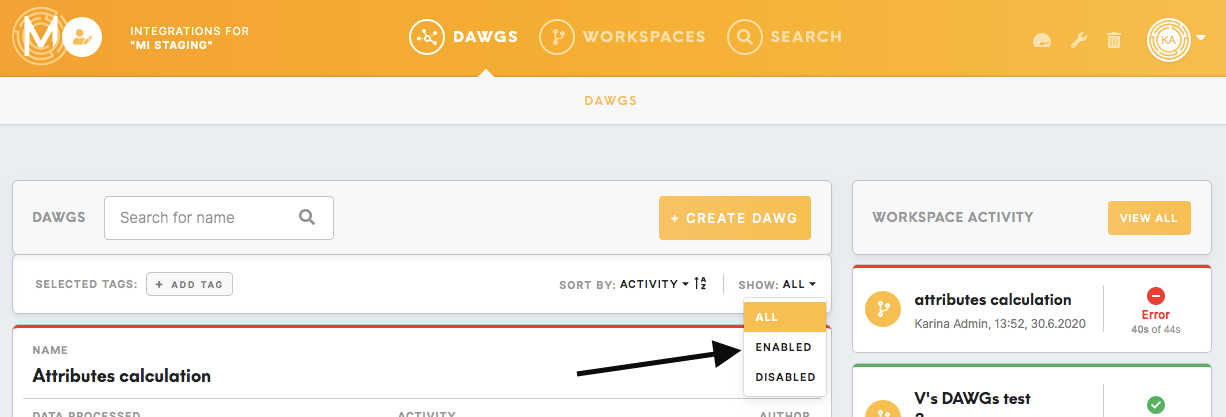
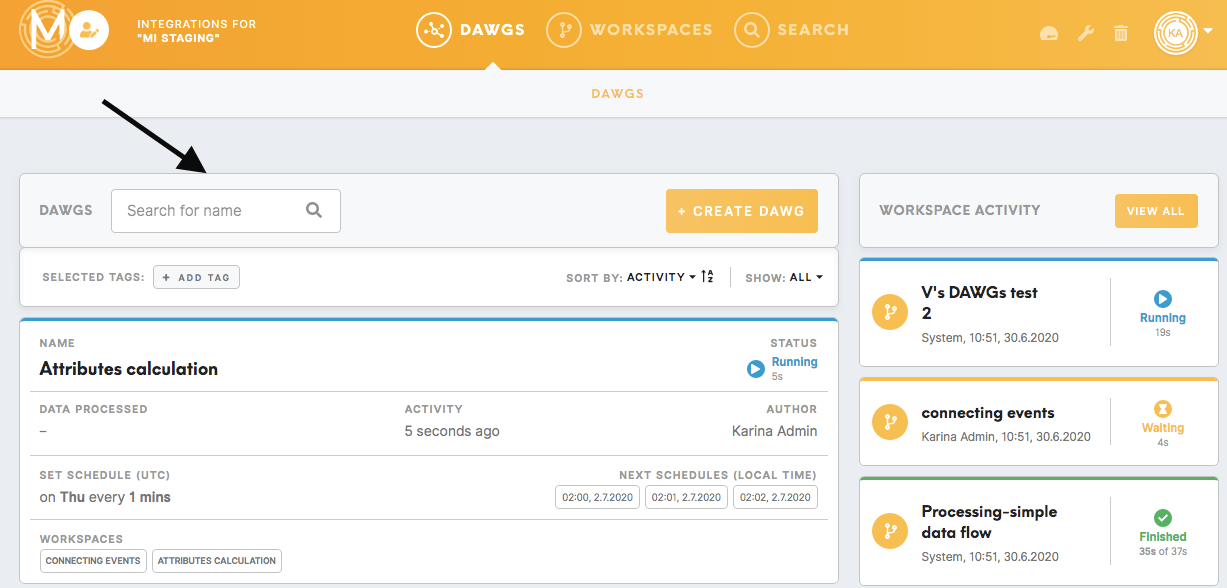
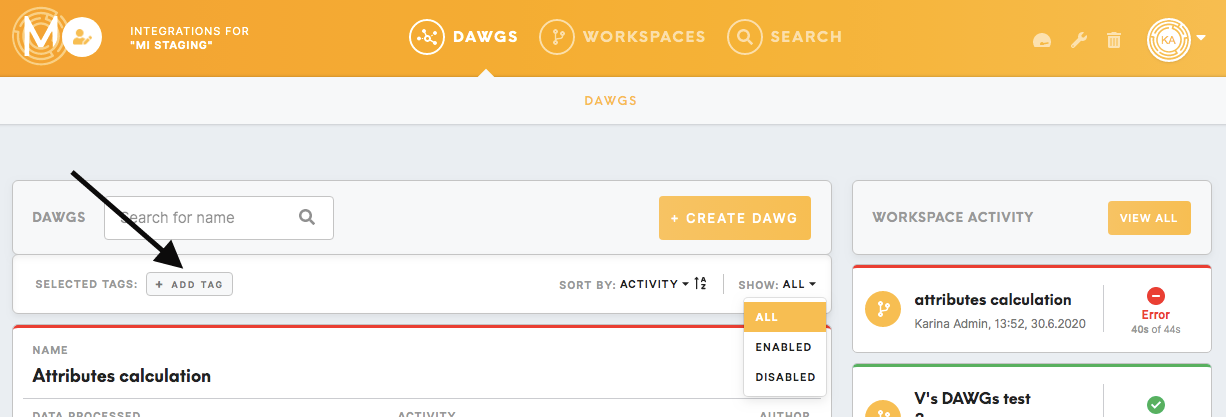
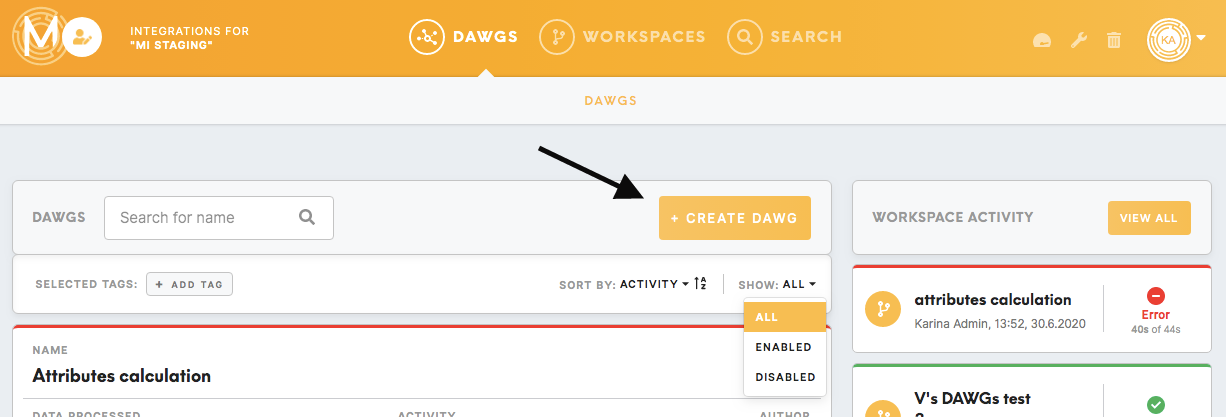
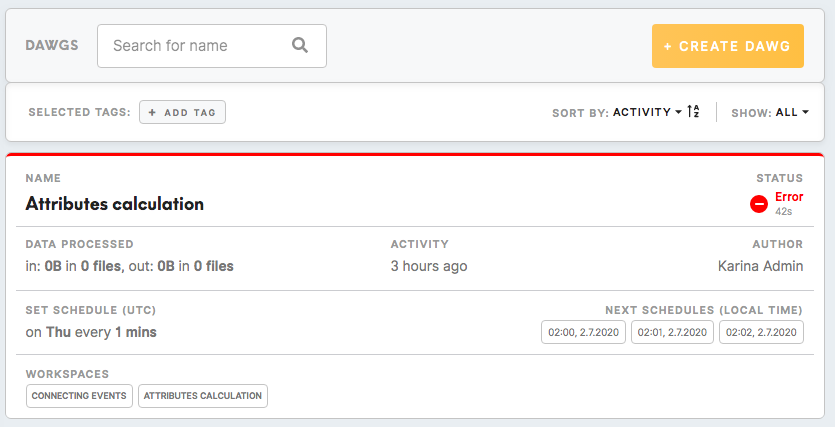
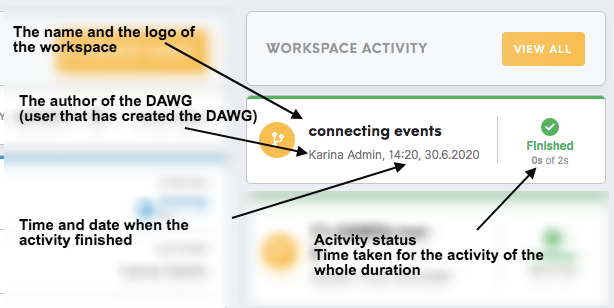
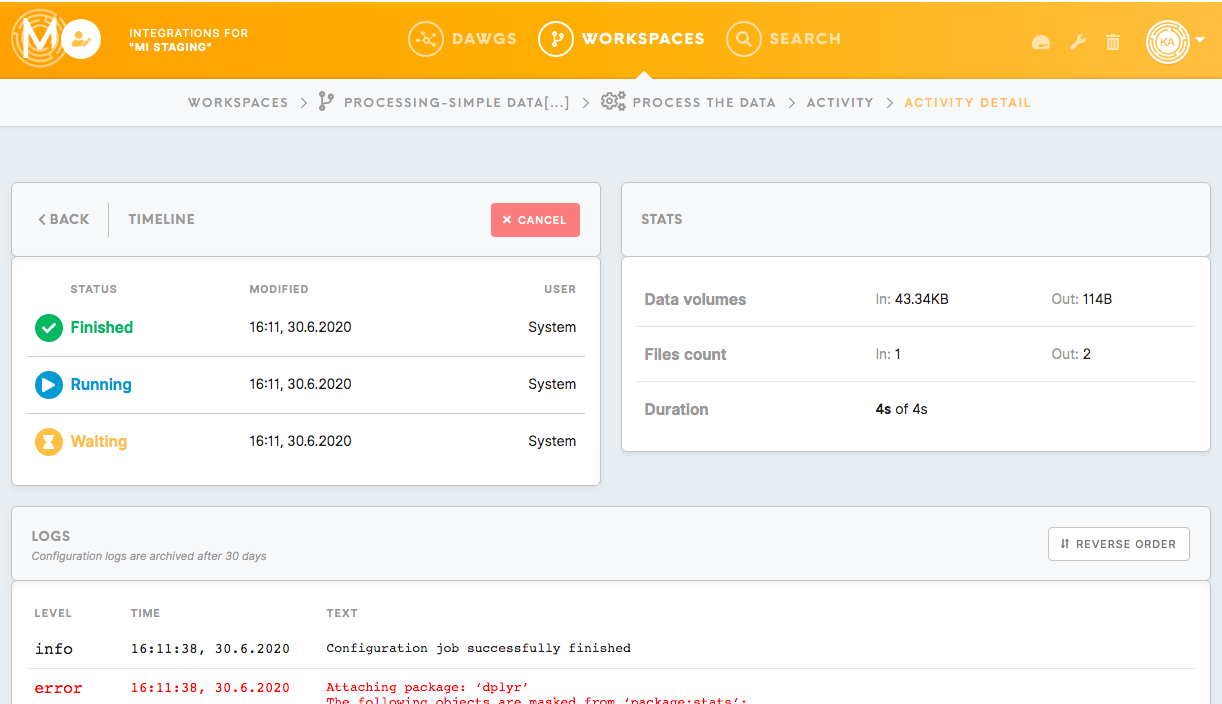
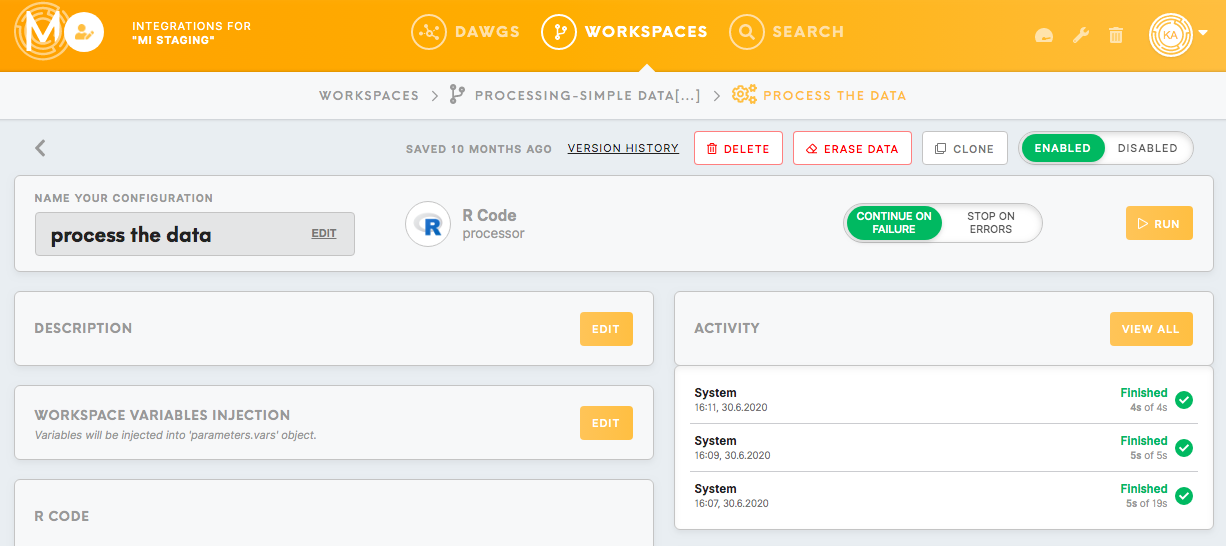

No Comments