How to set up a schedule
After you set up a data flow in your workspace, most probably you will need to run it regularly to update and process new data properly. Meiro Integrations allows you to schedule the workflow jobs so they can be run by system regularly based on the set schedule.
The schedule window is visible in your workspace at the bottom of the page. You can set it up by clicking on the Create Schedule button. It is possible to Edit, Delete schedules at any time in the future.
It is possible to set up a schedule to run on a particular:
- Day of the Week
- Day of the Month
Day of the week
You can choose one or more days of the week to run the scheduled job on a regular basis from Monday to Sunday.
You can choose to run the scheduled job either within an interval of time (schedule in a certain segment of minutes (from 1-30 minutes) or hours (from 1-12 hours) or at a fixed time (schedule on particular days at a precise time).
For the interval of time, you can repeat your schedule at certain intervals of time between certain hours, as well as set Delayed by (that will delay your schedule). Please note, for hours you will be able to set either From-To or Starting at.
Day of the month
You can choose one or more days to run your scheduled job monthly. The range of the days in the calendar is limited to 1 - 28.
Failure Notification
Additionally, it is possible to add an email, to which a notification will be sent in case of occurrence of any error or failure.
Set Schedule
If you click on Set Schedule, you can see your next 3 schedules listed in your local time (UTC time on hover), together with a short summary of your scheduled times.
The summary of schedules is also visible in the Workspaces tab.
Delete a schedule
To remove a schedule, please click on the Delete button.
Recommended articles: Tutorials

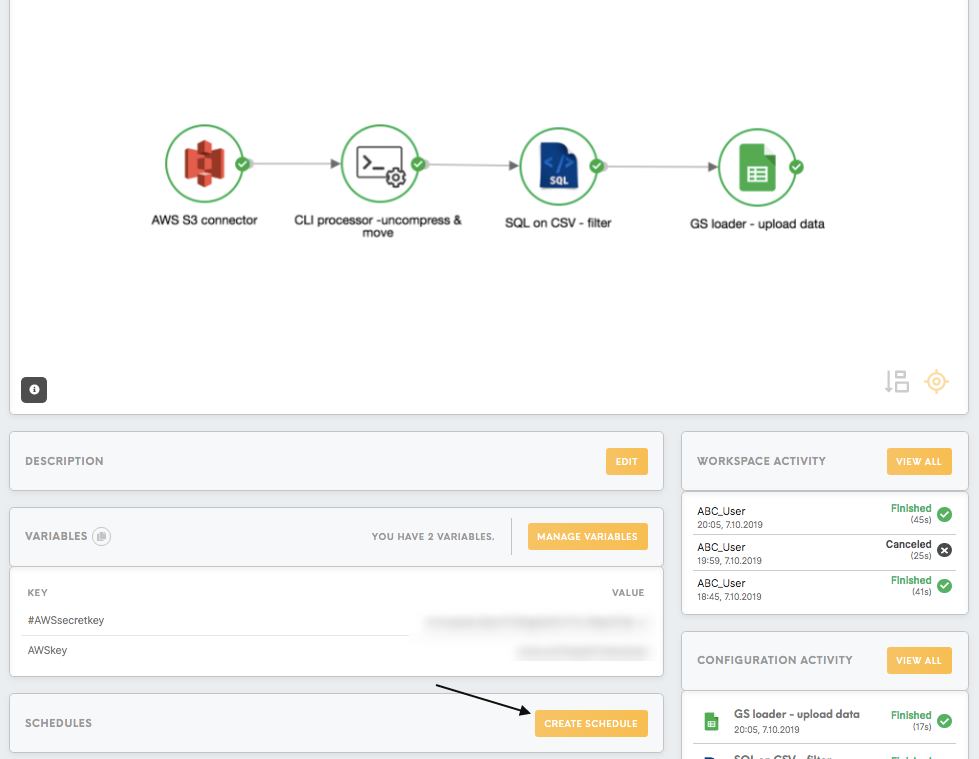
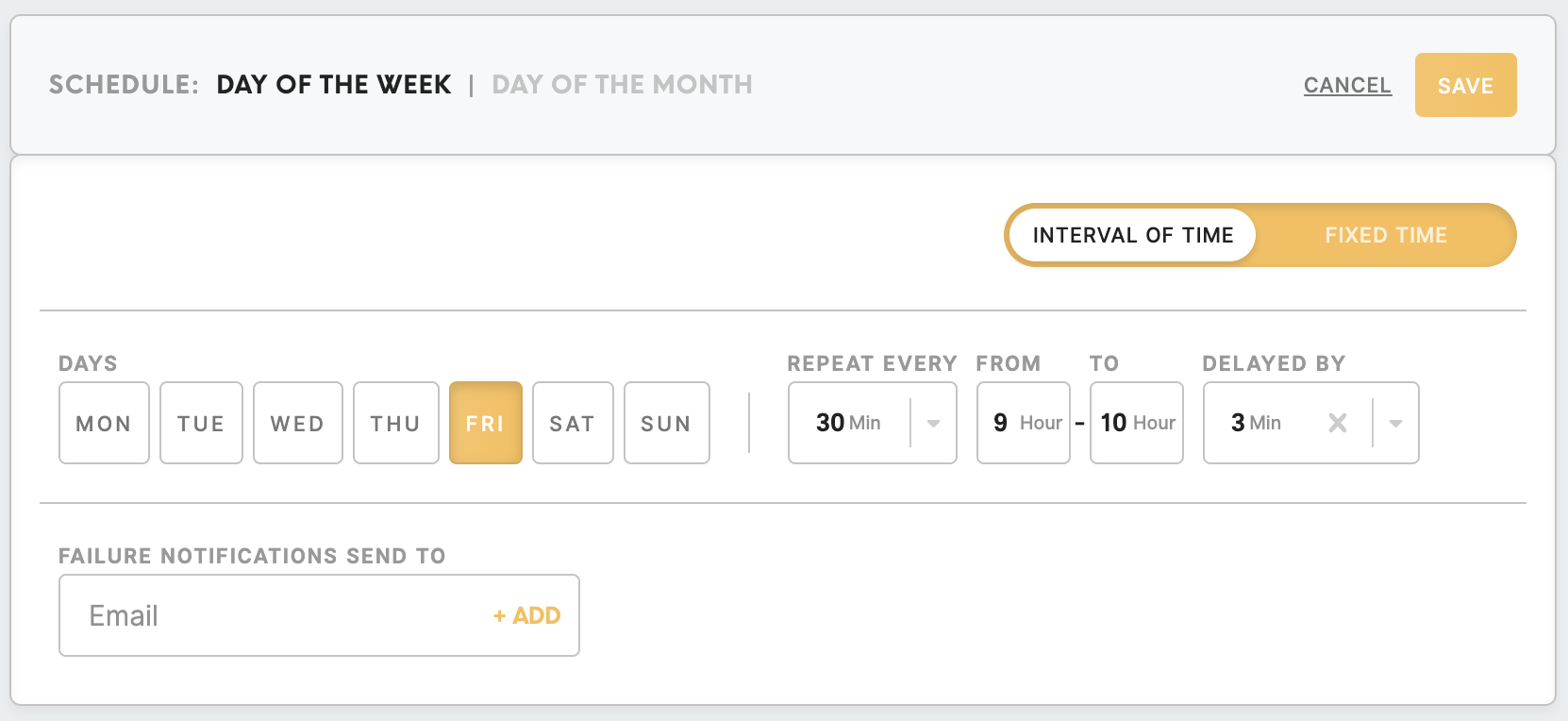
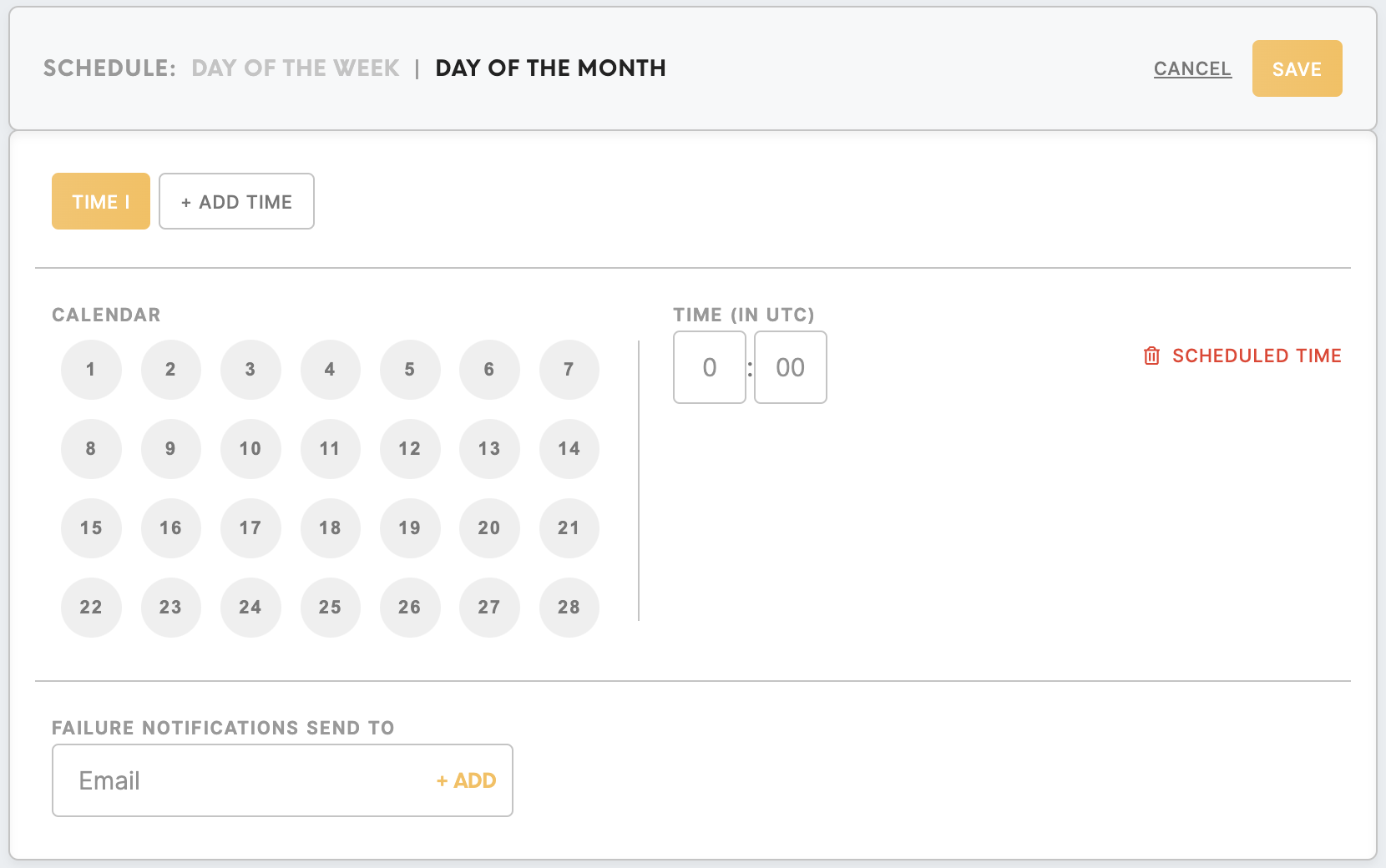

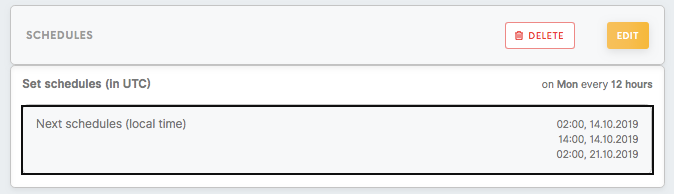
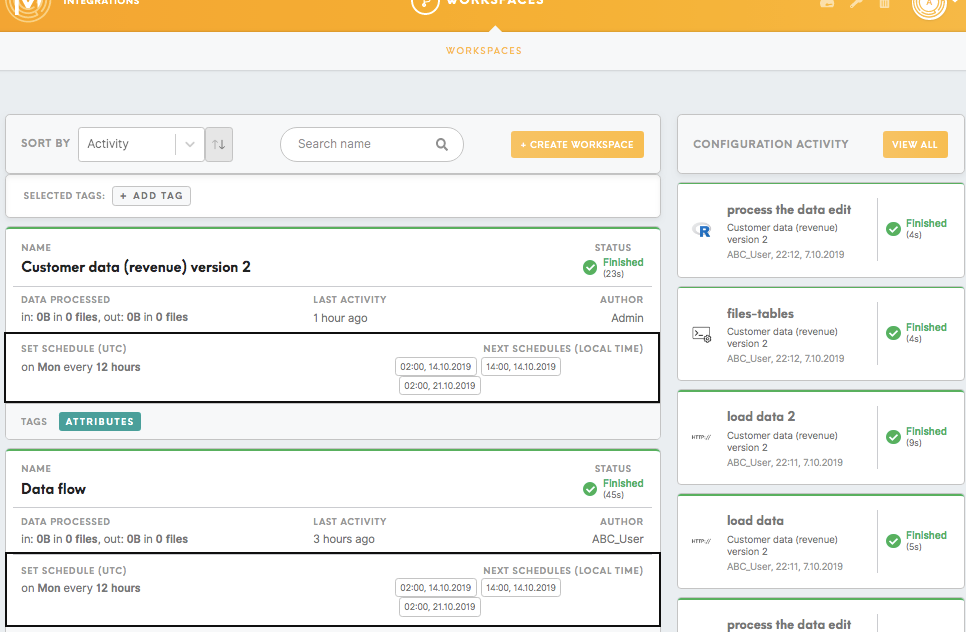
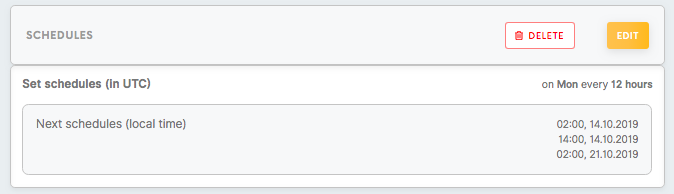
No Comments