Frequency Capping & Delivery Window for WhatsApp
Frequency capping allows you to control how often users receive WhatsApp messages from your campaigns. This helps prevent message fatigue, reduce user annoyance, and maintain best practice standards for communication frequency.
You can configure frequency limits on two levels:
-
Global Frequency Cap – applies across all active WhatsApp campaigns.
-
Local Frequency Cap – specific to each campaign.
Warning:
The frequency capping feature limits the number of WhatsApp messages sent to users based on their phone number, not per profile.
If a customer profile has multiple phone numbers associated with it, each number is treated separately and will have its own frequency cap applied.
Global Frequency Cap
The global frequency cap limits how many WhatsApp messages a user can receive across all active WhatsApp campaigns within a selected time frame.
You can view and adjust the global frequency cap in the WhatsApp campaign overview screen.
-
Click the expand arrow to reveal settings.
-
Set the number of messages allowed per:
-
Hour (e.g., 1 per 6 hours)
-
Day (e.g., 2 per day)
-
-
Save your changes to apply them across all campaigns.
By default, the limit is 1 message per 1 day.
Conflict Notification
If the newly saved global cap is stricter than the limits defined in some individual campaigns, a confirmation modal appears.
-
Your new global cap will take priority because it is more restrictive.
-
Local caps of affected campaigns are preserved.
They will automatically become active again if the global cap is later raised above their limits. -
A list of impacted campaigns is shown (only the first few are displayed; additional items are collapsed).
What you can do
-
Confirm to apply the stricter global cap.
-
Cancel to keep the previous global cap.
If confirmed, affected campaigns will show a warning icon (⚠️) in the campaign list. This icon is informational only — it does not block campaign activation or sending. It indicates that the campaign’s local cap is currently overridden by the global limit.
Local Frequency Cap
Every WhatsApp campaign includes a Local Frequency Cap, configurable in the Activation tab.
This limit controls how often users can receive messages from that specific campaign. By default, it inherits the global setting.
You can:
-
Tighten the cap (e.g., 1 message per 3 days)
-
Relax the cap (e.g., 2 per day)
If the local cap is stricter than the global one, it overrides the global cap — and the campaign will display a warning icon (⚠️) for visibility.
Ignore Global Frequency Cap
If needed, you can completely bypass the global frequency rules for a particular WhatsApp campaign.
To do this:
-
Go to the campaign’s Activation tab.
-
Enable the "Ignore global frequency cap" checkbox.
When enabled:
-
The campaign is not restricted by the global limit.
-
It displays a lightning bolt icon (⚡) in the campaign list.
-
Messages from this campaign do not count toward the global message limit.
Only use this option for critical, transactional, or time-sensitive messages (e.g., OTPs or service alerts).
Delivery Window
In addition to frequency limits, you can define a Delivery Window — a time range when WhatsApp messages can be sent to users.
You’ll find this setting in the Global Frequency Cap section:
-
Toggle the delivery window On or Off.
-
Choose the days of the week messages can be delivered (e.g., weekdays only).
-
Set a time range for sending messages (e.g., 09:00 to 18:00).
-
Select your local timezone (e.g., Prague GMT+2).
Messages that fall outside the defined window will be delayed and delivered in the next available time slot.
This ensures your users receive messages only at suitable times, improving engagement and reducing opt-outs.
Remember: If you update the delivery window after a campaign has already been scheduled or sent, the message will still respect the delivery window settings active at the time of scheduling. This ensures consistent delivery logic and prevents unexpected timing changes.

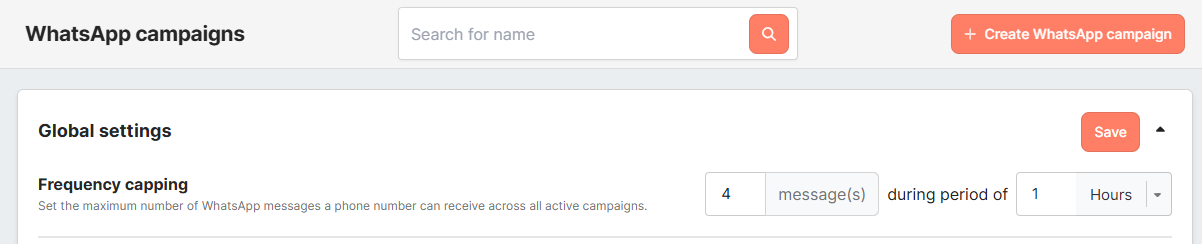
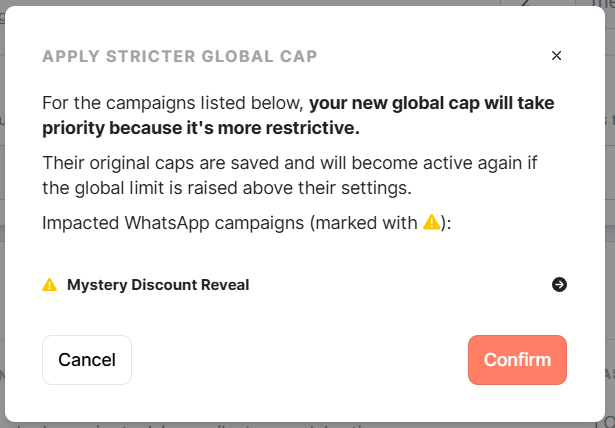


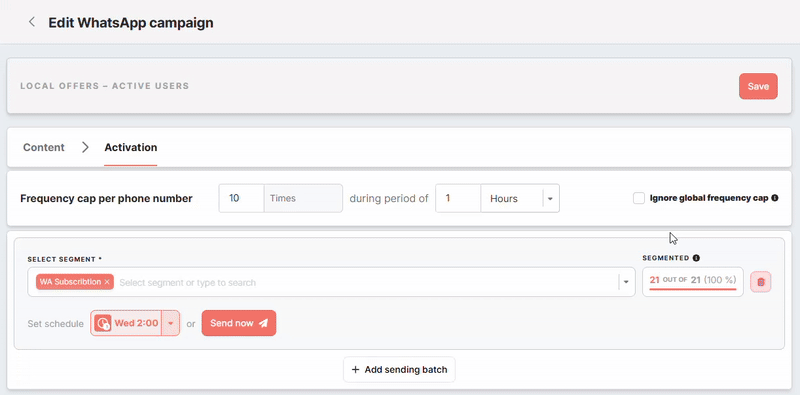

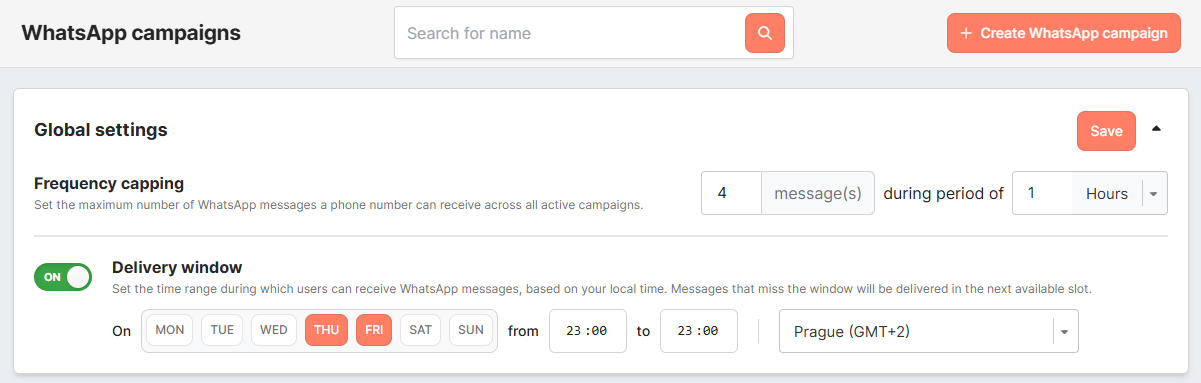
No Comments