Mobile Push: how to set frequencies
The frequency capping allows you to establish rules for all push notifications, with the flexibility to edit them as needed. You can adjust frequencies on two levels: the Global and local frequency caps.
Warning: The frequency capping feature restricts the number of push notifications sent to users based on their registration token rather than their profiles. This means that if a user has multiple devices associated with his profile, all of these devices will receive push notifications.
Global frequency cap |
The global frequency cap is a useful tool for managing multiple notifications sent. It is placed in the list of Mobile Push campaigns at the top. Use the expand button to expand settings. Specify the desired frequency of push notification delivery in days or hours. The default limit is set to 1 notification per 1 day. Save to apply changes. Global frequency cap rules overwrite local frequency caps for each mobile push campaign. Frequency cap conflicts When you save the global frequency cap, Meiro checks whether any campaigns have a less restrictive local cap.
What the confirmation modal shows
You can:
After confirming the global cap If you confirm the stricter global cap, a Conflicting Mobile Push campaigns section appears below the global frequency cap settings.
This section:
Campaigns continue to run normally but follow the stricter global frequency cap until either:
|
Local frequency cap |
The local frequency caps are placed in every mobile push campaign under the Activation tab. Specify the desired frequency of notification delivery in terms of days or hours. The default limit is the same as the global limit. Save to apply changes. If you use stricter limits in the local frequency cap than in the global, the campaign will be displayed in the list with a warning icon next to its name. The icon serves as a notification to the user, indicating that the campaign will continue to run based on the stricter limits specified in its local frequency cap. To bypass the frequency limit for a specific campaign, select the "Ignore global frequency cap" checkbox. The campaign will be displayed in the list with a lightning icon next to its name. Remember: If a Mobile push campaign has been set to ignore the global frequency cap, it will display regardless of the global limit and will not contribute to the global count of impressions. |

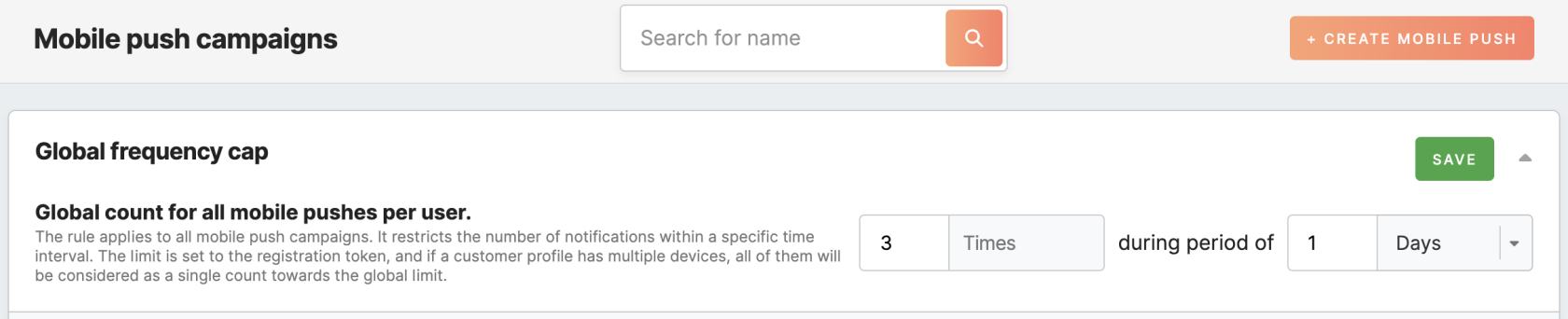
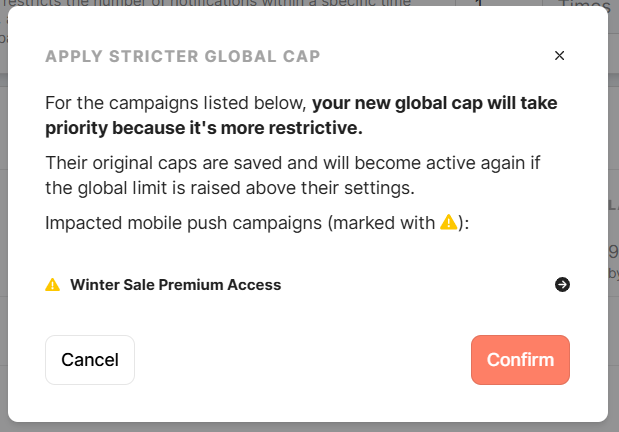
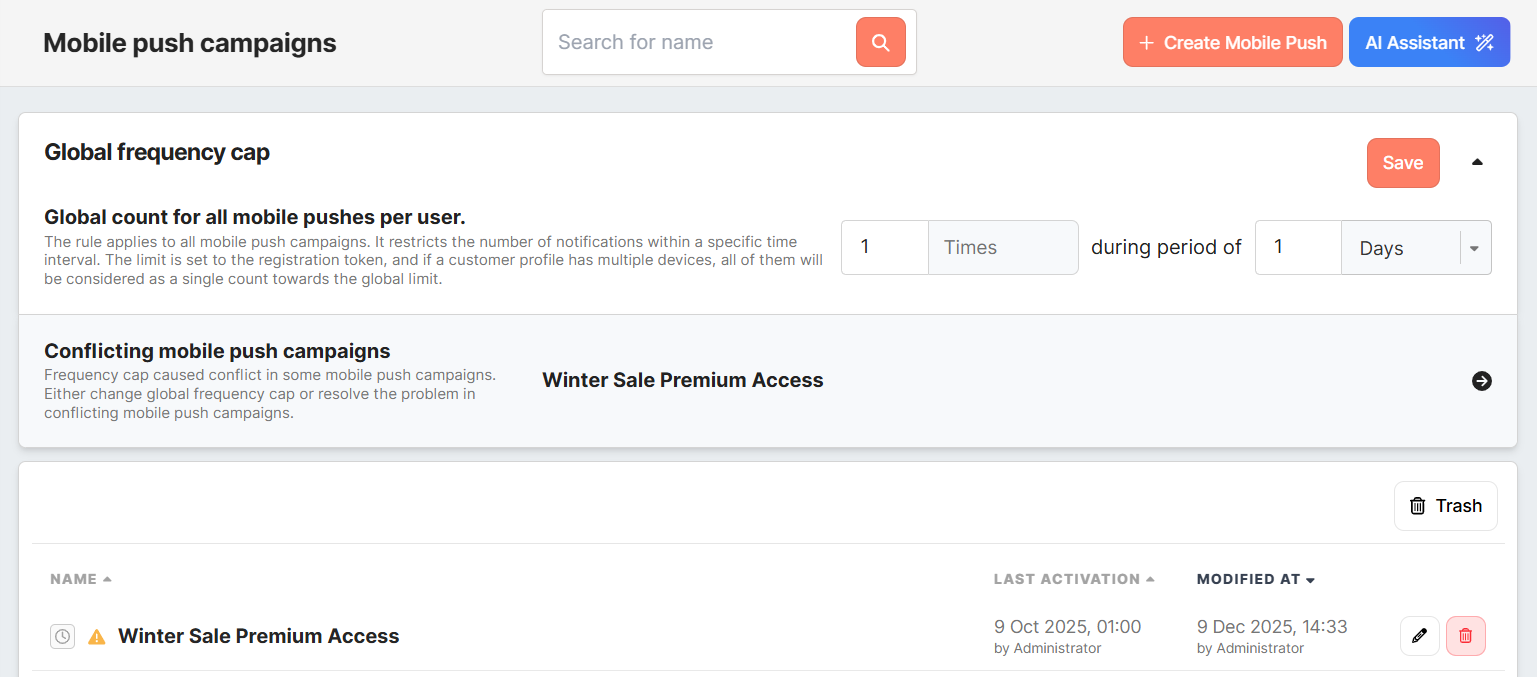
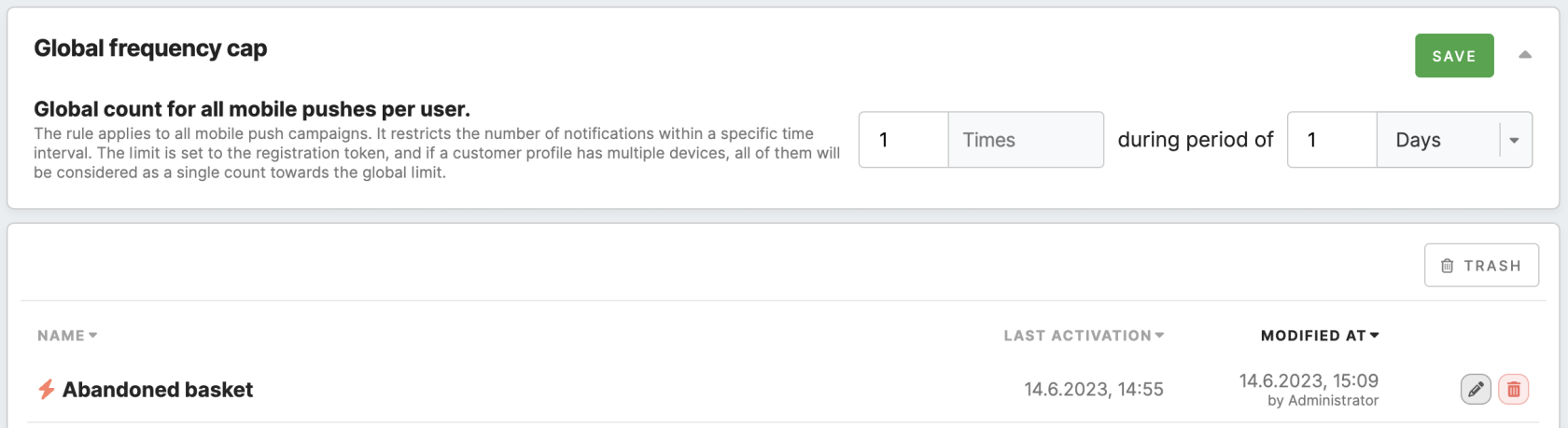
No Comments