Understanding WhatsApp Message Templates
WhatsApp Message Templates are a critical part of how businesses can communicate with customers through the WhatsApp channel. These templates are not just content formats; they’re tightly controlled components designed to ensure both compliance with WhatsApp policies and a consistent user experience for recipients.
This guide will walk you through what message templates are, why they’re required, how they’re structured, and how you can create and manage them for use within Meiro CDP.
Using Message Templates in Meiro CDP
In Meiro CDP, all WhatsApp messages must be based on an approved message template, regardless of timing, automation, or campaign type. This applies whether you're sending a one-time update, a recurring reminder, or an event-triggered notification — templates are always required.
Templates are more than just content formats. They are pre-approved blueprints, reviewed by WhatsApp to ensure policy compliance, clarity, and a consistent user experience. Once created and approved, they can be used repeatedly in campaigns by simply filling in dynamic content, such as the recipient’s name, an order number, or a delivery date.
Each template has a predefined structure consisting of one or more components: a header, body, optional footer, and interactive buttons. During a campaign, Meiro allows you to personalize these templates using customer profile data via variables embedded in the message.
Template Categories and Limitations
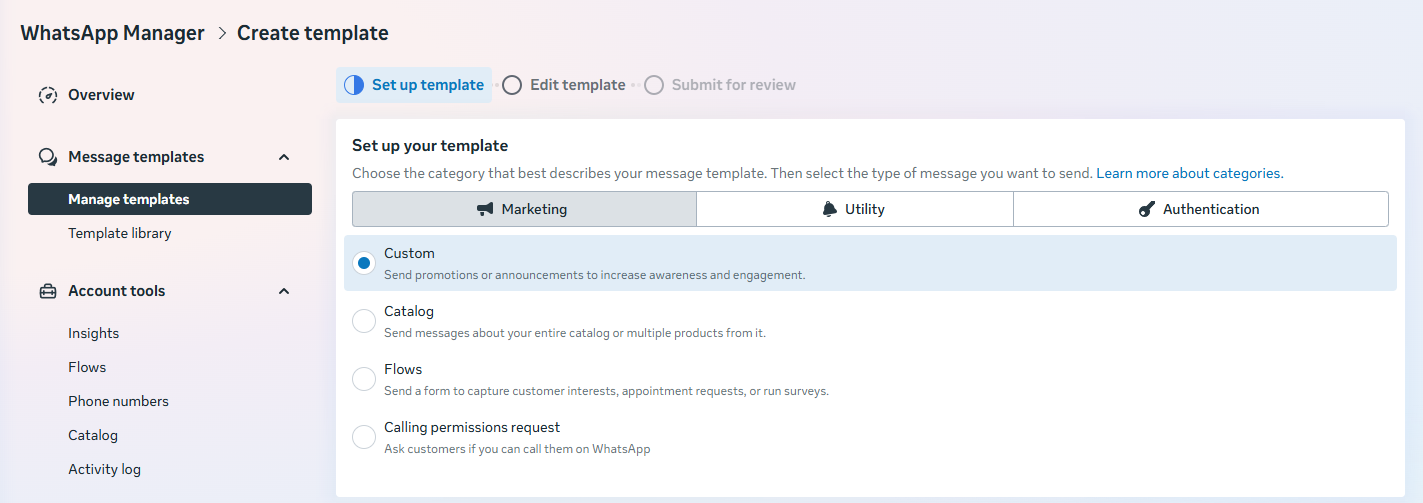 When submitting a new message template, you must assign it to one of WhatsApp’s standard categories. These categories help define the rules and expectations around how the message can be used:
When submitting a new message template, you must assign it to one of WhatsApp’s standard categories. These categories help define the rules and expectations around how the message can be used:
- Marketing: For promotional content, product recommendations, re-engagement messages, or updates.
- Utility: For transactional or operational messages such as order confirmations, appointment reminders, or account alerts. These work similarly to marketing templates and follow the same general limitations.
- Authentication: For sending verification codes or login-related messages.
Important limitation applies only to Authentication templates:
The parameter replacement value (e.g., a verification code) can be a maximum of 15 characters. If it exceeds this, the message will fail to send.
Choosing the correct category is essential. A misclassified template (e.g., placing a promotional offer under “Utility”) can result in rejection or delivery issues, especially if the user hasn’t opted in appropriately.
Variables and Personalization
Message templates often include dynamic fields, known as variables, that allow you to personalize each message based on customer data. For example, you might want to include the user's name, an order number, or a delivery date.
When creating or editing a message template, you can choose from two types of variables:
-
Name-based variables — Use labels like
{{first_name}},{{order_number}}, or{{date}}. These are easy to recognize and help you keep track of what each placeholder is for.For example, if your message reads:
"Hi {{first_name}}, your order {{order_number}} has been dispatched and will arrive by {{delivery_date}}."
You might map:
{{first_name}}→ to the user's first name{{order_number}}→ to the order number{{delivery_date}}→ to the expected delivery dateFinal Message Sent to the User
"Hi Anna, your order #202307 has been dispatched and will arrive by Tuesday, July 16." -
Number-based variables — Use numbers like
{{1}},{{2}},{{3}}. These are commonly used when sending messages and must match the order of the variables expected in the template.For example, if your message reads:
"Hi {{1}}, your order {{2}} has been dispatched and will arrive by {{3}}."You might map:
{{1}}→ to the user's first name{{2}}→ to the order number{{3}}→ to the expected delivery dateFinal Message Sent to the User
"Hi Anna, your order #202307 has been dispatched and will arrive by Tuesday, July 16."
Both formats serve the same purpose: they get replaced with real customer data when the message is sent.
Remember:
You must define a value for every variable before sending. If any variable is missing, the message will fail.
The number and order of variables must match exactly with the template as it was submitted and approved. You can’t add or remove variables later.
Template Structure
Every template is built using the same basic building blocks:
Header
The header is optional and can either be a short piece of text (like a title) or a media element, such as an image or a PDF invoice. The type of media must be selected when creating the template and cannot be changed afterward.
Body
The body is the only required part. It contains the main message and can include placeholders for personalization.
Example: Hi {{1}}, your order {{2}} has been shipped and is expected to arrive by {{3}}.
These placeholders will be populated with user-specific data during campaign configuration in Meiro.
Footer
Example: Thank you for choosing OurStore.
Buttons
WhatsApp supports several types of buttons. The availability of each type depends on the message category and template rules defined by Meta.
-
- Call-to-Action (CTA) Buttons
CTA buttons allow users to take immediate action. WhatsApp supports the following CTA options:
-
-
- Visit Website
Opens a predefined or personalised URL.
The link must be set at template creation time. - Call Support
Initiates a phone call to the number specified in the template.
- Visit Website
-
Limits: You may include up to 2 CTA buttons per template.
-
- Quick-Reply Buttons
-
“Yes”
-
“No”
-
“Reschedule”
-
“More details”
These responses are sent back as a text message from the user.
Limits:
-
You may include up to 3 quick-reply buttons per template.
-
Quick-reply buttons cannot include dynamic fields or variables.
-
- Copy Code Buttons
WhatsApp supports specialised buttons that allow customers to automatically copy a value to their clipboard. There are two types:
- Copy code
Used for short authentication or verification values.
Maximum length: 15 characters - Copy offer code
Used for promotional or marketing discount codes.
Maximum length: 20 characters
- Copy code
- Call-to-Action (CTA) Buttons
Warning: If the value exceeds the allowed limit, Meta will reject the message.
General Template Button Rules
Learn More: To see how these buttons behave inside Meiro CDP — including how to insert attributes, configure code values, and avoid delivery failures — visit:
Using Buttons in Meiro CDP
Creating and Submitting Templates
Templates are typically created through the Meta Business Manager.
When creating a new template, you’ll go through the following process:
-
Name your template with a clear and descriptive identifier (e.g.,
order_shipped_update) and select the desired language. -
Select the variable type – name or number.
-
Optionally select a header type, and add content based on whether you chose text, image, or a different type. Don’t forget to provide an example if any placeholder is used.
-
Write the message content in the template body field, inserting placeholders where needed.
-
Enter an example for each placeholder variable.
-
Add optional components, such as a footer or interactive buttons. You must provide an example for each variable placeholder.
-
Check the message preview in the top right corner.
-
Submit the template for approval.
The review process usually takes anywhere from a few minutes to several hours. Once approved, the template will appear in the dropdown menu on the campaign creation page and can be selected when building a campaign in Meiro.
Reviewing Template Status and Handling Rejections
Once a message template is submitted, it will go through a review process by WhatsApp. During this period, the template will be listed as pending. Reviews are typically completed within minutes, though in some cases it may take several hours.
After review, templates can have one of the following statuses:
-
Approved: The template is ready for use in campaigns.
-
Rejected: The template didn’t meet WhatsApp’s guidelines. This may be due to unclear language, formatting issues, policy violations, or incorrect use of variables.
-
Pending: The template is still under review and cannot be used yet.
If your template is rejected, the platform typically provides a reason. In most cases, you can edit the content to address the issue and resubmit the same template, or create a new one with an improved structure and wording.
In addition to approval status, WhatsApp tracks template quality based on user interactions. Templates receive a quality rating of High, Medium, or Low, which reflects recipient feedback such as blocks, spam reports, or negative responses. If a template’s quality consistently falls to Low, WhatsApp may limit its delivery or remove it entirely. Monitoring this status regularly — and making adjustments when needed — helps maintain a strong sender reputation and high message deliverability.
Learn more: See WhatsApp Template Consistency Statuses in Campaigns for details on how Meiro checks if your template matches the version in WhatsApp Business Manager and what each status means.
Managing Templates
After a template is approved, you can monitor its usage and performance via the Meta Business Manager. Templates can also be edited (by creating a new version), archived, or deleted as needed.
It’s good practice to review which templates are still in use regularly and to remove any outdated ones. If users report your messages or if the message is frequently marked as spam, your template may receive a low-quality rating, which could lead to its removal.
Best Practices
To ensure your templates are approved quickly and perform well, follow these guidelines:
-
Keep the language clear and concise, avoiding marketing fluff, especially in utility or authentication messages.
-
Avoid using excessive capitalization, emojis, or salesy wording like “BUY NOW” or “LIMITED TIME!!!”.
-
Always use variable placeholders in the correct format ({{1}}, {{2}}) and provide values during campaign execution.
-
Make sure users have opted in before sending marketing messages.
-
Include a clear call-to-action where relevant (especially when using buttons).
By staying within WhatsApp’s guidelines, you increase the likelihood of approval and avoid account-level penalties or message throttling.

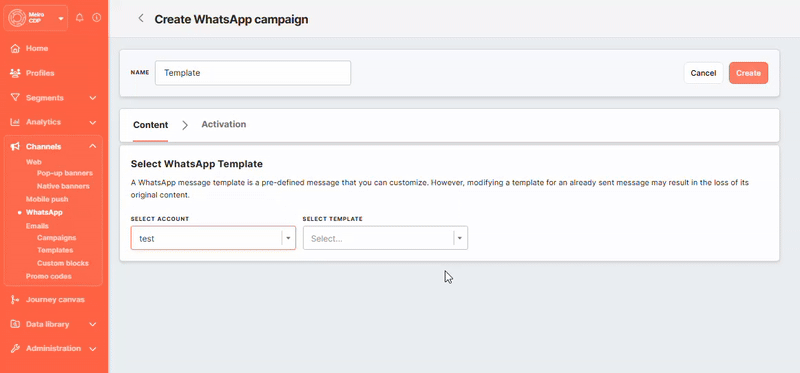
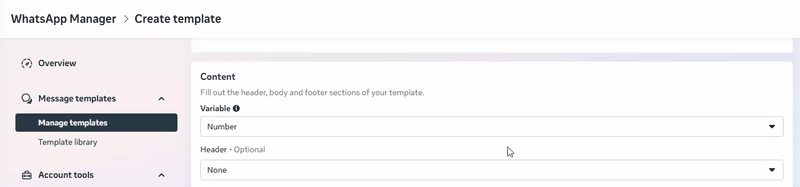
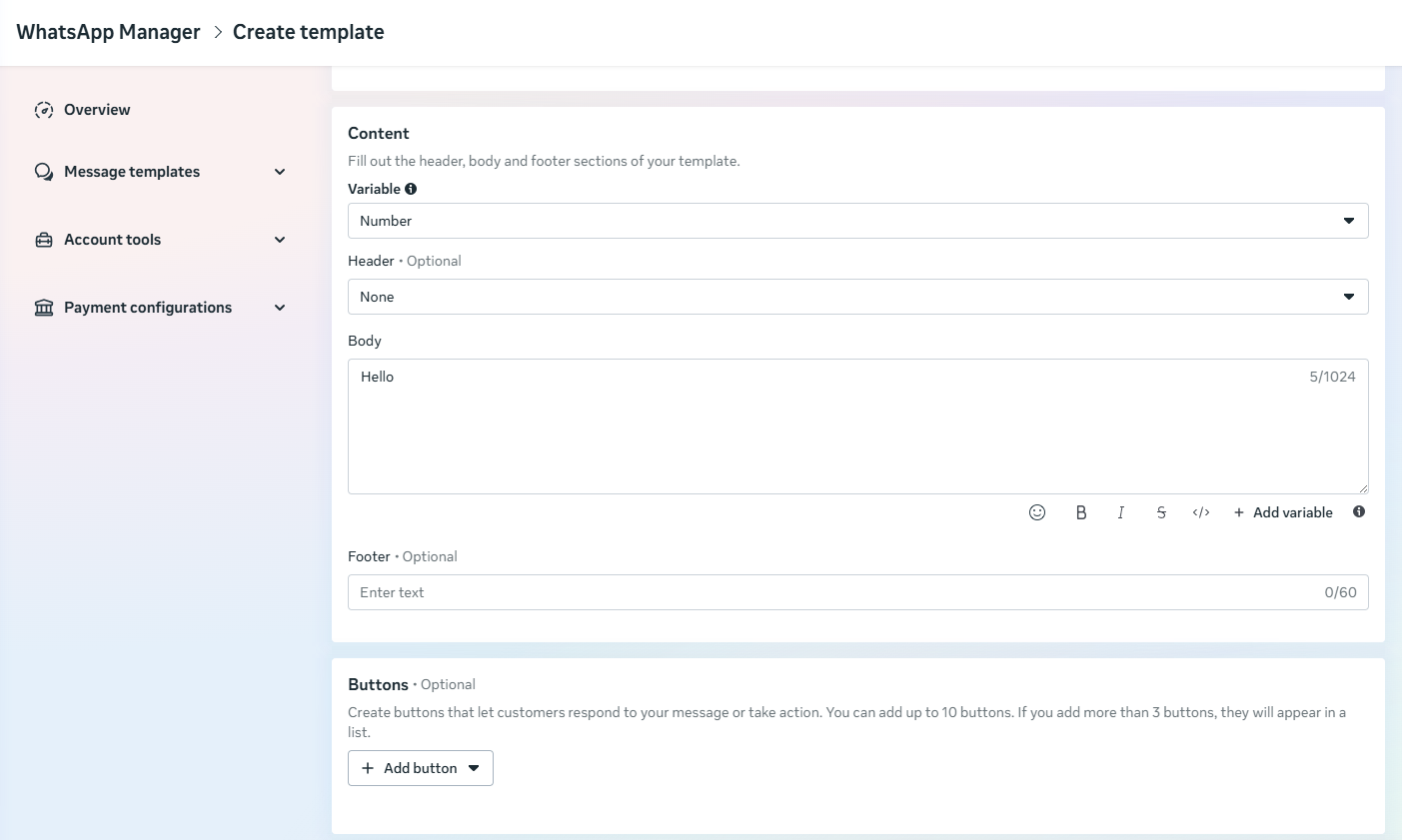



No Comments