How to benefit from Meiro AI Assistant
What is Meiro AI Assistant?
Meiro AI Assistant is your intelligent helper inside Meiro CDP.
It is designed to support you in understanding your customer data, exploring insights, and taking action — all without switching between tools or writing complex queries.
The Assistant is powered by the Gemini 2.5 Flash language model, which helps it understand your requests and generate context-aware insights from your CDP. It can read what is on your screen, analyze available data, and guide you step-by-step toward meaningful actions. Whether you are exploring customer profiles, working with segments, or reviewing reports, the Assistant becomes a personal data consultant available whenever you need it.
It can answer questions, generate ideas, summarize findings, and even help you build or improve data segments. By combining automation with clear explanations, Meiro AI Assistant saves time, increases accuracy, and helps you make smarter, data-driven decisions faster.
How It Works
Integrated Right into Your Workspace
The Meiro AI Assistant is built directly into the Meiro CDP interface. You’ll find its AI Assistant button in the top-right corner of every page — for example, when viewing Profiles, Segments, or Channels.
Clicking the AI Assistant button opens a chat panel on the right side of your screen. This panel is lightweight and integrated directly into your workspace, so you can continue editing or browsing while receiving real-time help and suggestions.
The Assistant automatically recognizes the context of the page you are on — such as an open segment, customer profile, or campaign editor — and tailors its responses to that specific view. You don’t need to leave the page or switch to a different tab; the Assistant is always available within your workflow, ready to support you where you are.
The Assistant is available in two interfaces:
-
Home Page Chat, which helps you explore overall data insights and ask general questions.
-
Popup Chat, which adapts to the page you are currently viewing — such as a specific segment, profile, or report.
You can move smoothly between the two interfaces. Your conversation history stays active until you reload the page or start a new chat, ensuring the Assistant always focuses on your current task.
Understanding Context
One of the Assistant’s strongest abilities is understanding where you are in the CDP.
When you open it on a Profile page, it can read and interpret that profile’s attributes, activity, and data sources. On a Segment page, it sees membership, filters, and attribute coverage. On Analytics pages, it recognizes metrics, trends, and key performance indicators.
This contextual awareness allows the Assistant to tailor its responses precisely. For example, if you are viewing a segment, it might highlight which attributes are underrepresented or which data sources are performing best. If you are on a profile, it might suggest related segments or data gaps to enrich.
You can freely ask questions such as:
-
“Which attributes are missing for this customer?”
-
“Can I create a segment for similar profiles?”
-
“How complete is my data overall?”
The Assistant interprets both your question and your current screen to give meaningful, accurate answers.
What Meiro AI Assistant Can Do
Understanding and Summarizing Data
When you open the Assistant, it can immediately summarize what it sees in your CDP. It provides a snapshot of your data landscape — including the number of profiles, connected sources, and tracked events — helping you understand how complete your database is.
If there are gaps, the Assistant points them out. For instance, it might notice that only a small percentage of your customers have the “Date of Birth” attribute and suggest ways to enrich it through signup forms or loyalty integrations.
By surfacing these opportunities automatically, it helps you improve personalization and data accuracy without needing to dig through multiple reports.
Working with Segments and Profiles
The Meiro AI Assistant can help you navigate, explore, and manage your customer data more effectively.
Instead of manually configuring filters or writing queries, you can simply describe the segment or audience you have in mind — and the Assistant will do the rest.
When you ask the Assistant to create or modify a segment, it automatically interprets your intent, selects the right data attributes, and builds the segment conditions for you.
This makes it especially useful for marketers, analysts, or anyone who wants to turn ideas into actionable audience segments without technical setup.
For example, you might type:
“Create a segment with customers who visited the Banking App at least three times last month.”
Within a few seconds, the AI Assistant confirms that the segment has been created and shows a clear summary of the logic behind it.
You’ll see something like this in the chat window:
This process turns what would normally be a multi-step manual task into a single, natural-language command.
The Assistant translates your request into precise logic, applies the appropriate data source (in this case, mobile app events), and instantly creates a segment ready for use.
You can continue the conversation with follow-up questions like:
-
“How many profiles are in this segment?”
-
“Which attributes are most complete for these customers?”
-
“Can you suggest a segment for users who haven’t logged in for two weeks?”
In Profiles, the experience is just as seamless.
The Assistant can interpret profile data for you, highlight missing attributes, and explain where specific values come from — whether from web activity, connected apps, or imported sources such as loyalty databases.
It’s like having a data analyst at your side, turning raw numbers and attributes into clear, actionable insights you can use immediately.
Analyzing Events and Funnels
The Meiro AI Assistant can also help you understand events and funnels, which are crucial for campaign optimization and customer journey analysis.
Instead of manually searching through reports or configuring filters, you can simply ask the Assistant to retrieve or explain your event data in plain language.
The Assistant can list all available events, provide examples of how they’re used, and even pull performance data for a specific funnel or time period.
It’s especially helpful when you want to identify friction points in your user journey or evaluate the effectiveness of a campaign flow.
For example, you can ask questions like:
- “Show me all funnel steps related to checkout.”
- “Which step in my purchase funnel has the lowest conversion rate?”
-
“How many users added items to cart but didn’t finish the purchase last week?”
-
“Which funnel shows the highest engagement rate this month?”
-
“What’s the average time between product view and purchase?”
After you submit your question, the Assistant will analyze the funnel data in your CDP and respond with clear insights — such as the percentage of users completing each step, drop-off rates, and possible explanations for weak points in the journey.
It may also suggest ways to improve results, such as simplifying form steps, optimizing messaging, or adding follow-up campaigns for abandoned sessions.
These insights are presented in plain language, often with supporting metrics or attributes, so both technical and non-technical users can easily interpret the data.
This makes event and funnel exploration faster, more accessible, and more actionable — helping marketers, analysts, and product teams work with data confidently without needing advanced query skills.
Generating Campaign and Content Ideas
Besides data insights, Meiro AI Assistant can still assist with creative work.
If you are designing banners, pop-ups, or mobile push notifications, it can write HTML or text suggestions based on your goals. You can provide details such as tone, purpose, or audience, and the Assistant will generate a ready-to-use example.
Example request:
"Write a mobile push notification reminding users to finish their sign-up process.”
Example result:
Title: Almost There!
Body: Complete your sign-up and enjoy full access to your rewards.
This capability helps marketing teams produce campaign content faster, while ensuring messages stay personalized and relevant.
Learning and Guidance
The Assistant is also connected to Meiro’s knowledge base, allowing it to answer practical questions about using the CDP. You can ask things like:
-
“What is the difference between single and multivalue attributes?”
-
“How can I find profiles that use Chrome and Safari browsers?”
-
“What are best practices for creating effective segments?”
Instead of searching through documentation manually, you receive concise, contextual explanations directly in chat.
How the Data Are Processed
Meiro AI Assistant is built to work securely within your CDP environment.
It does not copy, export, or store identifiable customer data. When analyzing your CDP, it uses only aggregated and anonymized information to generate insights. All computations happen within Meiro’s secure infrastructure.
When using Popup Chat, the Assistant can “see” the content of your current page to understand the context — but it cannot interact with or modify the page itself. It only reads what is displayed to generate relevant suggestions.
This ensures both functionality and compliance: you get intelligent, context-aware help while maintaining full control over your data privacy.
Each chat session is temporary. History is cleared when you reload or start a new conversation. This design ensures that every session remains relevant to your current task and that no historical data persists unnecessarily.
How Meiro AI Assistant Helps You in Practice
The Meiro AI Assistant makes everyday work in Meiro CDP faster and easier.
It understands where you are — whether viewing analytics, segments, profiles, or campaigns — and provides the right insights or suggestions right when you need them.
In Analytics, it can point out missing or incomplete data, such as noticing that only a small share of customers have the “Date of Birth” attribute, and recommend ways to improve it.
In Profiles, it can summarize customer activity and suggest creating a segment for similar high-value users.
In Segments, it helps you spot patterns in your data and discover new opportunities for personalization.
And when you’re setting up campaigns, it can instantly generate banner text or push notifications that fit your message and tone.
Each of these tasks could be done manually — but with the Assistant, you get quick answers, explanations, and ideas in one place. It’s not just an AI feature — it’s your data consultant inside Meiro, helping you make your customer data more complete, your campaigns more personal, and your workflow more efficient.

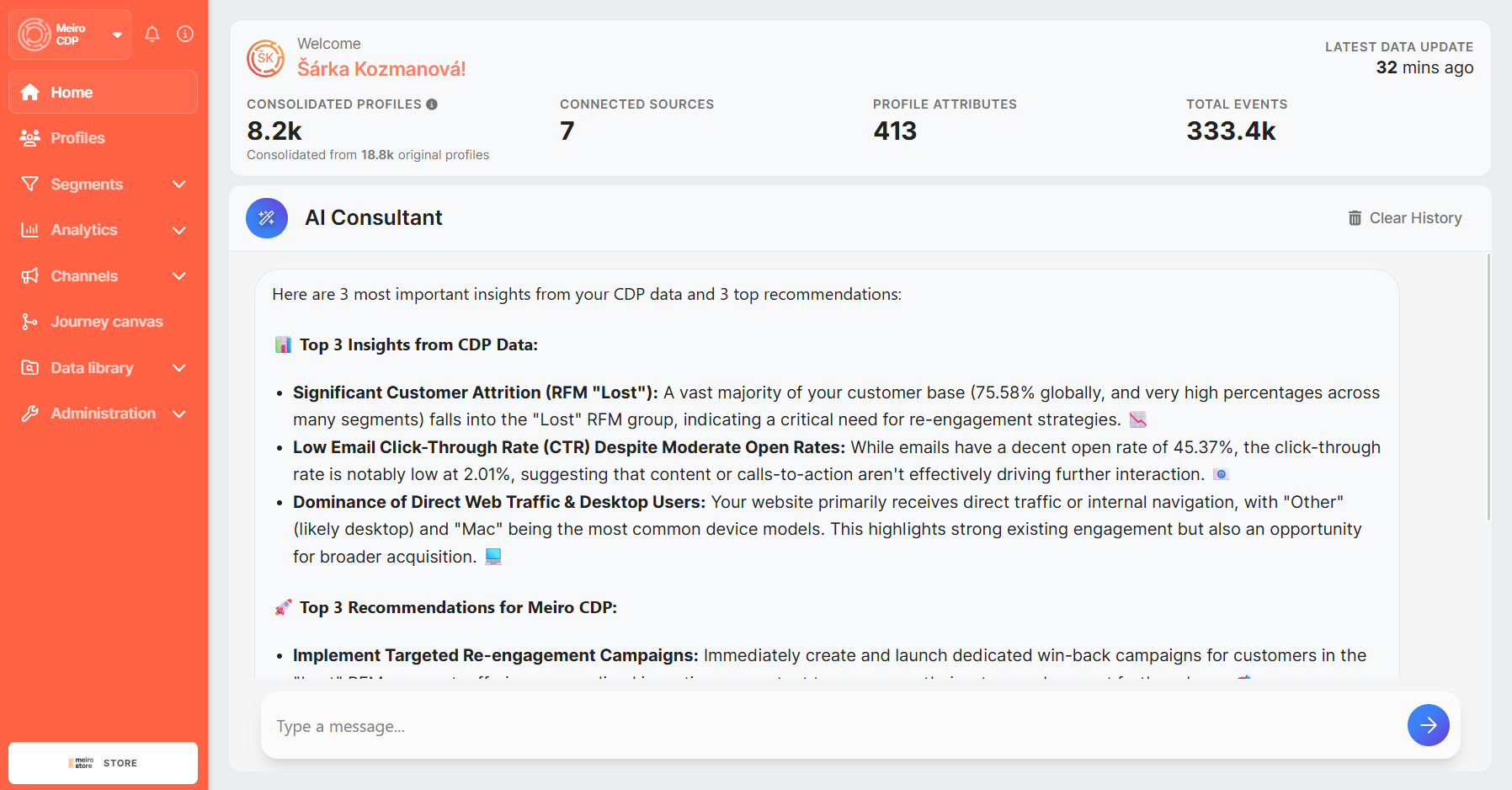
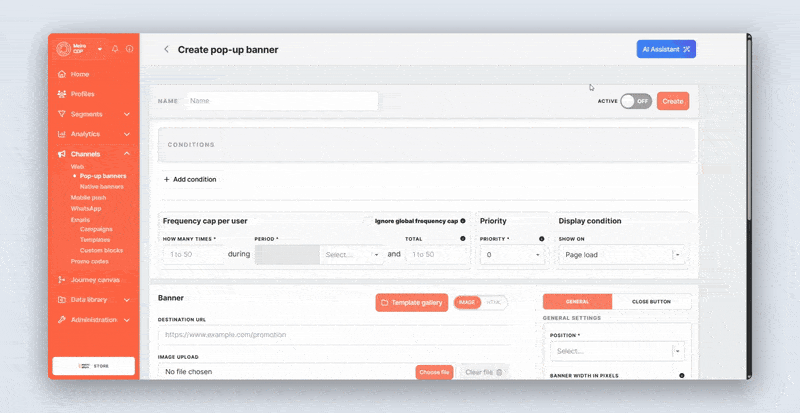
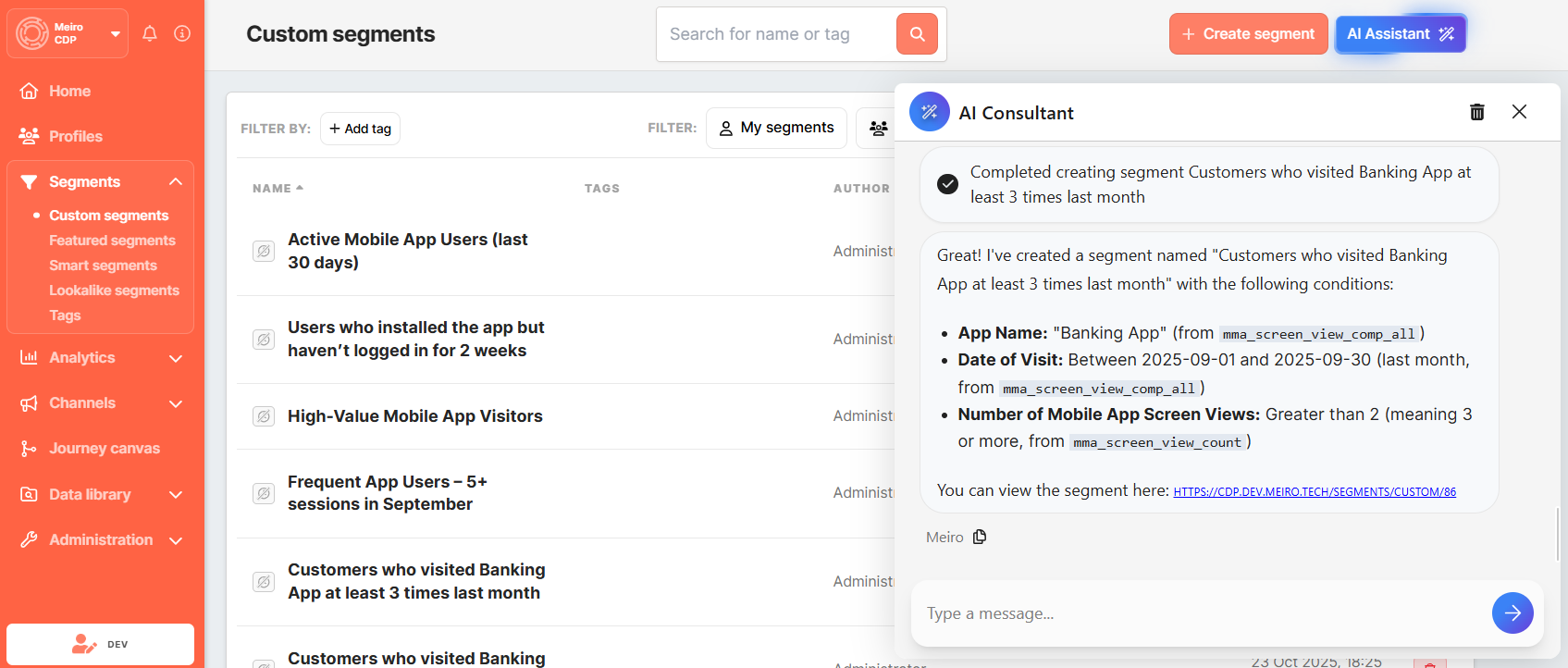
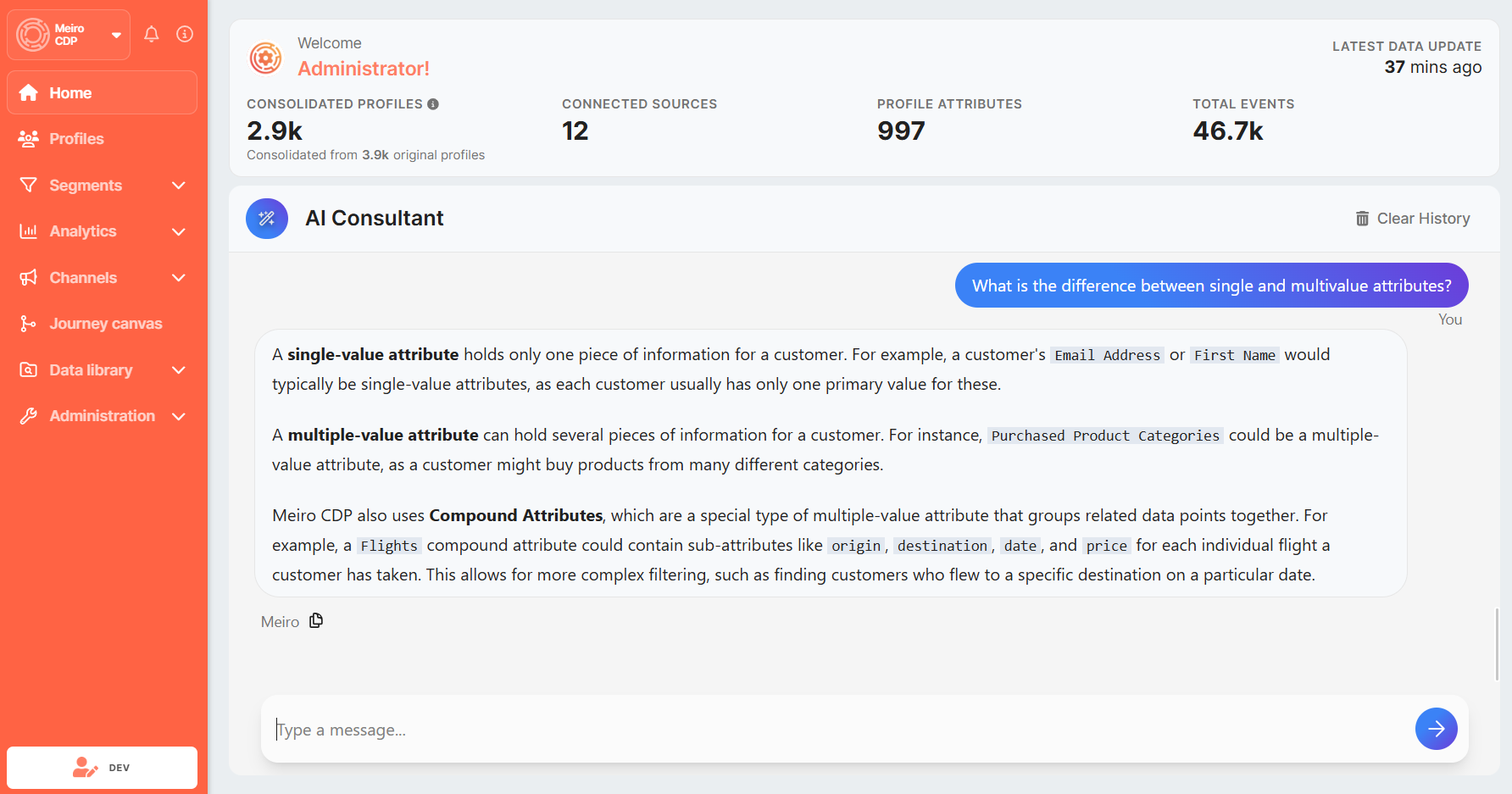
No Comments