Google Analytics 4 Audience, Google Ads, Google Ad Manager destination
|
Prerequisites for setting up Google Analytics 4 Audience Loader
After you finalize the first step, you can proceed with the following: 2. Set up the loader as a destination in CDP. This step is described below in this article. 3. Export segmented customer profiles to the destination. Read here. |
Setting up Google Analytics 4 Audience destinations in CDP
The destination can be set in the Meiro Business Explorer in the Administration/Entities/Destination tab. The setup is usually done by the Meiro technical consultant.
|
Destination ID (required, not editable) |
"The Destination ID" is a numeric value that analysts will refer to within the Meiro Integrations environment. After you choose the ID, it will not be possible to change it later on. Find the right workspace in Meiro Integrations and check Destination ID: Insert Destination ID in the Meiro Business Explorer. |
|
Name (required) |
The name will be visible across the Meiro Business Explorer for the users (Data library/Destination tab, segment detail) |
|
Description (optional) |
It is possible to add a description to the destination. The description will be displayed in the Data Library/Destination tab. |
|
Icon (required) |
The icon will be visible across the Meiro Business Explorer for the users (insights, Data library/ Attributes tab, Sources and Destinations tabs, segments, and customer profiles). |
|
Meiro Integrations (required) |
"MI workspace" refers to the workspace in Meiro Integration, which will be executed when the segment is exported. To run exports, you need to know the name of the workspace. You should get the name of the respective workspace from the Meiro data analyst. Meiro data analyst takes care of the Meiro Integration's workspace preparation and data transformation for a specific destination (e.g., Facebook, Twitter, Google Analytics). Each destination requires a different (very specific) data structure. |
|
Attributes (required) |
Mandatory attribute: Google Analytics: Google Client ID Exported attribute: Google Client ID |
|
Parameters: Audience Name (required) |
Meiro Integration key: It is set up by analysts and needs to be the same key as in workspace variables in Meiro Integrations. Name: The name will be displayed for the user in the segments export parameter section. Required field: This field is required to be filled in order to export to Google. Value from list: Ticked makes a possible selection from the value drop-down list. Unticked disables drop-down list. User Input: This field is required to be filled in order to export to Google. |
How does it all work behind the scenes?
Within Meiro, is it possible to set Google Audience/ Google Ads export? Below is an example of architecture. Please keep in mind that this can vary from client to client. Therefore, for details, contact the Meiro team.
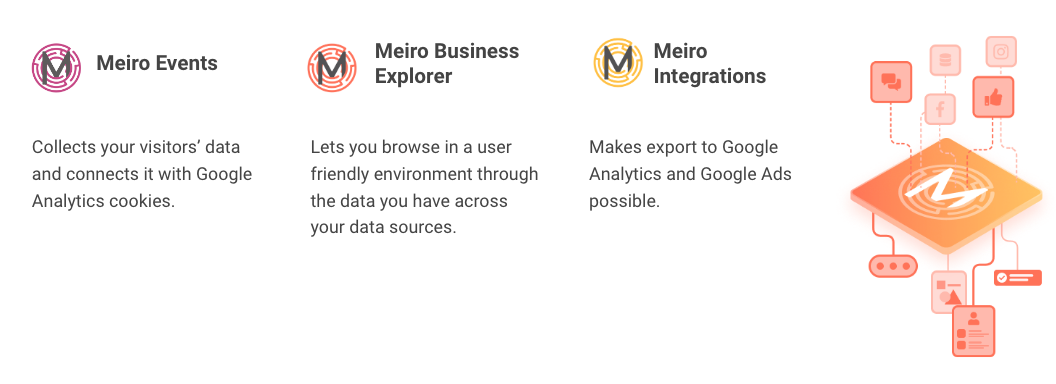 First, it is important to connect Google Analytics cookies with Meiro Events (Meiro Events SDK collects Google Client IDs in its payloads). This is usually done with the help of the Meiro team during the implementation of Meiro Events SDK on the website.
First, it is important to connect Google Analytics cookies with Meiro Events (Meiro Events SDK collects Google Client IDs in its payloads). This is usually done with the help of the Meiro team during the implementation of Meiro Events SDK on the website.
In this way, Google Client ID appears (external_id, _ga cookie) that enables matching between Meiro and Google Analytics. Google Client ID can be set further as one of the attributes that will help to make sure that only customers that are known in Google Analytics are segmented and exported. The Google Client ID should be set together with implementing Meiro Events SDK on the website. It will be enabled as an attribute by an analyst that is setting up Meiro. If in doubt please contact the Meiro team.
Within Meiro we are looking at all Google Client IDs for the last 30 days. The reason for this is that the Google Client ID is sent with every page view collected by Meiro Events. So, for cookies with expiration 7 days, Google Client Ids can not be targeted as they have already expired.
FAQs
|
What information will be sent? |
The event for each member of the segment will be sent to the so-called Measurement Protocol, which allows sending raw user interaction data directly to Google Analytics servers via HTTP requests. |
|
Limits |
There is no limit on how fast and how many events one can send to this API. There is a limit on how many events will be processed for an account. For example, for Google Analytics it is 10M events per month. Please learn about limitations in the Google documentation. |
|
Audience duration |
It is not possible to remove people from the audience. Once the audience is sent, it stays there. Remember: The person is removed from the audience after a specified period of time. This can be defined while setting up the audience as "Membership duration". Membership duration can vary from 1 day to 540 days. If you set the value to 7 days, create a new audience, and send the events for all members, the audience will be active to target for 7 days. If within these 7 days one sends the event of membership to the audience again, the clock resets and a new 7 days period starts running. Once an audience is created and until events are sent with the same name from CDP to Measurement Protocol, the load is incremental. For example, for an audience with a membership duration of 7 days, today 10 people's audience was exported, tomorrow 30 people's audience, so it will be considered as 40 altogether. On the 7th day after the first export, it will have a size of 30 people's (as 10 people will not be included anymore, their membership was defined for 7 days), but a day after will reset to 0 again (as membership expires for all the audience). |
|
Does it work in real-time? |
Export from Meiro to Google Analytics (Google Universal) happens in real-time. Export from Google Analytics (Google Universal) to Google Ads takes up to 24 hours. Export from Google Analytics 4 to Google Ads takes between 24-48 hours.
|
|
How to set Google Ads? |
Google Ads are managed through Google Audience account, they do not have to be set within Meiro Business Explorer. Learn more: To learn how to send the audience to Google Ads, please go to this article. |
|
Available destinations through Google |
List of Google destinations where the custom audience can be exported:
Learn more: from Google documentation here. |
Export segment to Google Analytics 4 Audience
Exports tab setting
After segmenting the audience, go to the Exports section, where you should be able to find to which destination it is currently possible to export the segment (It is possible to set more exports, but it requires the help of the Meiro team).
Export to Google Analytics 4 and share the audience with Google Ads, Google Ad Manager, and Google Marketing Platform.
Exports setting in Meiro
| 1. Exportable |
Exportable shows how many customer profiles will be exported to your destination. This number is defined by the conditions you choose to segment the audience but also by mandatory attributes that have been set up by the administrator (that must be present to export to your destination). For example, if you segment 1000 profiles, but only 10 have mandatory attributes present, only those ten will be exported to your destination. Mandatory attributes are visible in the Data Library/ Destinations tab. For Google exports, that would be: Google Client ID. Google Client ID ( Remember: make sure you use the Google Client ID collected for GA4, which can be found in the Headers part of the event collected or in the dev tools. It is important to note that the Google Client ID for GA4 differs from the Google Client ID collected for UA. Exported customer profiles need to have a Google Client ID that enables matching between Meiro and Google. |
|
2. Parameters |
Audience Name (required) Choose Audience Name. It will be visible in Google Analytics 4. |
Remember: GA4 has no separate setting for bot filtering as in UA. Instead, GA4 requires a secret API key to send messages, ensuring that only authorized processes can send messages. As a result, you will see the exported audience in your main view with no additional action needed.
Follow the steps to export to Google Analytics 4, Google Ads environment
After creating a segment with Google Client ID as an attribute and inserting Audience Name in the export's parameters, follow the steps below.
| 3.
Google Analytics 4: Find your exported audience under the Realtime / Event section |
All audiences will appear as meiro_segment under Reports > Realtime > Event count by Event name. Warning: If you do not see your parameter within Google Analytics 4, contact the Meiro team. Warning: The number of Events WILL NOT be equal to exportable customer profiles in Meiro Business Explorer. It is because "events" are not unique customer profiles as in Meiro Business Explorer. Remember: Uncheck the “Mark as conversion” button under Configure > Events for meiro_segment events Remember: the visibility of events in GA4 depends on the view settings. If meiro_segment events are not visible, it may be because the view is filtered to exclude those events. |
| 4. Google Analytics 4: Create a new audience in Google Analytics 4 to keep updating it from Meiro Business Explorer |
Go to Configure > Audiences > New audience > Create a custom audience Select Events > meiro_segment Add parameter > Other > audience name contains the CDP audience segment name Warning: Google Analytics 4 has a hard limit of 100 audiences, archive audiences when not needed.
|
| 5. Google Analytics 4: Name your audience |
Add in the audience name and description if needed. For example, in the screenshot below, the name is saved as "All website visitors with Google client ID". |
| 6. Google Analytics 4: Export your audience to Google Ads |
Go to settings > Google Ads links > Link your Google Ads account Remember: Export from Meiro to Google Analytics 4 happens in real-time. The audience size in Google Analytics 4 & Google Ads take between 24-48 hours to accumulate users. |
| 7. Google Ads: Create a remarketing campaign |
Directly from Google Analytics create remarketing ads or log into Google Ads. Ensure you have enabled the personalized advertising when you linked the Google Ads account Remember: To target your customer audience, you can create display ads only. To find your audience, you may need to insert its name in the search box. While your audience is synchronizing, you can prepare your creatives and text. Learn more: This is the Support Link to compare Google Analytics free and Google Analytics 360. Learn more: Explore more topics of limits in Google Analytics and Google Analytics 360 with Bounteous blog, Blast Analytics blog, Optimize Smart Blog. |
| 8. View results |
To check your remarketing ads, create a segment based on your UTM parameters. In the example below the UTM Campaign is google_id_test. While reviewing the results, it's crucial to address the issue of exported data influencing reported visits in Google Analytics 4. It is recommended to set up a global filter to remove the "meiro_segment" events from the default "audience" labeled as "all users." This eliminates the need to set up the filter separately for each view and report, so the exported data will be excluded from the reported visits. Learn more: about how to filter out data. Remember: Please keep in mind that your database attributes can be named slightly differently (as naming is customized for each client). Therefore if in doubt, please contact the Meiro team for details. Look at your customer profiles to learn more about the results of your campaign. For example, here you can see that the last campaign was sent on 07.08.2020 to this customer, and this as well that the customer re-visited the website (after days of being inactive): This will be visible also within the attribute for that customer profile, together with other available attributes for that particular customer. |
FAQs
|
Audience duration |
It is not possible to remove people from the audience. Once the audience is sent, it stays there. Remember: The person is removed from the audience after a specified period. This can be defined while setting up the audience as "Membership duration". Membership duration can vary from 1 day to 540 days. If you set the value to 7 days, create a new audience, and send the events of all members, the audience will be active to target for 7 days. If within these 7 days one sends the event of membership to the audience again, the clock resets and a new 7 days period starts running. Once an audience is created and until events are sent with the same name from CDP to Measurement Protocol, the load is incremental. For example, for an audience with a membership duration of 7 days, today an audience of 10 people was exported, and tomorrow an additional audience of 30 people, so it will be considered as 40 altogether. On the 7th day after the first export, it will have a size of 30 people (as 10 people will not be included anymore, their membership was defined for 7 days), but a day after will reset to 0 again (as membership expires for all the audience). |
| Available destinations through Google |
Through Google Analytics 4, it is possible to export to Google Ads Manager as well as other Google services. List of Google destinations where the custom audience can be exported:
Learn more: from Google documentation here. |
| Can I export an audience directly to Google Ads? |
However, do take note that Customer Match is not available for all Google Ads advertisers. To use Customer Match for Google Ads, your Google Ads account must have:
If Customer Match is available for your Google Ads account, you also need to have edit rights for your Google Ads account to implement this integration. Learn more: about the requirements here. |
| Can I export to the same Universal Analytics audience on Google Ads using Google Analytics 4? |
You will need to manually recreate the audiences in your Google Analytics 4 property as per the settings in your Universal Analytics property. Google Ads will then deduplicate users who are in both the Universal Analytics and Google Analytics 4 audiences. Learn more: [Universal Aanalytics→Google Analytics 4] Audiences migration guide |
| Does it work in real-time? |
Export from Meiro to Google Analytics happens in real-time. Export from Google Analytics 4 to Google Ads takes between 24-48 hours. |
|
How to set up Google Ads? |
Google Ads are managed through a Google Analytics 4 account, they do not have to be set within Meiro Business Explorer. Learn more: about how to send the audience to Google Ads, please go to this article. |
|
Limits |
There is no limit on how fast and how many events one can send to this API. There is a limit on how many events will be processed for an account. For example, for Google Analytics, it is 10M events per month. Learn more: about limitations in the Google documentation. |
|
The number of exported events in Google Analytics is different to the number I see in the 'Exportable" section in Meiro Business Explorer |
"Exportable" number in Meiro Business Explorer refers to a unique customer profile (stitched by Meiro's unique identity resolution algorithm) that will be exported to the destination. At the same time, they are not counted in the same way as "events" in Google Analytics. Therefore "exportable" and "events" numbers WILL BE different and likely not match.
You can visit the Engagement-Events tab to verify if all audience have been successfully exported.
|
|
What information will be exported (mandatory, exported attributes)? |
To export to Google Analytics 4 destination- the value for attribute "GA ID" needs to be known. This is both mandatory (need to export) and exported attributes (the one that is exported). The event for each member of the segment will be sent to the so-called Measurement Protocol. Measurement Protocol is an API with no authentication that accepts all events collected by Meiro Events SDKs of Google Analytics (meaning all page views, transactions, etc.). |
| Why is the export counted as an event on Google Analytics 4? |
Exporting the audience to Google Analytics 4 will result in an event being sent to your property, therefore it will be seen as an event like any other event being fired. You can select the condition to exclude all events from meiro_segment so it does not affect your reporting. |
|
Why does the audience list size in Google Analytics and Google Ads not match? |
It is not advisable to compare the audience list size in Google Analytics and Google Ads because each system has different cookies/identifiers. If there is a low match rate between the two platforms, Google is unable to improve the match rate because of the different cookies, policies and system set-up. In Google Analytics, the audience list size can be identified under the Audience Definitions section. For Google Ads, the list size is across different networks (Search/Display/YouTube) in Audience Manager. However, these numbers are not expected to be an exact match.
Learn more: about troubleshooting analytics remarketing issues |
|
Can I export to the same audience on Google Ads using Google Analytics 4? |
To use the audience from Universal A, it is necessary to manually recreate the same custom dimension in the Google Analytics 4 property. If you need to add an audience to Google Ads, you'll first need to link your Google Ads account to Google Analytics 4 and enable personalized advertising. Only then will you see the audience in the shared library in Google Ads In the second step, add Google Analytics 4 audiences to your campaign or ad campaigns.
|

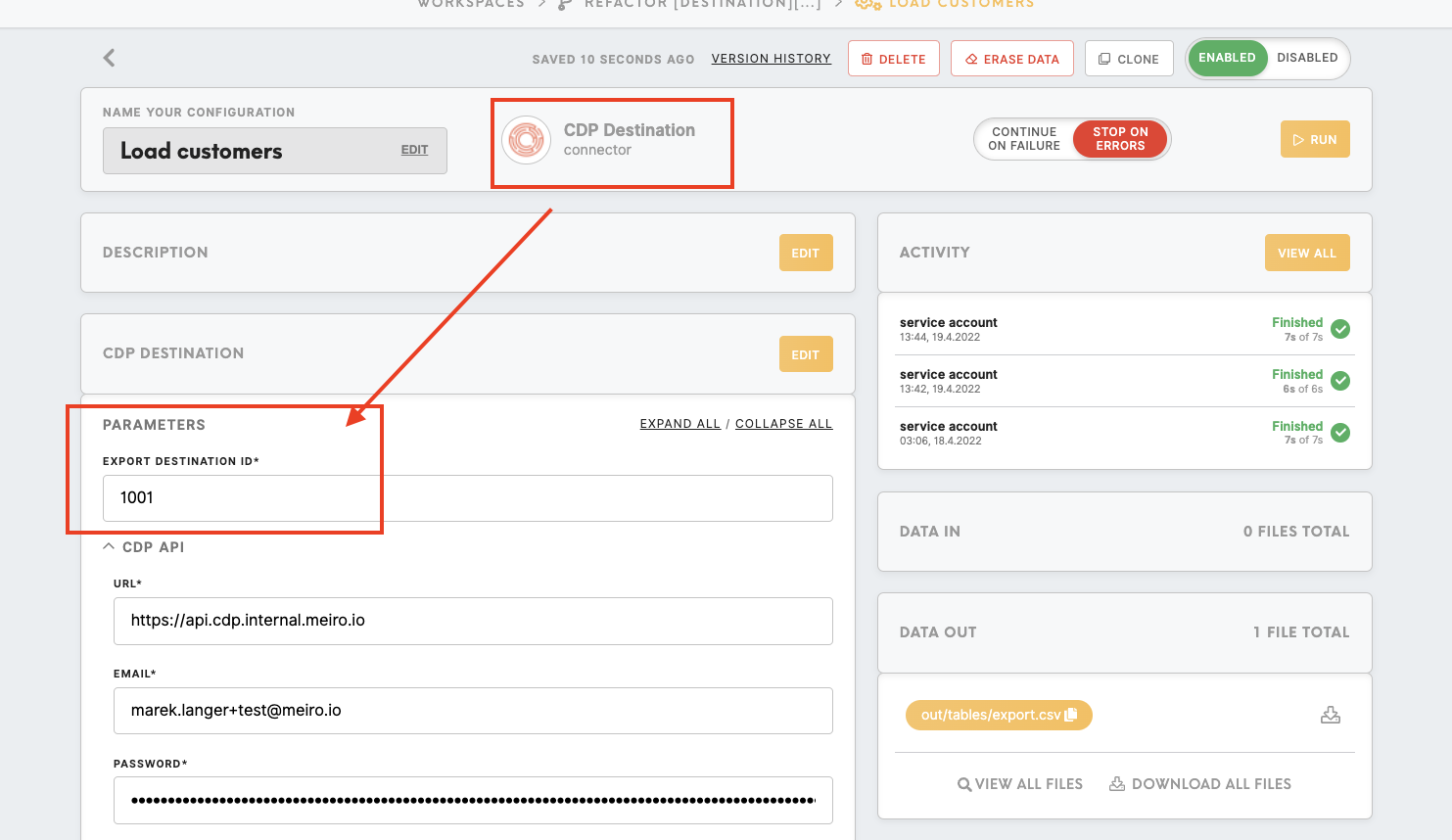
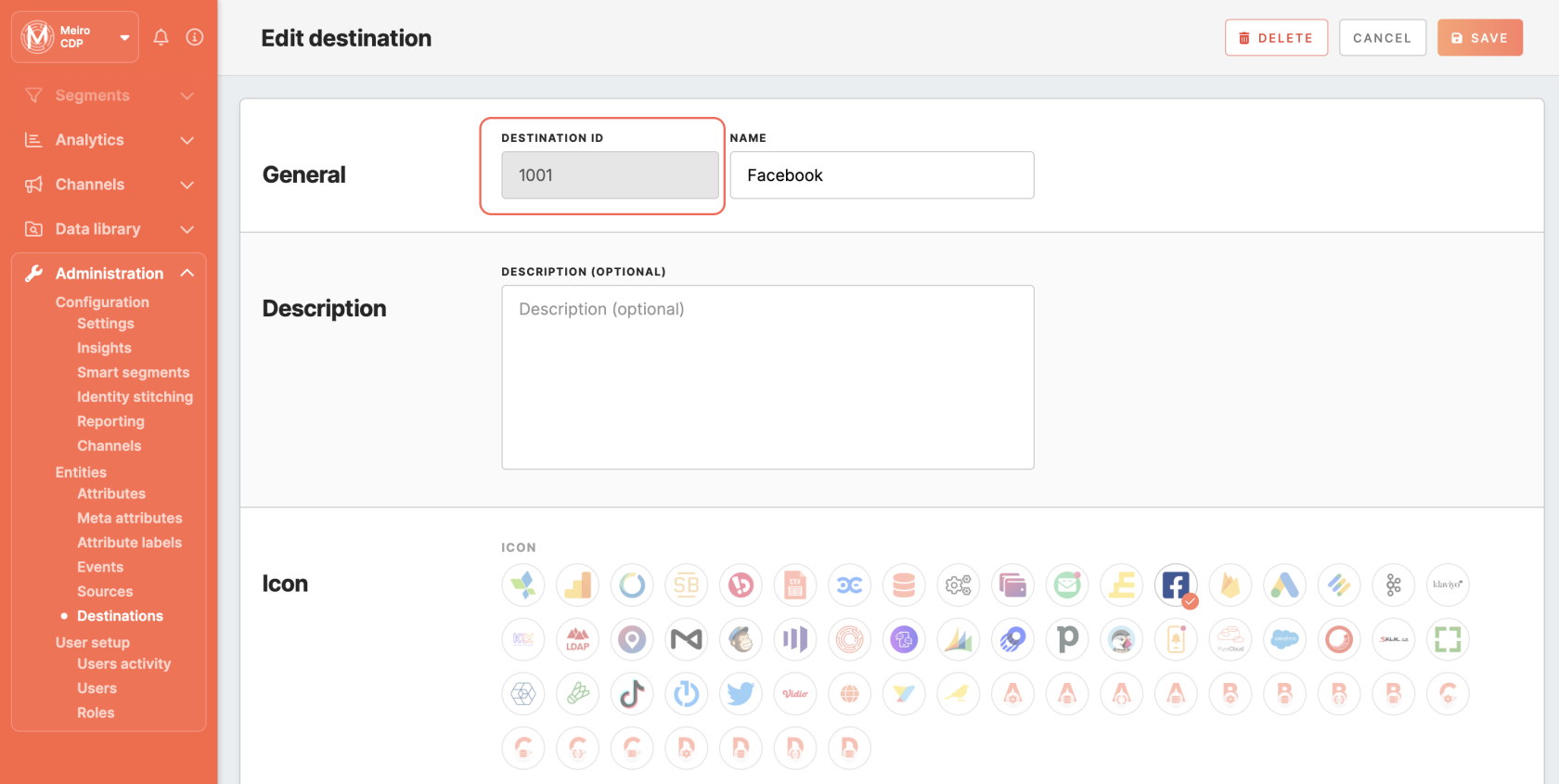
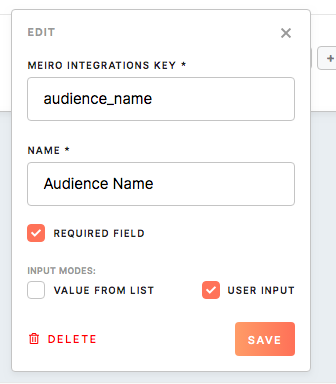
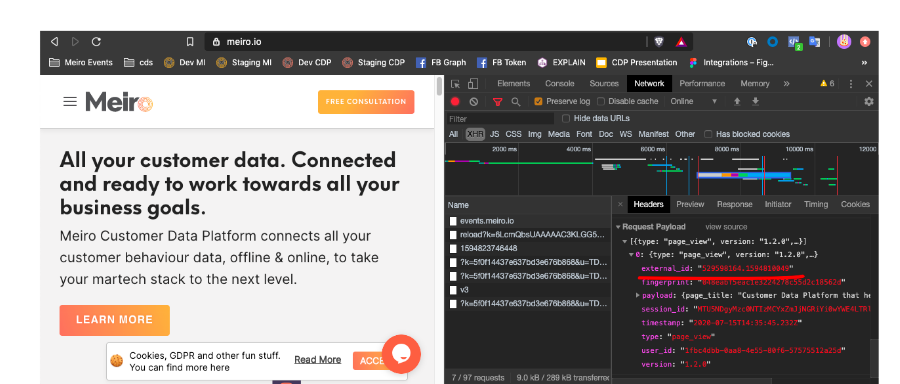
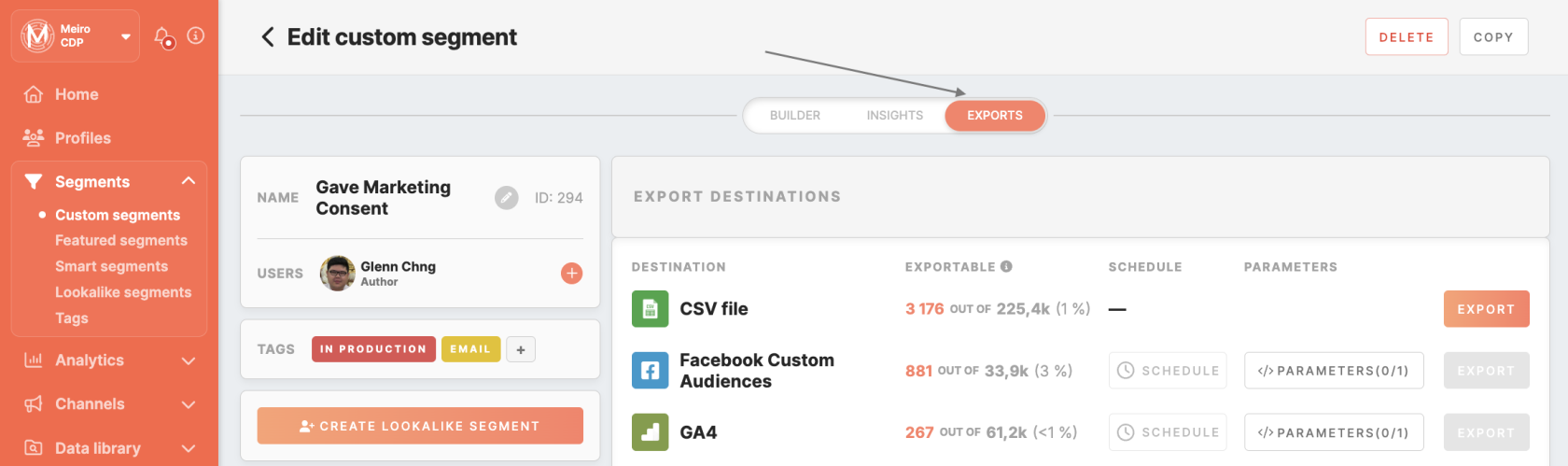
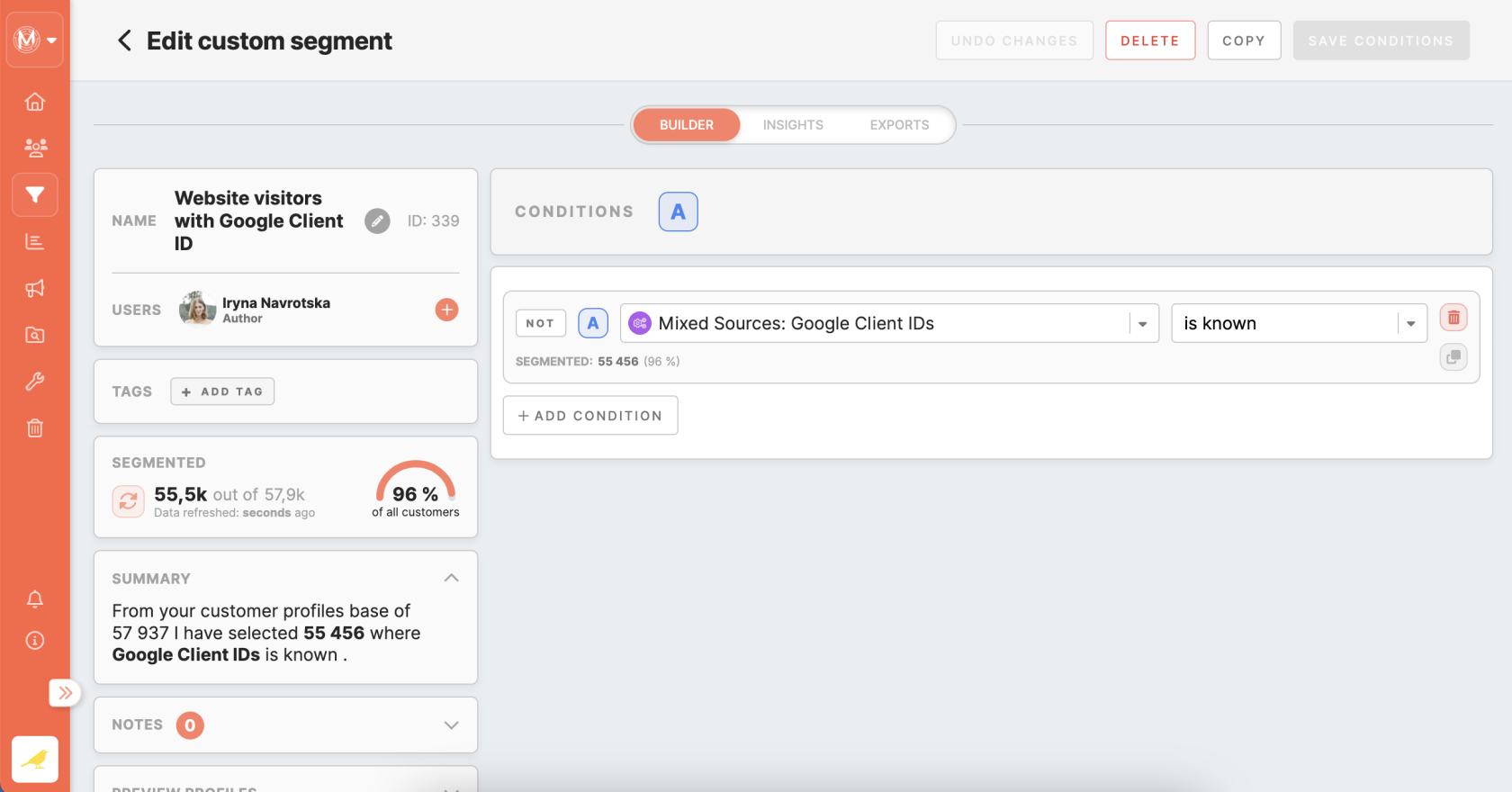
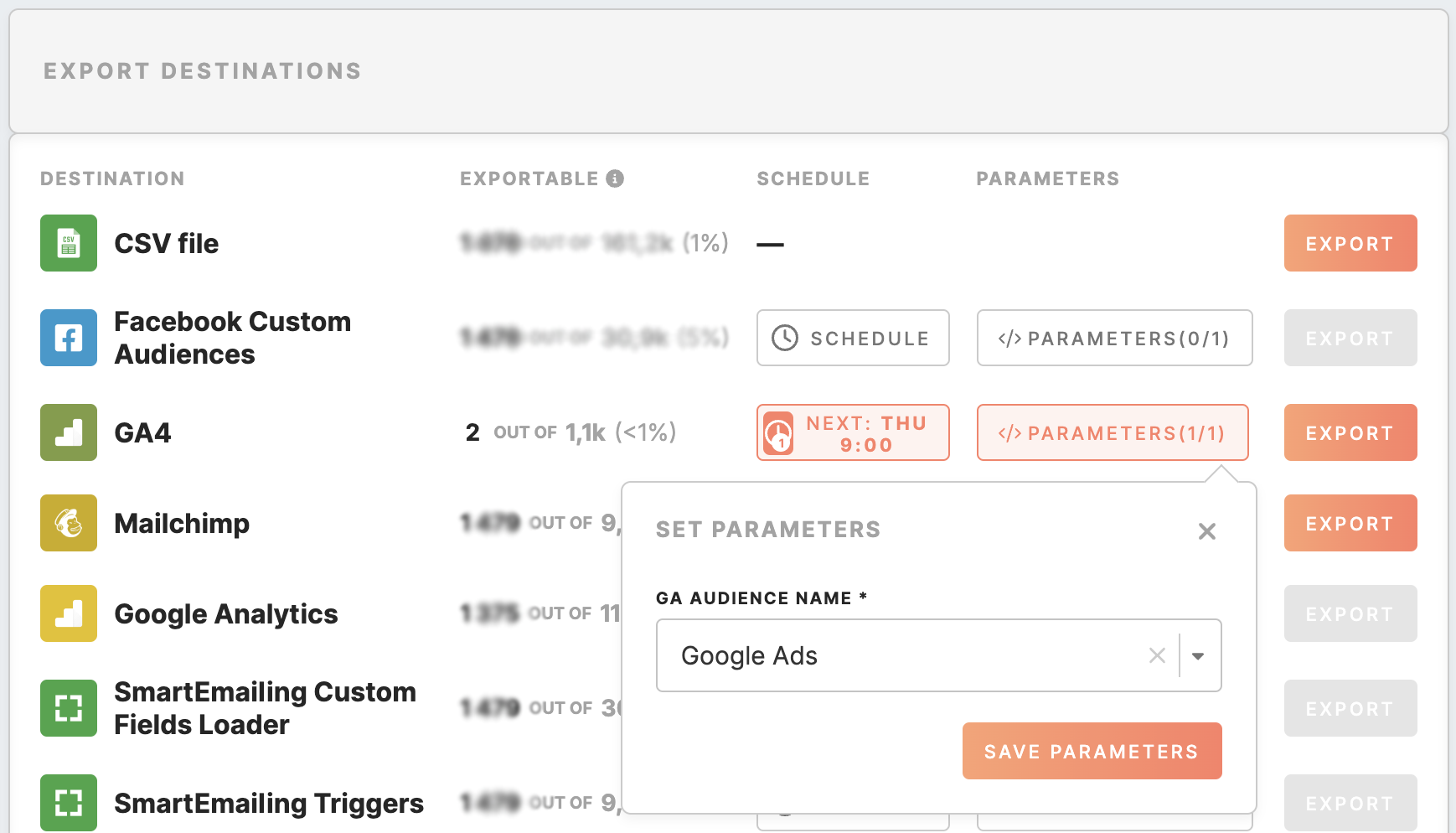
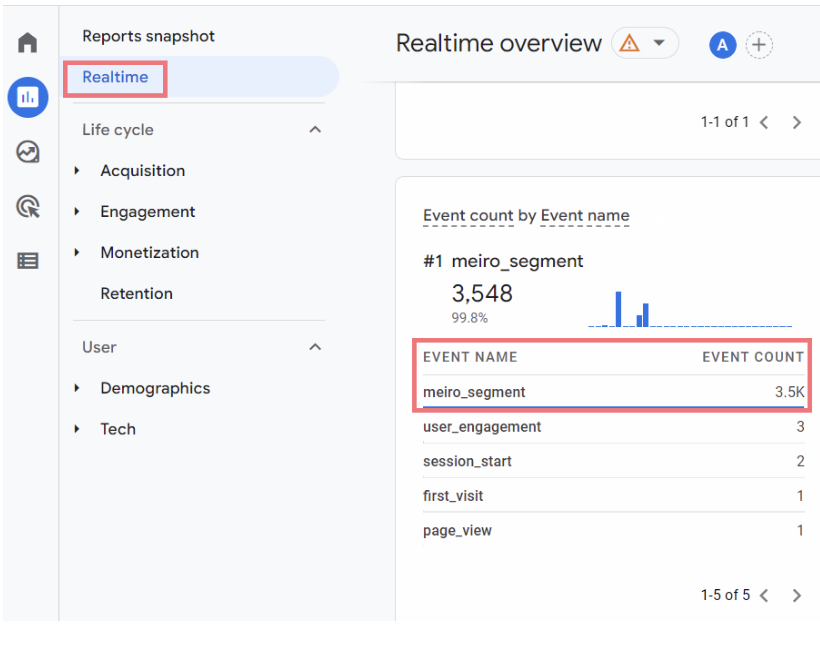
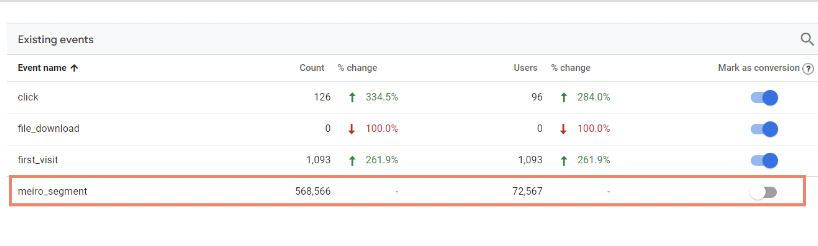
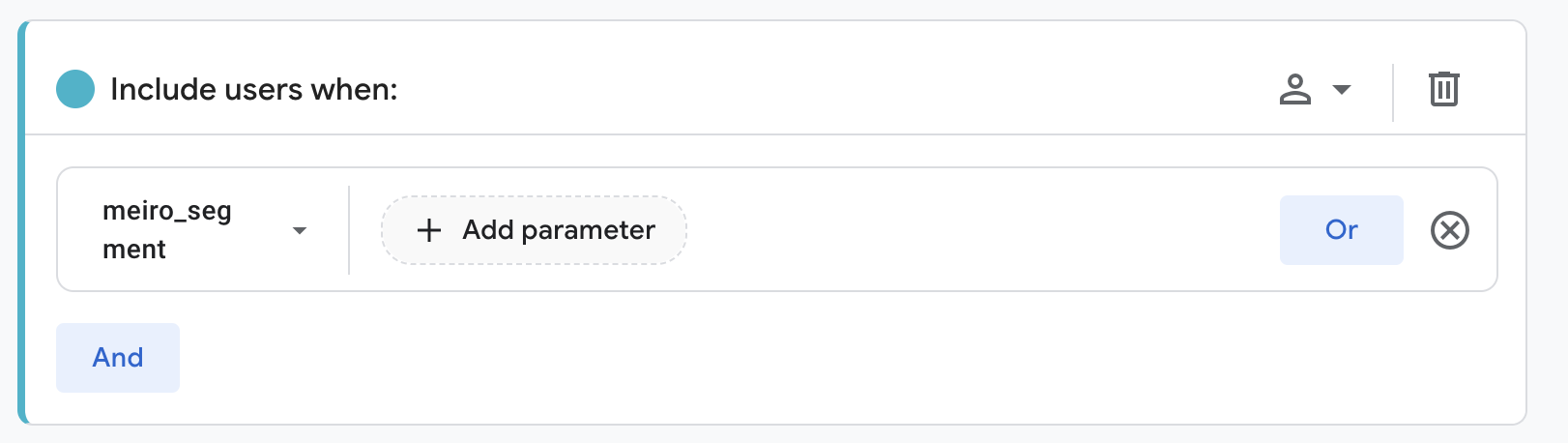

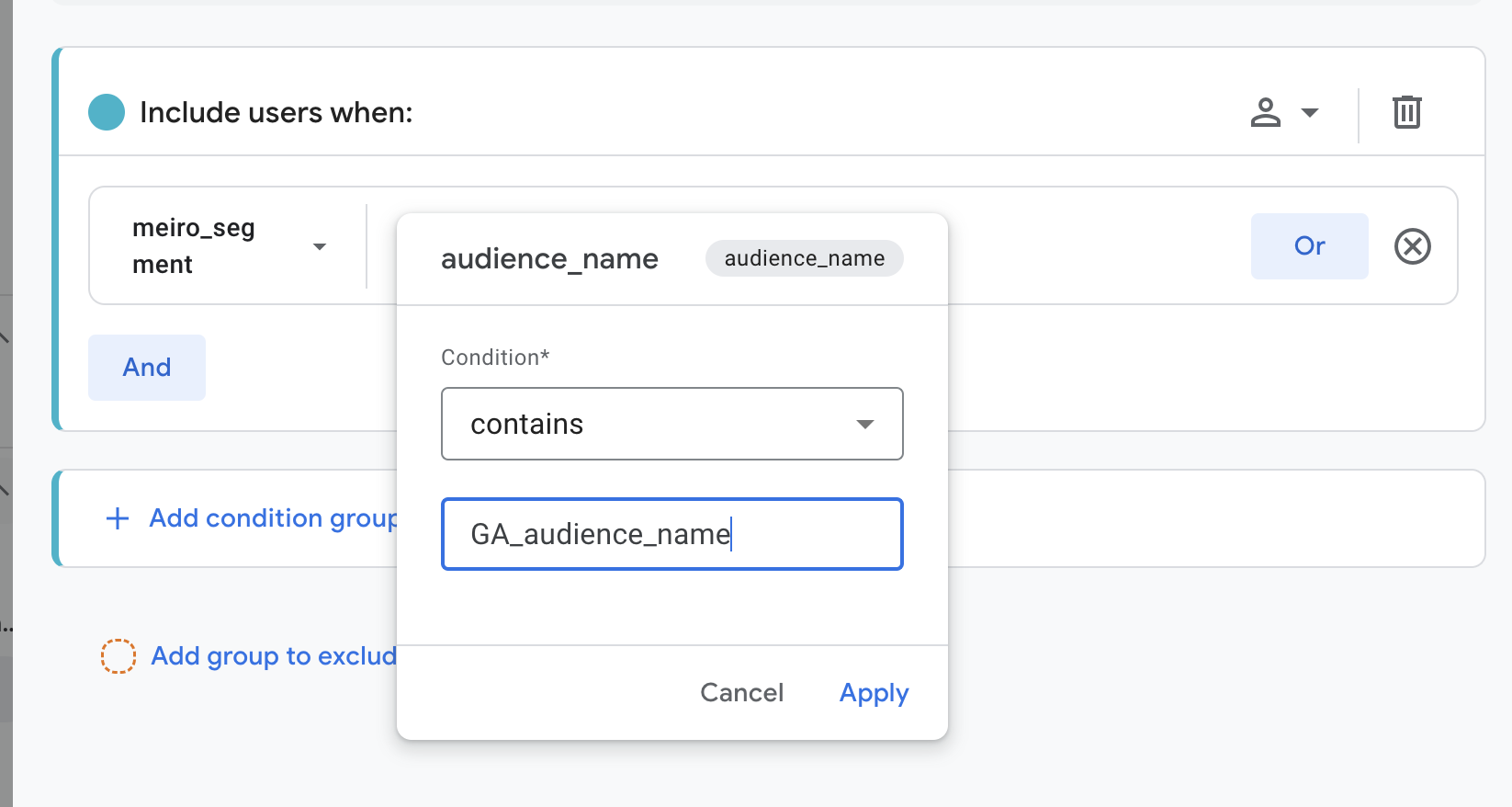
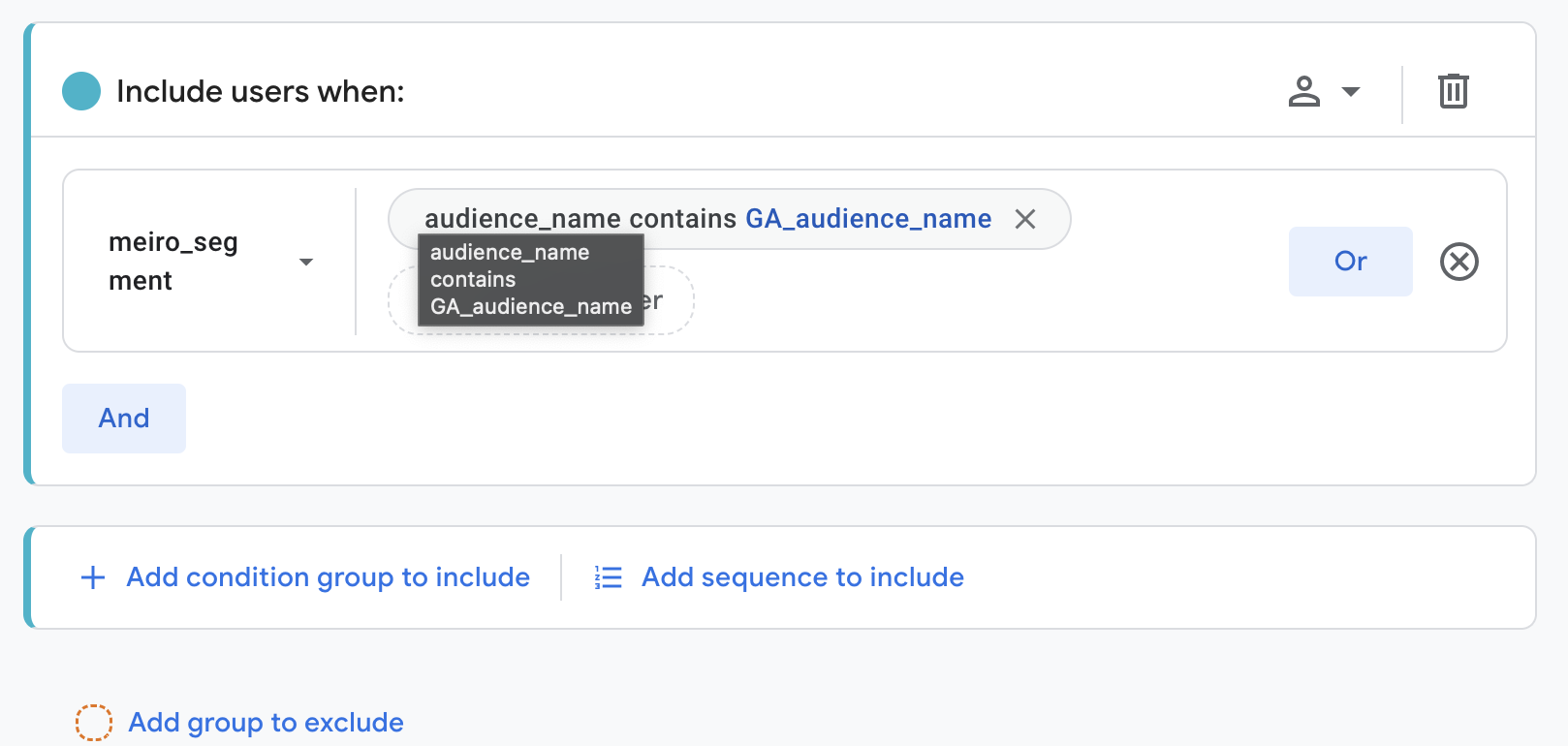
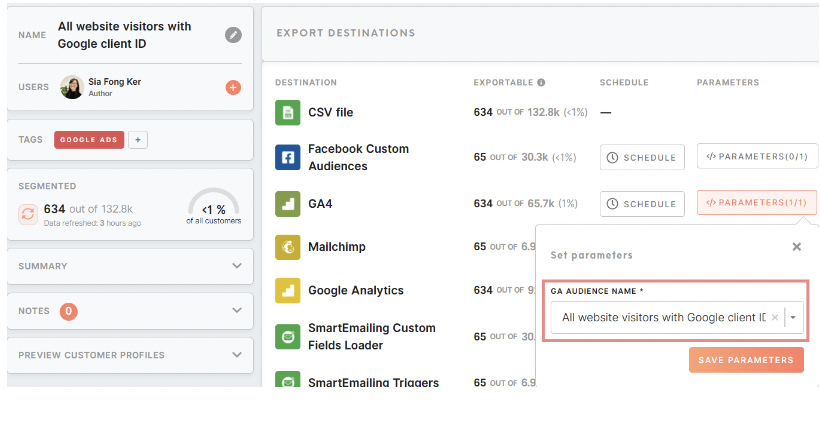
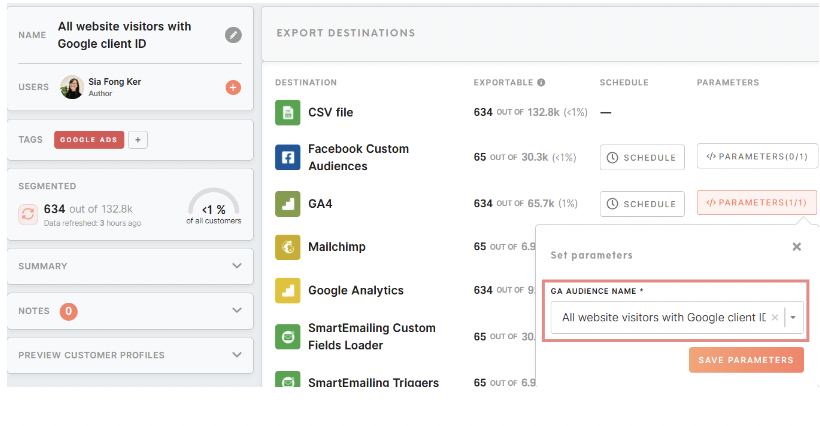

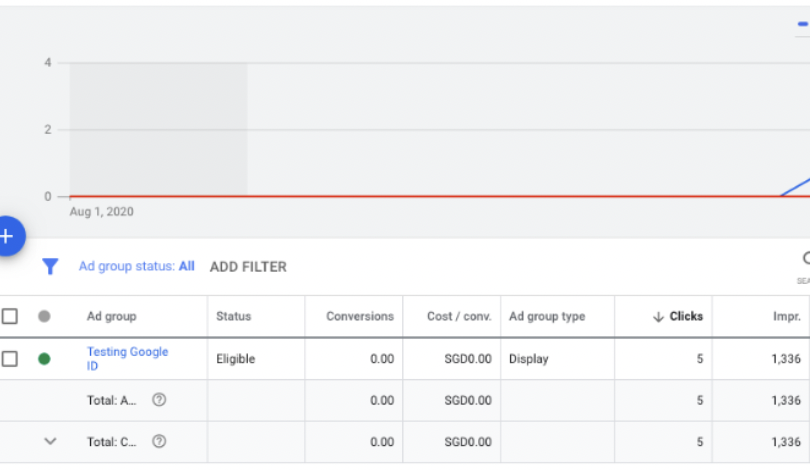
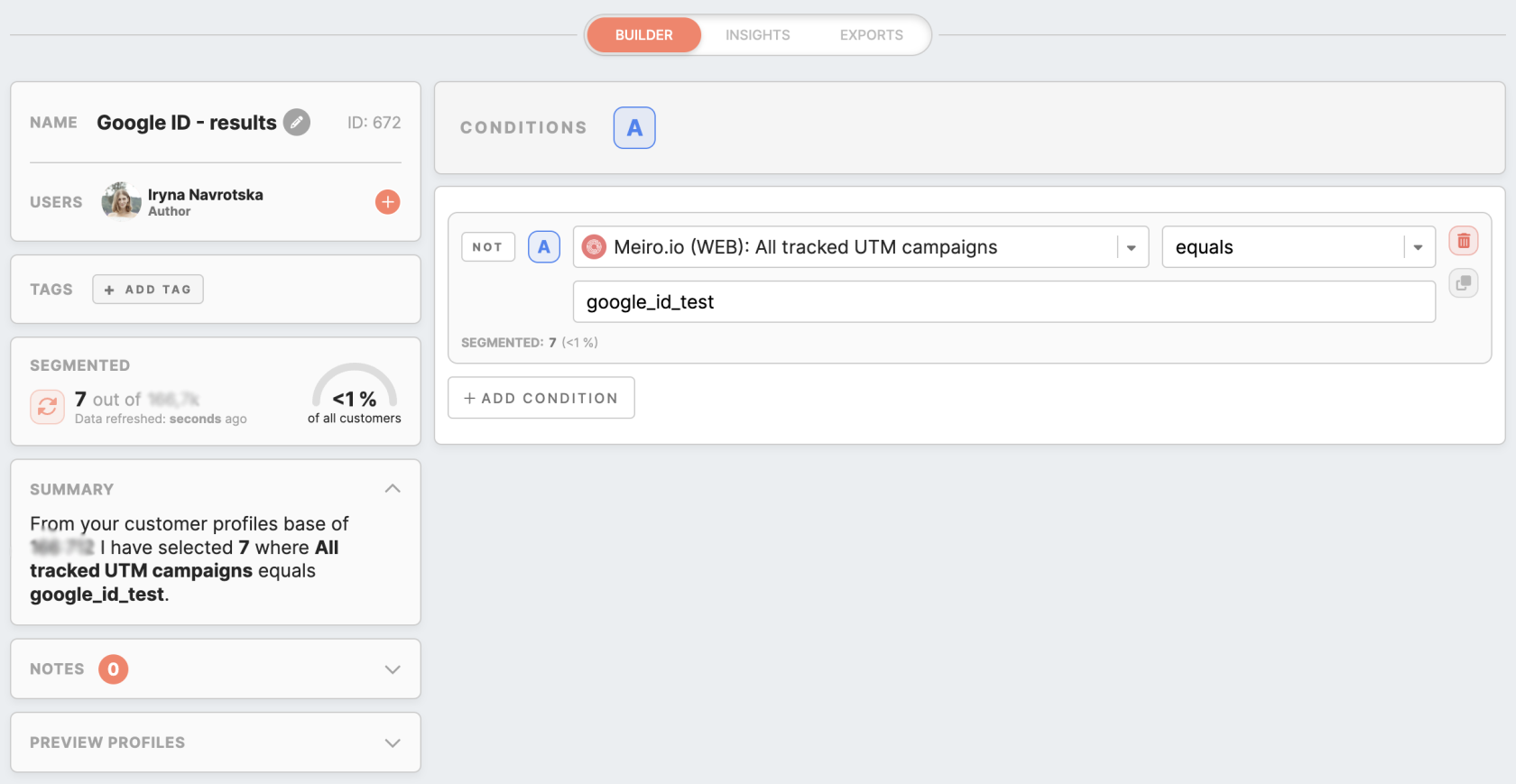
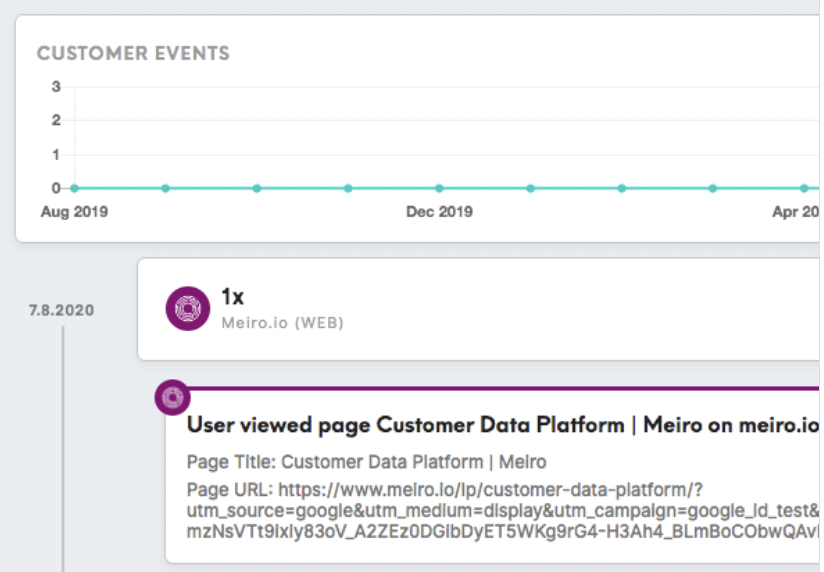
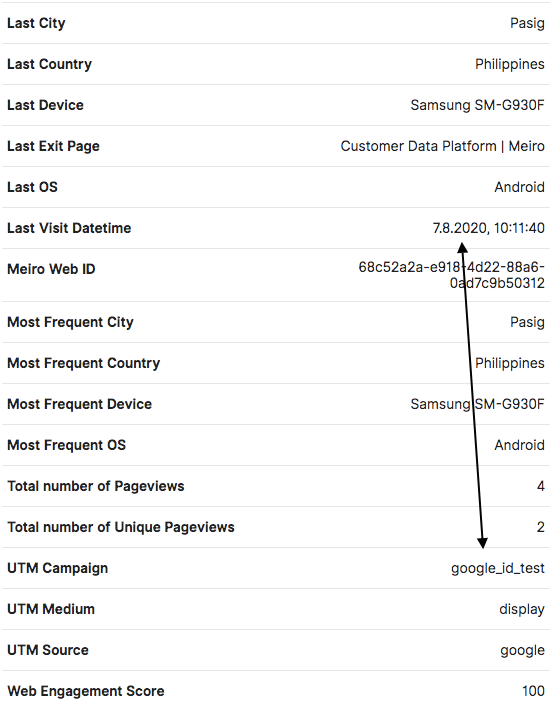
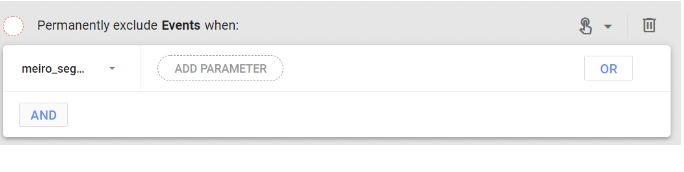
No Comments