Understanding Segmented Audiences in WhatsApp Campaigns
When running a WhatsApp campaign, it's essential to understand how audience segmentation affects the number of customer profiles that will actually receive the message. This article explains the logic behind segmentation in WhatsApp campaigns, including how profile eligibility is calculated in various scenarios.
Audience Segmentation Basics
In Meiro CDP, campaign targeting relies on segments — groups of customer profiles filtered based on specific attributes or behaviors.
However, not all profiles in a segment are automatically eligible to receive a WhatsApp message. The segmented number reflects how many customer profiles meet the required technical and messaging conditions, in addition to being part of the segment.
Profile Eligibility Criteria for WhatsApp Campaigns
For a customer profile to be eligible to receive a WhatsApp message, all the following conditions must be met:
-
Phone number must be present and valid.
-
The profile must have a WhatsApp opt-in status set to true.
Only profiles that satisfy all these conditions will be included in the "Segmented" number shown in the campaign editor.
Single Segment in a Sending Batch
When a single segment is selected, the “Segmented” section will show how many profiles:
-
Belong to the segment
-
And also meet the WhatsApp eligibility criteria listed above
Example:
-
Profiles selected based on specific conditions set in the segment: 18
-
Profiles matching WhatsApp sending conditions: 21
Segmented: "18 out of 21"
This means only 18 users will receive the message from this campaign.
Multiple Segments in a Single Batch
You can select multiple segments within one sending batch. In this case, the system combines the segments using the logical “OR” operator, meaning any profile matching at least one of the segments will be considered.
However, duplicates are automatically removed, so each profile is counted only once per batch.
Example:
-
Segment A: “Chrome users” → 84 profiles
-
Segment B: “Indonesia users” → 65 profiles
-
Combined profiles before deduplication: 149
-
After removing duplicates: 112
Segmented: "112 out of 982"
These 112 profiles:
-
Match either Segment A or B
-
And satisfy WhatsApp messaging requirements (valid number, opt-in, etc.)
Lookalike and Regular Segments Combined
When you include both regular segments (e.g., Smart, Custom, or Featured) and lookalike segments in a single batch, the campaign interface displays the segmented numbers like this:
"RS (+ up to LS) out of Total"
-
RS = number of profiles in selected regular segments that meet WhatsApp sending requirements.
-
LS = estimated number of lookalike segment profiles that may match (approximate value).
Example:
-
RS: 172,000 profiles eligible for delivery
-
LS: up to 345,000 potential matches
Segmented: "172k (+ up to 345k) out of Total"
Segmented Audiences with ID Context Activation
When ID Context Activation is enabled in a WhatsApp campaign, the segmented count is refined further.
Normally, the segmented number represents all profiles that:
-
Match the selected segments,
-
Have a valid phone number,
-
Have WhatsApp opt-in set to true.
With ID Context Activation turned ON, only profiles that also have a known value for the selected ID Context Attribute are included in the segmented number.
This ensures that campaigns are activated only for phone numbers with valid context, thereby protecting against the transmission of irrelevant or inaccurate messages.
Example
-
Total profiles in campaign: 982
-
Profiles with valid phone number + WhatsApp opt-in = 112
-
Profiles with a known value for the selected ID Context Attribute (e.g., Booking details for WA) = 84
Segmented count = 84
Without ID Context Activation, the segmented count would have been 112. With ID Context Activation, it’s reduced to 84 because only those with context values are eligible.
Remember: This prevents situations where two phone numbers under the same profile could both receive details for different bookings, or where a number without the required context receives a confusing or incomplete message.
Learn more: How to use ID Context Attributes in WhatsApp Campaigns.
Statistics
To view detailed statistics about your WhatsApp campaign — including how many messages were sent successfully or resulted in an error — go to Grafana via the User menu.
Access depends on your user role and permissions. Only authorized users will see the Logs section under their account options.

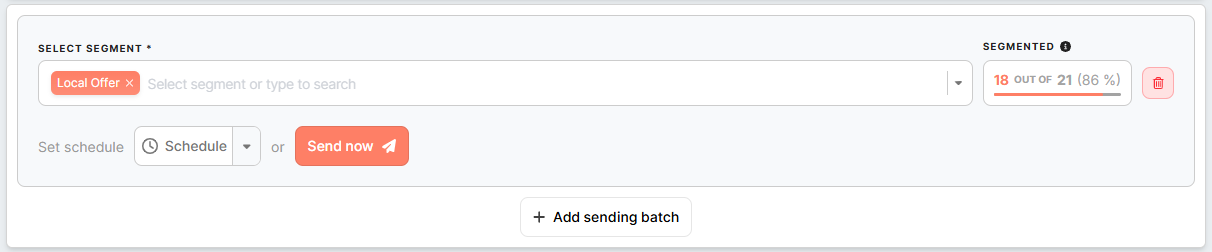
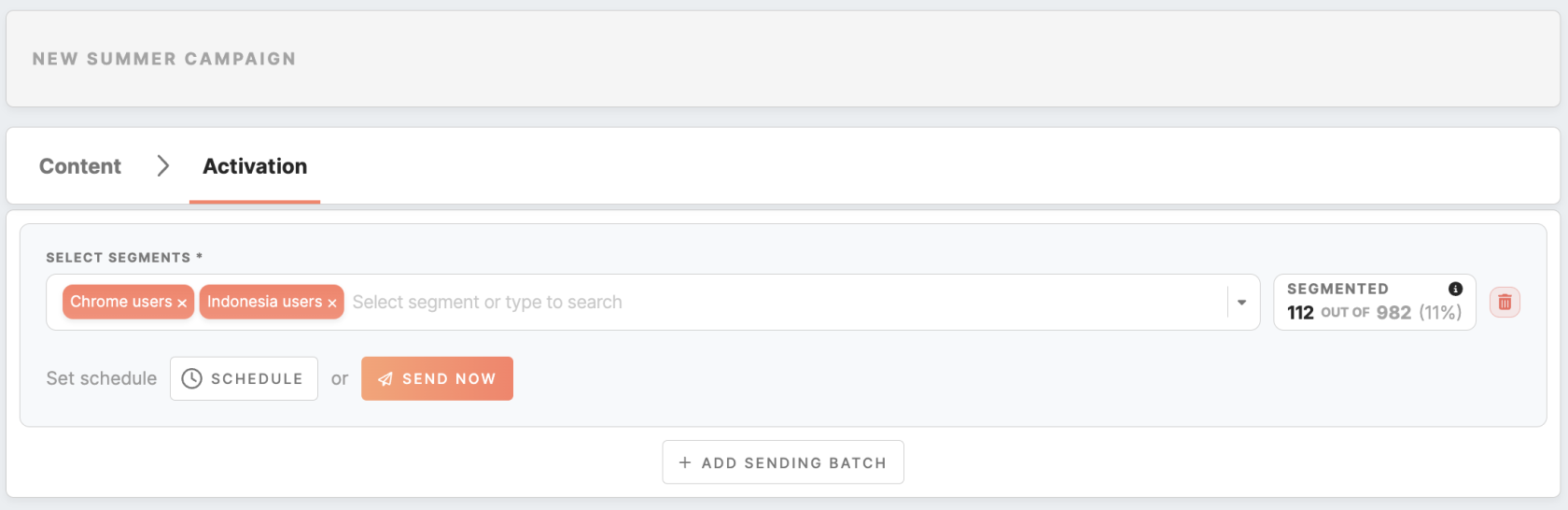
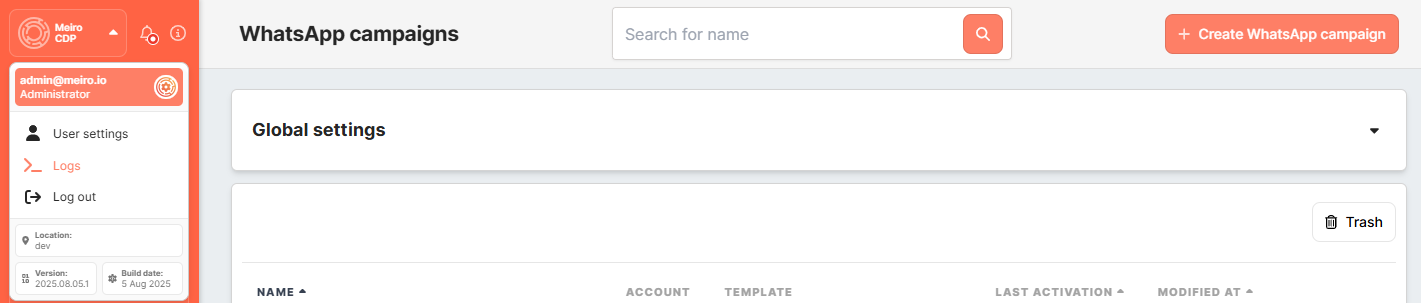
No Comments