Pop-up banners: how to set frequencies
|
Prerequisites To work with on-site personalization, first, they need to be set by the Meiro team: 1. Activation of the endpoint in the Meiro Events (ME) system should be implemented in order to collect events. 2. Meiro Events API connection must be set in the Administration/Configurations/Settings tab. 3. Channels/Web tab must be enabled by the administrator for your user role. |
Frequencies can be set on two levels:
|
Channels/Web tab -> Global Settings |
Remember: If a pop-up banner has been set to ignore the global frequency cap, it will display regardless of the global limit and will not contribute to the global count of impressions. |
| For each pop-up banner |
Remember: When setting minimized pop-up banner, the frequency will follow as for the expanded version of the pop-up banner. When minimized, a pop-up banner follows the user during browsing- it is counted as one impression. |

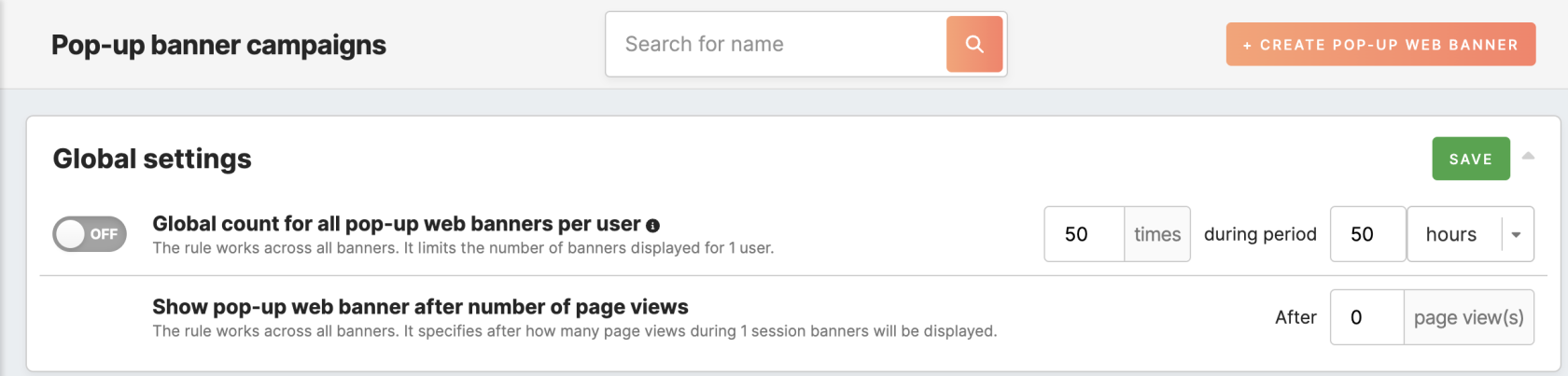
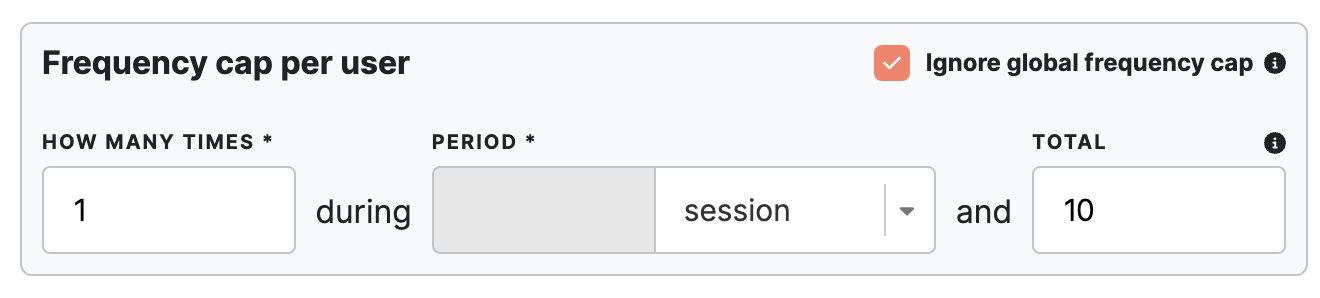
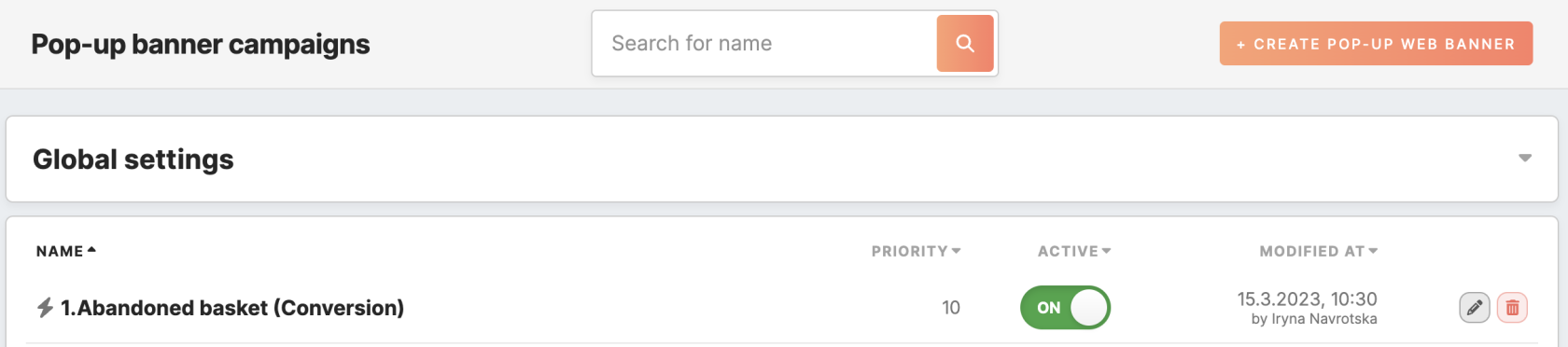
No Comments