Tab: Segments
|
Learn from this article about: |
Meiro Business Explorer offers Custom, Featured, Smart, and Lookalike Segments, as well as Tags, to help users group customer profiles based on specific conditions.
Warning: Access to view/edit segments and tags depends on the user's role. To check your user role and permissions, go to "User Settings."
Custom Segments tab
View all available custom segments created by you and your team. Access to segments depends on user role and granted permissions. Segments that a user has no access to are greyed out.
Segments can be filtered by:
- My Segments (segments created by the user),
- Shared with me (segments user is invited to, for those segments user will be notified about changes within the segment),
- Others (all segments created within Meiro Business Explorer, not created by the user, the user is not invited to).
Create a new segment or search through existing segments (enter your search through the search box and/or filter segments with a tag).
To view schedules for the segments' exports, hover over the schedule icon.
Delete the segment if needed. It is possible to restore the segment from the trash with conditions and scheduled exports.
Learn more: about how to build segments of customer profiles.
Featured Segments tab
Featured segments are customized for the client use cases. They are grouped under a separate tab to easily manage them and the users' access to the tab. You may duplicate to custom segments and then make necessary changes (rename, add additional conditions, etc.). If you do not see featured segments set for your instance, please contact the administrator.
Smart Segments tab
Smart segments need to be set by an administrator. Those are commonly used segments, usually with one condition. If you need to edit a smart segment, copy it to custom segments.
Currently, it is possible to set these smart segment groups:
- Age group
- Channel preference
- Customer interaction
- Customer lifetime
- EDM engagement
- Email subscription
- Favourite device
- Location
- Mobile app engagement
- Permission to contact
- Source
- Spending frequency
- Spending recency
- Web engagement
- Total spend.
If you do not see conditions set for smart segments, please contact the administrator.
Learn more: about smart segments.
Lookalike Segments tab
The Lookalike Segments tab is designed to facilitate creating and managing lookalike segments, which are segments that resemble or "look like" existing segments based on attributes defined in Lookalike settings under the Administration tab.
View all available lookalike segments created by you and your team. Access to segments depends on user role and granted permissions. Segments that a user has no access to view are greyed out.
Create a new lookalike segment (1) or search through existing segments (enter your search through the search box (2) and/or filter segments with a tag (3).
To view schedules for the segments' exports, hover over the schedule icon (4).
Learn more: To access step-by-step guidance on creating Lookalike segments, please visit our documentation.
Tags tab
Besides, clicking on the "Show Segments" button on the Tags tab will take you to the Custom Segments tab, where the segments will be displayed based on the selected tag. Remember that the tag count may differ due to the rights granted.
Learn more: about examples of tags from this article.

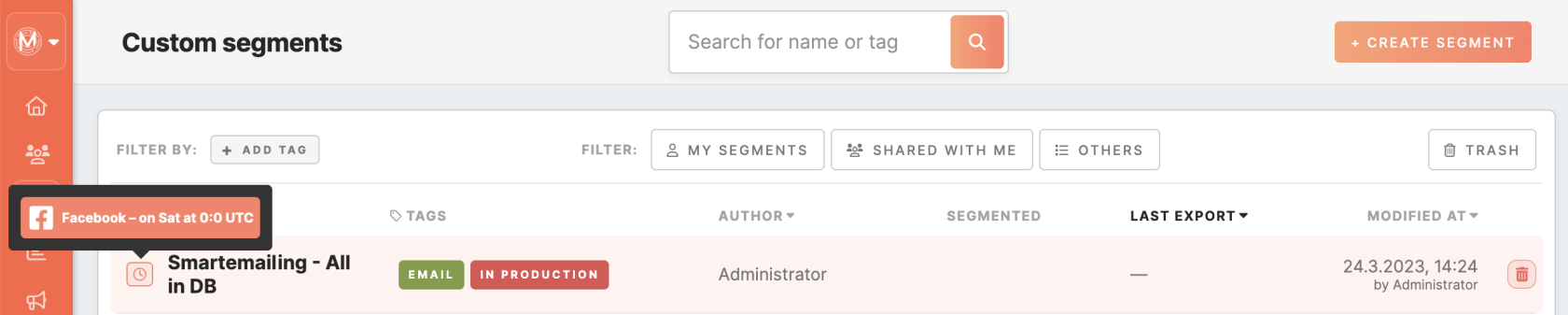

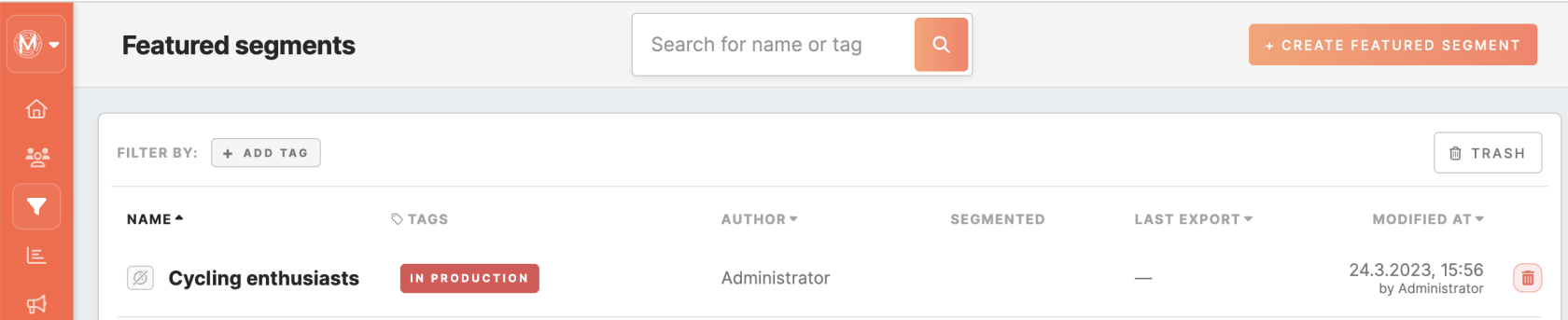
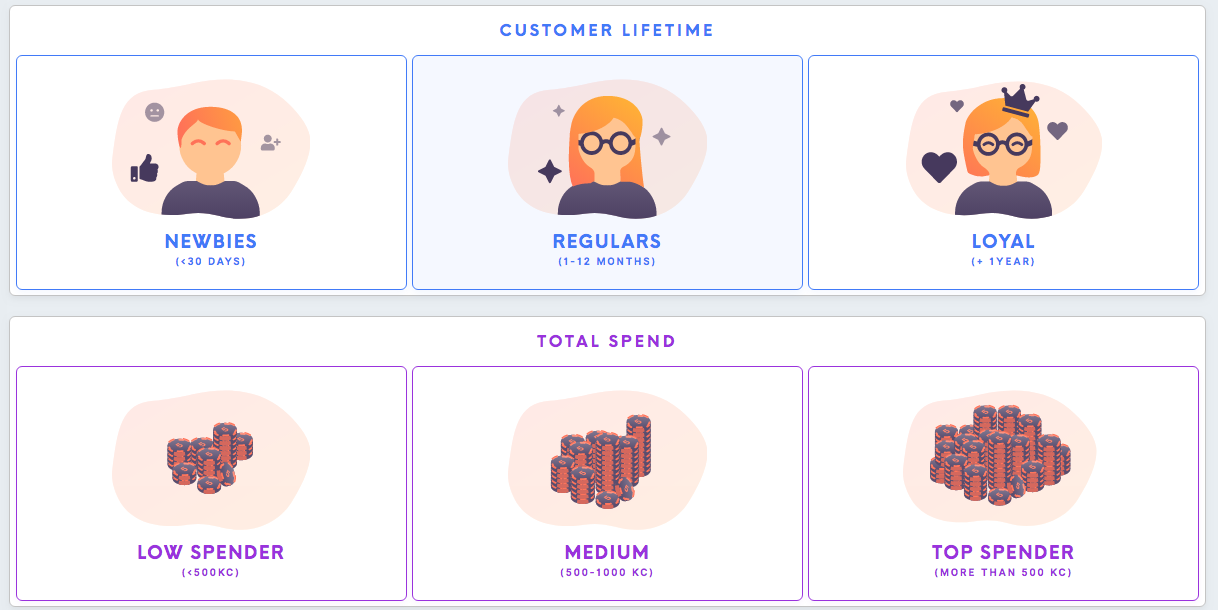
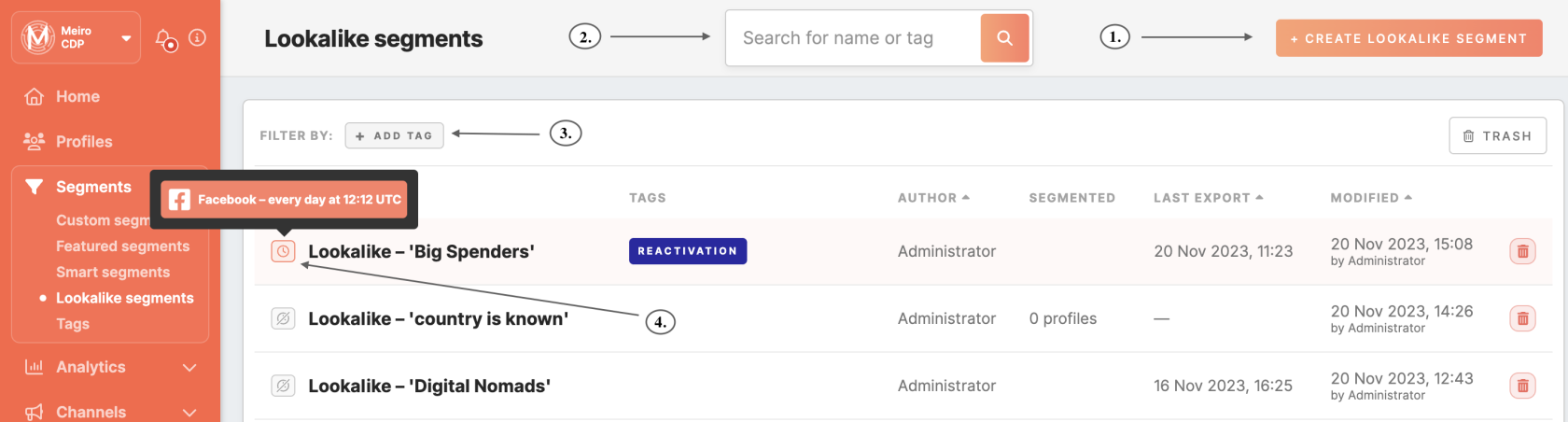
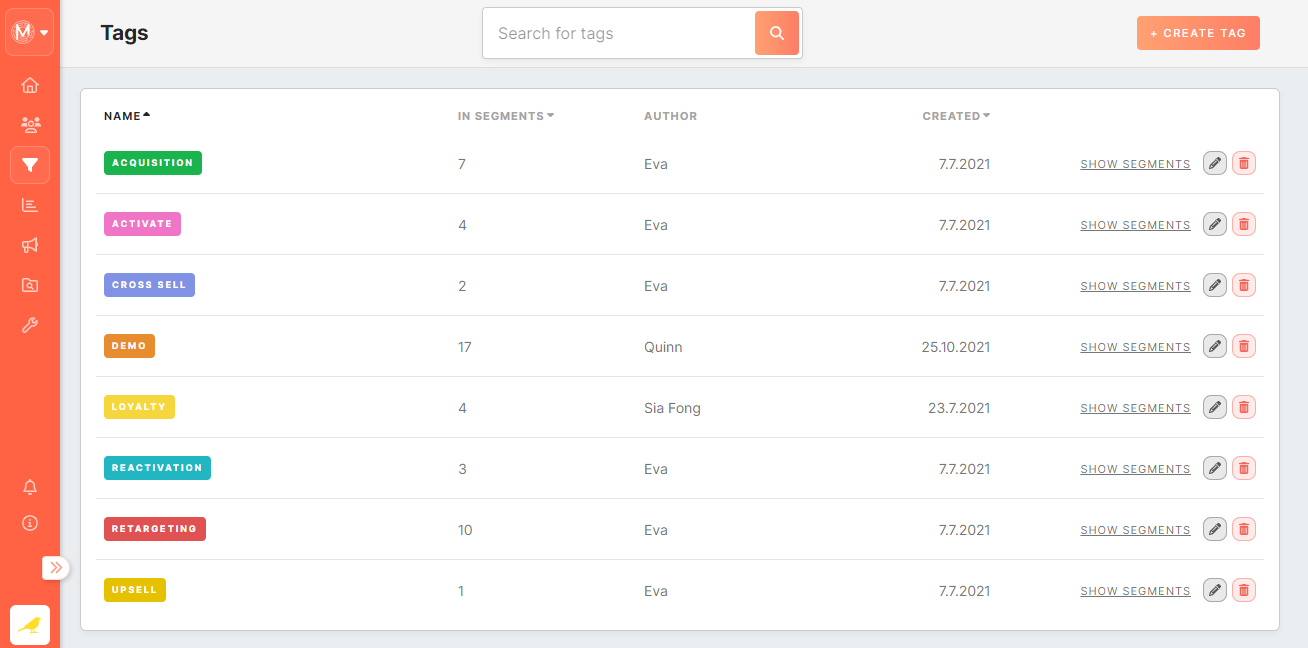
No Comments