TikTok destination
|
Prerequisites for setting up TikTok Loader
After you finalize the first step, you can proceed with the following: 2. Set up the loader as a destination in CDP. This step is described below in this article. 3. Export segmented customer profiles to the destination. Read here. |
Setting up TikTok destination in CDP
The destination can be set in the Meiro Business Explorer in the Administration/Entities/Destination tab. The setup is usually done by the Meiro technical consultant.
| Destination ID (required, not editable) |
"The Destination ID" is a numeric value that analysts will refer to within the Meiro Integrations environment. After you choose the ID, it will not be possible to change it later on. Find the right workspace in Meiro Integrations and check Destination ID: Insert Destination ID in the Meiro Business Explorer. |
|
Name (required) |
The name will be visible across the Meiro Business Explorer for the users (Data Library/ Destination tab, segment detail) |
|
Description (optional) |
It is possible to add a description to the destination. The description will be displayed for use in the Data Library/ Destination tab. |
|
Icon (required) |
The icon will be visible across the Meiro Business Explorer for the users (insights, Data Library/ Attributes, Sources and Destinations tabs, segments, and customer profiles). |
|
Exported & Mandatory attributes (required) |
IDFA (Apple Advertising ID) and/or GA_ID (Google Advertising ID), depending on which is available. |
|
Meiro Integrations (required) |
"MI workspace" refers to the workspace in Meiro Integration which will be executed when the segment is exported. To run exports you need to know the name of the workspace. You should get the name of the respective workspace from the Meiro data analyst. Meiro data analyst takes care of the Meiro Integration's workspace preparation, and data transformation for a specific destination (e.g. Facebook, Twitter, Google Analytics). Each destination requires a different (very specific) data structure. |
| Parameter: Advertiser ID (required) |
Meiro Integration key: It is set up by analysts and needs to be the same key as in workspace variables in Meiro Integrations. Name: The name will be displayed for the user in the segments export parameter section. Required field: This field is required to be filled in order to export to TikTok. Value from list: Ticked makes a possible selection from the value drop-down list. Unticked disables drop-down list. User Input: This field is required to be filled in order to export to TikTok. |
| Parameter: Audience Name (required) |
Name of the audience that will be visible in TikTok after the export. If audience ID is specified and audience name, audience name will be updated to the newest one. Meiro Integration key: It is set up by analysts and needs to be the same key as in workspace variables in Meiro Integrations. Name: The name will be displayed for the user in the segments export parameter section. Required field: This field is required to be filled in order to export to TikTok. Value from list: Ticked makes a possible selection from the value drop-down list. Unticked disables drop-down list. User Input: This field is required to be filled in order to export to TikTok. |
| Parameter: Audience ID (optional) |
If an audience ID is inserted, this audience ID will be updated. If not, a new audience will be created. Meiro Integration key: It is set up by analysts and needs to be the same key as in workspace variables in Meiro Integrations. Name: The name will be displayed for the user in the segments export parameter section. Required field: This field is optional to be filled in order to export to TikTok. Value from list: Ticked makes a possible selection from the value drop-down list. Unticked disables drop-down list. User Input: This field is optional to be filled in order to export to TikTok. |
Export segment to TikTok
After segmenting the audience, go to the Exports section, where you should be able to find to which destination it is currently possible to export the segment (It is possible to set more exports, but it requires the help of the Meiro team).
Export settings
|
Exportable |
Exportable shows how many customers will be exported to your destination. This number is defined by the conditions you choose to segment the audience but also by mandatory attributes that have been set up by the administrator (that must be present to export to your destination). For example, if you segment 1000 profiles, but only 10 have mandatory attributes present, only those ten will be exported to your destination. Mandatory attributes are visible in the Data Library/ Destinations tab. For exports to Tiktok, the mandatory attribute are:
Customers who do not have these attributes known, will not be exported to TikTok. Remember: the audience will be available in the TikTok account within 24 hours after it's exported. |
|
Parameters |
Advertiser ID (required) Advertiser ID can be found on TikTok Business Center under Assets -> Advertiser accounts. Then select the advertiser account and the |
|
Audience Name |
|
|
Audience ID To update an existing audience, specify the Audience ID parameter as well. The Audience ID can be found by selecting the audience under Assets -> Audiences. The Audience ID can be found on the audience page. |
TikTok environment
Access TikTok Ads Manager by clicking on the Ads Manager in the list of Advertiser accounts. After that, go to Assets -> Audiences to find the list of exported audiences. The type of export will be Custom Audience Customer File.
Learn more: about Custom Audiences
FAQ
| 1. Does export create a new audience or update an existing one? | Export creates a new audience each time, there is no possibility to update existing audiences. |

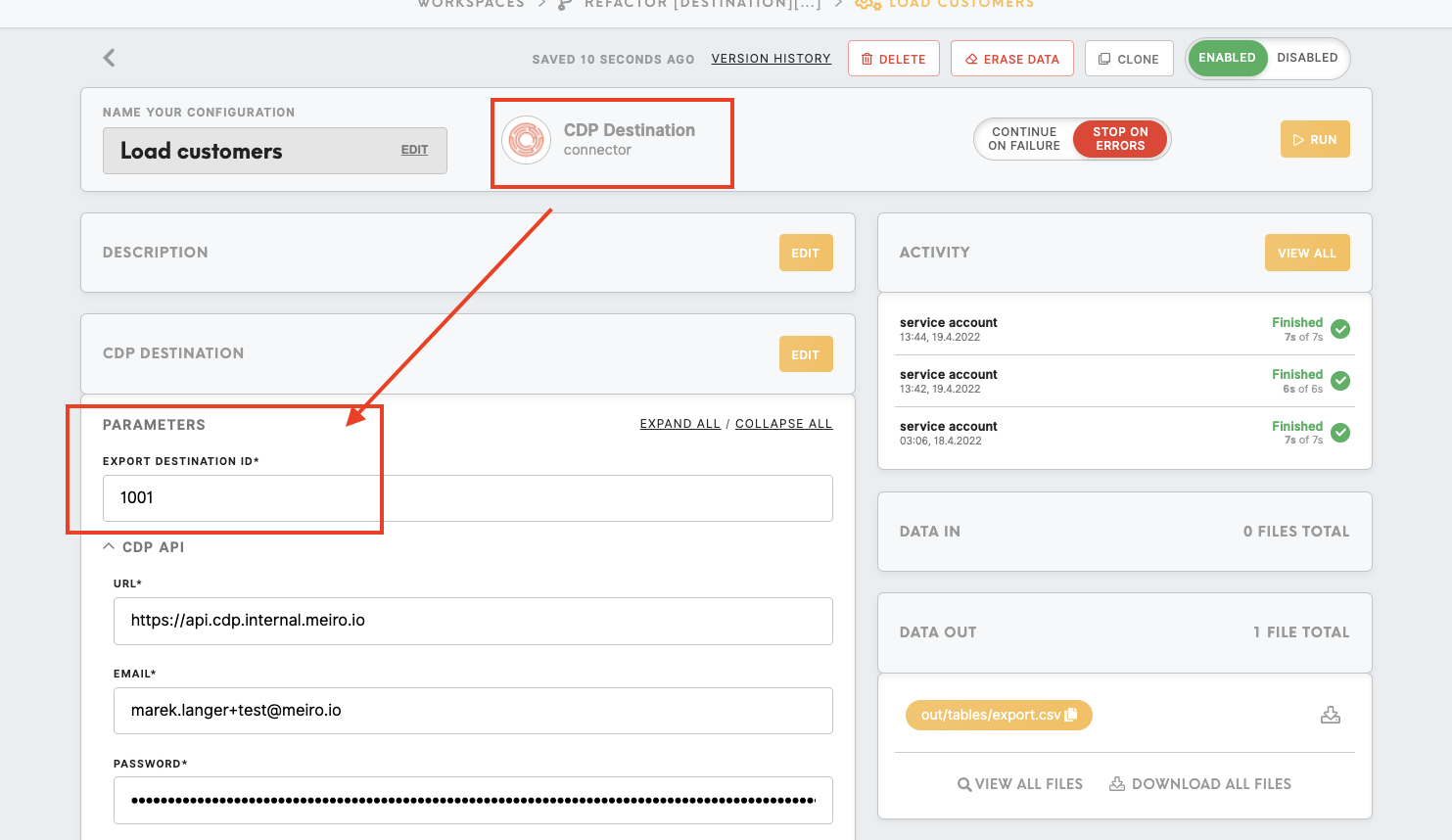
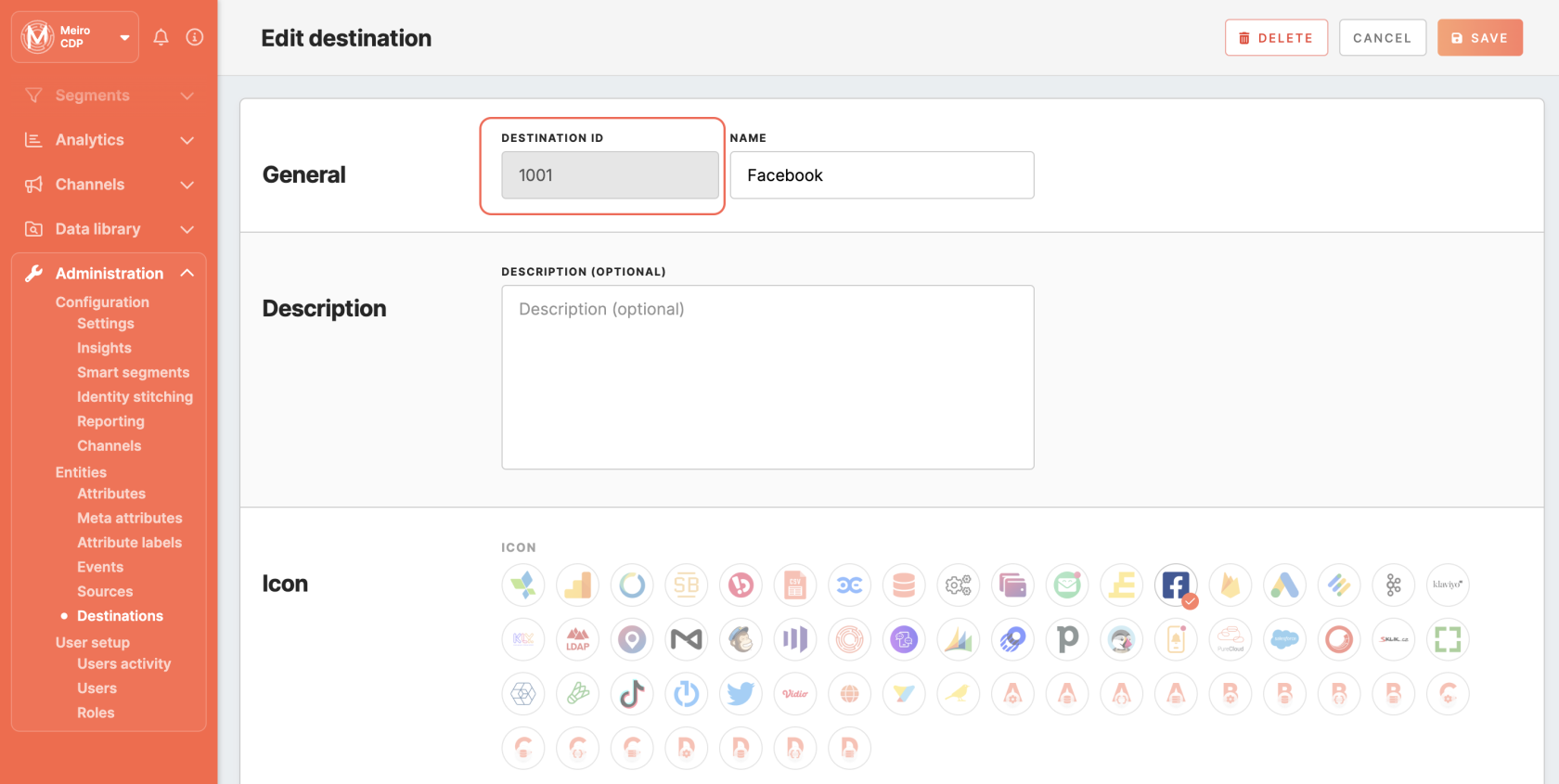
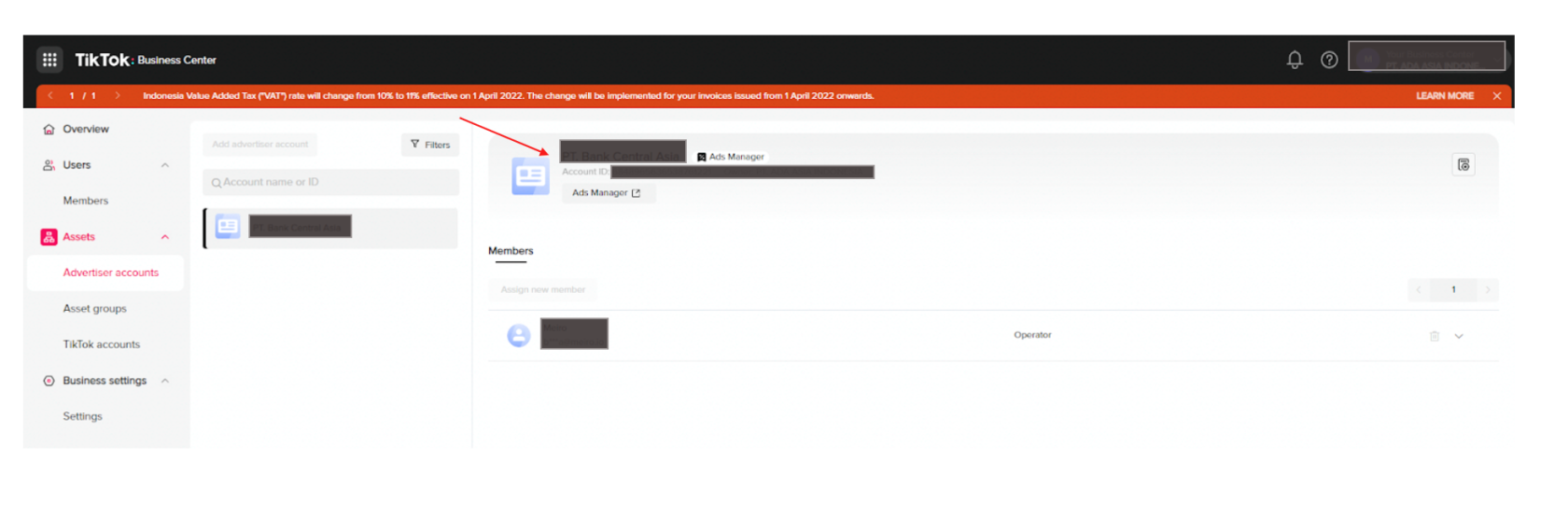
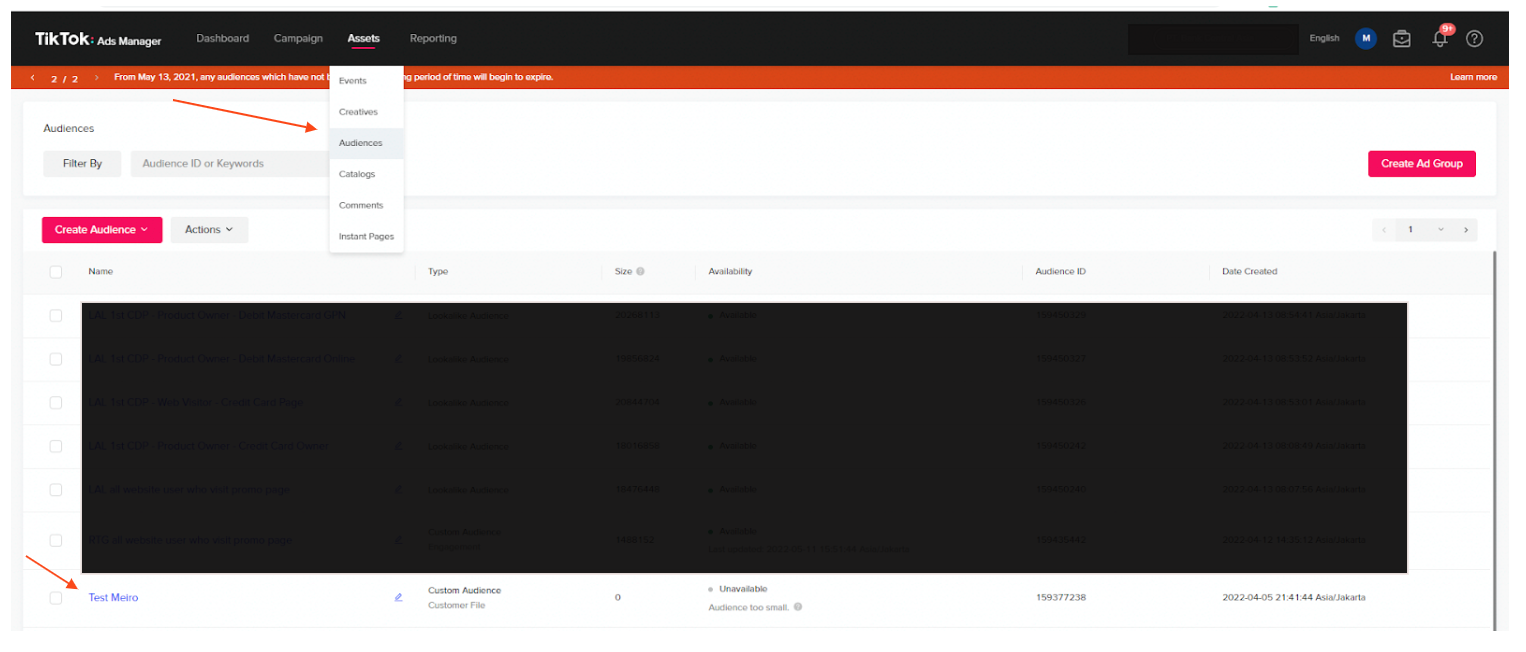
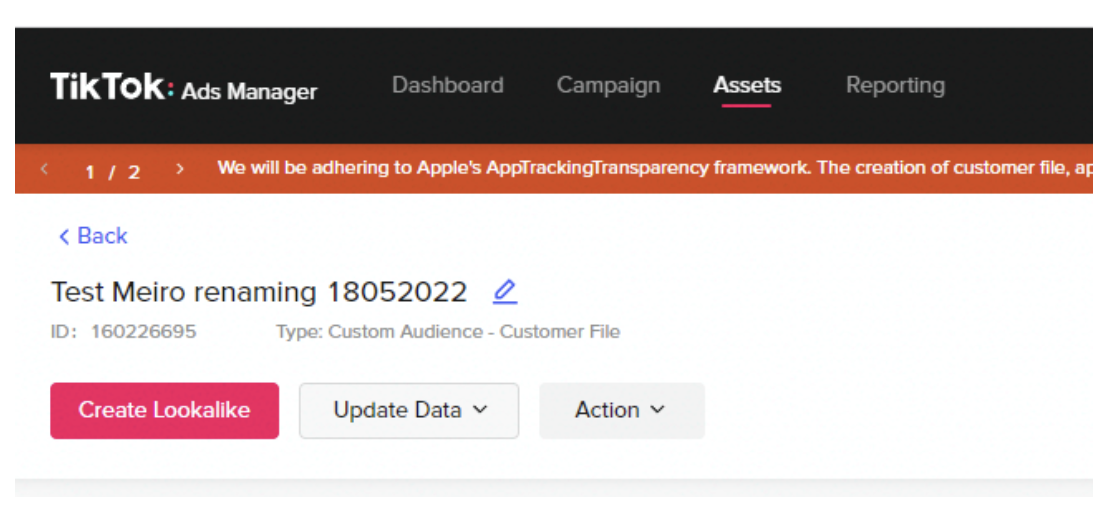
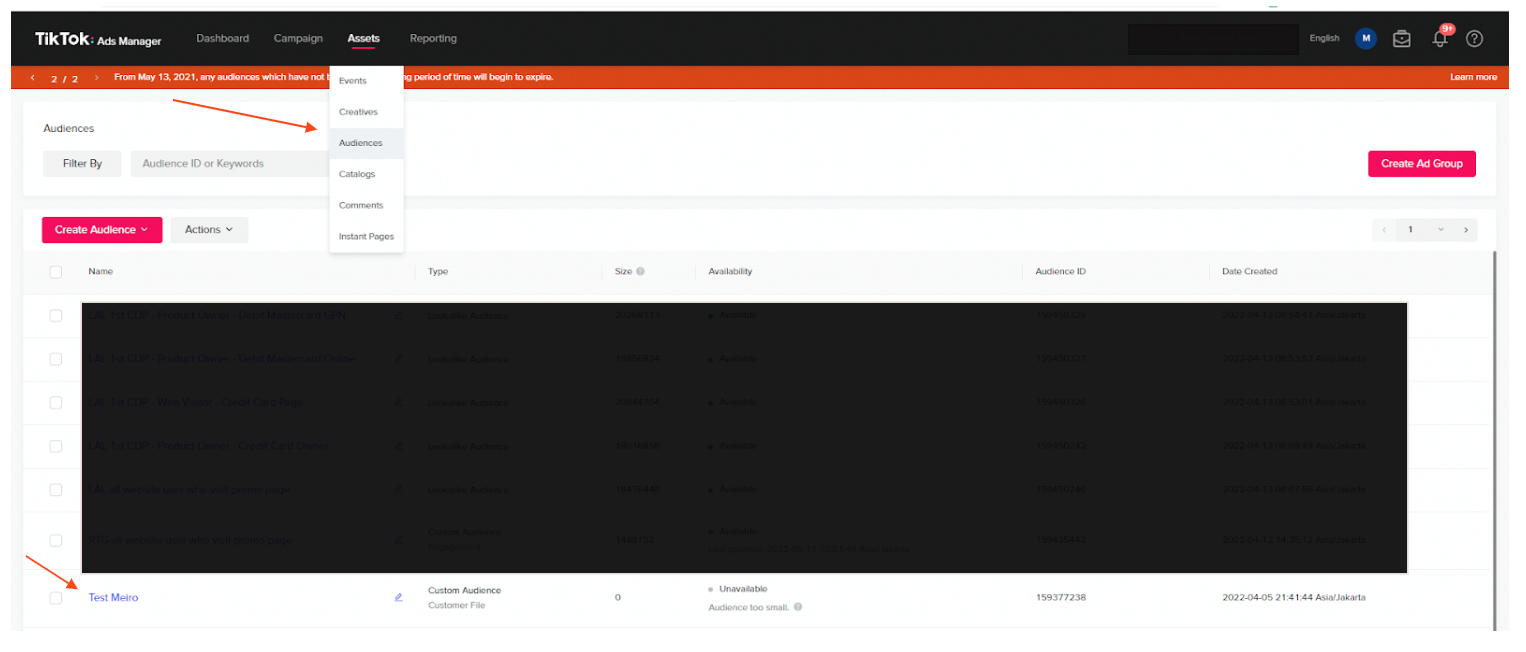
No Comments