Tab: Channels/Web/ Pop-up banners
The pop-up banners tab enables creating and setting rules to display pop-up banners and display them to the users on the chosen website.
|
Prerequisites To work with pop-up banners, first, they need to be set by the Meiro team:
|
Global settings
Global settings enable the setting of the global rules applicable to all pop-up banners. They are optional and do not need to be set. Rules can be edited at any time. Global setting rules will also overwrite individual settings for each pop-up banner.
|
Global count for all banners per user |
Rule: The rule works across all banners. It limits the number of banners displayed for 1 user. Warning: the number of impressions is stored in the browser's local storage. If the local storage is cleared, the user may see the pop-up banner more times. Learn more: about cookies. |
|
Show banner after a number of page views |
Rule: After The rule works across all banners. It specifies after how many page views during 1 session banners will be displayed. |
Pop-up banners list
|
Search |
Search for a pop-up banner name. |
|
Name |
The name of the pop-up banner. |
|
Priority |
The priority is assigned to the pop-up banner (from 0 to 10, where 10 is the highest). Can be edited in the pop-up web banner. |
|
Active |
Publish/ unpublish pop-up banner. |
|
Modified at |
Date and time when the pop-up banner was modified, and who made changes to the banner. |
|
Edit/ Delete |
Edit the pop-up banner's form or delete a pop-up banner. Deleted Pop-up Banners are stored in the trash. |
|
Trash |
All deleted pop-up banners are stored in the trash. From there, they can be restored to the Meiro Business Explorer interface. Learn more: about how to restore deleted items |
Pop-up banner form
|
Name pop-up banner (required) |
Name of web banner that will be visible in the list of banners set on the Pop-up banner tab. |
| When to display pop-up banner |
|
| How to display pop-up banner |
|
Select "Active" if you wish a pop-up banner to be displayed straight after creation.
Learn more: about pop-up banner form & conditions
Learn more: banners tutorials and best practices

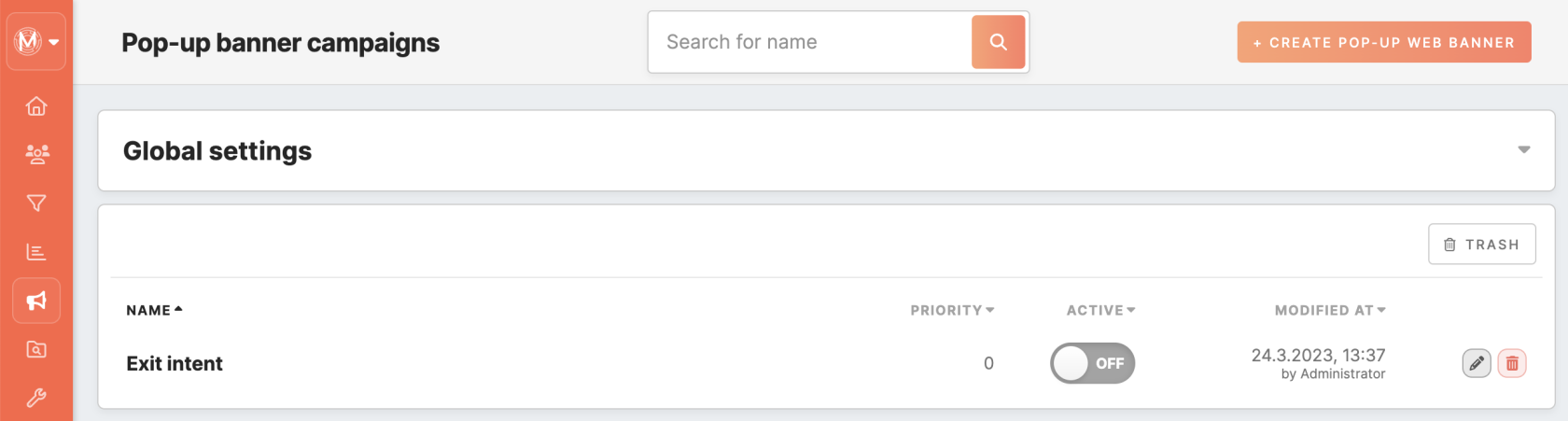
No Comments