ActiveCampaign destination
|
Prerequisites for setting up ActiveCampaign loader
After you finalize the first step, you can proceed with the following: 2. Set up the loader as a destination in CDP. This step is described below in this article. 3. Export segmented customer profiles to the destination. Read here. |
Setting up ActiveCampaign loader in CDP
The destination can be set in the Meiro Business Explorer in the Administration/Entities/Destination tab. The setup is usually done by the Meiro technical consultant.
|
Destination ID
(required, not editable)
|
"The Destination ID" is a numeric value that analysts will refer to within the Meiro Integrations environment. After you choose the ID, it will not be possible to change it later on. Find the right workspace in Meiro Integrations and check Destination ID: Insert Destination ID in the Meiro Business Explorer. |
|
Name
(required)
|
The name will be visible across the Meiro Business Explorer for the users (Data Library/ Destination tab, segment detail) |
|
Description
(optional)
|
It is possible to add a description to the destination. The description will be displayed for use in the Data Library/ Destination tab. |
|
Icon
(required)
|
The icon will be visible across the Meiro Business Explorer for the users (insights, Data Library/ Attributes, Sources and Destinations tabs, segments, and customer profiles). |
|
Exported & Mandatory attributes
(required)
|
"Exported attributes" - values of exported attributes will be sent to the dedicated Meiro Integrations workspace, then to the destination.
|
|
Meiro Integrations
(required)
|
"MI workspace" refers to the workspace in Meiro Integration which will be executed when the segment is exported.
To run exports you need to know the name of the workspace. You should get the name of the respective workspace from the Meiro data analyst.
Meiro data analyst takes care of the Meiro Integration's workspace preparation, and data transformation for a specific destination (e.g. Facebook, Twitter, Google Analytics). Each destination requires a different (very specific) data structure. |
|
Parameters |
Meiro Integration key:
Name:
The name will be displayed for the user in the segments export parameter section.
Required field:
This field is not required to be filled.
Value from list:
Ticked makes a possible selection from the value drop-down list. Unticked - disables a drop-down list.
User Input:
This field is required to be filled in by the user doing the export. |
|
Meiro Integration key:
Name: The name will be displayed for the user in the segments export parameter section.
Required field:
This field is required.
Value from list:
Ticked makes a possible selection from the value drop-down list. Unticked - disables a drop-down list.
User Input:
This field is required to be filled in by the user doing the export. |
|
|
Meiro Integration key:
Name:
The name will be displayed for the user in the segments export parameter section.
Required field:
This field is required.
Value from list:
Ticked makes a possible selection from the value drop-down list. Unticked - disables a drop-down list.
User Input:
This field is required to be filled in by the user doing the export. |
Export segment to ActiveCampaign
Exports tab setting
After segmenting the audience, go to the Exports section, where you should be able to find to which destination it is currently possible to export the segment (It is possible to set more exports, but it requires the help of the Meiro team).
| Exportable |
Exportable shows how many customer profiles will be exported to your destination.
|
| Parameters |
Contact List ID (optional, user input)
The audience name that will be visible in ActiveCampaign
|
Active Campaign environment
You can see the exported audience on https://<your-ActiveCampaign-domain>.activehosted.com/app/lists
FAQs
| What are the mandatory attributes for this destination? |
To export to this destination, the email of the customer needs to be known. |
| What are the exported attributes/ values for this destination? | Email values, phone numbers, first names and last names can be exported to this destination. |

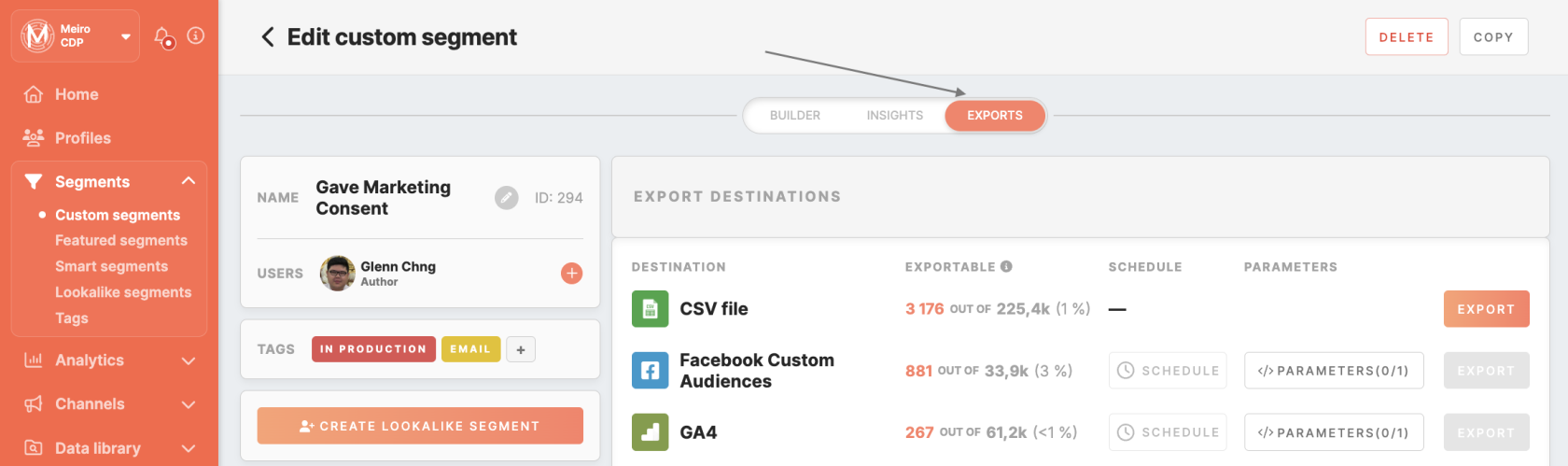
No Comments