Google Analytics Audience destination
|
Prerequisites for setting up Google Analytics Audience Loader
After you finalize the first step, you can proceed with the following: 2. Set up the loader as a destination in CDP. This step is described below in this article. 3. Export segmented customer profiles to the destination. Read here. |
Setting up Google Analytics Audience destinations in CDP
The destination can be set in the Meiro Business Explorer in the Administration/Entities/Destination tab. The setup is usually done by the Meiro technical consultant.
|
Destination ID (required, not editable) |
"The Destination ID" is a numeric value that analysts will refer to within the Meiro Integrations environment. After you choose the ID, it will not be possible to change it later on. Find the right workspace in Meiro Integrations and check Destination ID: Insert Destination ID in the Meiro Business Explorer. |
|
Name (required) |
The name will be visible across the Meiro Business Explorer for the users (Data library/Destination tab, segment detail) |
|
Description (optional) |
It is possible to add a description to the destination. The description will be displayed in the Data Library/Destination tab. |
|
Icon (required) |
The icon will be visible across the Meiro Business Explorer for the users (insights, Data library/ Attributes tab, Sources and Destinations tabs, segments, and customer profiles). |
|
Meiro Integrations (required) |
"MI workspace" refers to the workspace in Meiro Integration, which will be executed when the segment is exported. To run exports, you need to know the name of the workspace. You should get the name of the respective workspace from the Meiro data analyst. Meiro data analyst takes care of the Meiro Integration's workspace preparation and data transformation for a specific destination (e.g., Facebook, Twitter, Google Analytics). Each destination requires a different (very specific) data structure. |
|
Attributes (required) |
Mandatory attribute: Google Analytics: Google Client ID Exported attribute: Google Client ID |
|
Parameters: Audience Name (required) |
Meiro Integration key: It is set up by analysts and needs to be the same key as in workspace variables in Meiro Integrations. Name: The name will be displayed for the user in the segments export parameter section. Required field: This field is required to be filled in order to export to Google. Value from list: Ticked makes a possible selection from the value drop-down list. Unticked disables drop-down list. User Input: This field is required to be filled in order to export to Google. |
How does it all work behind the scenes?
Within Meiro, is it possible to set Google Audience/ Google Ads export? Below is an example of architecture. Please keep in mind that this can vary from client to client. Therefore, for details, contact the Meiro team.
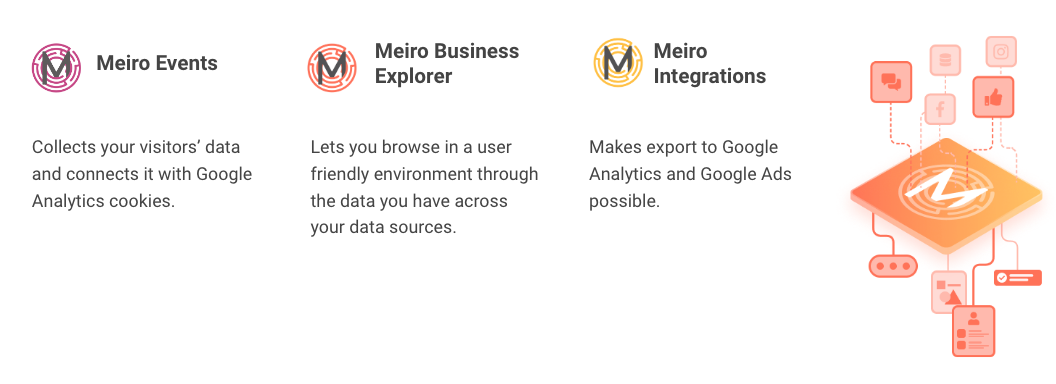 First, it is important to connect Google Analytics cookies with Meiro Events (Meiro Events SDK collects Google Client IDs in its payloads). This is usually done with the help of the Meiro team during the implementation of Meiro Events SDK on the website.
First, it is important to connect Google Analytics cookies with Meiro Events (Meiro Events SDK collects Google Client IDs in its payloads). This is usually done with the help of the Meiro team during the implementation of Meiro Events SDK on the website.
In this way, Google Client ID appears (external_id, _ga cookie) that enables matching between Meiro and Google Analytics. Google Client ID can be set further as one of the attributes that will help to make sure that only customers that are known in Google Analytics are segmented and exported. The Google Client ID should be set together with implementing Meiro Events SDK on the website. It will be enabled as an attribute by an analyst that is setting up Meiro. If in doubt please contact the Meiro team.
Within Meiro we are looking at all Google Client IDs for the last 30 days. The reason for this is that the Google Client ID is sent with every page view collected by Meiro Events. So, for cookies with expiration 7 days, Google Client Ids can not be targeted as they have already expired.
FAQs
|
What information will be sent? |
The event for each member of the segment will be sent to the so-called Measurement Protocol, which allows sending raw user interaction data directly to Google Analytics servers via HTTP requests. |
|
Limits |
There is no limit on how fast and how many events one can send to this API. There is a limit on how many events will be processed for an account. For example, for Google Analytics it is 10M events per month. Please learn about limitations in the Google documentation. |
|
Audience duration |
It is not possible to remove people from the audience. Once the audience is sent, it stays there. Remember: The person is removed from the audience after a specified period of time. This can be defined while setting up the audience as "Membership duration". Membership duration can vary from 1 day to 540 days. If you set the value to 7 days, create a new audience, and send the events for all members, the audience will be active to target for 7 days. If within these 7 days one sends the event of membership to the audience again, the clock resets and a new 7 days period starts running. Once an audience is created and until events are sent with the same name from CDP to Measurement Protocol, the load is incremental. For example, for an audience with a membership duration of 7 days, today 10 people's audience was exported, tomorrow 30 people's audience, so it will be considered as 40 altogether. On the 7th day after the first export, it will have a size of 30 people's (as 10 people will not be included anymore, their membership was defined for 7 days), but a day after will reset to 0 again (as membership expires for all the audience). |
|
Does it work in real-time? |
Export from Meiro to Google Analytics (Google Universal) happens in real-time. Export from Google Analytics (Google Universal) to Google Ads takes up to 24 hours. Export from Google Analytics 4 to Google Ads takes between 24-48 hours.
|
|
How to set Google Ads? |
Google Ads are managed through Google Audience account, they do not have to be set within Meiro Business Explorer. Learn more: To learn how to send the audience to Google Ads, please go to this article. |
|
Available destinations through Google |
List of Google destinations where the custom audience can be exported:
Learn more: from Google documentation here. |
Export segment to Google Analytics Audience
Exports tab setting
After segmenting the audience, go to the Exports section, where you should be able to find to which destination it is currently possible to export the segment (It is possible to set more exports, but it requires the help of the Meiro team).
Export to Google Analytics (Universal Analytics) and share the audience with Google Ads, Google Ad Manager and Google Marketing Platform
| Exportable |
Exportable shows how many customer profiles will be exported to your destination. This number is defined by the conditions you choose to segment the audience but also by mandatory attributes that have been set up by the administrator (that must be present to export to your destination). For example, if you segment 1000 profiles, but only 10 have mandatory attributes present, only those ten will be exported to your destination. Mandatory attributes are visible in the Data library/Destinations tab. For Google exports, that would be: Google Client ID. Google Client ID ( Exported customer profiles need to have a Google Client ID that enables matching between Meiro and Google. |
|
Parameters |
Audience Name (required) Choose Audience Name. It will be visible in Google Analytics (Universal Analytics). |
Google Analytics (Universal Analytics), Google Ads environment
After exporting a segment in Meiro Business Explorer, follow the below steps in the Google environment.
Warning: Exporting of an audience to Google Analytics (Universal Analytics) will result in an event being sent to the Universal Analytics property.
|
1. Google Analytics (Universal Analytics): Find your exported audience under the Realtime/ Events sections |
The parameter name of your choice will be visible in Google Analytics (Universal Analytics) as Event Action, together with Event Category indicating Meiro. To see the audience in the Realtime/Events section, you need to uncheck the "Exclude all hits from known bots and spiders" box (Admin/ View Settings section). After that, you should be able to see the exported audience in your Event List. Warning: If you do not view your parameter within Google Analytics (Universal Analytics), contact the Meiro team. Warning: The number of Events WILL NOT be equal to exportable customer profiles in Meiro Business Explorer. It is because "events" are not unique customer profiles as in Meiro Business Explorer. Warning: Exporting the audience to Google Analytics (Universal Analytics) will result in an event being sent to the Universal Analytics (UA) property, therefore, it will be seen as an event like any other event being fired. There is no existing documentation from Google to resolve this issue. To prevent exports from mixing into regular events in the Universal Analytics property, the following workaround can be done. Workaround solution: A new Universal Analytcis property view will need to be created to include bots When setting up Audience Definition to send audiences to Google Ads, the new Universal Analytics property view has to be selected. Learn more: How to add a new property view Remember: You need to uncheck the bot filtering in Google Analytics (Universal Analytics) to receive the events from Meiro Business Explorer, as the events are coming over via server-to-server communication (from Meiro server to Google Analytics server). Hence, Google considers them “bots”. |
|
2. Google Analytics (Universal Analytics): create a new audience to keep updating it from Meiro Business Explorer |
In Google Analytics (Universal Analytics) go to Admin > Property > Audience Definitions > Audiences > Create a New Audience. Choose Conditions > Fitler Users > Include > Event Action> contains> {parameter_name} (this should be exactly the same name as it was chosen for an export parameter within the exported segment in Meiro Business Explorer)> Apply For the example mentioned above, the parameter in Meiro would be |
|
3. Google Analytics (Universal Analytics): name your audience. |
In the screenshot below the name is "AII GIDs- website visitors". Then click on the "Next step". |
|
4. Google Analytics (Universal Analytics): Export your audience to Google Ads
|
Set Audience Destination as Google Ads> Publish Remember: Export from Meiro to Google Analytics (Universal Analytics) happens in real-time. The audience size in Audience destinations and the export from Google Analytics (Universal Analytics) to Google Ads take up to 24 hours to update. |
|
5. Google Ads: create a remarketing campaign
|
Directly from Google Analytics (Universal Analytics) create remarketing ads or log into Google Ads. Remember: To target your customer audience, you can create display ads only. To find your audience, you may need to insert its name in the search box. |
|
6. Google Ads: view results
|
To check your remarketing ads create a segment based on your UTM parameters. In the example below the UTM Campaign is Remember: Please keep in mind that your database attributes can be named slightly differently (as naming is customized for each client). Therefore if in doubt, please contact the Meiro team for details. Look at your customer profiles to learn more about the results of your campaign. For example, here you can see that the last campaign was sent on 07.08.2020 to this customer, and this as well that customer re-visited website (after days of being inactive): This will be visible also within the attribute for that customer profile, together with other available attributes for that particular customer. |
FAQs
|
Audience duration in Google environment |
It is not possible to manually remove people from the audience in Google Analytics (Universal Analytics) once the audience is sent. Remember: The person is removed from the audience after a specified period. This can be defined while setting up the audience as "Membership duration". Membership duration can vary from 1 day to 540 days. If you set the value to 7 days, create a new audience, and send the events for all members, the audience will be active to target for 7 days. If within these 7 days one sends the event of membership to the audience again, the clock resets and a new 7 days period starts running. Once an audience is created and until events are sent with the same name from CDP to Measurement Protocol, the load is incremental. For example, for an audience with a membership duration of 7 days, today an audience of 10 people was exported, and tomorrow an additional audience of 30 people, so it will be considered as 40 altogether. On the 7th day after the first export, it will have a size of 30 people (as 10 people will not be included anymore, their membership was defined for 7 days), but a day after will reset to 0 again (as membership expires for all the audience). |
|
Available destinations through Google |
Through Google Analytics (Universal Analytics), it is possible to export to Google Ads Manager as well as other Google services. List of Google destinations where the custom audience can be exported:
Learn more: from Google documentation here. |
| Can I export an audience directly to Google Ads?
|
Yes, that is technically possible through Google Ads Customer Match. However, do take note that Customer Match is not available for all Google Ads advertisers. To use Customer Match for Google Ads, your Google Ads account must have:
If Customer Match is available for your Google Ads account, you also need to have edit rights for your Google Ads account to implement this integration. Learn more: about the requirements here. |
|
Does it work in real-time? |
Export from Meiro to Google Analytics (Universal Analytics) happens in real time. Export from Google Analytics (Universal Analytics) to Google Ads takes up to 24 hours. |
|
How to set up Google Ads? |
Google Ads are managed through a Google Analytics (Universal Analytics) account, they do not have to be set within Meiro Business Explorer. Learn more: To learn how to send the audience to Google Ads, please go to this article. |
|
Limits |
There is no limit on how fast and how many events one can send to this API. There is a limit on how many events will be processed for an account. For example, for Google Analytics (Universal Analytics) there are 10M events per month. Please learn about limitations in the Google documentation. |
|
The number of exported events in Google Analytics (Universal Analytics) is different to the number I see in the 'Exportable" section in Meiro Business Explorer |
"Exportable" number in Meiro Business Explorer refers to a unique customer profile (stitched by Meiro's unique identity resolution algorithm) that will be exported to the destination. At the same time, they are not counted in the same way as "events" in Google Analytics (Universal Analytics). Therefore "exportable" and "events" numbers WILL BE different and likely not match. |
|
What information will be exported (mandatory, exported attributes)? |
To export to Google Analytics (Universal Analytics) destination- the value for attribute "GA ID" needs to be known. This is both mandatory (need to export) and exported attributes (the one that is exported). The event for each member of the segment will be sent to the so-called Measurement Protocol. Measurement Protocol is an API with no authentication that accepts all events collected by Meiro Events SDKs of Google Analytics (Universal Analytics), meaning all page views, transactions, etc.. |
|
Why is the export counted as an event on Google Analytics (Universal Analytics)? |
Exporting the audience to Google Analytics (Universal Analytics) will result in an event being sent to the Universal Analytics (UA) property, therefore it will be seen as an event like any other event being fired. There is no existing documentation from Google to resolve this issue. To prevent exports from mixing into regular events in the Universal Analytics property, the following workaround can be done. Workaround solution:
Learn more: How to add a new property view
|
|
Why does the audience list size in Google Analytics (Universal Analytics) and Google Ads not match? |
It is not advisable to compare the audience list size in Google Analytics (Universal Analytics) and Google Ads because each system has different cookies/identifiers. If there is a low match rate between the two platforms, Google is unable to improve the match rate because of the different cookies, policies, and system set-up. In Google Analytics (Universal Analytics), the audience list size can be identified under the Audience Definitions section. For Google Ads, the list size is across different networks (Search/Display/YouTube) in Audience Manager. However, these numbers are not expected to be an exact match.
Learn more: about troubleshooting analytics remarketing issues |

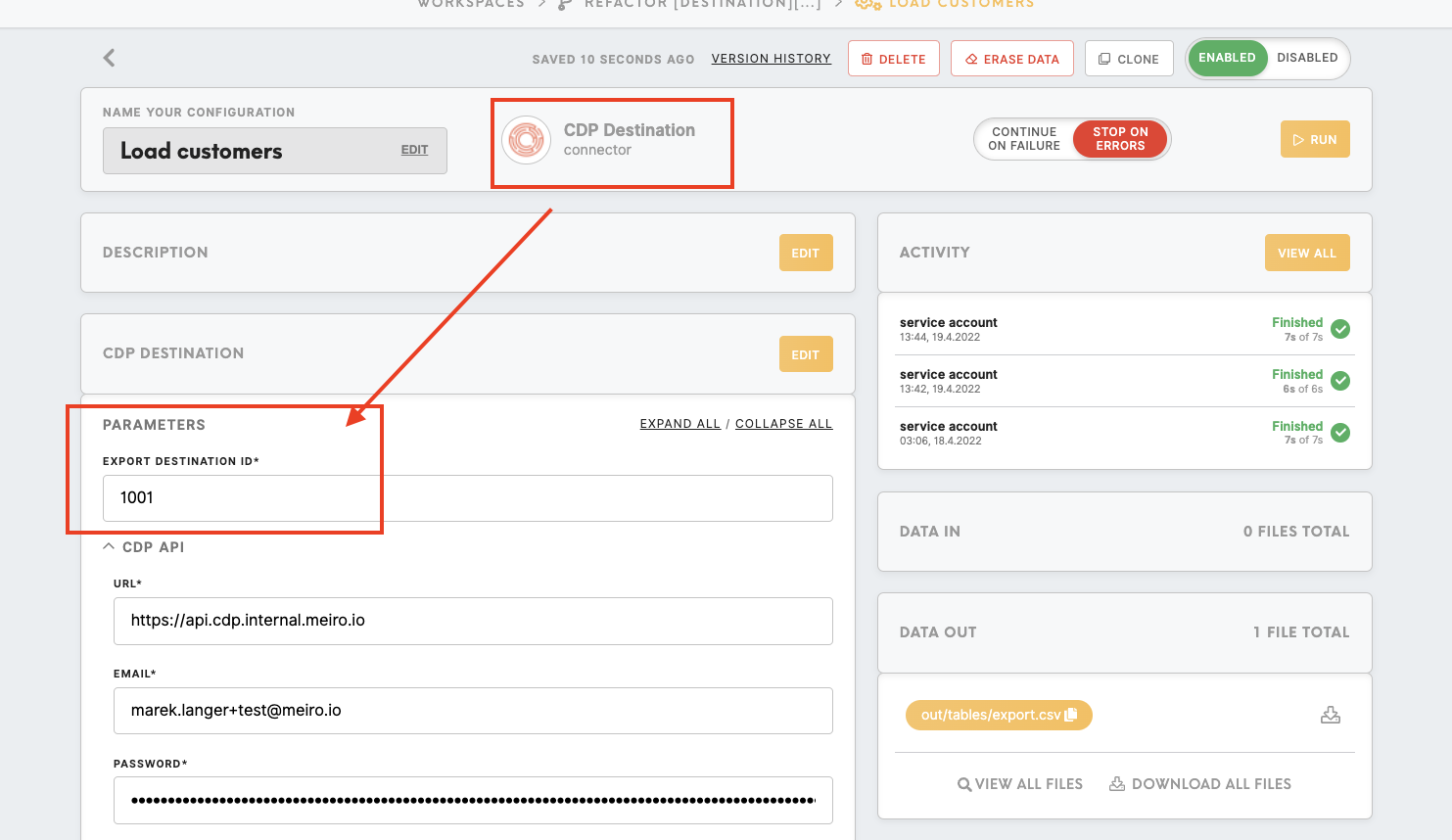
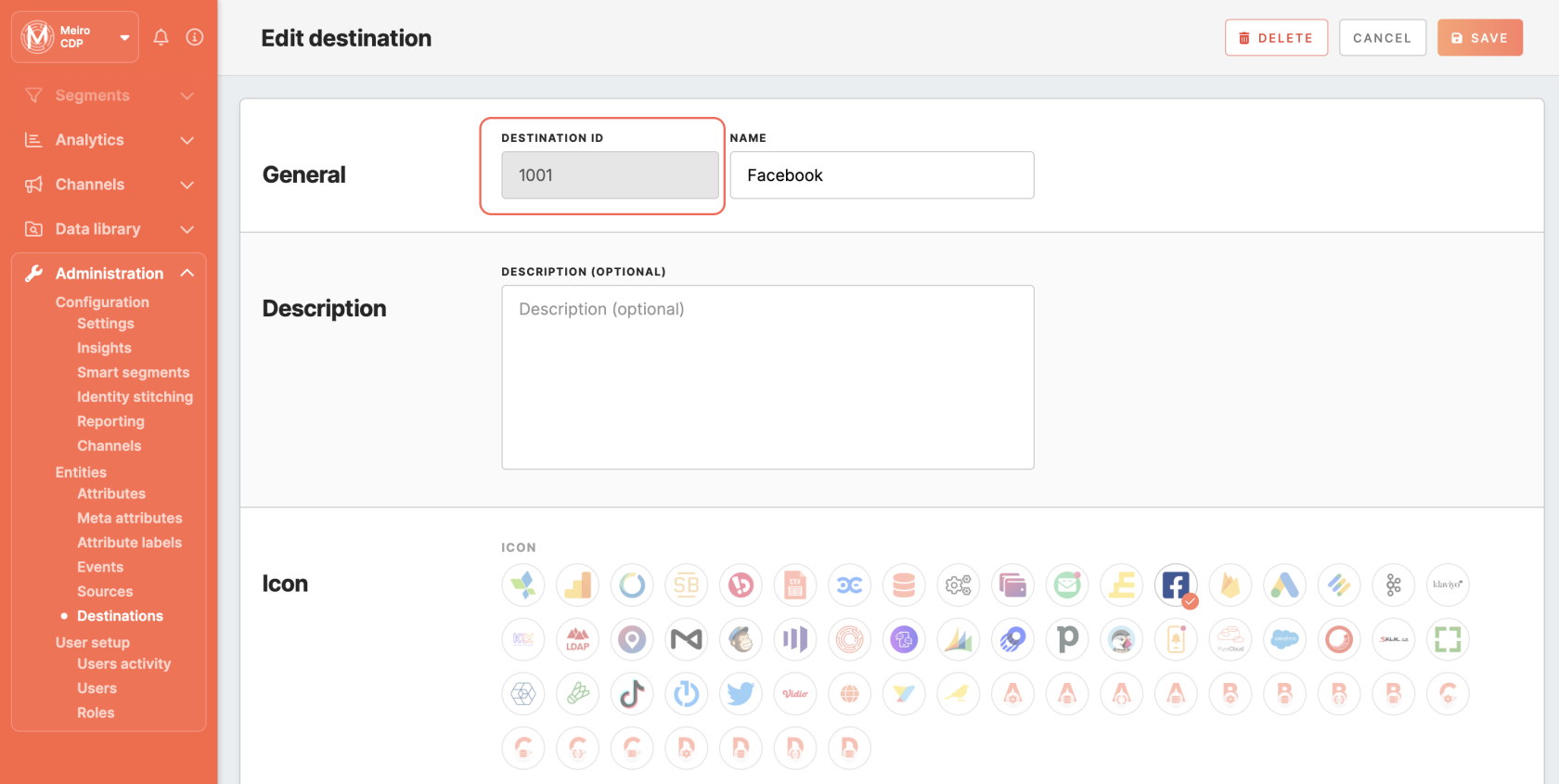
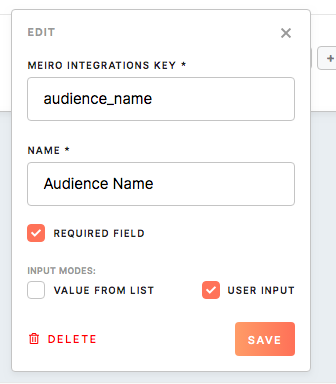
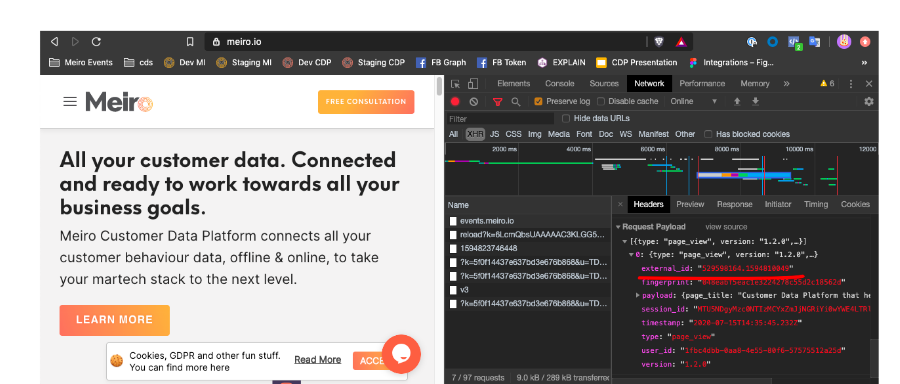
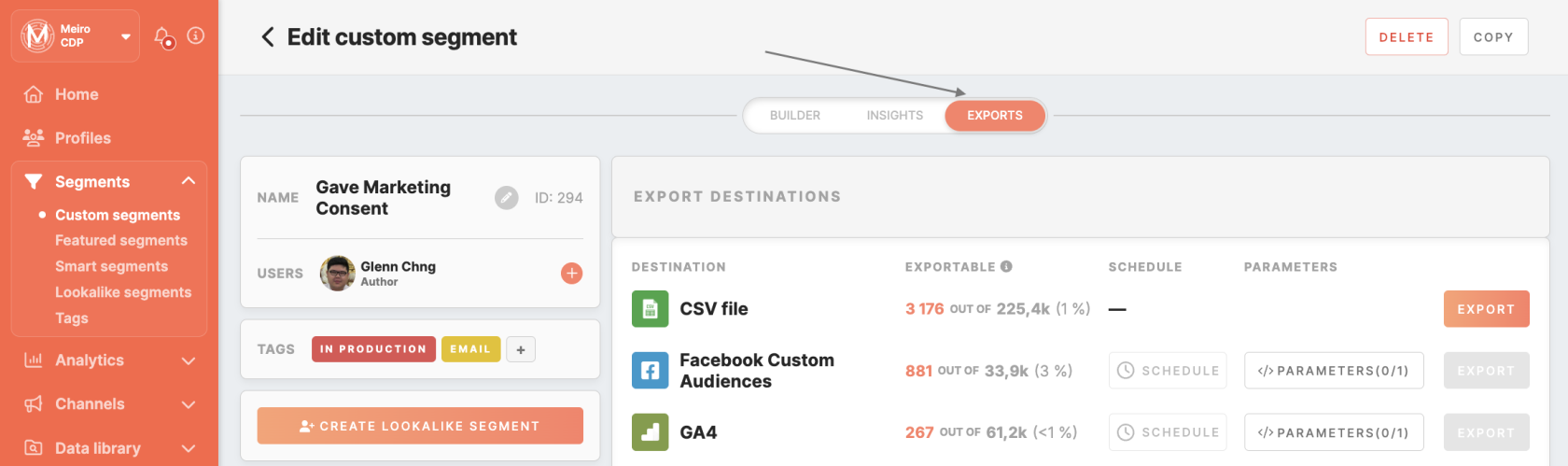

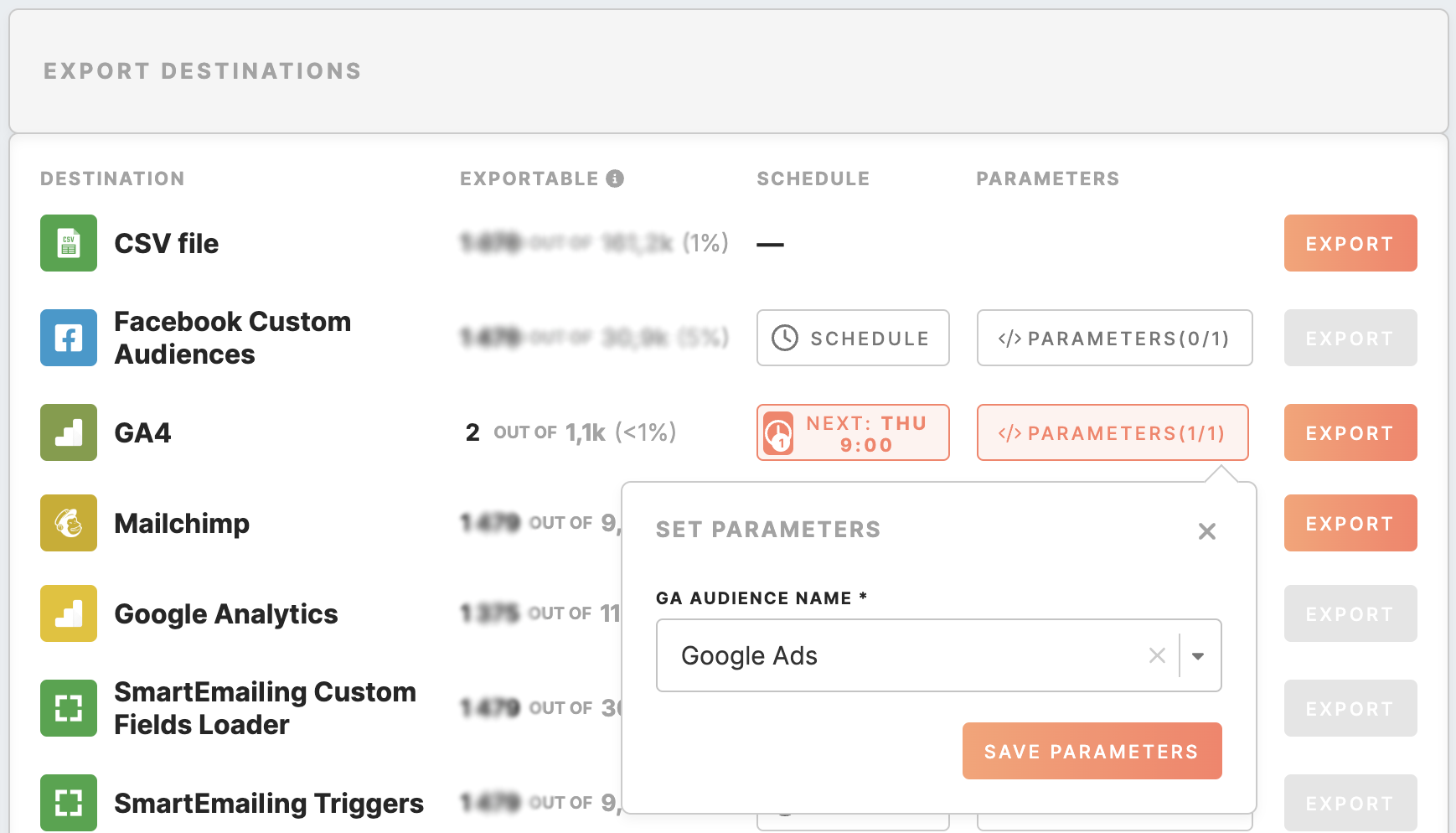
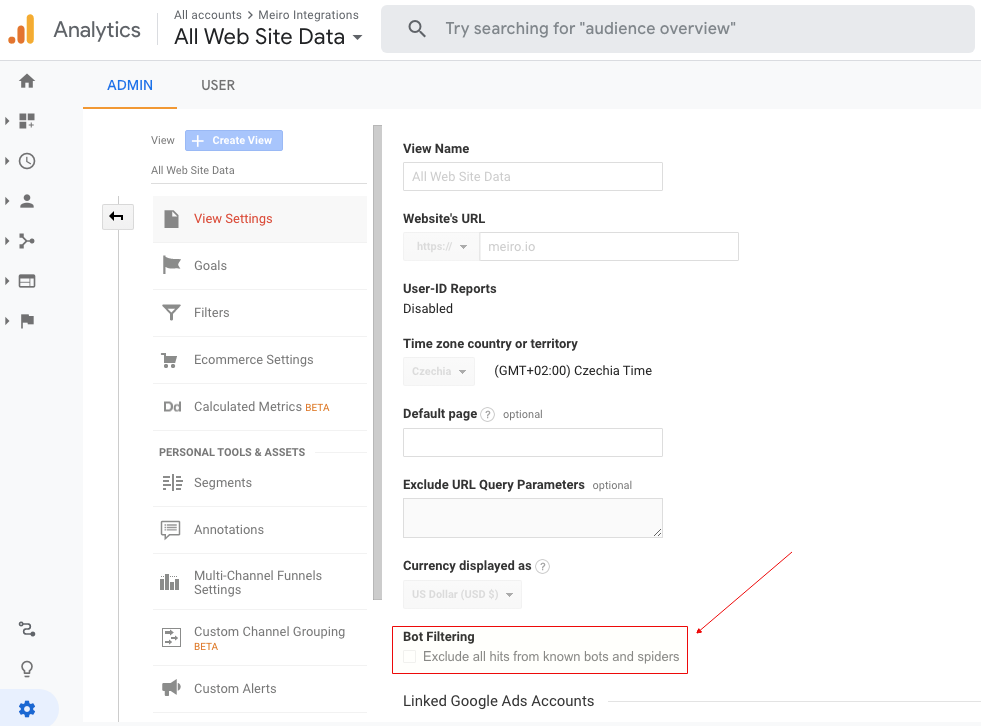
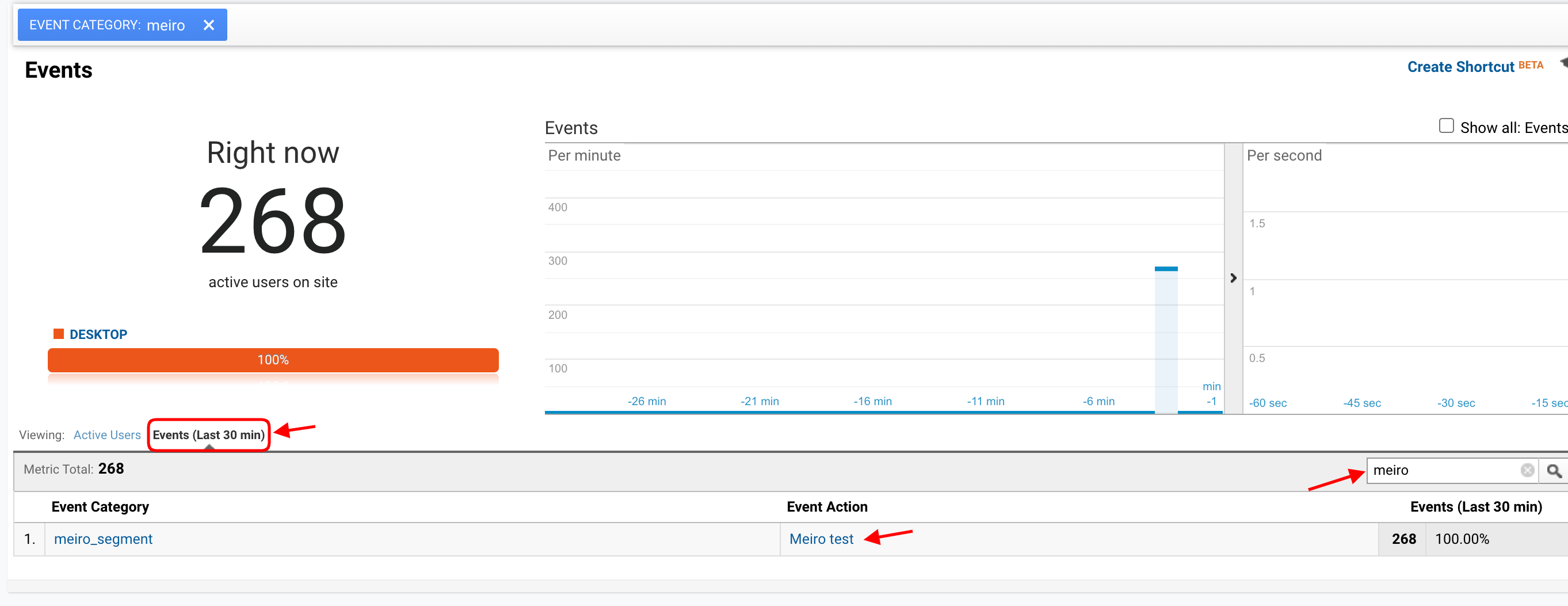
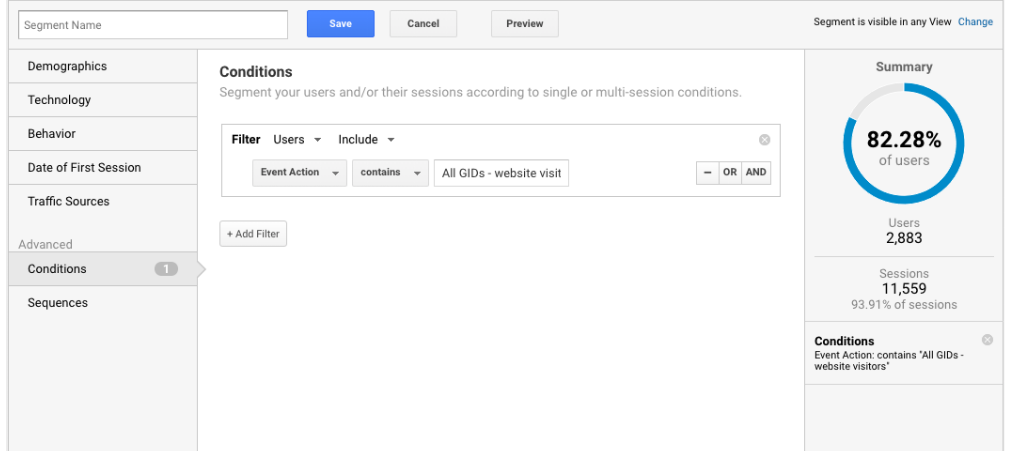
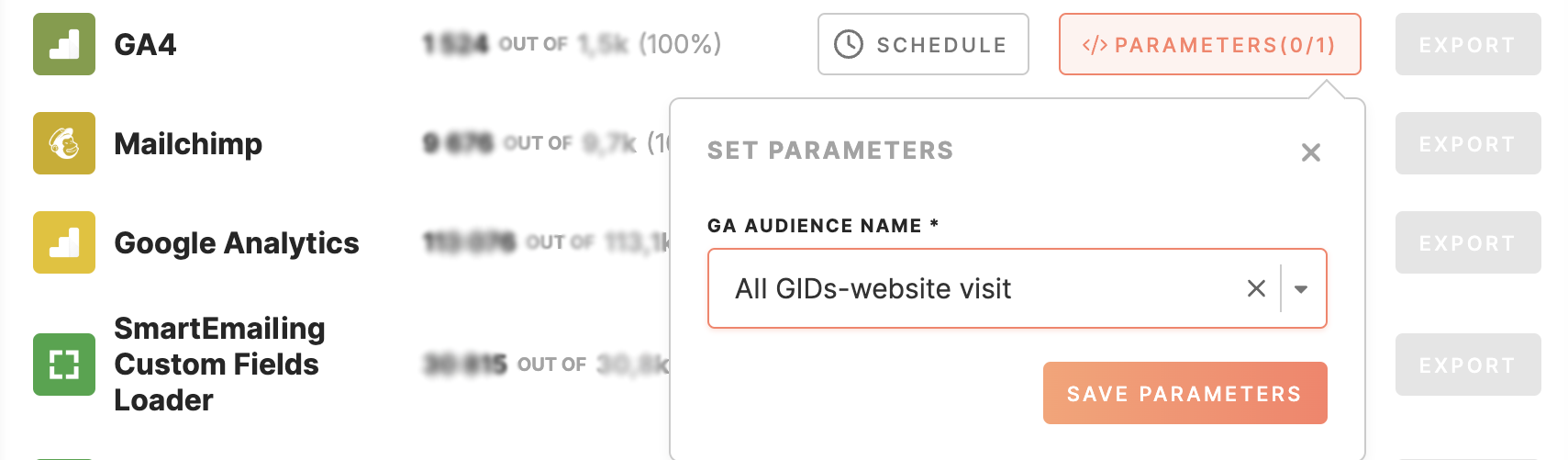
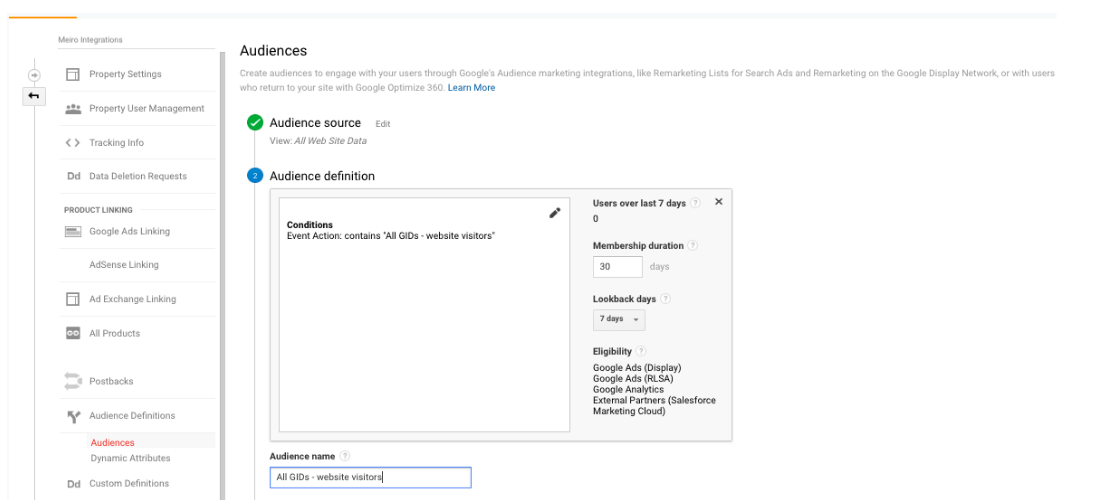
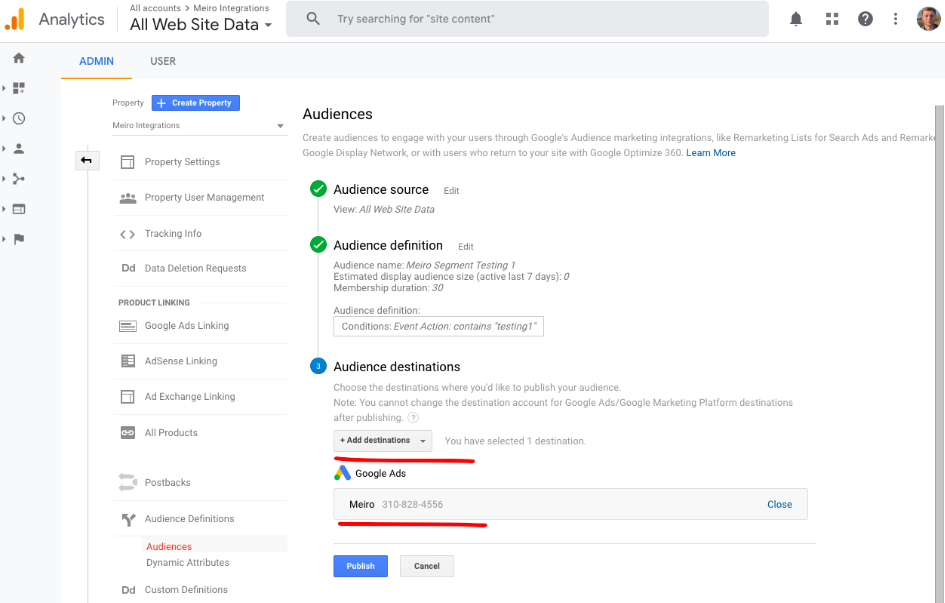
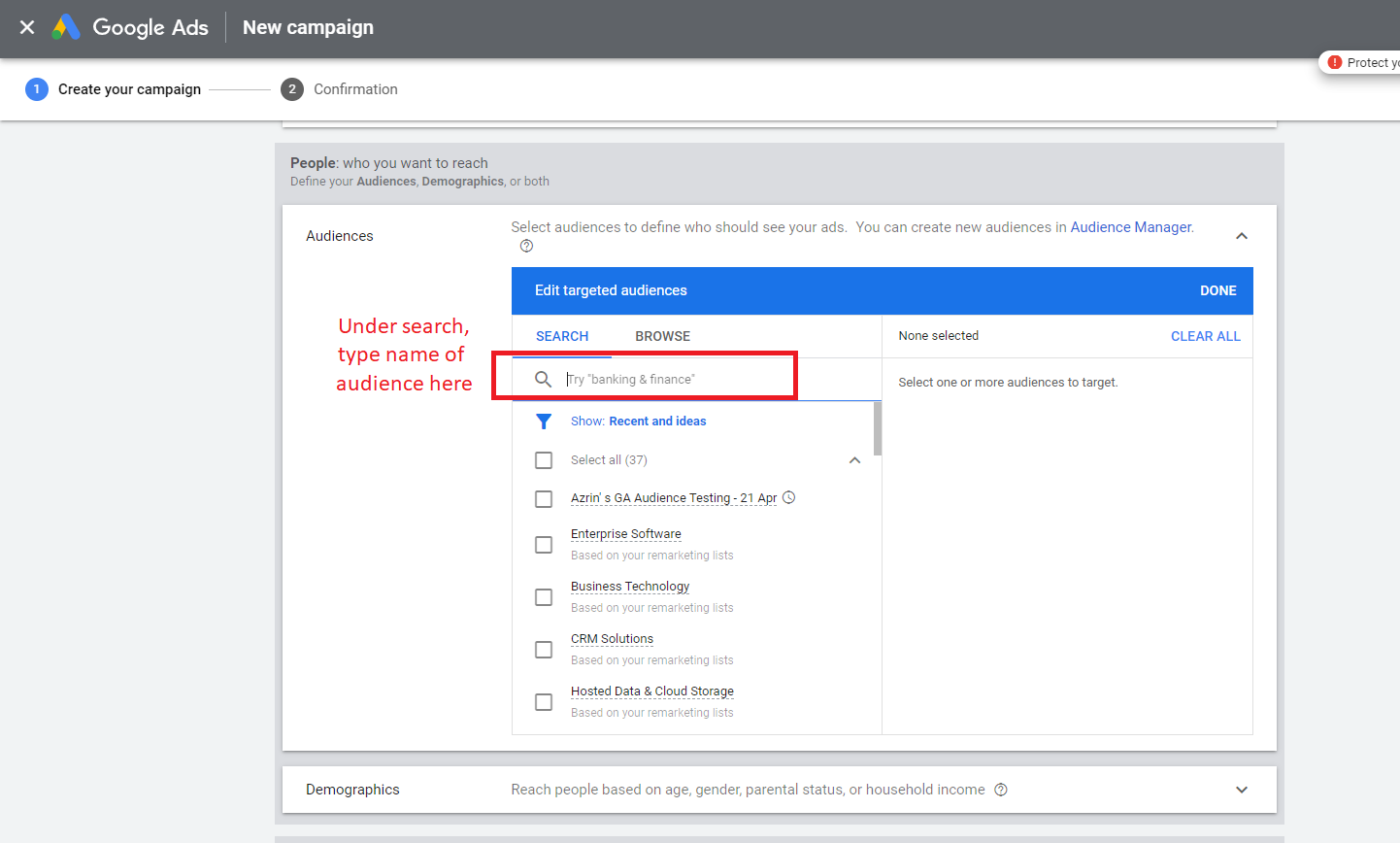
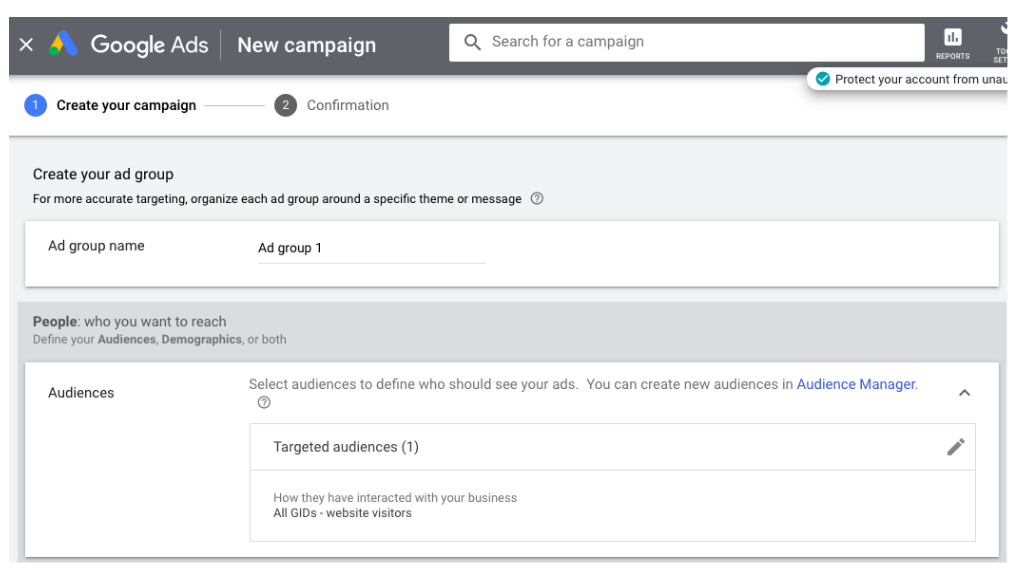
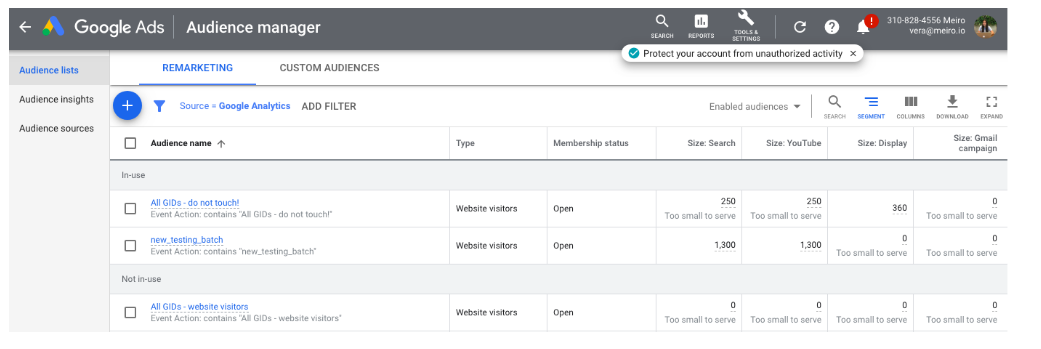
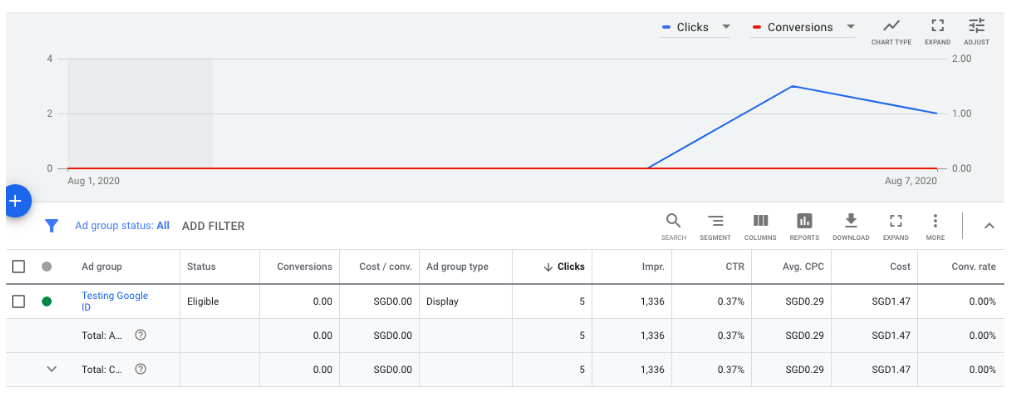
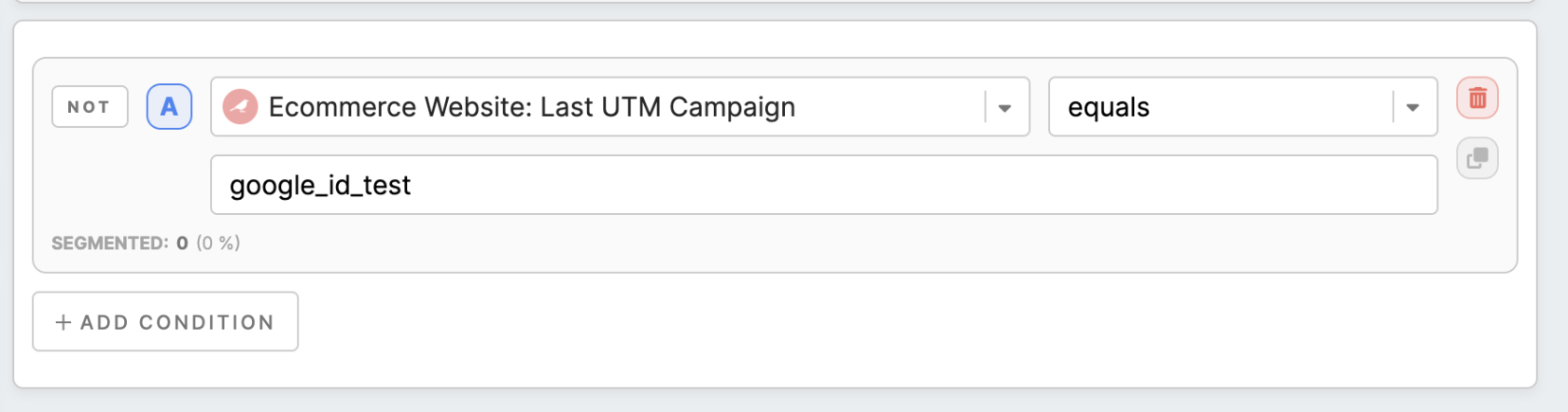
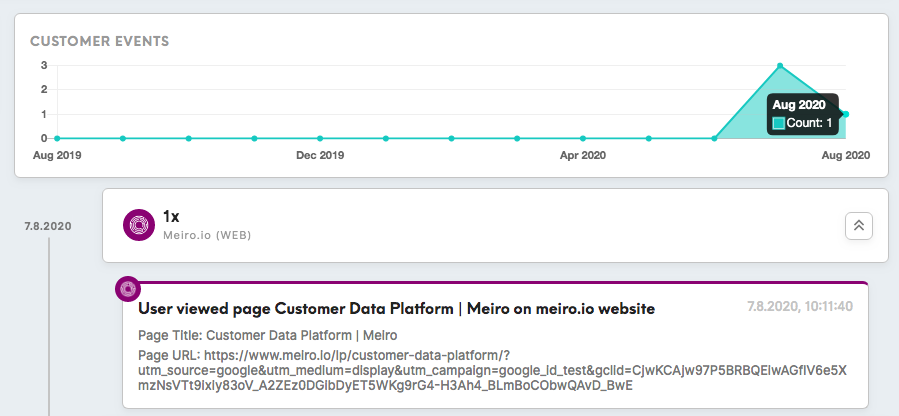
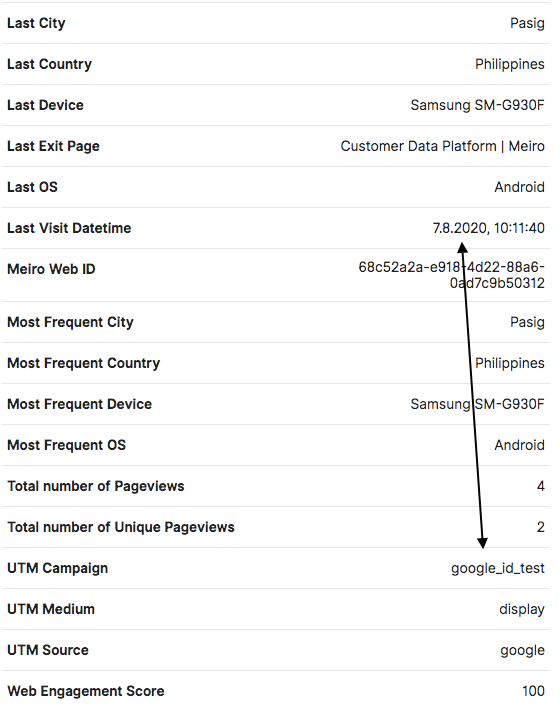
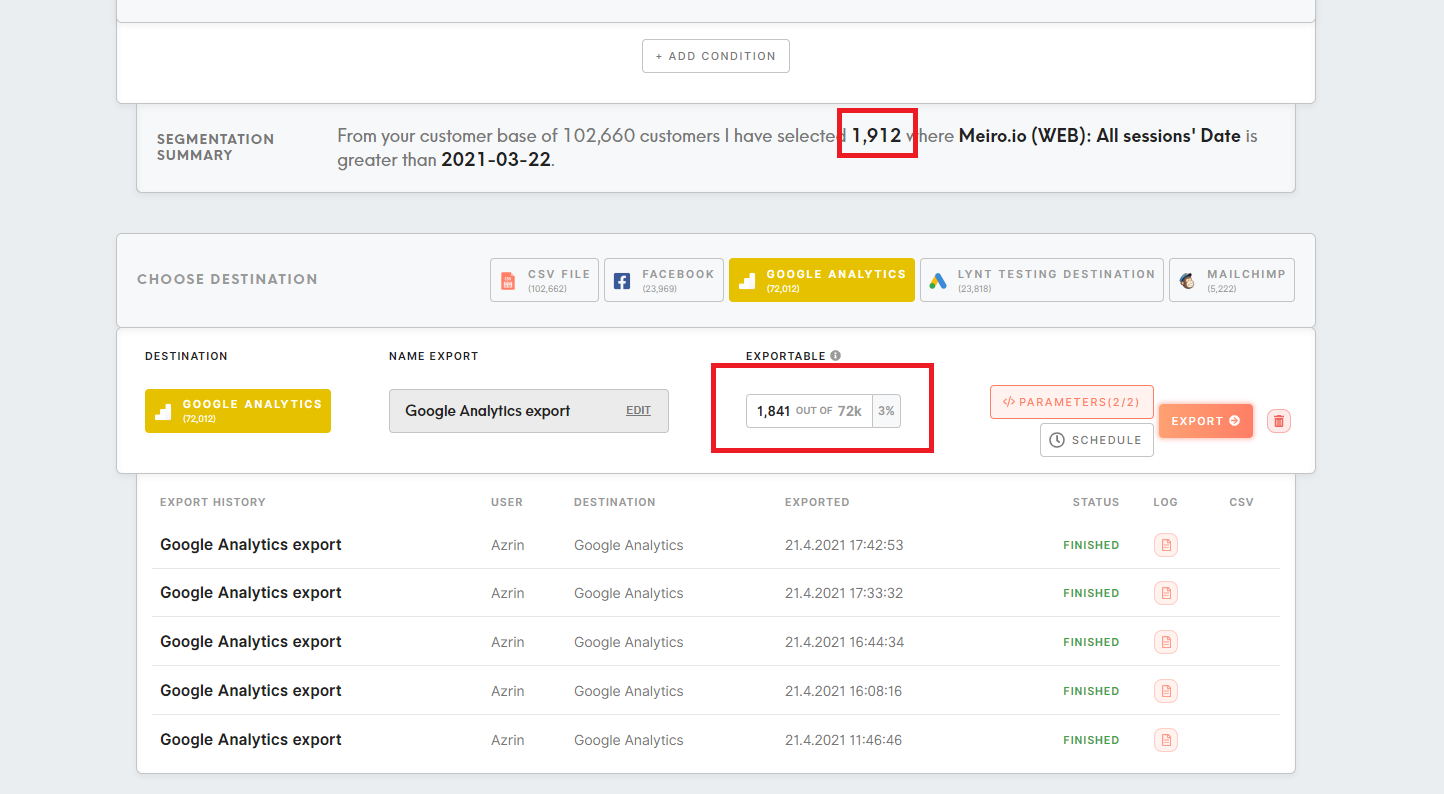
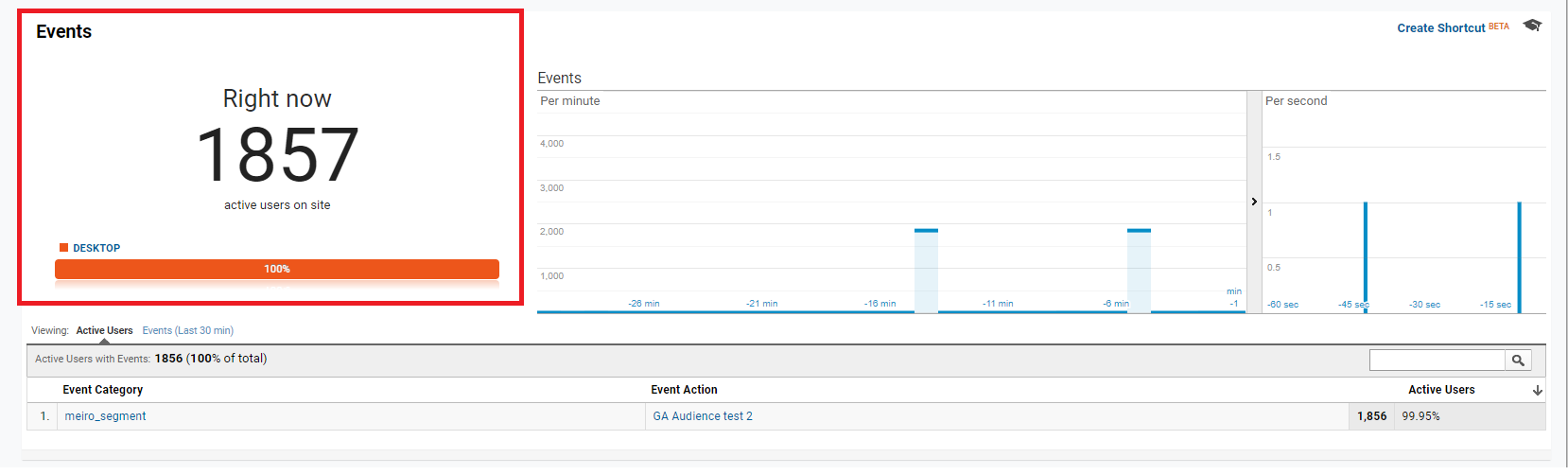
No Comments