Google Ad Manager destination
|
Prerequisite To export to Google Analytics (Universal Analytics), Google Analytics 4, Google Ads, Google Ad Manager, or Google Marketing Platform, you need to have Google Analytics (Universal Analytics), Google Analytics 4 destination set by your administrator.
Before you can upload the identifiers, work with your account manager to:
Warning: Expect to wait up to 24 hours from the time of segment creation to the time when you can perform the batch upload. Learn more: Refer to the Google documentation here for more information. |
Export segment to Google Ad Manager, how it works
After the export is performed in Meiro Business Explorer, the segments are loaded to the Google Cloud Storage bucket that is connected to the Google Ad Manager account.
After the segment was loaded to the Google Cloud Storage bucket successfully, Google loads the identifiers to the Audience and generates a log file in a separate Google Cloud Storage bucket within the next 24 hours.
The full process is explained in more details below:
Exports setting
| Exportable |
Exportable shows how many customer profiles will be exported to your destination. This number is defined by the conditions you choose to segment the audience but also by mandatory attributes set up by the administrator (that must be present to export to your destination). For example, if you segment 1000 profiles, but only 10 have mandatory attributes present, only those 10 will be exported to your destination. Mandatory attributes are visible in the Data/ Destinations tab. |
|
Parameters |
Audience ID (required) Refers to the ID of the Audience (or list_id) in Google Ad Manager to which segment should be loaded. |
|
Segments Name (required) The required parameter for organizing export files in the Google Cloud Storage bucket. Used for constructing prefixes for the files which contain identifiers from the exported segment. It is possible to modify the rules of constructing the prefix, the example of the full path can be: |
Segment export
After parameters are set and you export the segment, the CSV file with exported attributes is sent to Meiro Integration for further processing.
The format of the exported segment:customer_entity_id, exported attribute_1, exported attribute_2,... , where exported_attribute_X is an attribute calculated for the identifier sent to Google Ad Manager.
Google Ad Manager supported identifiers:
The Meiro Integrations segment file is cleaned and prepared for the format required by Google Ad Manager: separate files for each identifier with 2 columns:
- identifier
- list_id
Learn more: About file format and requirements here.
After processing, files are exported to Google Cloud Storage bucket with the name:
gdfp_cookieupload_[Ad Manager network code]
What happens after segment export
After the segments are exported to the Google Cloud Storage bucket, within the next 24 hours Google Ad Manager will send the identifiers to the chosen Audience and generate the logs.
The logs are saved into gdfp_cookieupload_result_[Ad Manager network code]/ bucket with the same prefix and name as the file with the identifiers and the suffix .fail or .success.
Remember: Most of the files will have .fail suffix, as files are named as .success only if all identifiers were uploaded successfully.
Remember: Each time Google Ads Manager makes a full load to the audience and resets the expiration settings for all identifiers.

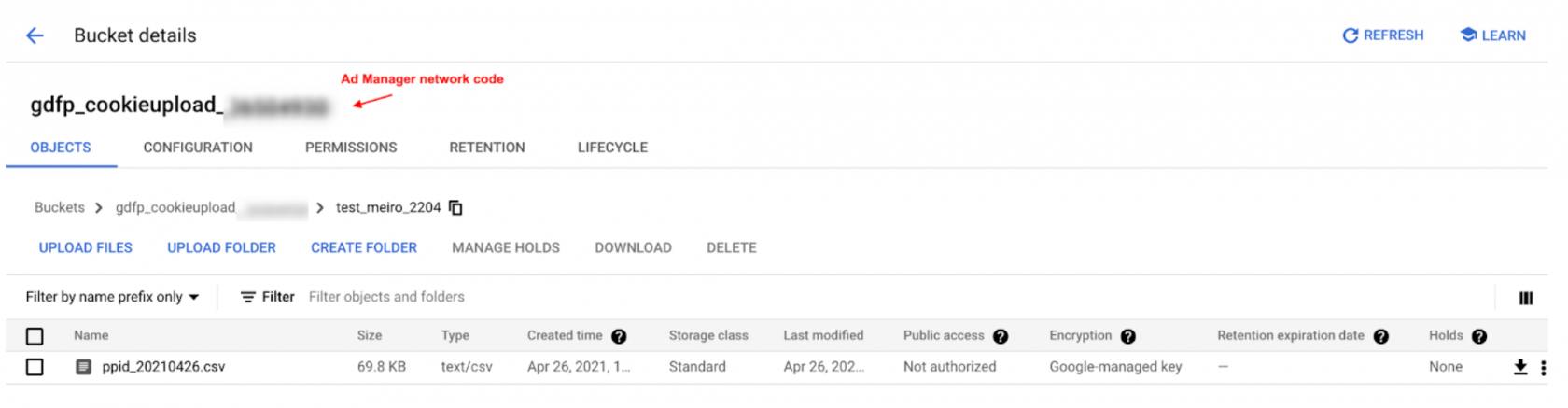
No Comments