Tab: Channels/ Mobile Push
The Channels / Mobile Push tab allows sending personalized push notification messages to a segmented audience originating from Firebase-enabled mobile applications.
Mobile push arrives on users' devices from the app and appears directly on their screens even if the app is running in the background or is currently inactive. Once the users download your application and approve to receive mobile push notifications, you can provoke them to visit the website or application, use time-limited discounts, prompt them to check new arrivals and seasonal recommendations, inform them about order confirmation and newsworthy content, etc.
Prerequisites for Mobile PushesTo work with Mobile Pushes, first, they need to be set by the Meiro team:
|
Mobile Push list
|
Schedule icon |
The icon displays scheduled activations and provides detailed information when hovered over. |
|
Name |
The name of the Mobile Push. |
|
Last activation |
Date and time when Mobile Push was activated. |
|
Modified at |
Date when the Mobile Push was modified for the last time. |
|
Edit/Delete |
Edit the Mobile Push form or delete it. Deleted Mobile Pushes are stored in the trash and can be restored to the Meiro Business Explorer interface if needed. |
|
Trash |
All deleted mobile pushes are stored in the trash. From there, they can be restored to the Meiro Business Explorer interface.
Learn more: about how to restore deleted items |
Learn more: how to create Mobile Push

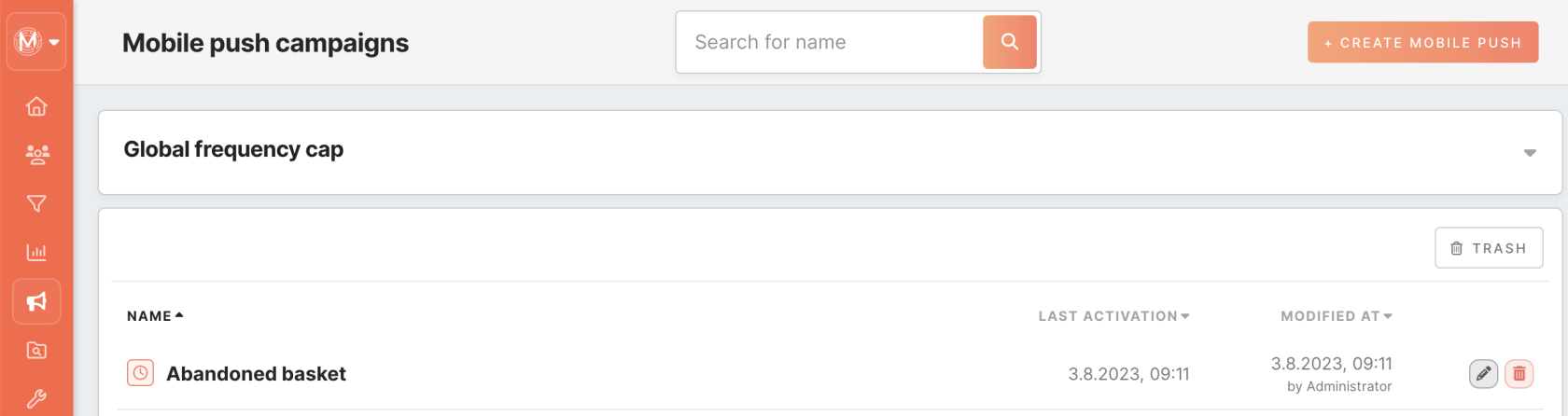
No Comments