Twitter Ads Audiences destination
Setting up Twitter Ads Audiences destination in CDP
The destination can be set in the Meiro Business Explorer in the Administration/Entities/Destination tab. The setup is usually done by the Meiro technical consultant.
|
Destination ID (required, not editable)
|
"The Destination ID" is a numeric value that analysts will refer to within the Meiro Integrations environment. After you choose the ID, it will not be possible to change it later on.
Find the right workspace in Meiro Integrations and check Destination ID:

Insert Destination ID in the Meiro Business Explorer.
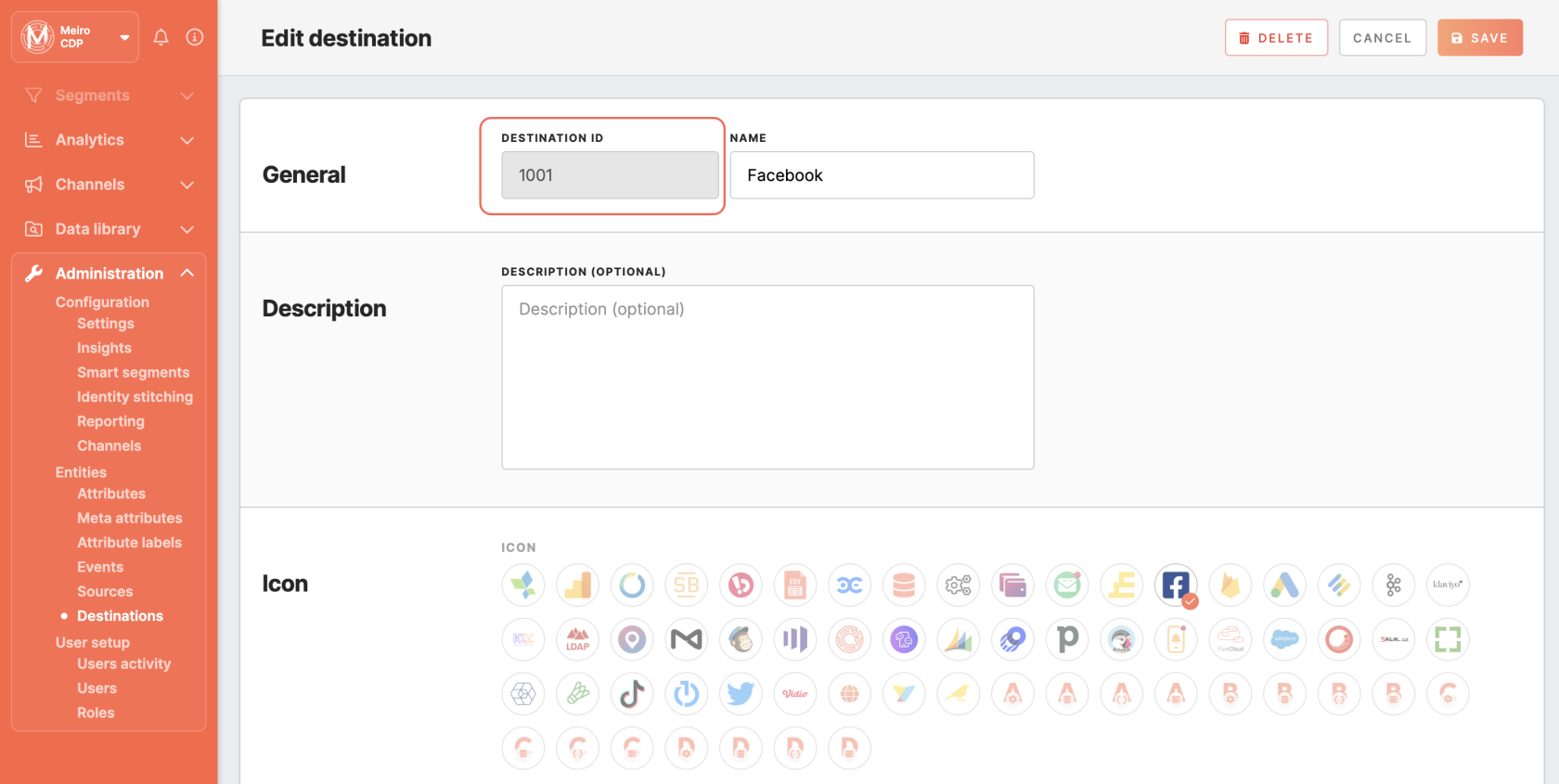
|
|
Name (required)
|
The name will be visible across the Meiro Business Explorer for the users (Data Library/Destination tab, segment detail)
|
|
Description (optional)
|
It is possible to add a description to the destination. The description will be displayed for use in the Data Library/ Destination tab.
|
|
Icon (required)
|
The icon will be visible across the Meiro Business Explorer for the users (insights, Data Library/ Attributes, Sources and Destinations tabs, segments, and customer profiles).
|
|
Exported & Mandatory attributes (required)
|
"Exported attributes" - values of exported attributes will be sent to the dedicated Meiro Integrations workspace, then to the destination.
"Mandatory attributes" all customers in the export must have those attributes' values known.
For this destination, both "exported attribute" and "mandatory attribute" are:
Exported Attributes: Email, Advertising ID (IDFA/GAID) a.k.a. Device ID, Twitter Username, Twitter User ID, Partner User ID.
Mandatory Attributes: Email and/or Advertising ID (IDFA/GAID) a.k.a. Device ID and/or Twitter Username and/or Twitter User ID. At least one should be present.
|
|
Meiro Integrations (required)
|
"MI workspace" refers to the workspace in Meiro Integration which will be executed when the segment is exported.
To run exports you need to know the name of the workspace. You should get the name of the respective workspace from the Meiro data analyst.
Meiro data analyst takes care of the Meiro Integration's workspace preparation, and data transformation for a specific destination (e.g. Facebook, Twitter, Google Analytics). Each destination requires a different (very specific) data structure.
|
|
Parameter: Twitter Ads Account (required)
|
Meiro Integration key: twitter_account_id
It is set up by analysts and needs to be the same key as in workspace variables in Meiro Integrations.
Name: Twitter Ads Account
The name will be displayed for the user in the segments export parameter section.
Required field: ticked
This field is required to be filled in order to export to Twitter.
Value from list: ticked
Ticked makes a possible selection from the value drop-down list. Unticked disables drop-down list.
User Input: ticked
This field is required to be filled in order to export to Twitter.
|
|
Parameter: Audience Name (required)
|
Meiro Integration key: audience_name
It is set up by analysts and needs to be the same key as in workspace variables in Meiro Integrations.
Name: Audience Name
The name will be displayed for the user in the segments export parameter section.
Required field: ticked
This field is required to be filled in order to export to Twitter.
Value from list: unticked
Ticked makes a possible selection from the value drop-down list. Unticked disables drop-down list.
User Input: unticked
This field is required to be filled in order to export to Twitter.
|
|
Parameter: Audience ID (optional)
|
Meiro Integration key: audience_id
It is set up by analysts and needs to be the same key as in workspace variables in Meiro Integrations.
Name: Audience Name
The name will be displayed for the user in the segments export parameter section.
Required field: unticked
This field is required to be filled in order to export to Twitter.
Value from list: unticked
Ticked makes a possible selection from the value drop-down list. Unticked disables drop-down list.
User Input: ticked
This field is required to be filled in order to export to Twitter.
|
Export segment to Twitter Ads Audiences
After segmenting the audience, go to the Exports section where you should be able to find to which destination is currently possible to export the segment (It is possible to set more exports, but it requires the help of the Meiro team).
Export tab settings
|
Exportable
|
Exportable shows how many customer profiles will be exported to your destination.
This number is defined by the conditions you choose to segment the audience but also by mandatory attributes that have been set up by the administrator (that must be present to export to your destination).
For example, if you segment 1000 profiles, but only 10 have mandatory attributes present, only those ten will be exported to your destination.
Mandatory attributes are visible in the Data Library/ Destinations tab.
For exports to Twitter Ads Audience, the mandatory attribute are:
Email and/or Advertising ID (IDFA/ GA_ID) a.k.a. Device ID and/or Twitter Username and/or Twitter User ID.
Customer profiles who do not have at least one of the mandatory attributes known, will not be exported to Twitter.
|
|
Parameters
|
Audience Name (Required)
The Audience Name will be visible on Twitter Audiences as the name of the exported audience.
Audience ID (optional)
"Audience ID" defines which audience will be updated or if a new audience will be created:
- If the Audience ID is left empty, then a new audience ID will be created.
- If the Audience ID is specified, the existing audience will be updated with new audience members from the export.
Twitter Ads Account (Required)
The Twitter Ad account to export to. This is the ID of the Twitter Ad Account you want to export to.
|
Export your segment manually by clicking on the Export button or set up a schedule (optional), so your export will run at a scheduled time.
Schedule export to the same audience in Audiences/ Facebook Business Manager:
- Create a segment, fill in the Audience Name, the name will be visible on Facebook.

- Click on the Export button.
- Then go to Twitter Audiences.
- Find your new audience created and exported in Twitter Audiences.
- Copy Audience ID from Twitter Audiences and paste it to the Audience ID field in the parameters sections, in the Meiro segment builder.
- Set up a schedule as needed and all exports will be exported to the same Audience ID.
FAQs
| Does export create a new audience or update an existing one? |
It updates an existing audience if the Audience ID is specified, otherwise, a new audience is created. |
| Can I add new audiences? |
Yes. When exporting, leave the audience ID blank, this will create a new audience based on the audience name. |
| Can I update existing audiences with new customer profiles? |
Yes. When exporting, specify the audience ID, this will update the audience specified by the audience ID with new customer profiles. |
| Are there any limits for exports? |
The minimum size for an audience to be usable on Twitter is 100 matched users. The number of custom audiences that users are allowed to have is not mentioned in the Twitter documentation. |
| How long does export take? |
Usually a few minutes, it may vary depending on the size of the export |
| What data is exported to Twitter Ads |
Email, Advertising ID, Twitter Handle, Twitter ID, Partner User ID.
Learn more: about Custom Audiences Users
|

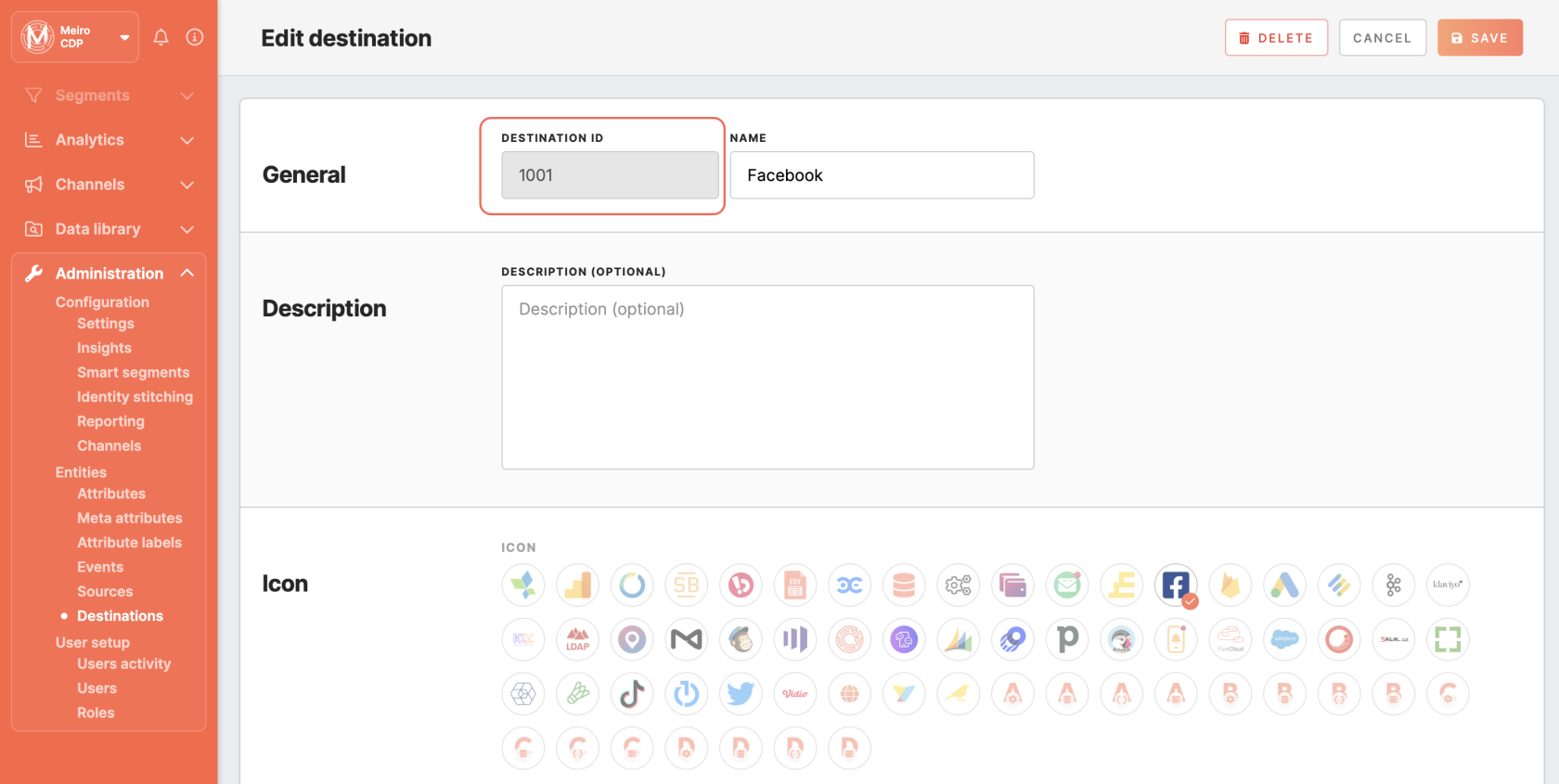
No Comments