Identity stitching setup
Entities setup is typically done by the CDP technical consultant.
In the Administration/Entities/Identity Stitching tab, it is possible to: create, edit and delete rules that will apply to identity stitching.
Each customer database is different, therefore, it is essential to approach each identity stitching individually. The Meiro algorithm will calculate customer identities based on rules defined on what identifiers to choose and where they can be found.
Warning: Changed rules will be applied to new events (not historical ones).
Warning: To set identity stitching, it is important to define events first.
Learn more: To learn about identity stitching, please refer to this article.
|
Stitching category |
Name of stitching category |
|
Audience API |
Categories that display a check icon indicate that they're activated within the Audience API. This enables the Audience API to recognize and process requests that include these categories in the URL parameters. You can incorporate enabled stitching categories into the segment conditions of the web banner for effective targeting or customization. |
|
Filtering |
Categories that display a check icon indicate that they have implemented regular expression filtering. |
|
Rules |
A number of rules that the category holds. |
|
Edit / Delete |
Edit the stitching category or delete it. |
Stitching Category Creation
To create a rule, click the 'Create stitching category' button and fill out the ID and name of the stitching category in the modal window. Ensure you use a unique ID consisting of only small letters and containing no spaces, numbers, or special characters.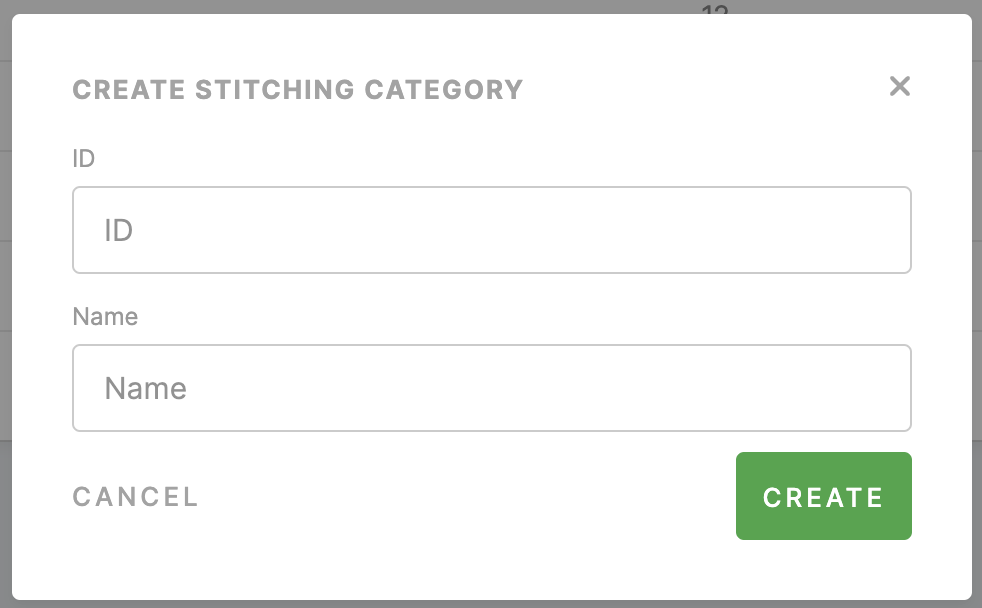
After you click the create button, you will be moved to the stitching category detail page:
| Name | Name of the stitching category. You can edit it if needed. |
| Category ID | ID which was given in the previous step in the modal window. It cannot be changed. |
| Regular expression filtering (optional) | Only identifiers matching the provided regular expression will be considered for stitching. Identifiers that do not match will be ignored. If the event has only 1 identifier, it won't be stitched to any entity. Read more here. |
|
Identifiers blacklist (optional) |
Identifiers listed here will be ignored for stitching. If there is an event with a profile ID that contains an email specified in the blacklist, then the whole event will be ignored, and {} is returned. However, profile stitching does not process past events, so there is a high chance that a blacklisted email address might have been processed before it was blacklisted.
Please note the blacklisting works per identifier, so the user might still receive the event if a profile ID has more known identifiers or is later stitched with another identifier.
Besides, the identity graph does not work with blacklisted values. It does not filter them out, so these identifiers will still be visible in the identity graph |
| Event | Select events where this attribute can be found. |
| Value |
Define the value that will be stitched further and where the payload will be located. You can search within the code editor by pressing CTRL+F (Windows/Linux) or CMD+F (Mac) to quickly locate or replace text. |
Remember: It is possible to set multiple rules for one attribute.
Remember: it is not possible to modify or delete system stitching rules or remove the stitching category that contains these rules.
Regular expression Filtering
Regular expression filtering allows you to define specific patterns that identifiers must match to be considered for stitching. By defining a regular expression, you're essentially setting a rule that dictates the format or structure an identifier should adhere to. If the value in the payload matches the regular expression, then it is eligible for profile stitching.
Remember: After applying the regular expression, it may take 1 to 5 minutes for the plumbing to reload the configurations.
Usage and Examples
If you decide to fill in this field, it indicates that you wish to establish a specific pattern for the input. For instance, if you anticipate the input to adhere to a particular format, such as an email address, a phone number, or a particular code structure, you can define that pattern utilizing regex.
For instance, if you want to ensure that only email addresses with a certain domain are used for stitching, you could define a regular expression like ^[a-zA-Z0-9_!#$%&'*+/=?{|}~^.-]+@[a-zA-Z0-9.-]+$`
Here are some more examples to illustrate different scenarios:
- UUID: Matches Meiro UUIDs formats like
123e4567-e89b-12d3-a456-426614174000.^[0-9a-fA-F]{8}-[0-9a-fA-F]{4}-[1-5][0-9a-fA-F]{3}-[89abAB][0-9a-fA-F]{3}-[0-9a-fA-F]{12}$ - MD5 Hash: MD5 hashes are 32 characters in length, consisting of hexadecimal digits.
^[0-9a-fA-F]{32}$ - SHA256 Hash: SHA256 hashes are 64 characters in length, also consisting of hexadecimal digits.
^[0-9a-fA-F]{64}$ - URL: Matches HTTP and HTTPS URLs.
^(http|https):\/\/[a-zA-Z0-9-]+\.[a-zA-Z0-9]+([\/\w.-]*)*\/?$ - Username: Matches usernames that start with a letter and can contain letters, numbers, underscores, and hyphens, 3-16 characters long.
^[a-zA-Z][a-zA-Z0-9_-]{2,15}$ - Matching a sequence of digits:
\d+
Explanation: This matches one or more digits. - Matching a non-empty string:
.+
Explanation: This matches one or more of any character except newline. - Matching whitespace characters:
\s+
Explanation: This matches one or more whitespace characters like spaces, tabs, and newlines.
Beyond these examples, you have the flexibility to design regular expressions that suit your specific requirements or match particular data formats. You can validate your regular expression using the regex tester tool.
Validation Process
Once you fill in the required information, the system automatically performs a validation process. This process involves checking if the input you've provided matches the specified pattern using a function called `regexp_extract.` If the input matches the pattern exactly, it will be considered valid. However, if it doesn't match the pattern, it won't be accepted.
Remember: this field is optional, which means that you are not required to fill it out. However, if you decide to use it, please make sure to follow the specified pattern. The system will not accept the input if it does not match the required format.
Regular expression filtering can be a powerful tool to ensure that only relevant and correctly formatted identifiers are used for stitching, enhancing the accuracy and reliability of the identity resolution process.
Stitching rule graph
The “Stitching Rules Graph” within the CDP is a visual representation for Identity Graph review, mapping connections between events. The primary purpose of this graph is to allow users to explore the connections between various events, offering insight into how identities are established and shedding light on the identity-stitching process.
In this graphical representation, each node corresponds to a distinct event, while edges signify the connections that identity resolution can establish between these events. All identifiers are color-coded based on the event color.
Clicking on any identifier highlights it, making it easier to investigate its relations with other events. For example, clicking on “stitching email” would display only the edges associated with that identifier, allowing users to focus on specific rules governing email-related events.
The "Stitching Rules Graph" serves multiple key use cases:
- Visual representation of stitching categories and rules: This feature eliminates the need to delve into each individual rule for every event. You can instantly see how events are interconnected and identify potential errors in the stitching rules.
- Data completeness assurance: The graph also plays a crucial role in ensuring data completeness. For example, it can highlight situations where you've created an event with an identifier but accidentally missed extracting the email from it, even if it's present in the event's payload. By focusing on all email-related edges, you can quickly spot these missing connections and fix them in your profile stitching.

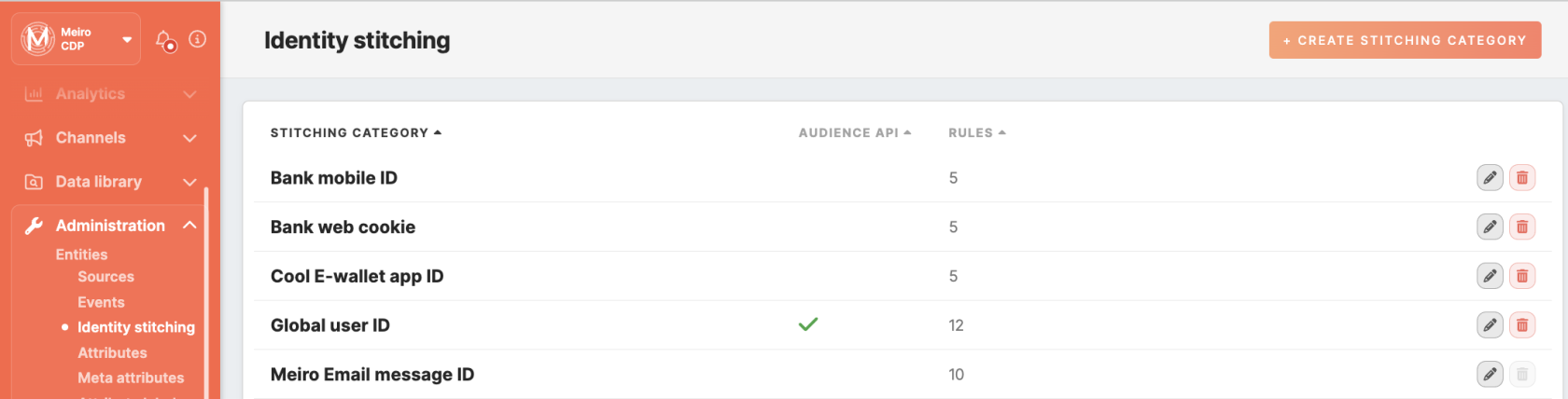
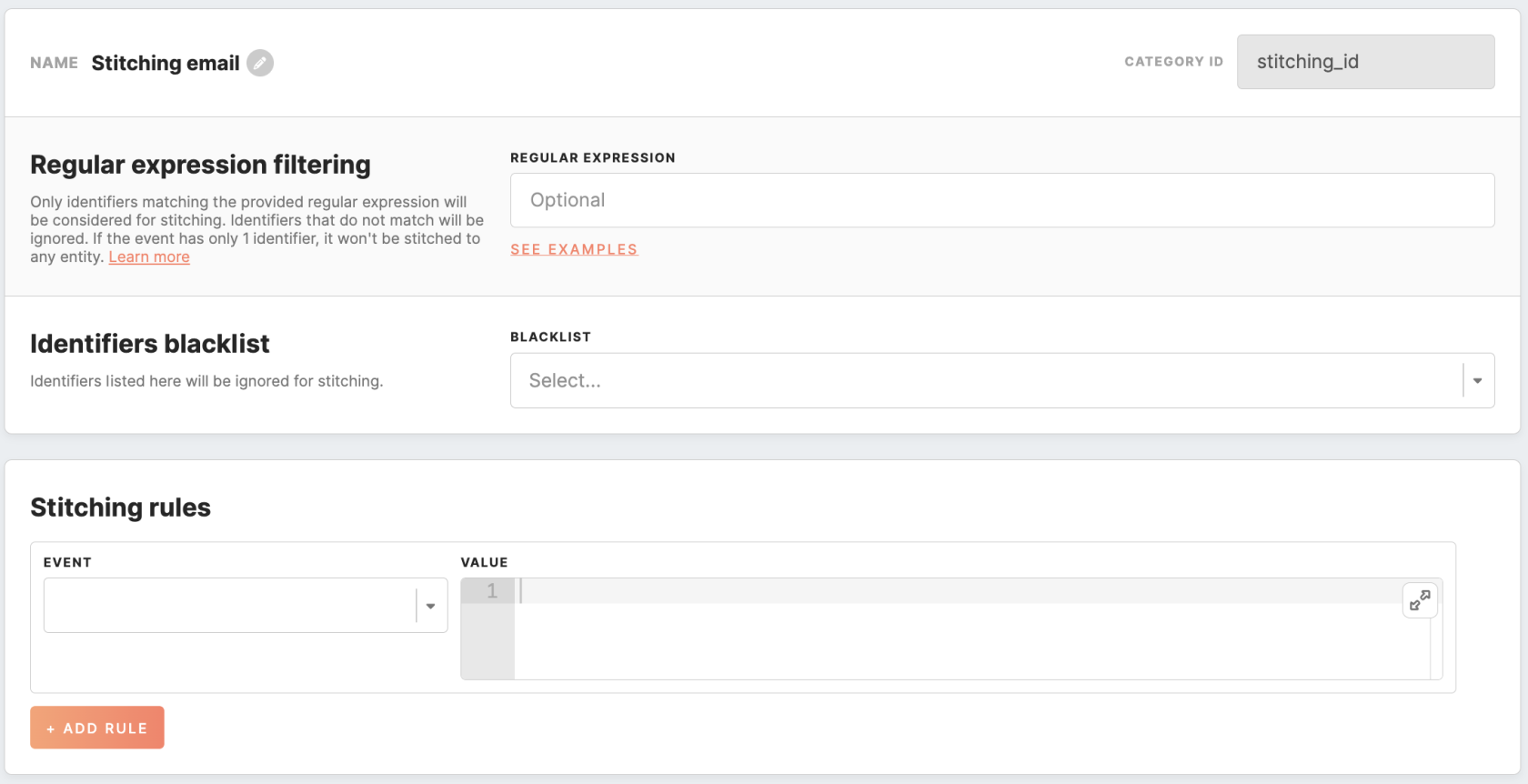
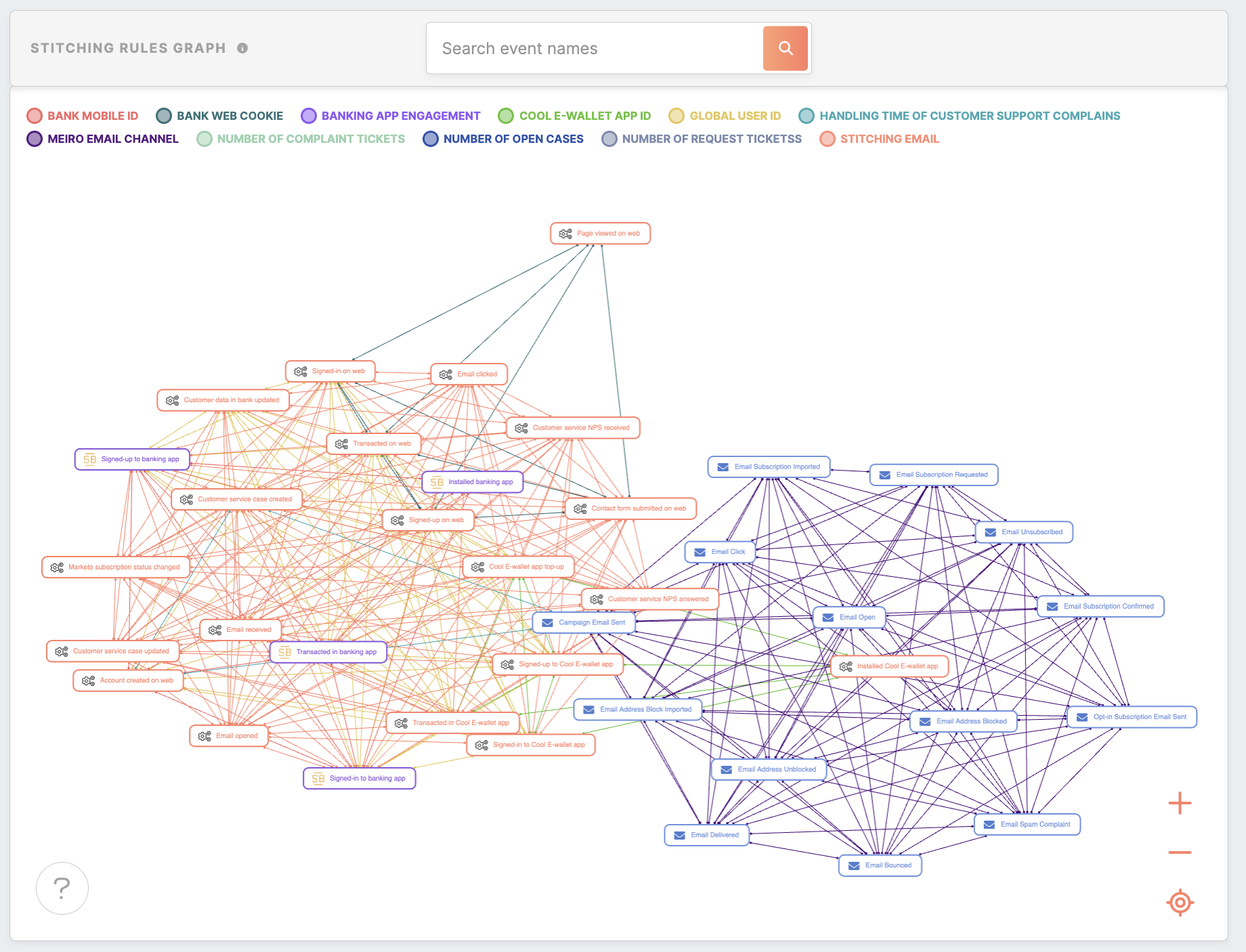
No Comments