Meiro Mobile SDK
The Meiro Mobile SDK is a powerful tool designed to enhance the capabilities of client iOS and Android applications. Integrated with Firebase, it also facilitates the delivery of push notifications.
Key functionalities:
- Event Tracking: The Meiro SDK supports a wide range of predefined event-tracking options, allowing developers to track various user interactions within the app. Additionally, the SDK enables the collection of custom events tailored to individual client requirements, providing a comprehensive view of user behaviour.
- Communication Activation: The Meiro SDK integrates with Firebase Cloud Messaging (FCM) to enable the sending of mobile push notifications to users. This feature empowers clients to effectively engage with their app users and deliver targeted content or updates.
The Meiro SDK provides a robust foundation for comprehensive tracking and the future enhancement of mobile activation channels, such as in-app messages and content blocks.
Implementation Steps
1. Planning
You should identify the key events and data points that you want to track. The Meiro team can provide guidance and suggestions to ensure the tracking is tailored to the specific needs.
2. App Code Implementation
Incorporate the SDKs into the application’s codebase and implement the necessary event tracking and data collection points.
Learn more: how to integrate Meiro SDK for Android and iOS devices.
3. Testing
After implementing the SDK, thoroughly test the integration by checking the incoming events in the Meiro Events dashboard.
SDKs testing process
1. Plan Your Testing Process
Establish Testing Environments: Ideally, use a separate testing or staging environment to validate the SDK implementation before deploying to production.
2. Testing phase:
2.1 Testing During Implementation on clients side
- Developer Responsibility: Developers are responsible for ensuring the correct implementation of the SDK.
- Validation: Developers should validate that all events are being sent to the ME instance using the Meiro Events dashboard.
- Tools: Testing is conducted using device simulators in Android Studio or XCode.
2.2 Testing Before App Release
- Staging Builds: Ideally, clients should have 'staging' app builds that can be installed on real devices.
- QA Responsibility: QA on the client side should install the staging builds, verify that they are sending the expected events, and validate the event reception in Meiro.
- Firebase Configuration: It's highly recommended that a different Firebase service account/project be used for these staging app builds. These should be added separately in the CDP.
3. Verification and Validation
Testing once the App is Released: QA on the client side should also validate the entire functionality once again after the app is released to ensure all events are being tracked and reported accurately. Continue to monitor events post-deployment to catch any issues early.
Testing Meiro Mobile SDK integration
The following instructions will help you test mobile push notifications and related events before and after app release.
Testing Meiro Mobile SDK integration
|
Prerequisites in CDP
|
Meiro Events
1. Open your ME instance dashboard.
2. Open your app with the Meiro Mobile SDK integrated and make sure you have cleared the application data to start with a fresh state.
3. If your app includes consent management, the SDK should be initialized only after users give their consent. Subsequently, users must confirm the system prompt to grant permission to receive mobile push notifications.
4. After completing the above steps, you should see events coming into the ME instance dashboard under the meiro_mobile endpoint.
- There will be events like
app_installed,app_foreground, andapp_background(if you put the application in the background). - There should also be an
fcm_registration_token_registeredevent to enable receiving mobile push notifications. Save youruser_idvalue somewhere so that you can later find your profile in the CDP.
- If developers have implemented link tracking in your app, you should see
link_clickevents when you click on the links. - The same rule applies to
screen_viewevents. - The last thing to check is whether you're receiving
event_customevents if you have implemented custom events for specific use cases. Ensure that they contain your desired payload.
Meiro Business Explorer (CDP)
1. Open your MBE instance.
2. Go to the profiles search tab:
- Select the User ID dimension of the Mobile Push Subscription attribute and fill in your
user_idvalue into the text field.
- You should be able to find your profile and validate that you can see values for some Meiro Mobile Push and Meiro Mobile Apps attributes. You should also see all the events received on the profile timeline, the same as you saw on the ME dashboard.
3. Create a segment containing only your profile. You can use the same attribute you used to filter your profile. Confirm that one profile is available to activate in the Mobile Push channel.
4. Create a Mobile Push campaign for testing and fill in the required details. Select the correct application from the dropdown menu.
5. Go to the activation tab of the Mobile Push campaign and select the segment containing your profile. Press 'Send now'.
6. You should receive a push notification on your device after the activation is finished. Tap on the received notification.
Meiro Events
Go back to the ME dashboard and check that you’ve received the fcm_message_received and fcm_message_click events.
Meiro Business Explorer
Return to the MBE instance and locate your profile again. You should see new attributes with values related to the recently sent push notification. The profile timeline should also display new events related to this push notification.
4. App Deployment:
Once the testing is completed, you can prepare the app for deployment and submit it to the respective app stores (App Store or Google Play Store).
5. Mobile Push Setup
Remember: The Meiro SDK is required to enable and run Mobile Push notifications in your application.
- Enable the mobile push channel: This action installs system entities relevant to push notifications, such as sources, events, attributes, and stitching rules.
- Configure System Events for Analytics: add the system source "Meiro Mobile Apps" into the CDP. This will include the necessary sources, events, attributes, and stitching rules aggregated for all potential applications.
- Define Events and Attributes: Predefined events and attributes are automatically created by the system based on known schemas, requiring no additional configuration. For custom events, you must manually create the events and any necessary attributes, tailoring them to specific use cases.
Meiro SDK and Firebase Integration
The Meiro SDK and Firebase work together to provide a comprehensive solution for mobile push notifications. The Meiro SDK handles the tracking of user activity and the display of push notifications, while Firebase Cloud Messaging (FCM) enables the sending of these notifications across multiple platforms (iOS and Android).
Remember: Firebase provides a unified suite of tools to streamline the development process, improve app performance, and enhance user engagement. In that order, Firebase SDK has to be implemented on the client's side.
This is the way how Meiro SDK and Firebase SDK work together:
Integration with Existing Mobile Measurement Partners
Mobile Measurement Partners (MMPs) are platforms that help marketers track mobile app installs, user engagement, and other key metrics. They provide comprehensive analytics to understand the performance of mobile marketing campaigns. Examples of popular MMPs include Appsflyer and Adjust.
If a client uses an MMP like AppsFlyer or Adjust and wants to continue using it for app event tracking, they can integrate the Meiro SDK solely for mobile push notifications.
By setting the automaticTrackingEnabled configuration to false, the Meiro SDK will collect only events related to mobile push, such as token registration, message received, and message click events.
This allows the client to benefit from Meiro’s mobile push capabilities without duplicating event-tracking efforts already handled by the MMP.
Mobile Analytics initial setup
Mobile Analytics can operate independently from the Mobile Push setup and does not require it to function. In some cases, users may focus solely on configuring the Mobile Push channel.
Mobile Analytics initial setup
Create Meiro Mobile Apps system source
Start creating Meiro Mobile Apps source from the source create window in the Administration/Source tab.
System entities relevant to mobile analytics (source, events, attributes, and stitching rules) will be aggregated for all integrated apps. System events are only created for known event structures; we cannot create system events for custom events or screen views with additional payload other than the screen name.
Integrate Meiro Mobile SDKs into desired apps
App developers have to follow our documentation and integrate mobile SDKs with properly configured tracking setup (enabled automatic tracking, configured tracking for screen views, tracking desired link clicks, custom events tracking implemented)
As a result, the CDP will start receiving desired events, and customer profiles will have the correct values of Meiro Mobile Apps attributes.
Custom events and attributes implementing specific use cases
Meiro cannot automatically create system entities for custom events and related attributes due to the lack of knowledge about the event payload structure. As a solution, analysts will manually create desired events and attributes.
Tracking Events
Tracking events with the Meiro SDK and the Mobile Push channel can help you understand user behavior and enhance app performance.
Tracking events with Meiro SDK
Even if the Mobile Push use case is not activated, the SDK remains valuable for tracking user interactions within your app and collecting event data for analytics purposes.
The Meiro SDK tracks a variety of events, both default system events and custom events defined by the client.
Default System Events:
- Application Foregrounded - When the user brings the app to the foreground (i.e. when they open or switch back to the app from another app or the home screen).
- Application Backgrounded - When the user sends the app to the background (i.e. when they switch to another app or go to the home screen).
- App Install Event - When the app is installed on a user’s device for the first time.
- GAID (Google Advertising ID) on Android and IDFA (Identifier for Advertisers) on Apple devices when app have a correct permissions (see below)
These event tracking could be implemented on the client’s side:
- Screen Views - When a user views a specific screen within the app.
- Link Clicks - When a user clicks on a link within the app. This includes links to external websites, other parts of the app, or specific features within the app.
- Custom events - When specific actions (defined by the client) occur within the app. These can be tailored to track particular user interactions, such as completing a purchase, sharing content, or using a particular feature.
Implementing GAID (Google Advertising ID) on Android and IDFA (Identifier for Advertisers) on Apple devices:
On Android you need to add the following line within the <manifest> tag of their AndroidManifest.xml file:<uses-permission android:name="com.google.android.gms.permission.AD_ID"/>. Even with the permission declared, users can still opt out of ad personalization or delete their advertising ID from their device settings (Settings > Privacy > Ads). If a user does this, attempts to access the GAID will result in a string of zeroes.
On iOS you need to NSUserTrackingUsageDescription to Info.plist, example:<key>NSUserTrackingUsageDescription</key><string>This identifier will be used to deliver personalized ads to you and to measure ad performance.</string>. Then you need to programmatically request tracking authorization from the user using the AppTrackingTransparency framework. This is typically done when the app is launched or at a point where the IDFA is needed. Code sample:
import AppTrackingTransparency
import AdSupport // Required to access the IDFA
func requestTrackingAuthorization() {
if #available(iOS 14, *) { // Check for iOS 14 or later
ATTrackingManager.requestTrackingAuthorization { status in
switch status {
case .authorized:
// Tracking authorized
let idfa = ASIdentifierManager.shared().advertisingIdentifier.uuidString
print("IDFA: \(idfa)")
// You can now use the IDFA for advertising or analytics
case .denied:
// User denied tracking permission
print("Tracking permission denied.")
case .notDetermined:
// Tracking permission not yet requested (should ideally not happen if you're calling this)
print("Tracking permission not determined.")
case .restricted:
// Tracking is restricted (e.g., due to parental controls)
print("Tracking restricted.")
@unknown default:
fatalError("Unknown authorization status")
}
}
} else {
// Fallback for older iOS versions (IDFA is available by default)
let idfa = ASIdentifierManager.shared().advertisingIdentifier.uuidString
print("IDFA (pre-iOS 14): \(idfa)")
}
}
The iOS system's App Tracking Transparency prompt can only be displayed once per app installation. If the user denies permission, the app cannot show the prompt again, meaning the tracking will be always disabled on the device. A solid explanation of the intent is very recommended.
Tracking events with Mobile Push
Mobile Push events are critical for understanding how users interact with push notifications and managing user data, such as tokens and IDs.
- FCM Registration Token Registered: Tracks the registration of a new Firebase Cloud Messaging (FCM) token, which is essential for enabling push notifications. This token is essential for enabling push notifications on a user's device.
- When a
user_idis generated or changed. - When the Firebase token is refreshed (e.g., when it expires or is manually refreshed).
- When the app is installed or reinstalled after uninstalling.
- When a
Warning: Developers must reset the FCM token if a user revokes consent. For detailed instructions, refer to the Firebase Token Management article.
- FCM Message Received: Tracks the delivery of push notifications sent via FCM. This does not necessarily mean that the user has seen or interacted with the notification.
- When a new promotional offer or update is pushed to the user's device.
- Tracking the delivery rate of push notifications.
Warning: The "Mobile Push Received" event might not be sent until the user opens the app. This behaviour depends on various factors, such as the system's state, battery optimisation settings, and whether the app is running in the background or closed. Once the user opens the app, any potentially received push notifications from the past will be sent, along with the correct timestamp of when the user received the notification.
- FCM Message Click: Tracks user interaction with push notifications, indicating engagement with the content.
- Monitoring user interaction with in-app content and links.
SDK updates
How Updates Work
Updating our SDK is a straightforward process that primarily involves changing the version of the SDK used in clients' applications. This ensures you always have access to the latest features, improvements, and bug fixes.
Expected Frequency
The frequency of SDK updates can vary. While we aim to provide a stable and reliable SDK, there may be instances where updates are necessary, such as:
- Hotfixes: If a bug is discovered, we will release a hotfix as soon as possible to address the issue.
- Feature Releases: When new features are developed and added to the SDK, we will release an update to make these available.
Currently, we do not anticipate frequent updates unless a critical issue arises or a new feature is developed. Meiro Devs will communicate updates as early or in advance as possible.
Requirements for Clients
When an update is released, clients will need to upload the new version of the SDK into their application. This may require minor adjustments in your code to accommodate changes or new features.

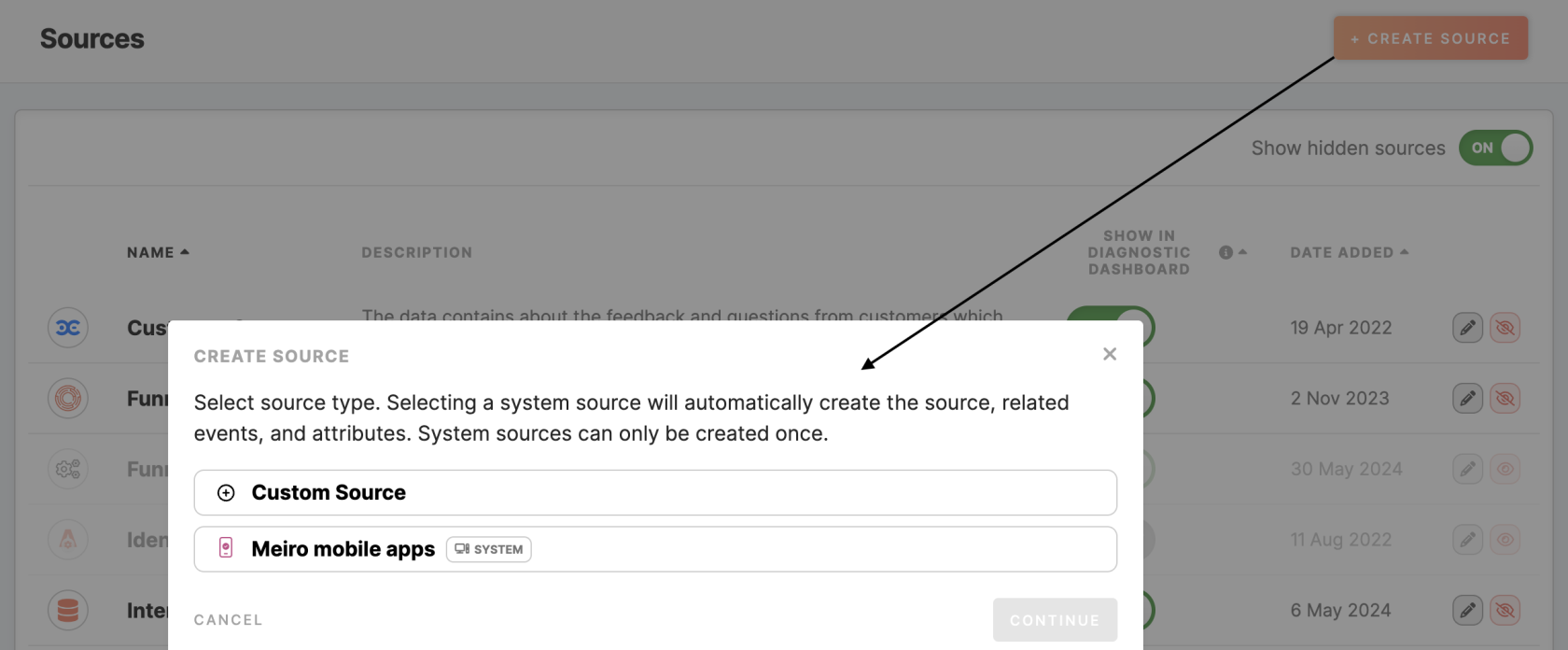
No Comments