How to Request for FBM Access to Clients' Accounts
Introduction
Access to a client’s Facebook Business Manager account is needed for the following scenario:
- In a CDP Implementation project, where a Facebook Ads destination needs to be configured
- In a dashboarding project, where we need to report campaign data from Facebook Ads or Instagram Ads
Meiro has a dedicated Facebook Business Manager (FBM) account for managing all access to our clients’ FBM accounts. With our FBM, we can request for access from our end instead of waiting for client to grant access.
Requirements
- You should have access to the “Meiro CDP clients” FBM as a Business Admin
- PM should ask for the following details from the client:
- Facebook Business ID of client's FBM account
- Approver Email (the person who approves the access request from the client’s side
- Approver Name
Process
Step 1: Login under your FB account (make sure you got the access to Meiro CDP Clients account). Go to https://business.facebook.com/
Step 2: Click to “More Tools” -> “Settings” -> "More Business Settings"
As a result you should be able to see the settings of “Meiro CDP clients” Ad account.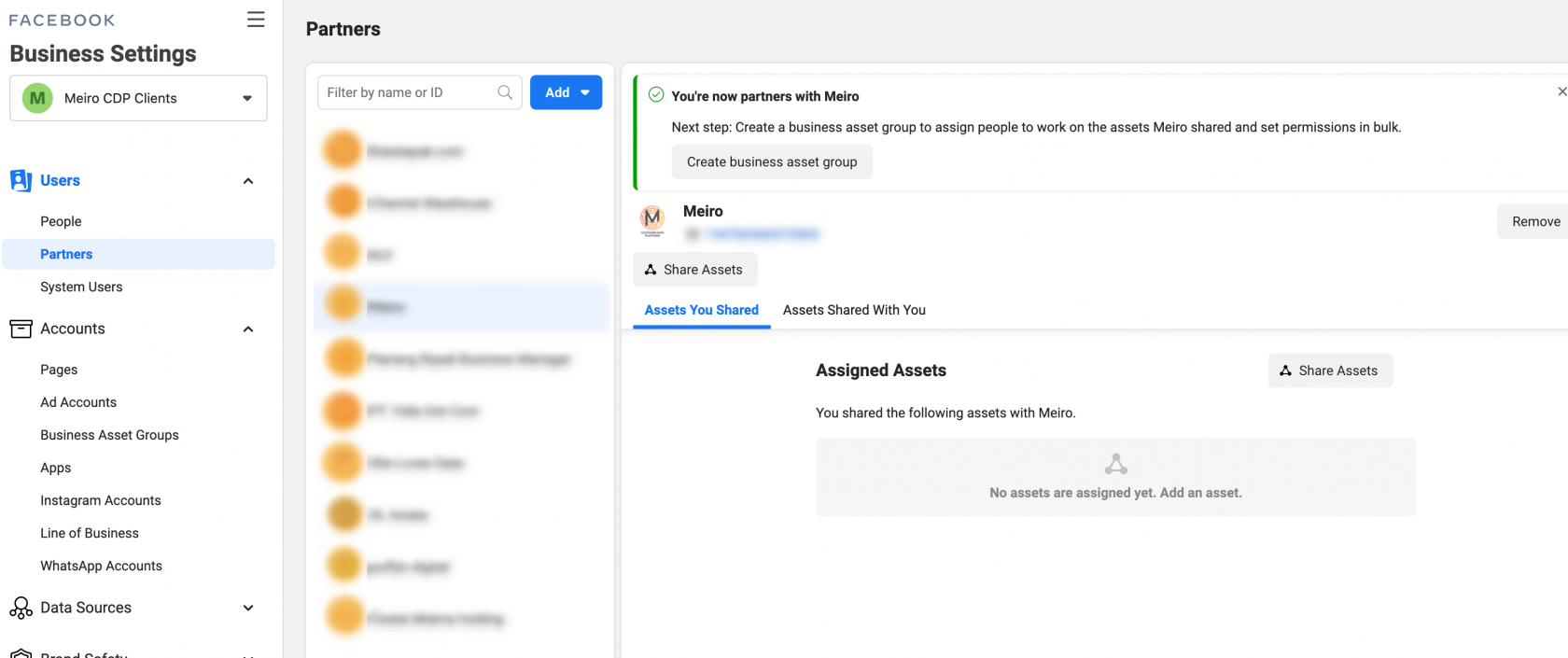
Step 3: Click to “Partners” -> “Add” -> “Ask partner to share their assets”
Step 4: Fill in the Client's Details:
- Contact Name and Contact Email of the person who approves the access from the client’s side.
- Facebook Business ID of the client.
- Partership Info.
Step 5: Define the Asset types you request from the partner. You need the permission to “Manage campaigns” to be able to create and edit Ads.
Step 6: After reviewing the request you can send it and wait for approval.
Best practice:
- Always Add a Message so client know who is requesting for access and for waht purpose.
- You will see also an option to "Copy Link to Request" - please copy and send this link to client so they only need to click through the link to complete the process of granting permission.
How to find my Facebook Pixel ID
Follow these simple steps to locate your unique Pixel ID.
2. Within the Ads Manager, locate the Events Manager section. You can find this in the settings tab, represented by three horizontal lines. Hover over to this section to proceed.
3. Find Your Pixel ID in the events manager overview. Here, you should see your Pixel ID displayed on the right side of the page. It's usually a numeric or alphanumeric code associated with your account.

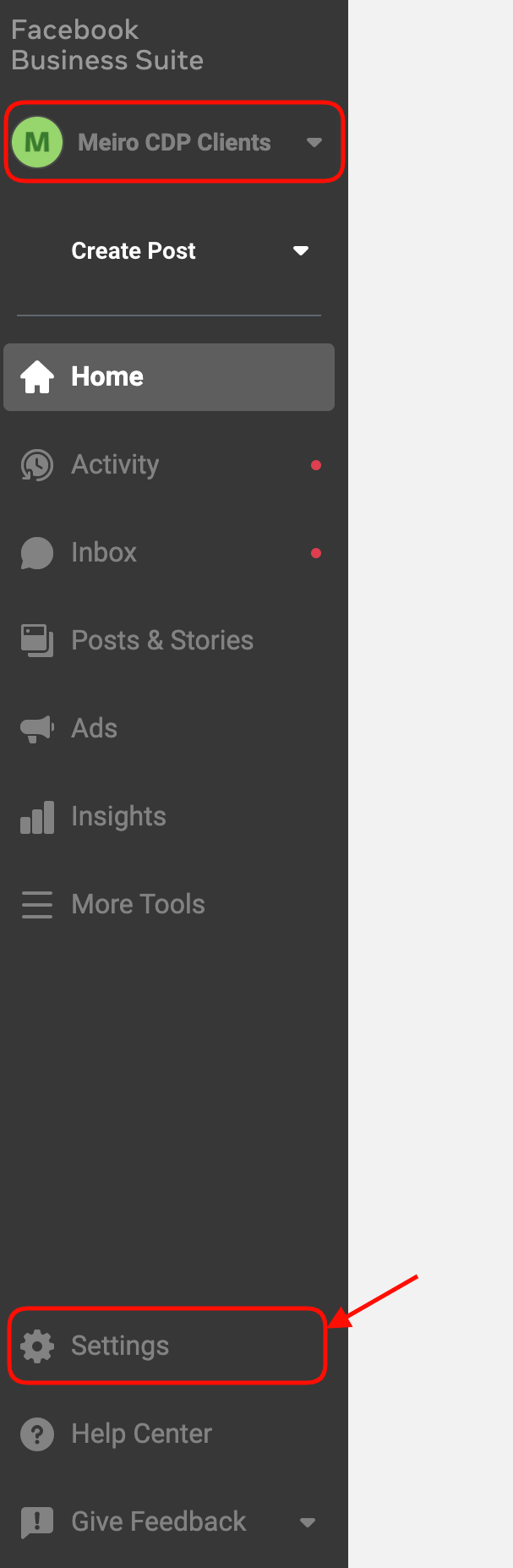
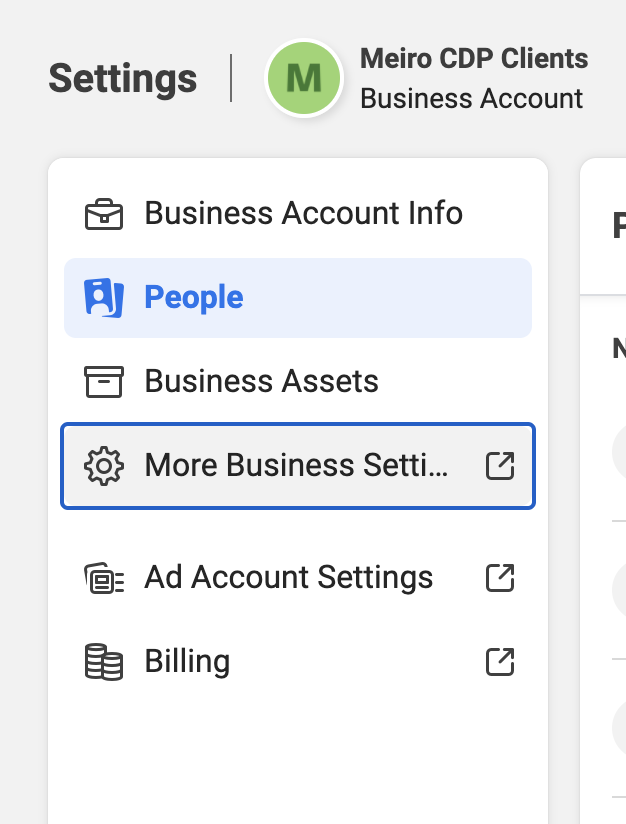
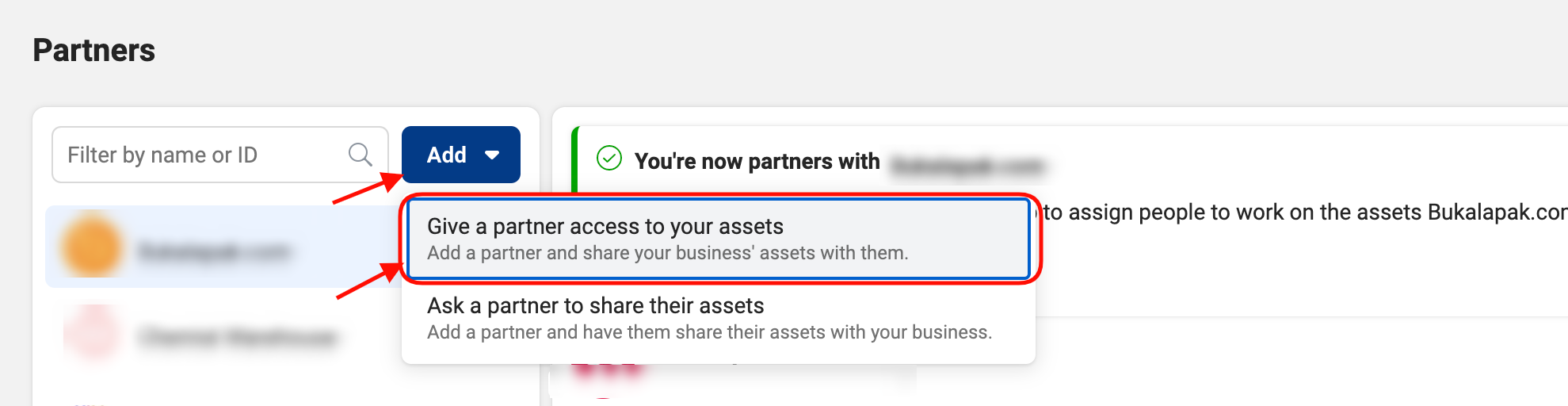
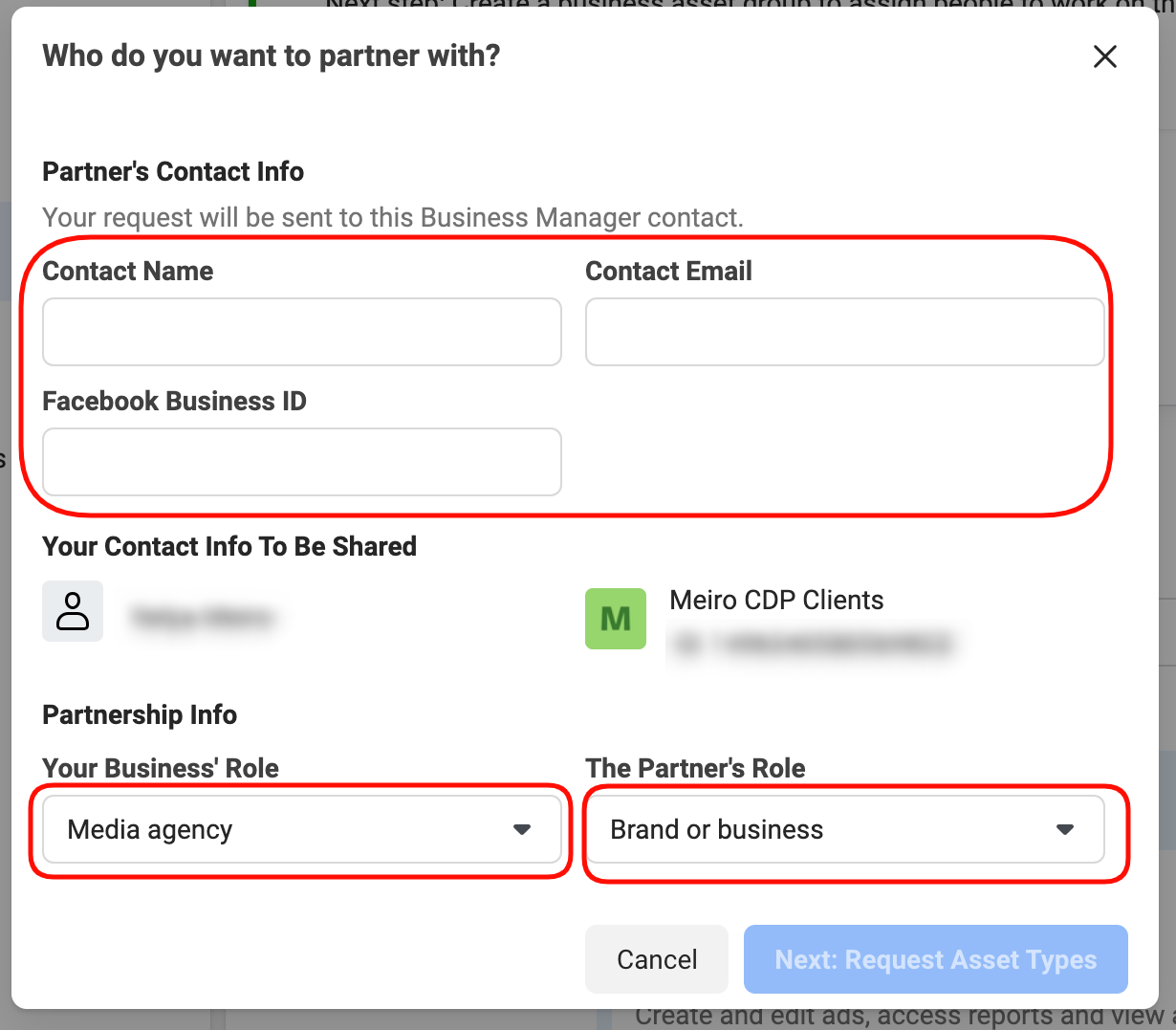
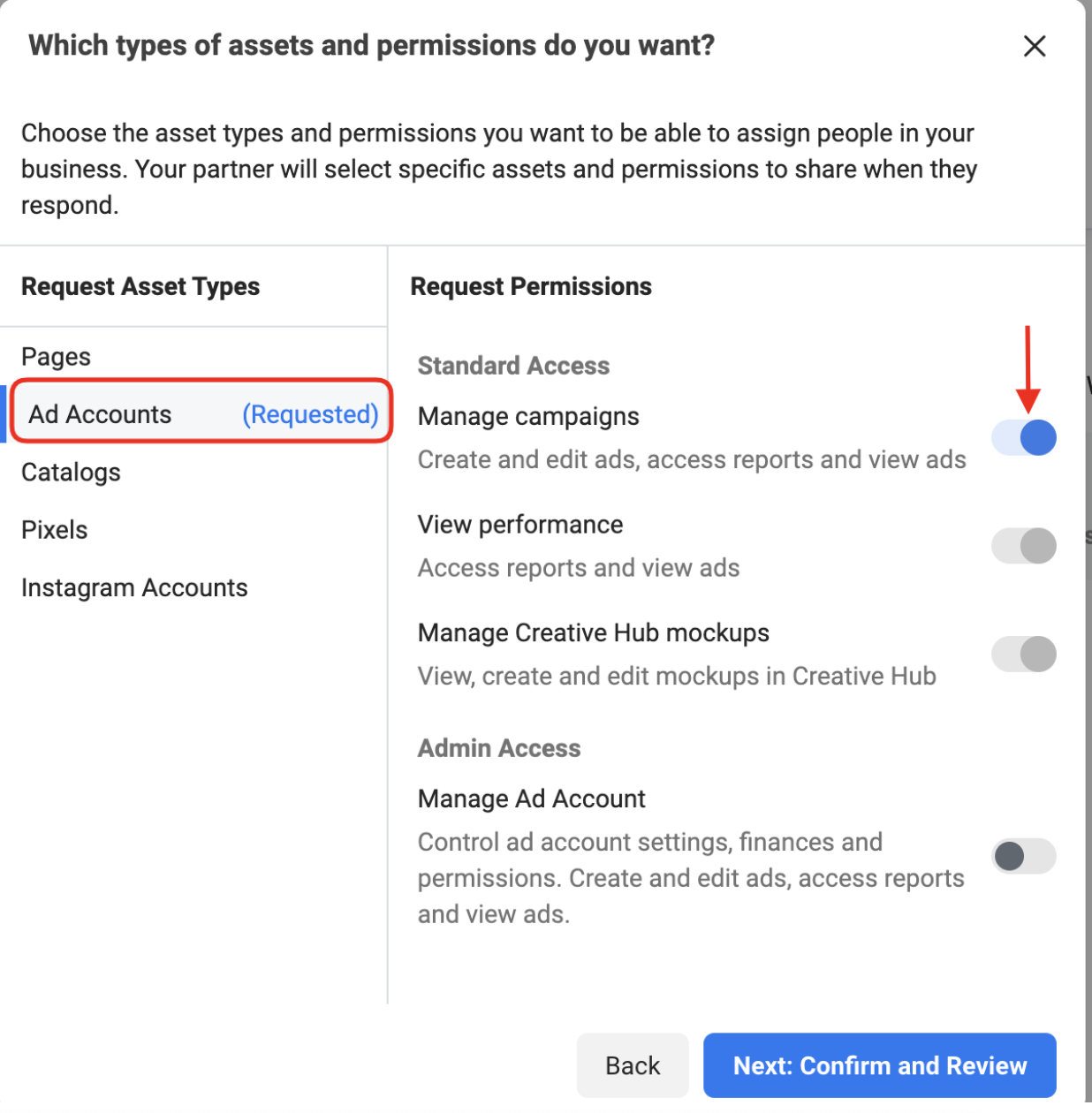

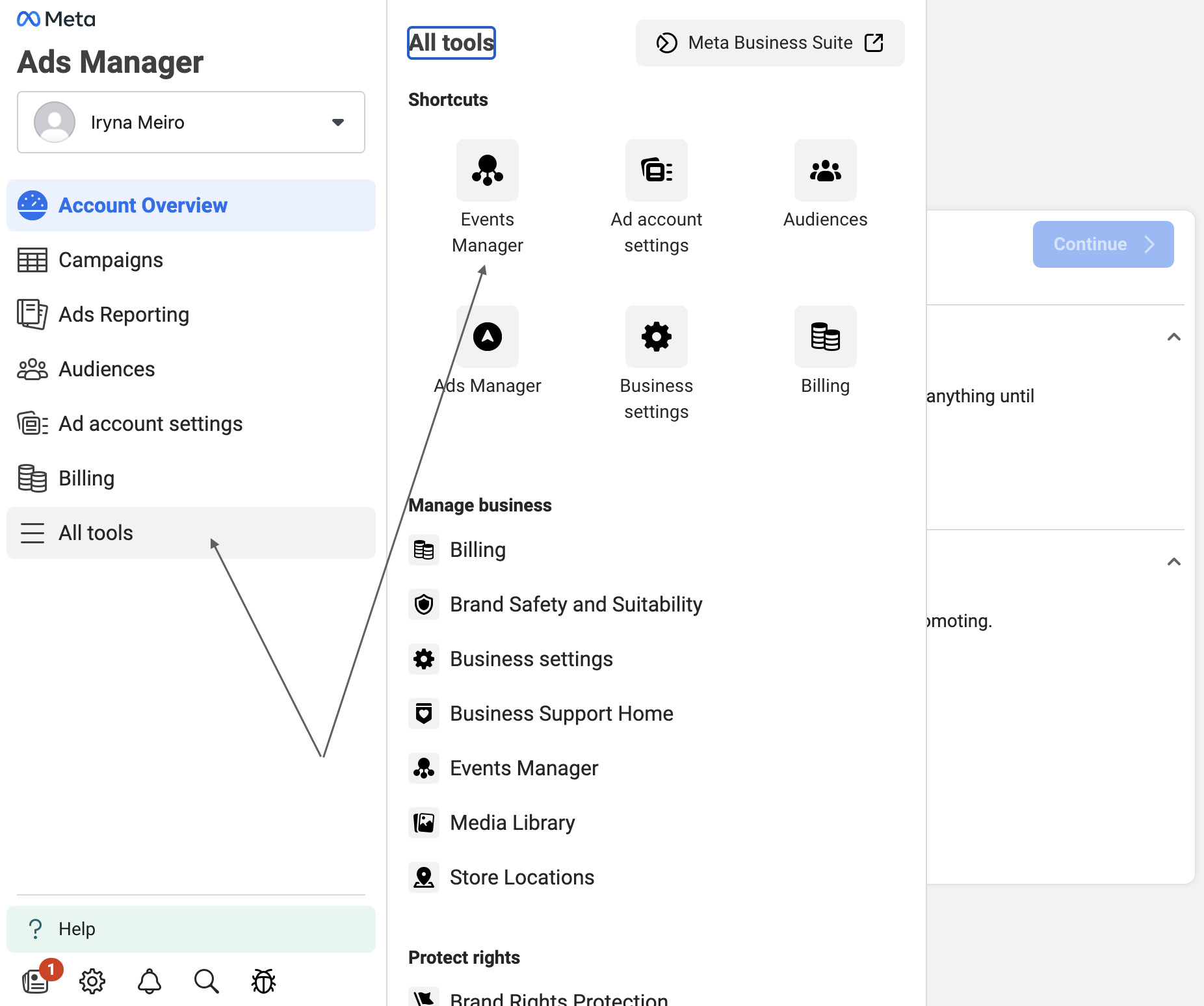
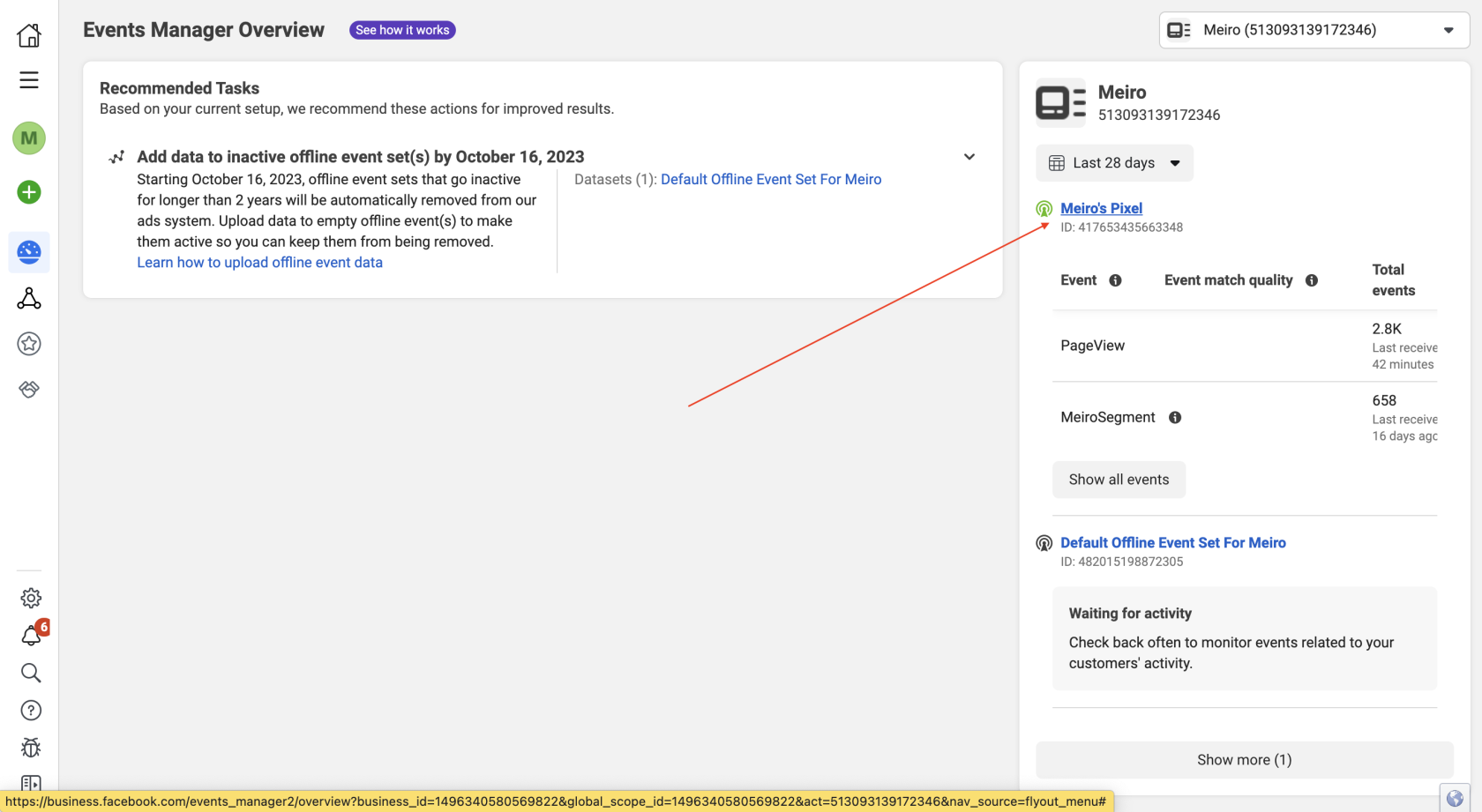
No Comments