How to set up attributes in Meiro Business Explorer
This article is updated for Cockroach Migration
1. In Business Explorer, under Administrations -> Entities -> Attributes, click on Create Attribute to start creating attribute
2. Fill in information about the attribute.
| Attribute Field | Description |
| Attribute ID |
A unique id for the attribute. There should be no whitespace. As a good practice, the Attribute ID should be human readable and snake casing should be used. Note: Once the attribute is saved, this field cannot be changed! |
| Name | A short name for the attribute. |
| Source |
A category of the events which contributes to this attribute. Selectable from Sources created in Setup -> Sources |
| Description (optional) | Description of the attribute, typically contains information about attribute logic and source. |
| Labels (optional) |
Attribute category. There can be multiple Labels for an attribute. Example labels: Geographic, Technographic, Demographic, PII Selectable from Labels created in Setup -> Labels |
| Toggle: Single/Multiple |
Single - attribute has only one value, eg. Last Page View, First Name Mutiple - attribute can have many values, eg. All Emails, All Devices, All UTMs Note: Once the attribute is saved, this field cannot be changed! |
| Data Type |
The attribute value's type, eg. Boolean, Datetime, String, Integer Learn more about basic data types here Learn more about the compound data type here Note: Once the attribute is saved, this field cannot be changed! |
3. Fill up the data definition.
| Attribute Definition Field | Description |
| Toggle: On/Off |
On - Attribute will be calculated when it has been defined Off - Attribute is not defined and will not be calculated |
| Toggle: Predefined/Custom |
Predefined - Attribute is defined based on the events and parameters filled up. Use Predefined attribute if your attribute does not require complex logic Custom - Write your own custom SQL script for your attribute. Use Custom attribute if your attribute requires a deeper logic. |
| Event Source (optional) |
The data sources required to calculate the attribute. Selectable from sources created in Setup -> Sources If empty, all data sources will be used in attribute calculation. |
| Event Type (optional) |
The event types required to calculate the attribute. Selectable from events created in Setup -> Events If empty, all event types will be used in attribute calculation. |
| Event Version (optional) |
The event versions required to calculate the attribute. Selectable from event versions created in Setup -> Events If empty, all event versions will be used in attribute calculation. |
| Calculation Type |
The type of aggregation for the attribute. Eg. Most frequent, least frequent, maximum, minimum, first, last, sum, average |
| Weight | Default value of 1 |
| Value |
The value of the event to be calculated. Should be in SQL syntax Eg. |
| Filter (optional) |
Additional conditions that you want to filter out from the attribute Should be in SQL syntax Eg.
|
Useful articles
Best Practices for Attribute Creation
How to troubleshoot when there are no attribute values
Attributes Calculation FAQ
|
What happens when I create a new attribute? |
New column of attribute will appear in New entities will have their new attribute calculated. The attribute value for old entities will remain NULL until recalculated |
| What happens when I update an attribute definition? |
The change in the attribute is propagated within 5 minutes. All newly recalculated entities will use the new definition. Old, already calculated values will stay in place until recalculated. |
| What triggers attribute calculation? |
An entity's attributes are calculated when any of these occur: 2. When new events are stitched to the entity. 3. Every 7 days, ie. when the entity has no new events in the past 7 days. |
| How regularly are attributes updated? |
By default, an entity's attributes are recalculated once every week. |
| Is it possible to recalculate a particular attribute? | No, there is no way to force recalculation for a particular attribute - when an entity is recalculated, all his attributes are recalculated. |
| How do I trigger attribute recalculation? | Please refer here. |

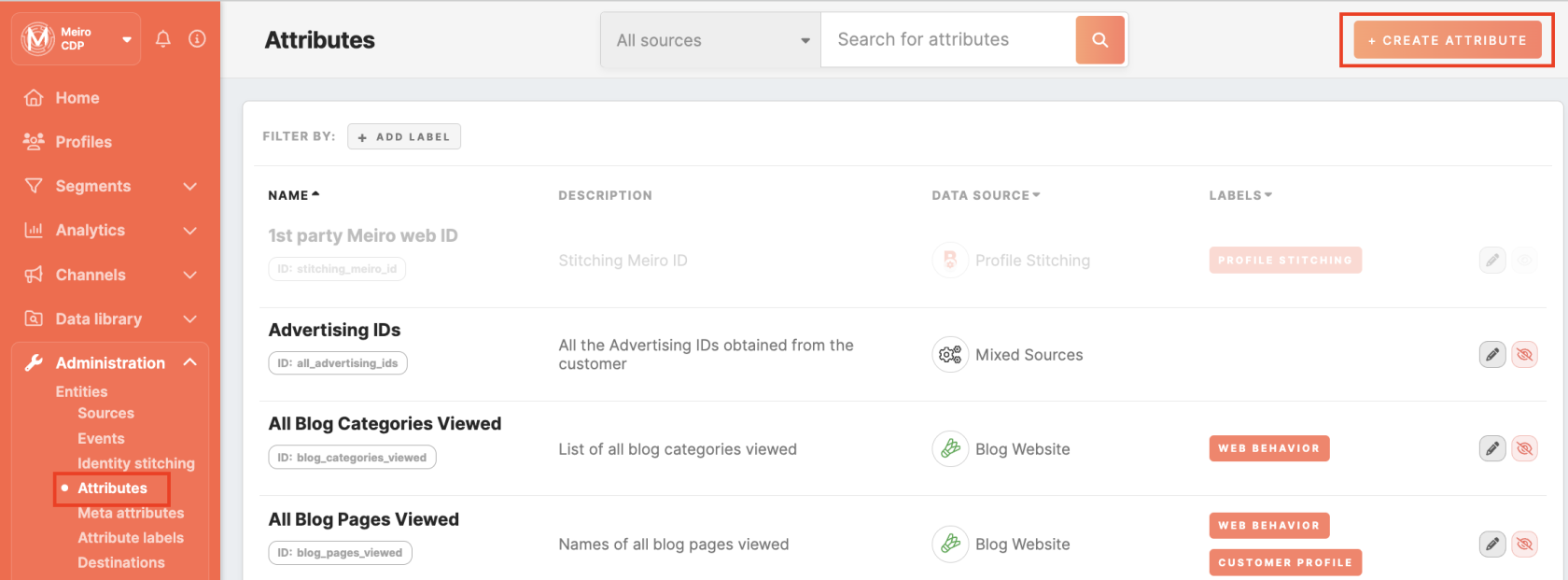
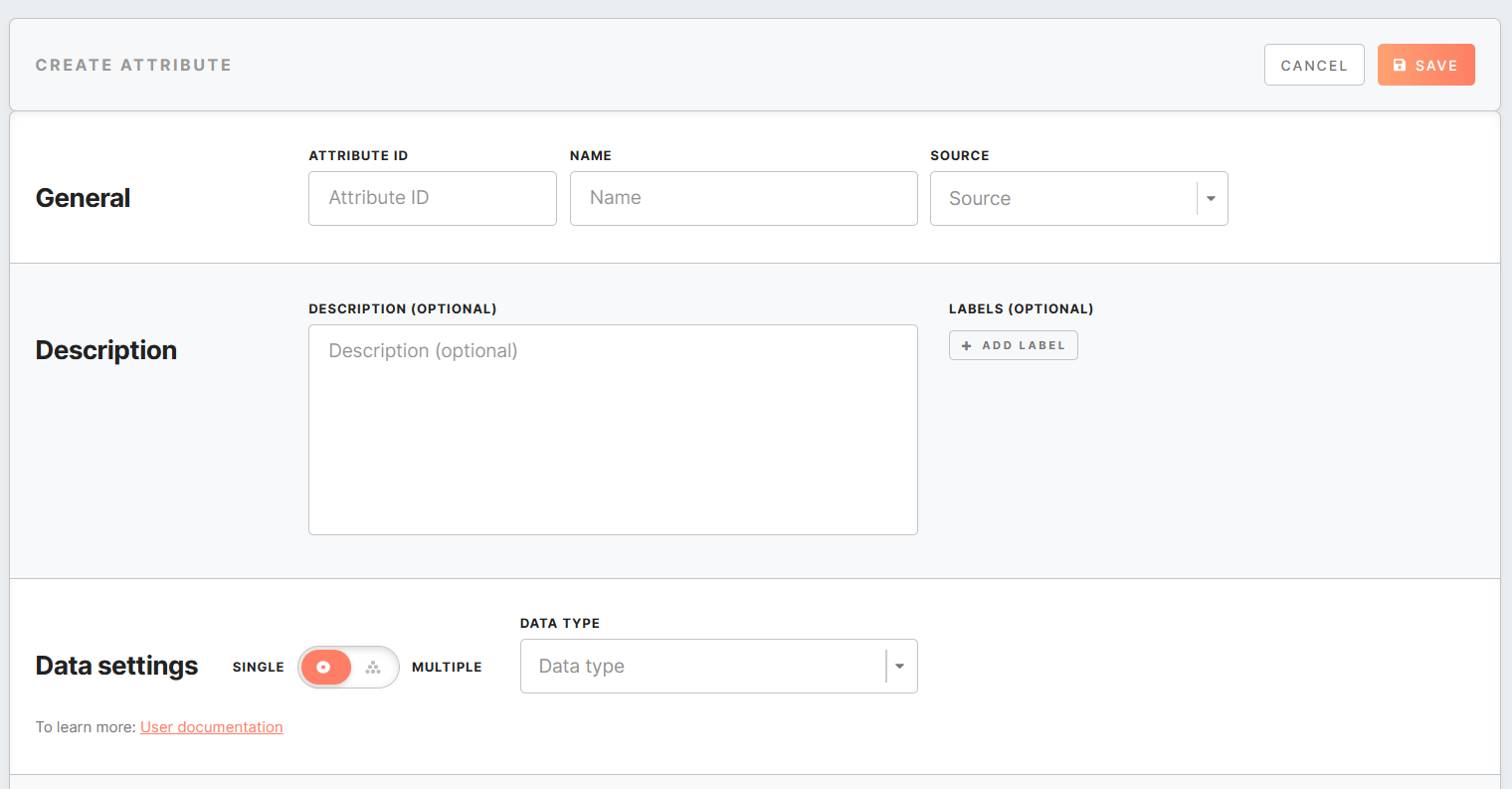
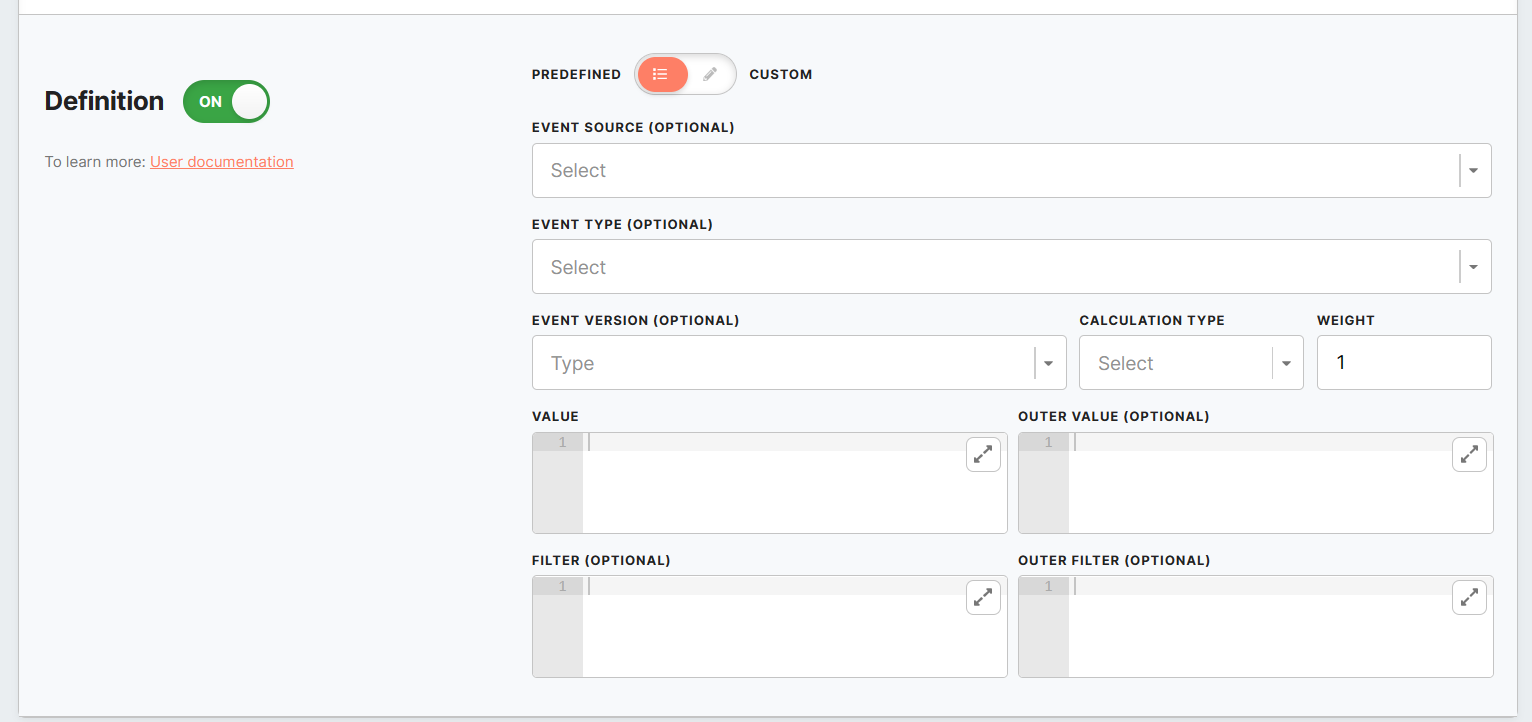
No Comments