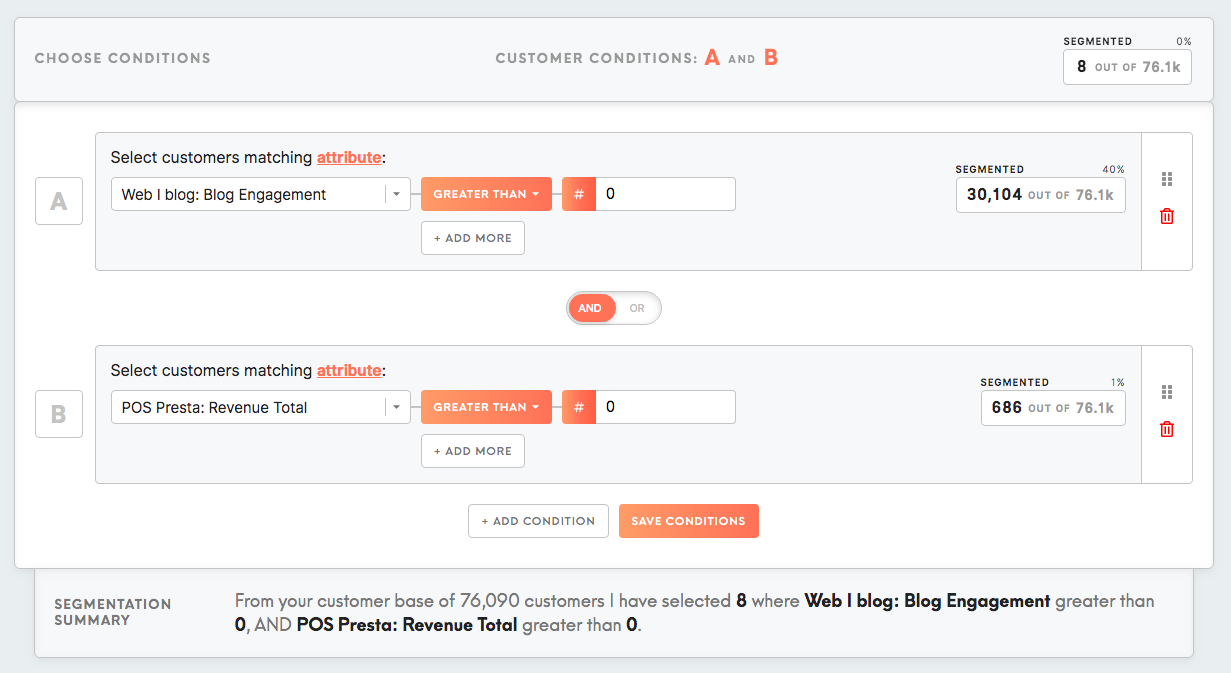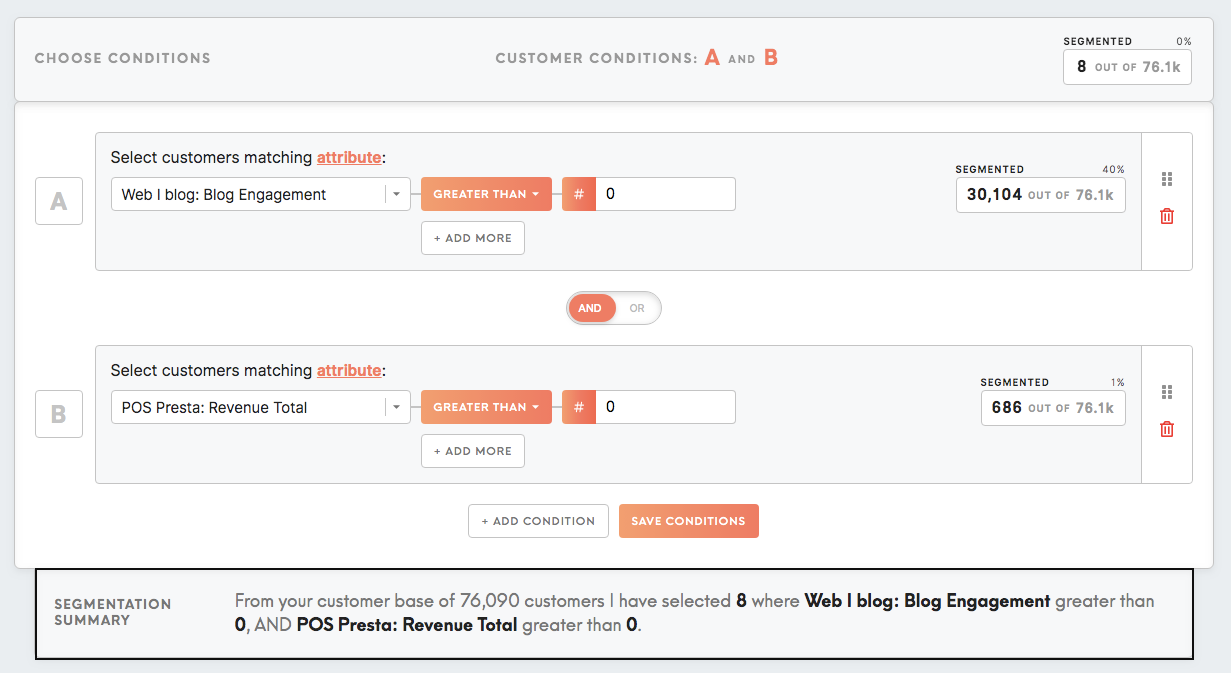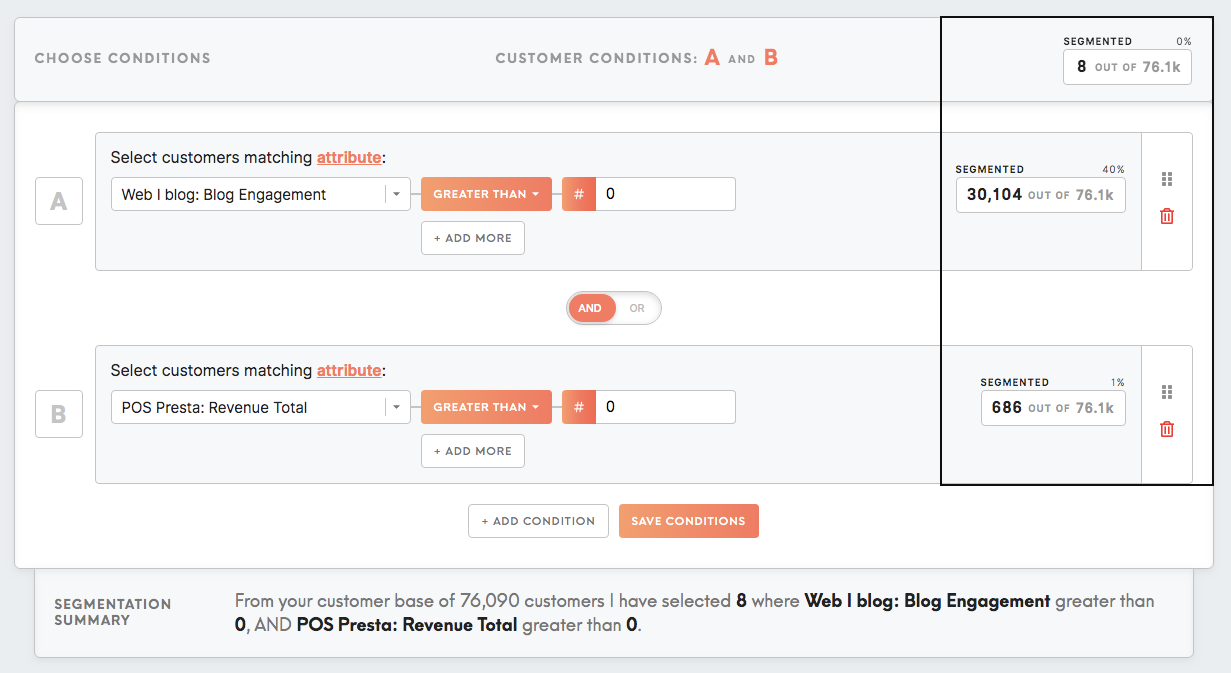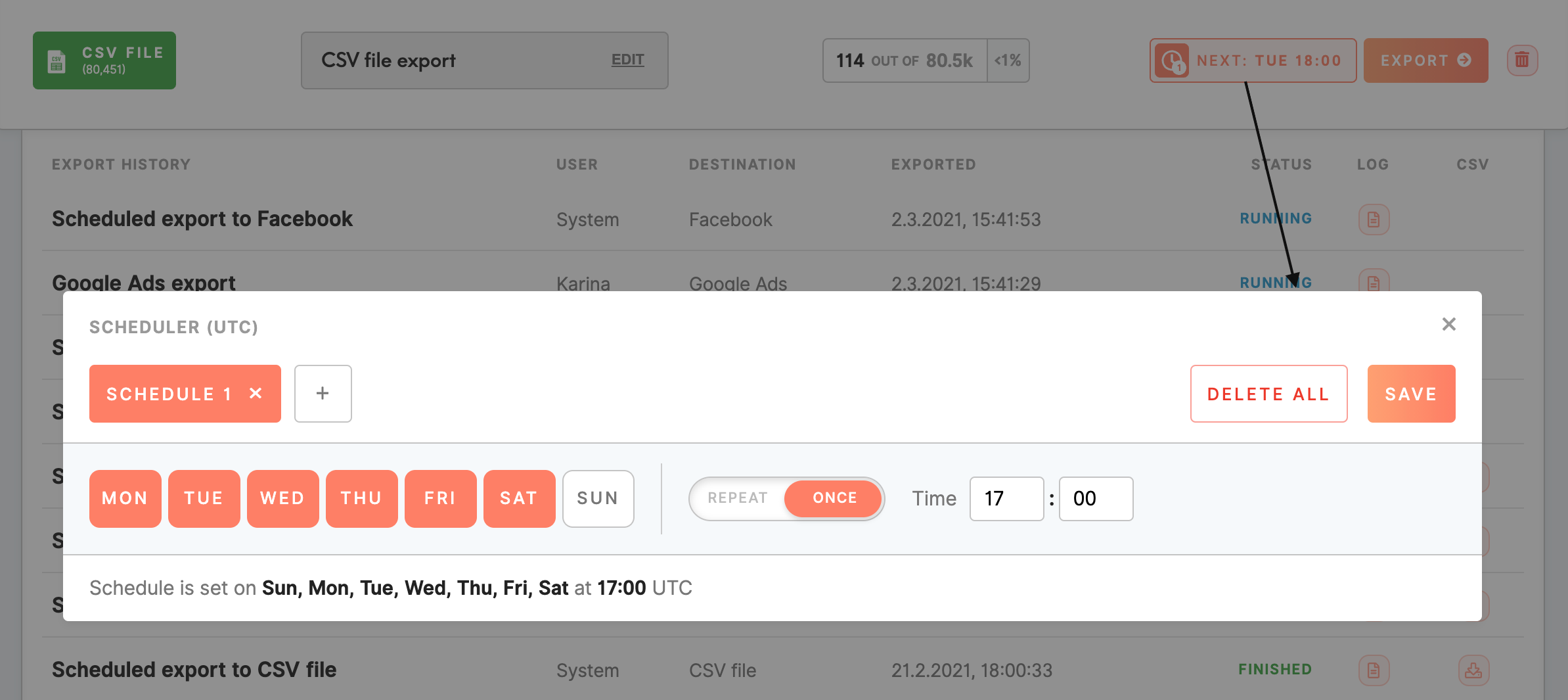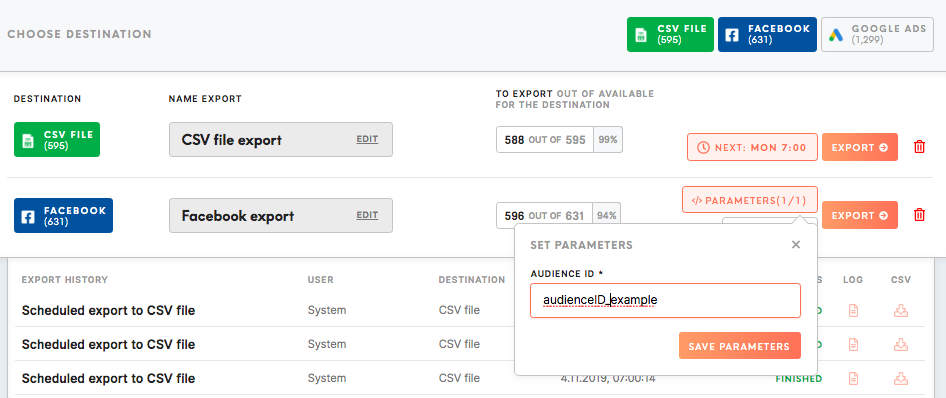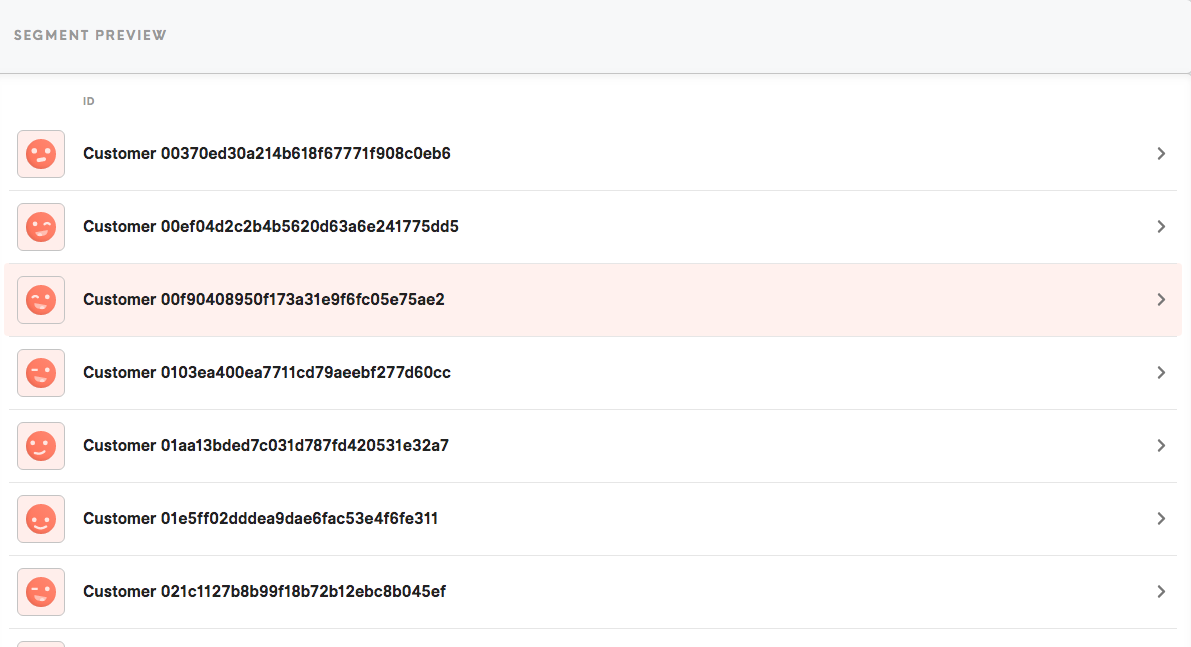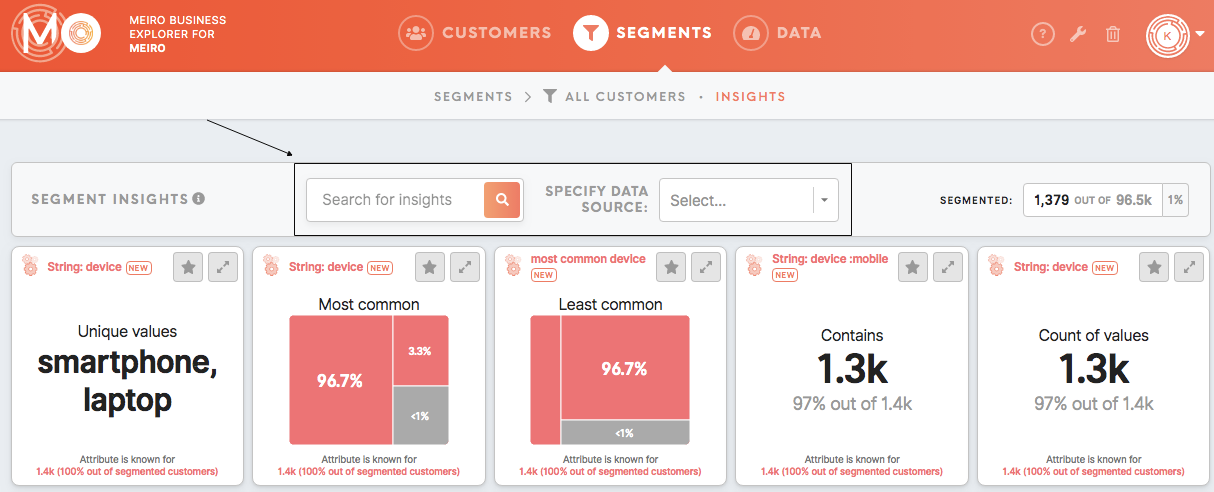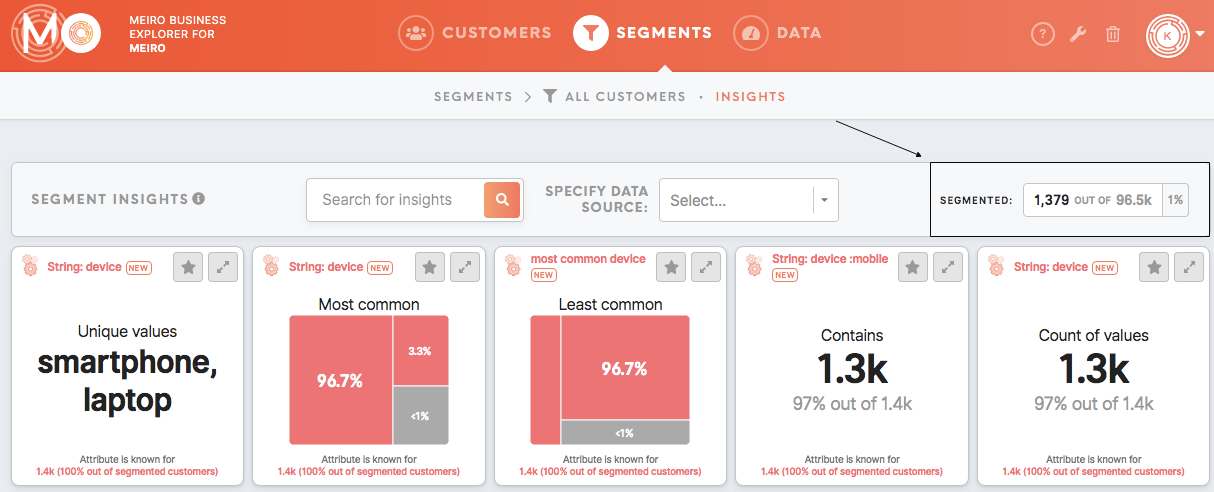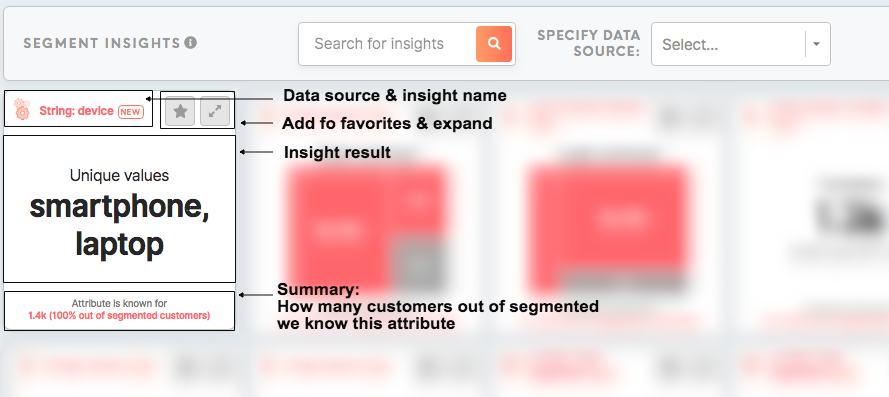Tab: Segment Detail
|
The header of the Segment Detail page |
The Segment Detail tab show details of each segment. It is possible to choose attributes and conditions, export segment, see customer profiles, segment insights.
The header of the Segment Detail page
| Name Your Segment | This is the title of your segment. Here a view-only sign will be shown for users with a view-only level of access. |
| Tags | All tags assigned to the segment |
| Users | Users who |
| Notes | For annotation of additional information for later or to help cooperation on a segment with your team members. Here you can drop your comments, notes and communicate. |
| Delete/ |
As an |
Choose Conditions
Select Theattributes followingand section allows youconditions to edit the conditions set up for the segment. A segment iscustomers. a personalised query that helps to filter customers by their attributes.
The same attributes that are available in the Customers tab can be used to create a segment.
For example, it is possible to filter customers who purchased the product atfor a particular amount and who also engaged in a blog.
You can choose attributes that are important to you in the Choose Condition section.
Learn more: How conditions work and How to build your segment and use data to understand customers better.
Segmentation Summary
Segmentation Summary shows youis thea various conditions of your segmentsummary in text.natural language.
The segmented number/ percentage canis be seendisplayed on the right side of a tab.side.
Choose destinations & export segment
Choose a destination by clicking on its icon and exportExport your segment to the destination the destination of your choice.
A list of the available destinations is visible in the Data/ Sources and Destinations tab (under the Data tab)e. Destinations need to be set by the administrator or Meiro team.
Exportsxports destinations are set up by Meiro analysts, upon agreement with the client.client).
Set up tab, Sources & Destinations tab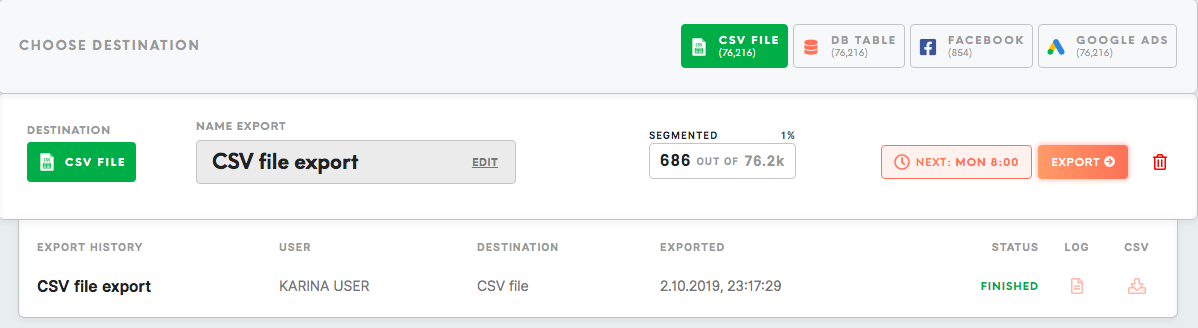
).
It is possible to schedule a specific time and date for an export. The scheduled time will be displayed in the Segments tab as well. ecport. Time is scheduled in UTC timezone.
Currently it is possible to set schedule:
- at a particular time/ times of a day,
- repeat every min/hour (from hour to hour).
It is possible to set multiple schedules for one destination.
For some destinations is possible to set precise parameters managed by an administratoradministrator. Usually parameters define where segmented will be exported in the Administrationthe tab.destination Under(e.g. id of audience that will be updates or name of the sameaudience name,under aswhich it has been set within parameters, youexport can findbe yourfound exportedin the destination). Each export destination is slightly different.
Learn more about segment withinexport yourfrom destination.these articles.
Remember: It is possible to set the incremental export. To learn more please contact the Meiro team.
Remember: CSV exporting works with utf8 encoding. To understand how to set character encoding, please refer to this article, or any other available articles online.
Segment Preview
Browse through customer profiles related to your segment.
Learn more: about customer detail from Customerthis Detail.article.
Insights tab
Insights are a set of tiles that displayfor the dataall thatcustomer mattersdatabase to you.
Insights can be foundare in the the Data tab/ Insights tab withtab. insight valuesInsights for youreach wholesegment customers' database orare in the SegmentSegment Detail/ Insights tab with insights for each segment. tab.
Search:Search through insights:
- By name.
- By data source of the attribute, the insight is calculated from.
See for how many customers your insights are calculated for.for:
In the Segmented box, you will find a "segmented number/ out of all customers | percentage".
Each insight displays:
Data source:The data source for the chosen attribute. It is assigned automatically as each attribute is calculated from a particular data source.Name of the insight:Name of the insight and info note (optional). Name and description can be edited by the admin in theAdministration tab.Add to favorites (coming soon)Expand:By clicking on the Expand button, you will expand tile to see more insight (if available) or simply make insight bigger.Insight result:The attribute's condition specified for that insight, as well as the result of the calculation. Attributes and conditions for insights can be edited the admin in theAdministration tab.Summary:Summary of how many customers out of segmented customers we know this attribute.
Learn Recommended articles
more
Learn more: How to build your segments and use data to understand your customers better
Learn more: Customers who have email engagement in a particular country
Learn more: Customers who visited the website, added items in the cart but left without a purchase
Learn more: Engaged customers who prefer browsing on a mobile device