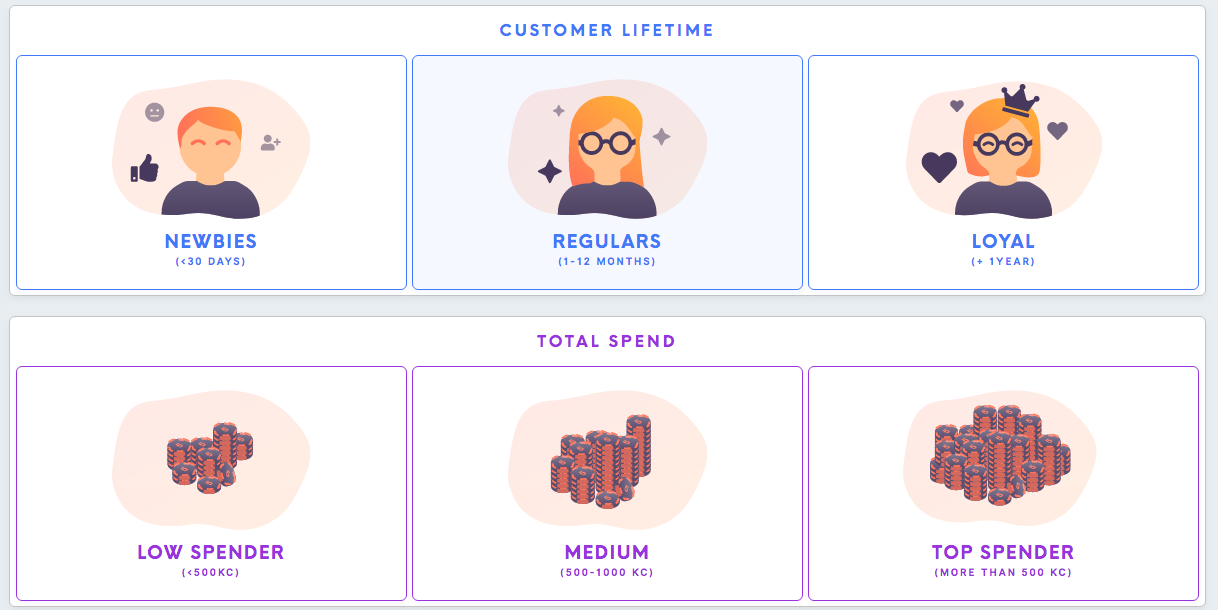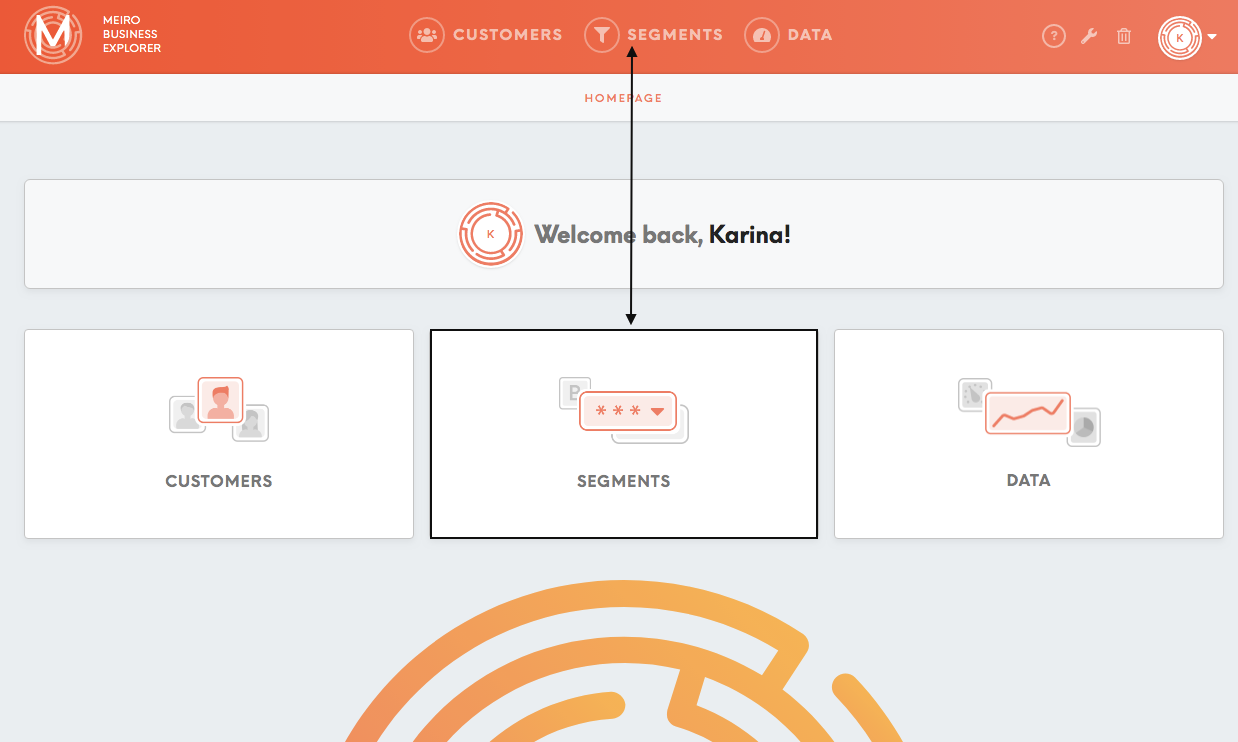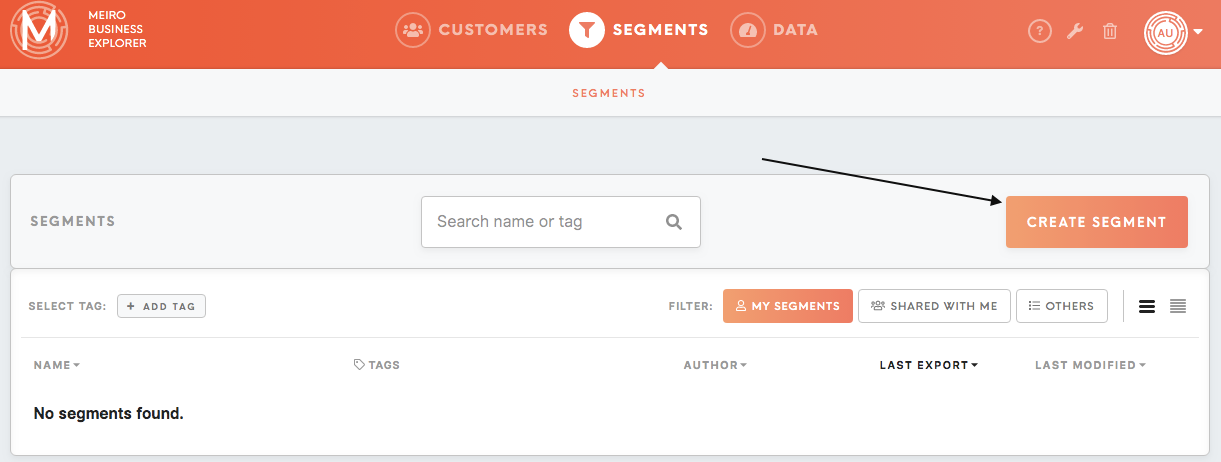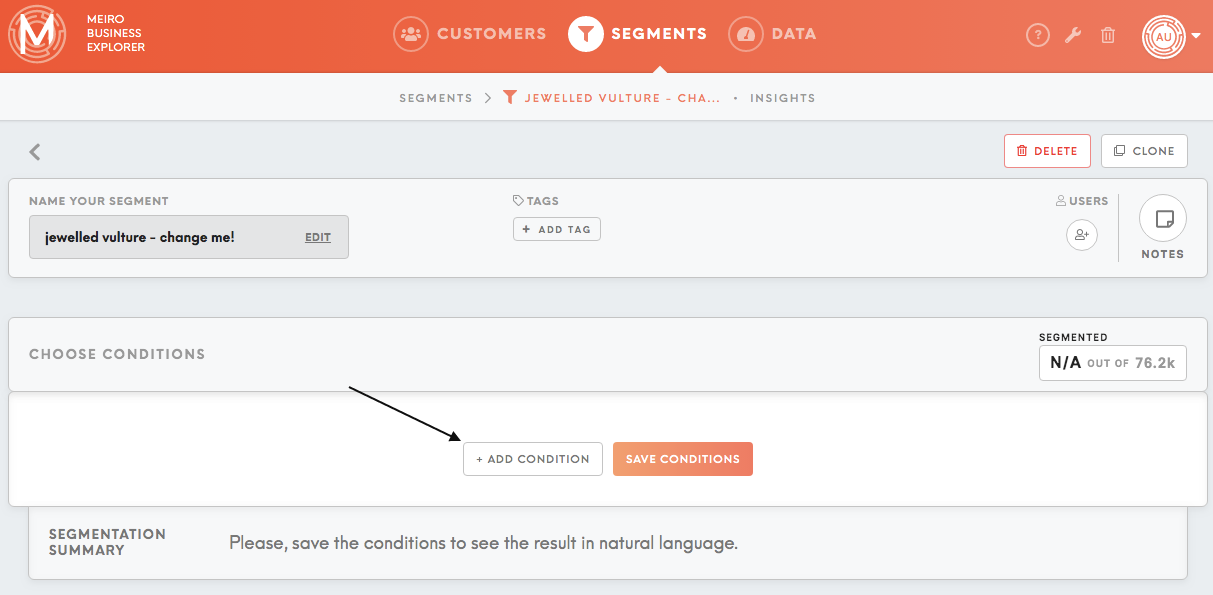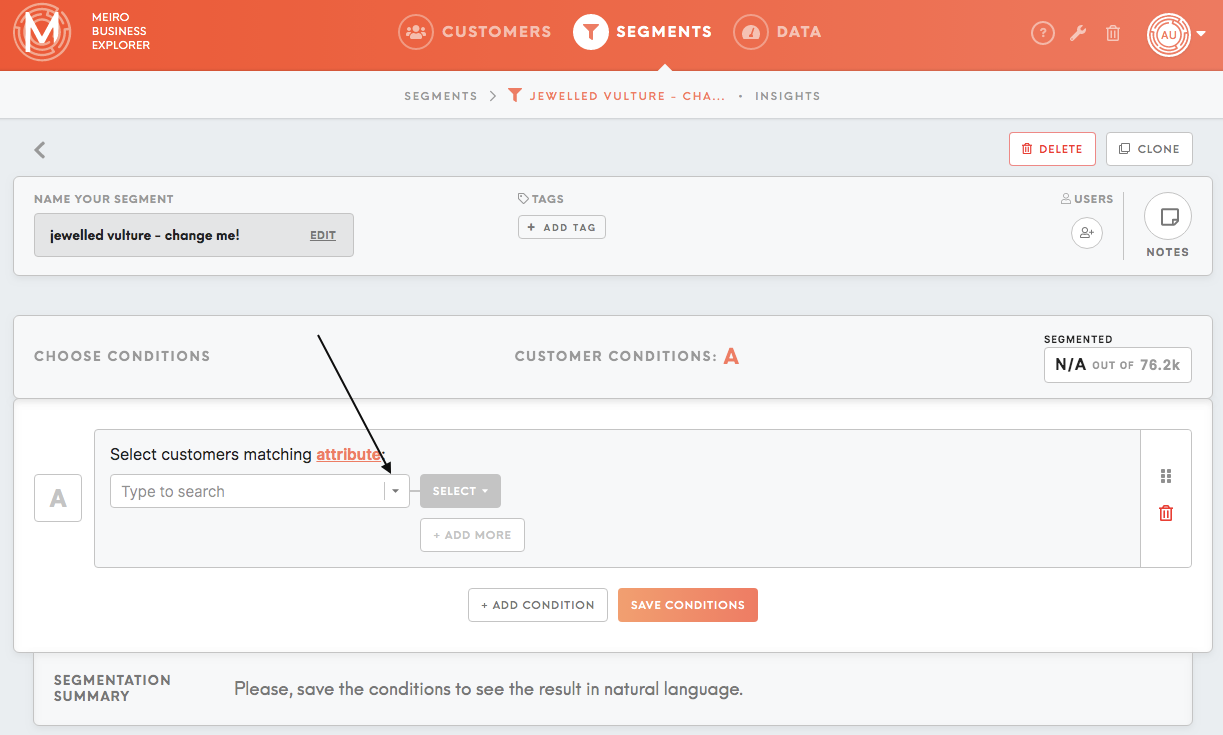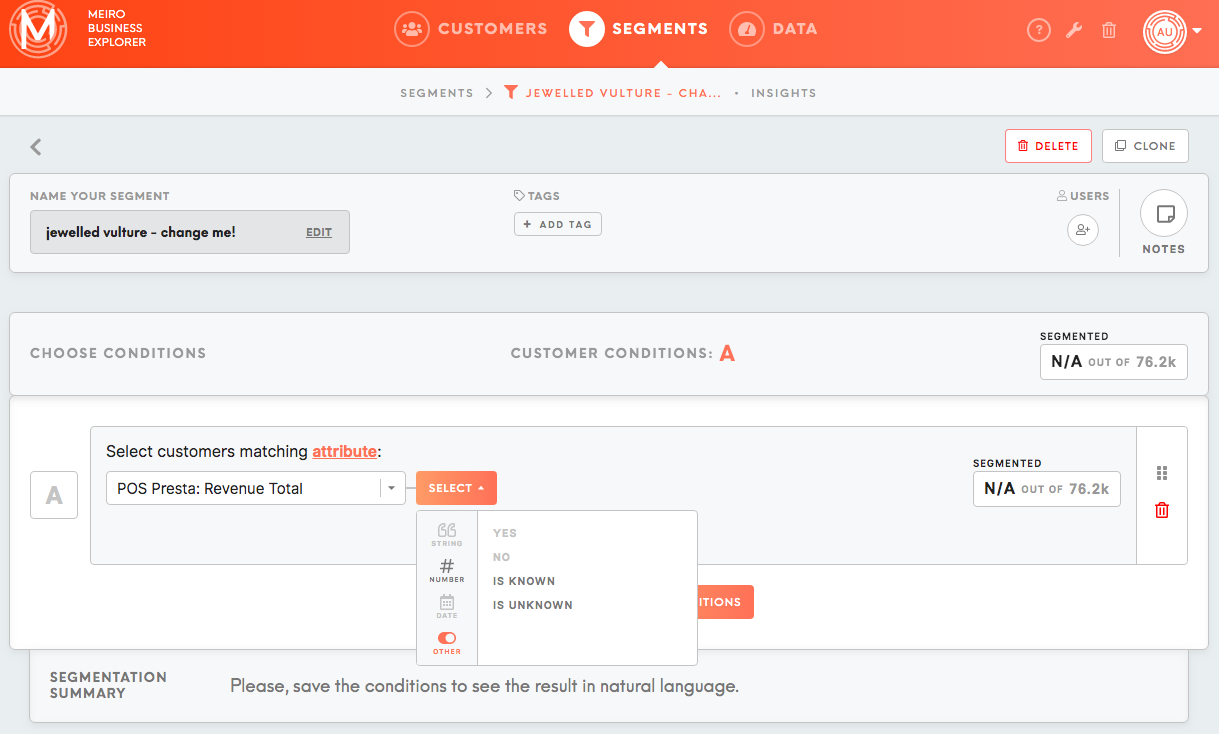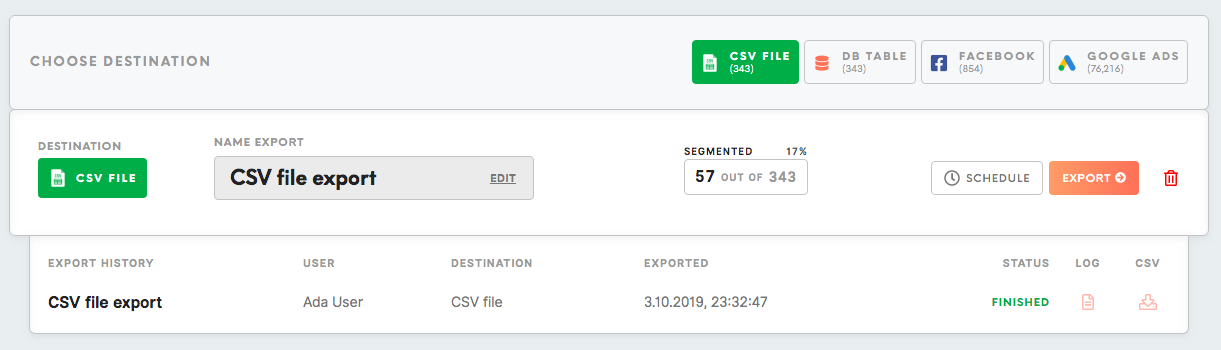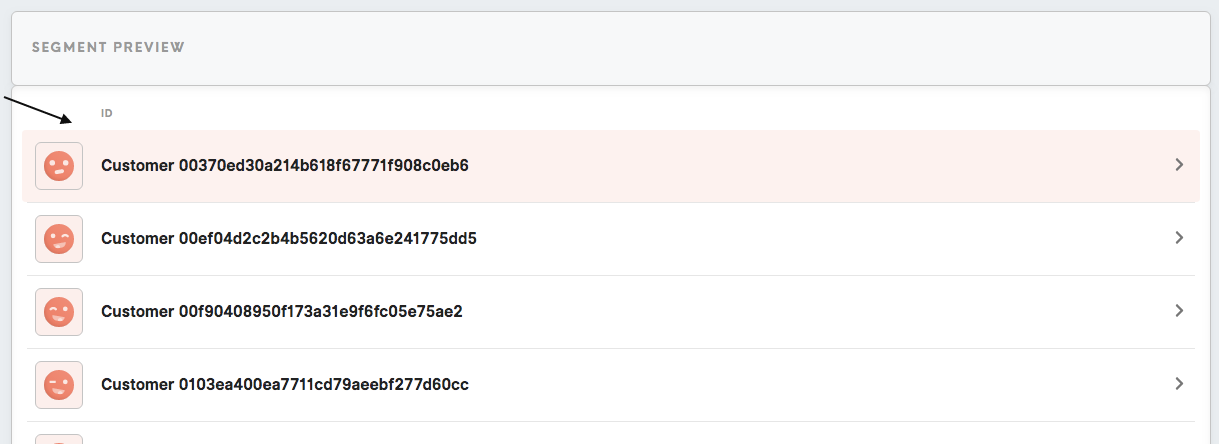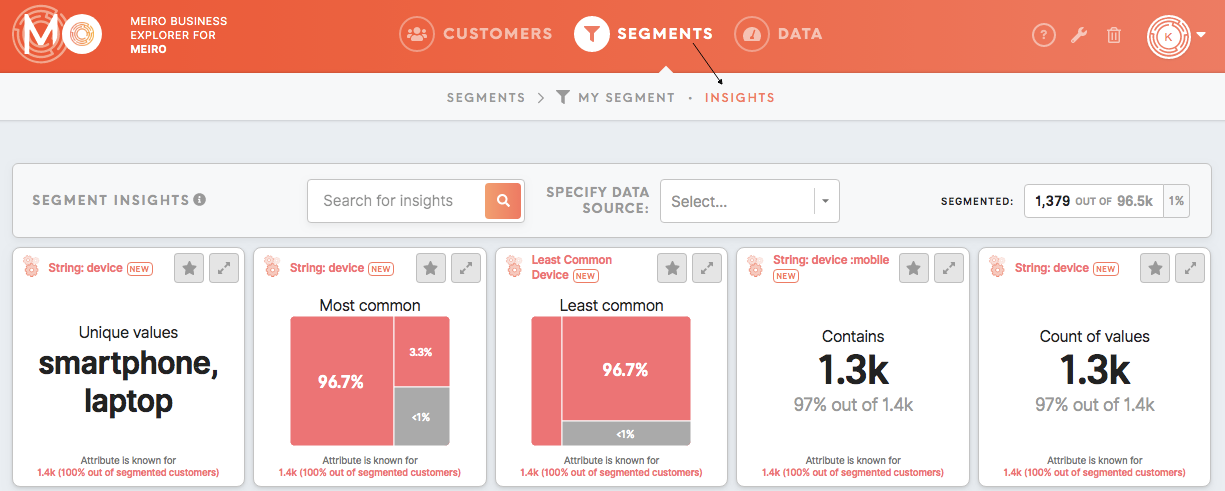How to build your segments and use data to understand your customers better
|
Learn from this article about:
|
Start with Smart Segments
Smart Segments containare the most common segments ready and set for you to use. Is possible to copy a smart segment to your segments list and edit it further, export it, see it's customer profiles for it, as well as seeor segment insights.
Simply go to the Smart Segments tab and start browsing through.
LearnSegments: tocreate, createexport, yourcustomer ownprofiles, segmentsinsights
Now you are ready to create your own segment, so goGo to the Segments tab.tab to create segments of customers.
| Create a segment |
A segment is a
Start by clicking on the Create Segment button.
|
| Choose |
Start adding conditions by clicking on the Add Condition button. Search for attributes from the drop-down
Click on the Save Conditions button to apply your changes.
|
| Segmentation Summary |
|
| Export segment |
Exported data will be only for customers that have matching mandatory attributes
Remember: It is possible to set the export only Learn more: about exporting segments from these articles. |
| Customer |
The segment preview shows the Learn more: To learn more about |
| Insights tab |
The Insights tab shows |
Manage your segments
Segments can be managedmanaged and organized in the Segments tab with a system of customizable tags.
Learn more: To learn more about tags,tags please go tofrom this article.
Practical examples
examples, tips and more
To
Practical examples of segmentations please refer to tutorials listed below:examples:
Learn more: Engaged customers who prefer browsing on a mobile device
Learn more: Customers who have email engagement in a particular country
Learn more: Customers who visited the website, added items in the cart but left without a purchase
Learn more: Website visitors who are non-customers
Learn more: SegmentsSegment tabbuilder: intutorials, detailexplanations & tips