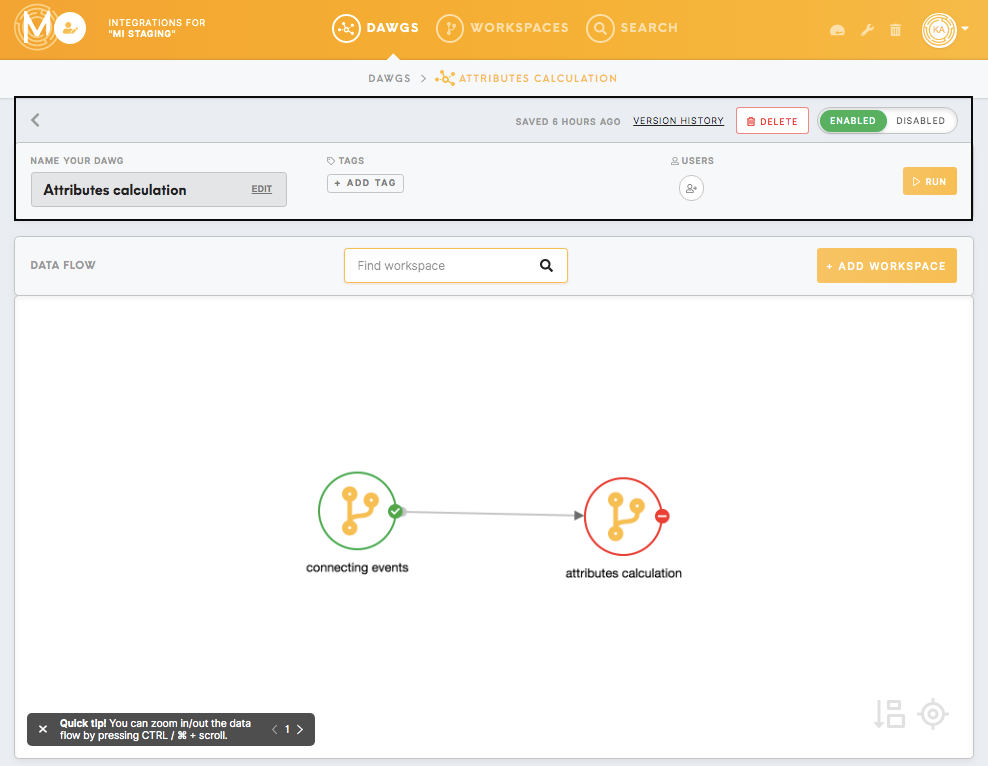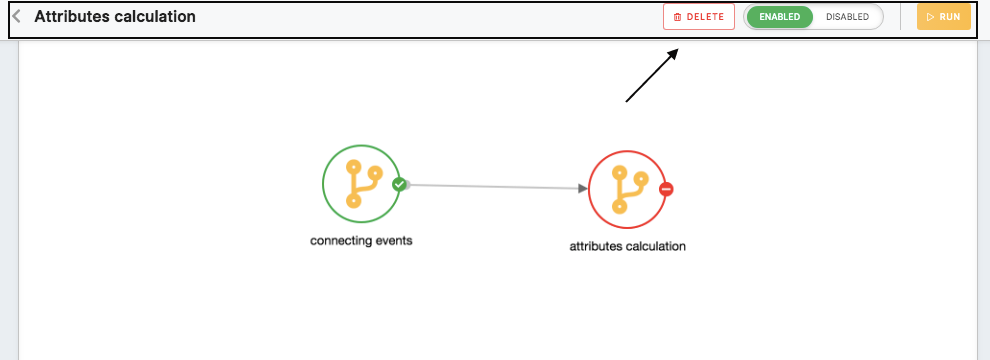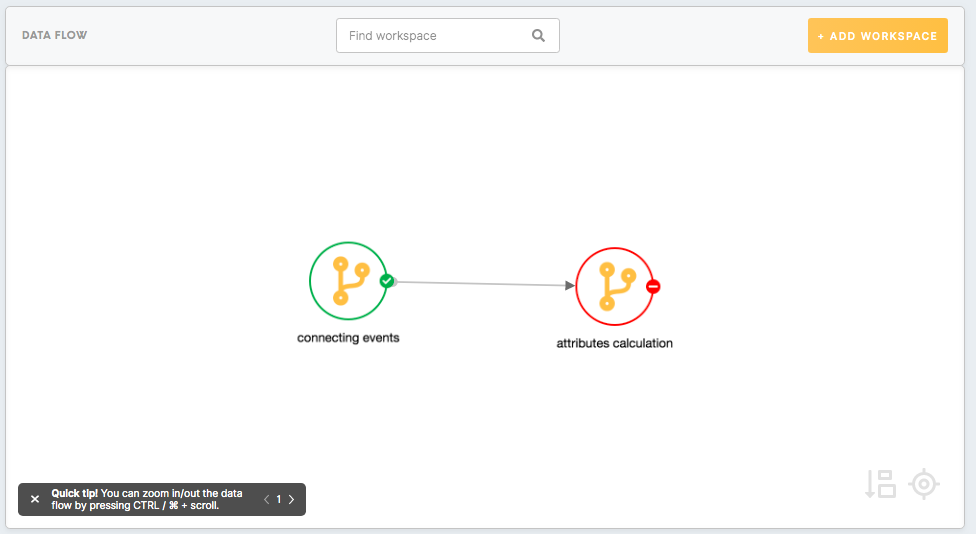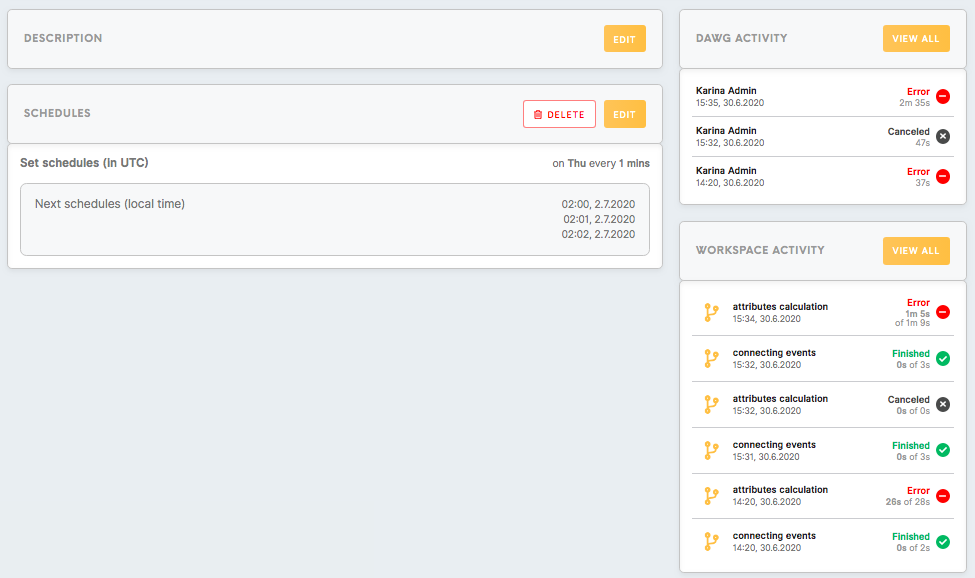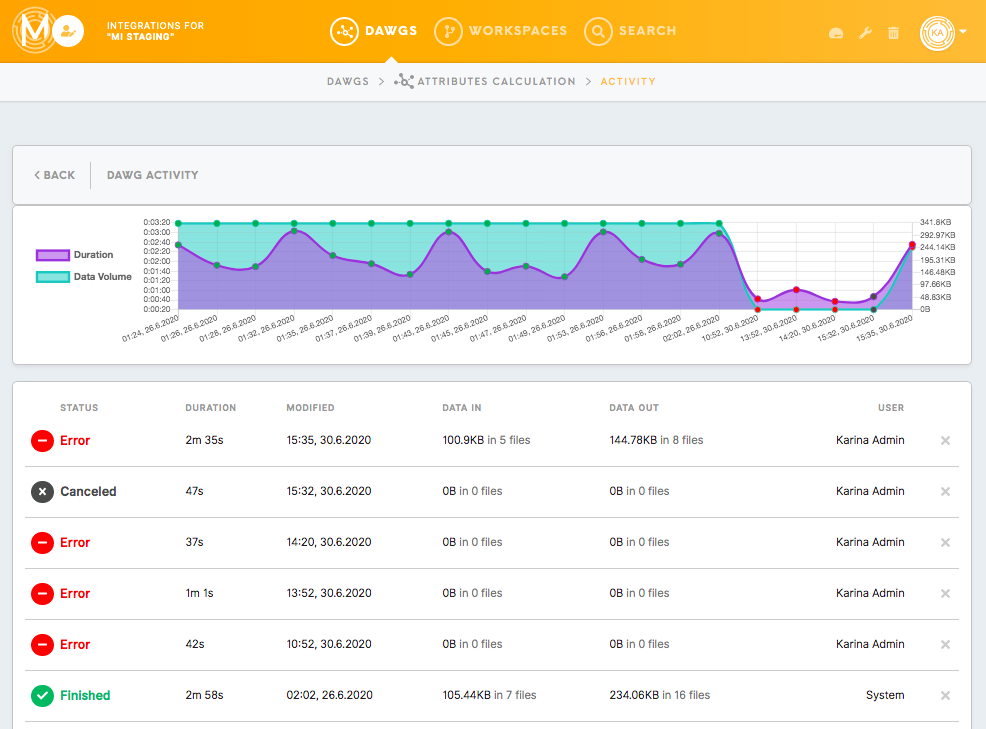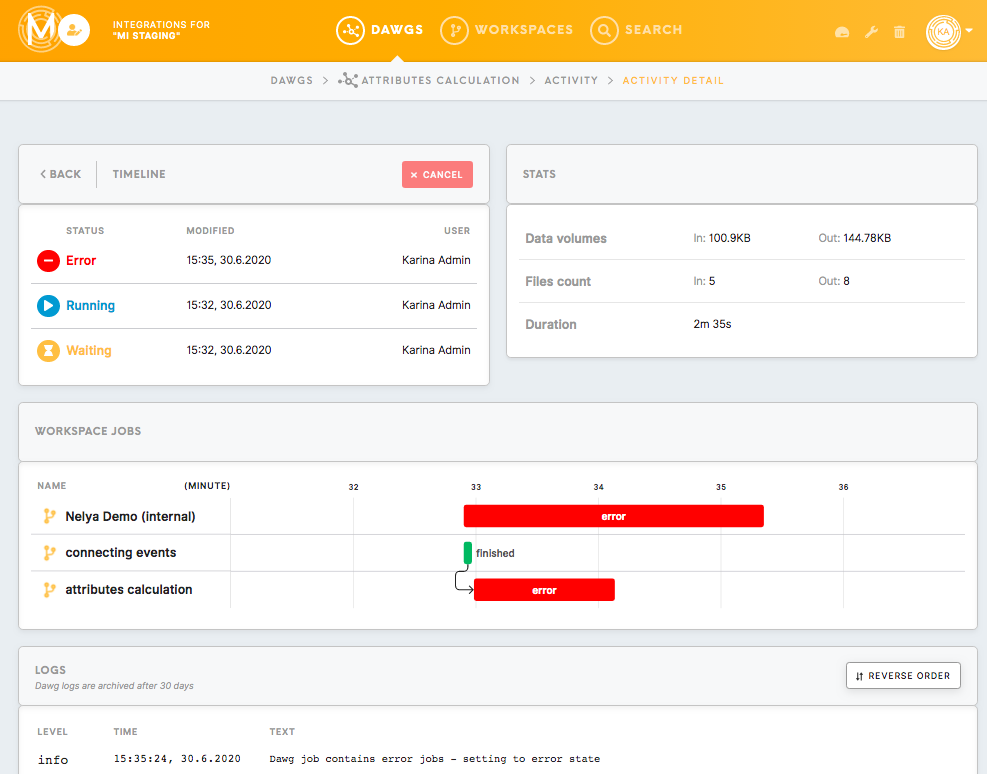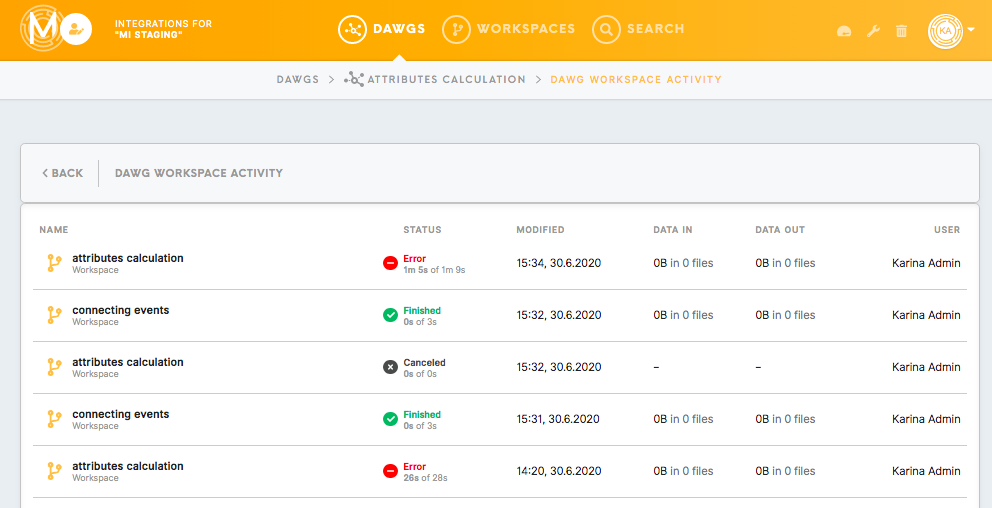Tab: DAWG Detail
DAWG (Directed Acyclic Workspaces' Graph) Detail
By clicking on a particular DAWG workspace, you will be able to see its content.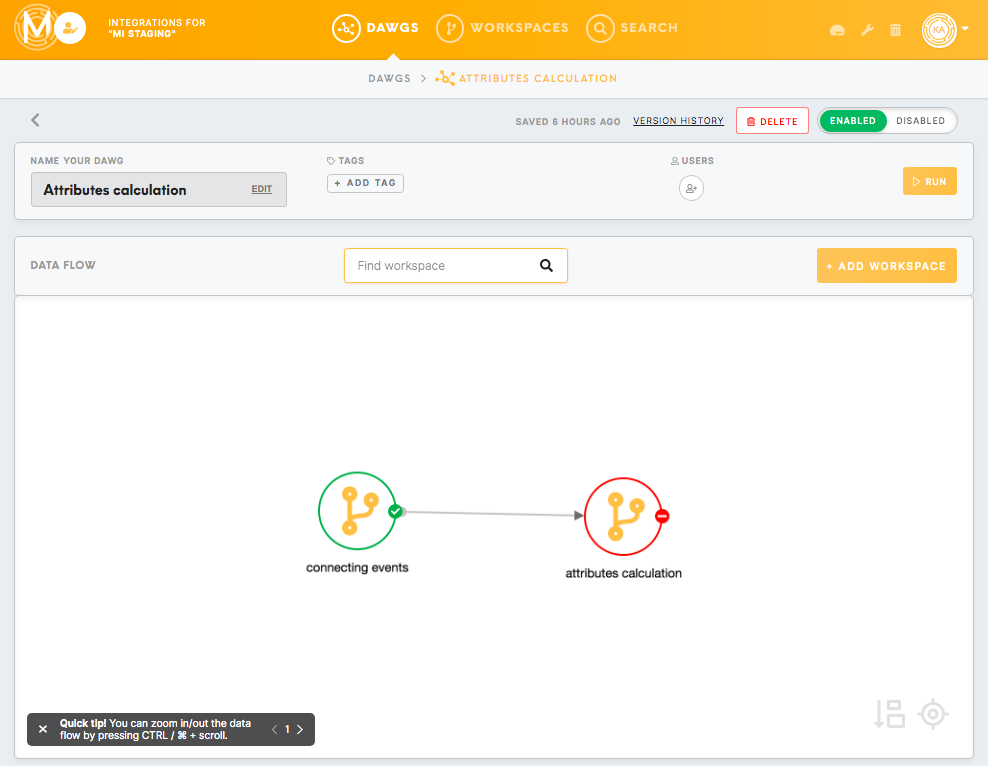
DAWG's Header
- Saved (...): Displays when the latest activity on this DAWG workspace.
- Version History: By clicking on the Version History, you will be able to view the history of the DAWG workspace along with listed modifications (i.e. user, date, and time, what has been changed) to the workspace.
- Delete: Clicking on the Delete button will delete the entire DAWG workspace. Deleted workspaces can be found in the Trash tab.
- Enable/Disable: Toggle the Enable/Disable button to enable/ disable the DAWG workplace to run. This feature could be useful for workspace scheduling purposes.
- Name your workspace: Edit and save the name of your DAWG workspace. You can edit this name at any time.
- Users List users who have access to the workspace. You can invite more users by clicking on the Invite button. To invite the user to the Meiro Integrations contact Meiro administrator.
- Run: Clicking the Run button will run the workspace.
- Delete data after execution: By checking this box, data will be deleted after the workspace execution. By default deleting data after execution is enabled.
By scrolling down through the workspace you will notice that some of the features from the workspace's header stay on the top to make use of the workspace easier and quicker.
Data flow
- Search box
The search box lets you search for a workspace that has already been added to the DAWG workspace. Input the name of the workspace (character matching is supported).
- Add Workspace
By clicking on the Add Workspace button, you can add workspaces to the DAWG data flow. It is possible to add to DAWG only already existing workspaces.
To learn about workspaces please refer to this article.
Learn how to create a workspace using our guide.
To learn about different components refer to this article.
For more information about particular components, refer to the articles about connectors, processors, loaders.
- Data flow
Data flow refers to the area in your workspace that contains the workspace’s components.
You can zoom in/out the data flow by pressing CTRL / ⌘ + scroll.
Hold Shift + mouse click: select or deselect multiple nodes.
Hold Shift + select area by mouse: select multiple nodes.
Click on the blank space workspace data flow: deselect multiple nodes.
Drag and drop selected nodes.
DAWG workspace’s additionalAdditional features
- Description section to describe your workspace and its components. This feature is optional and can be edited at any time.
- Schedules section to set up a schedule for your workspace to run at your preferred times.
You can learn how to set up the schedule in this article.
- DAWG Activity
The DAWG Activity section displays when the whole DAWG workspace has been run, along with details of who ran the workspace, the date and time of when it was run and the activity’s status and duration.
Clicking on a View All will bring you to a summary of all activities for this workspace (status, duration, time and date of modification, data in, data out, user).
Clicking on a particular workspace activity will bring you the workspace Activity Detail page.
Learn more about activity details and different statuses please refer to this article.
- Workspace Activity
The Workspace Activity section displays specific workspaces and their respective activity statuses.
Clicking on the View All button will bring you to the DAWG Workspace Activity tab (name, status, duration, time and date of modification, data in, data out, user).
Clicking on a particular workspace will bring you to the workspaces’ page.
To learn more about activity details and statuses please refer to this article.