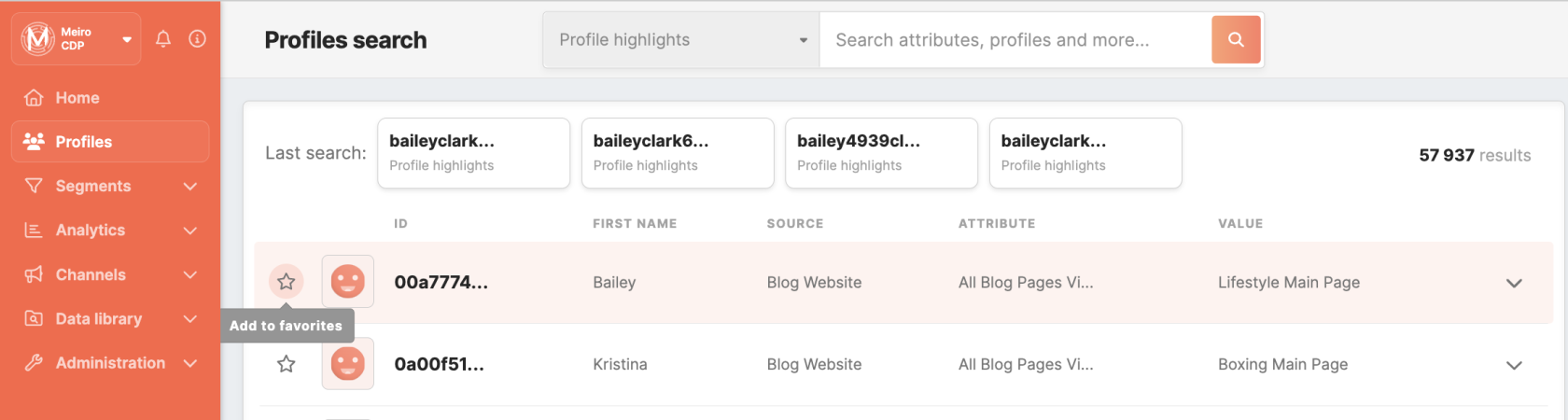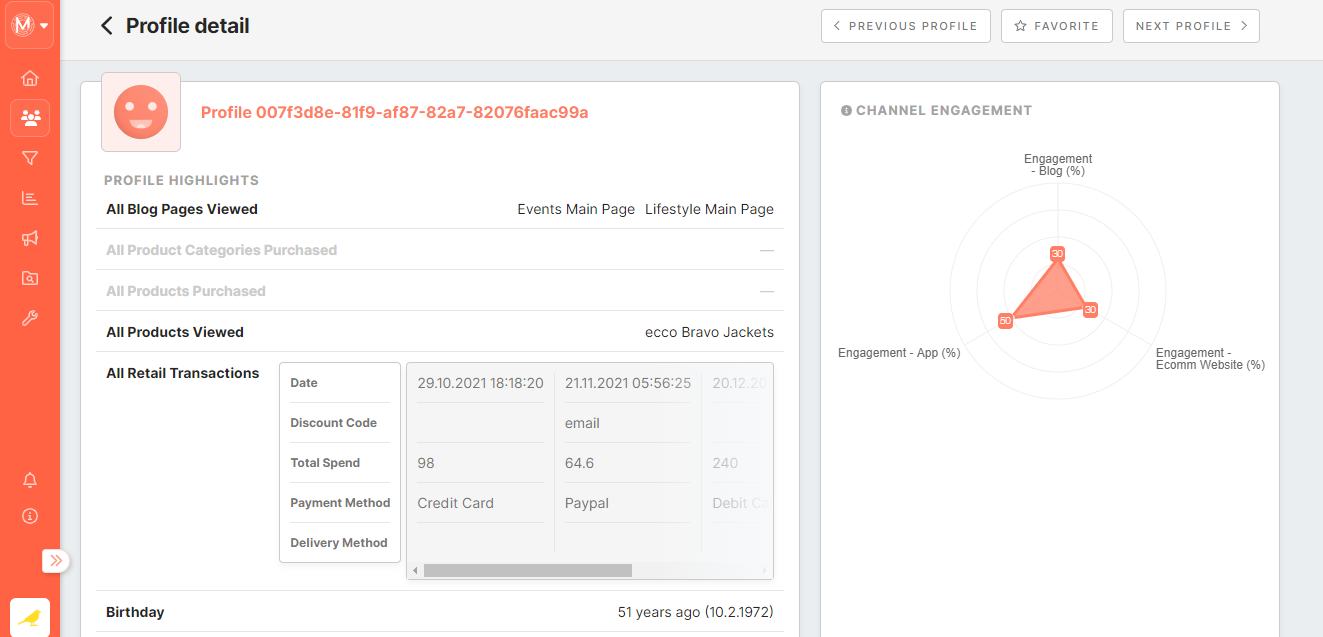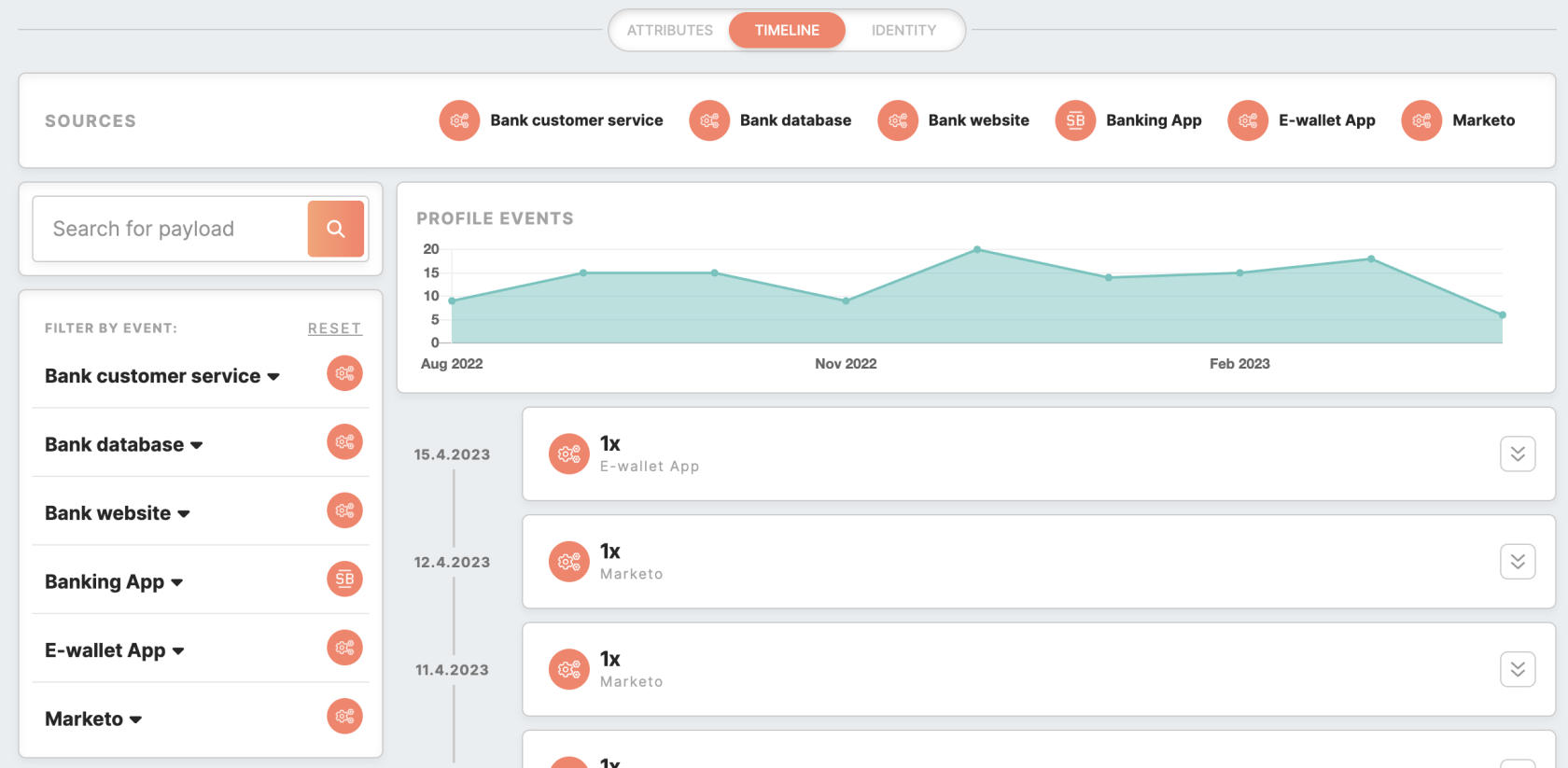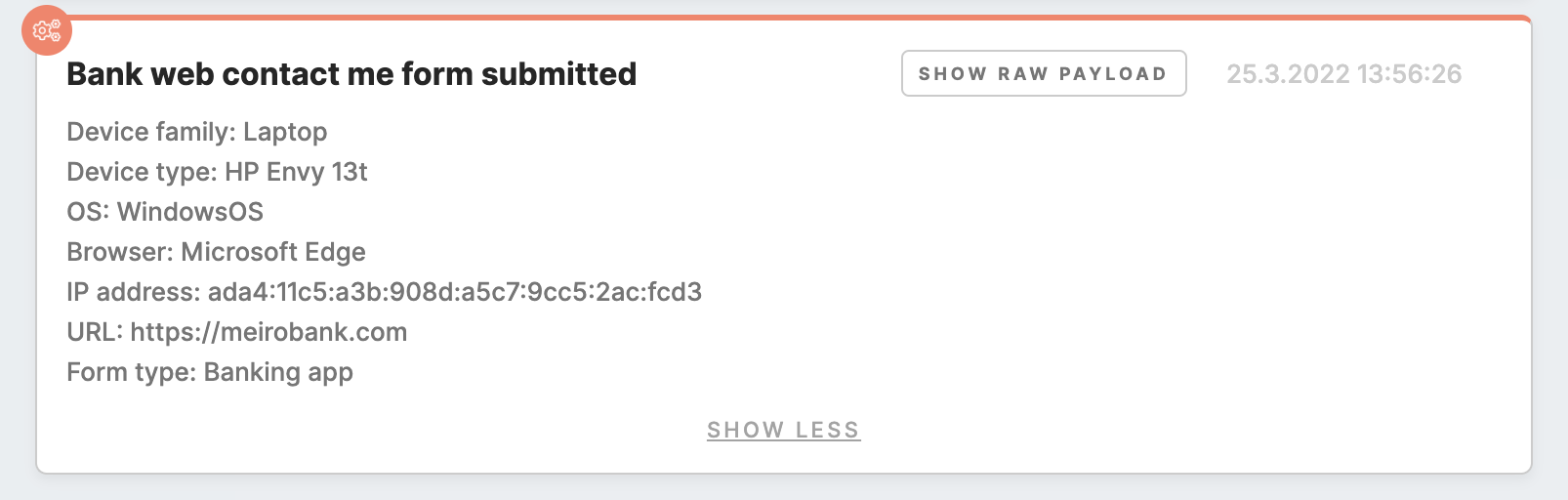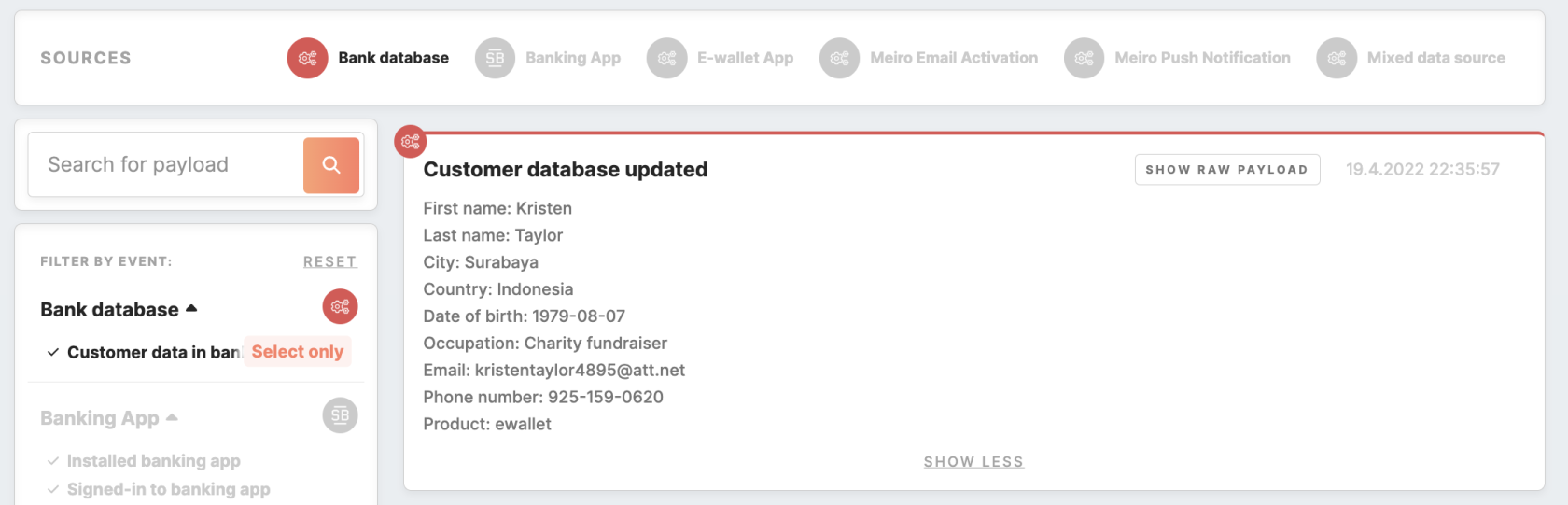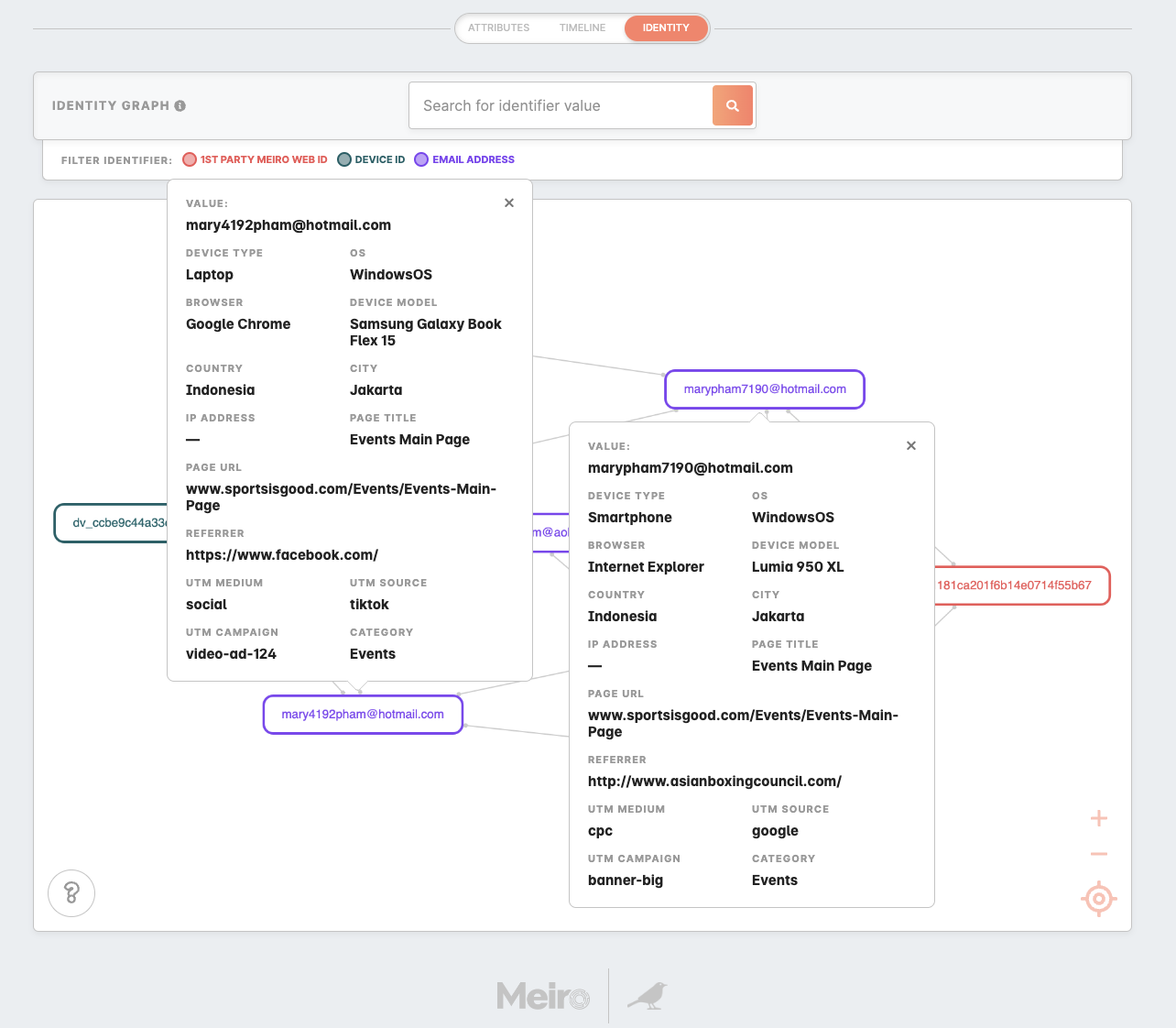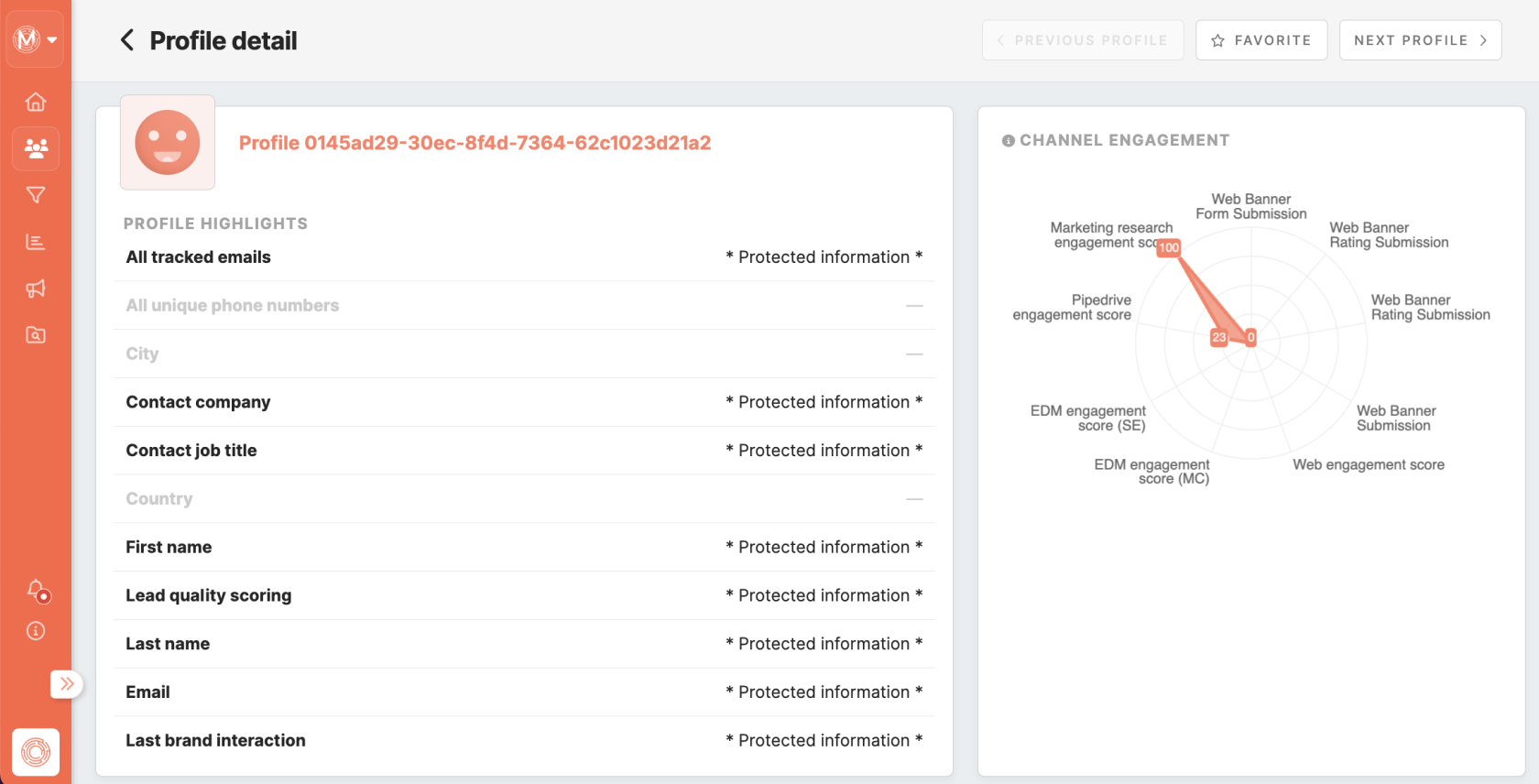Tab: Profiles
|
Learn from this article about: |
Customer profile search
The Profiles tab enables browsing through individual customer profiles.
The search by default is conducted only within a maximum of 20 unhidden attributes tagged by the Profile Highlights label. If it is not set or there are no unhidden attributes to search on, then the search will fail.
Warning: to solve the failing search, you should either set the label in customer Profile Highlights or assign the label to at least one visible attribute.
If you want to search for the customer profile outside the attributes tagged by the Profile Highlights label, select a specific attribute in the attribute picker and either click the search button to see list of customer profiles with this attribute known or insert a value to search for.
Remember: Search should contain at least 3 characters.
Search results contain:
- Customer profile ID that displays the identity ID assigned during the identity stitching process,
- Data Source,
- Attribute,
- Value for this attribute,
- Additional attribute (if set by an administrator, e.g., first name, email, last interaction).
Add the customer profile to favorites and see it on the top of the Profiles tab. Favorite customer profiles will be displayed when you go to the "Profiles tab" and refresh the page.
Warning: Please be aware that as the process of identity stitching is dynamic, customer profile IDs may change over time (for example, two profiles may be merged into one as more data becomes available). This can result in a single customer entity appearing multiple times in search results. However, duplicate customer profiles should be removed from the database over a certain period. As a result, you may encounter errors when accessing previously saved pages or not finding your favorite customer profiles.
Customer profile detail tab
Click on a particular customer profile to see the detail page of the customer profile (attributes, timeline, identity graph).
Various cards displaying customer profile attributes, including Profile Highlights and Channel Engagement, are displayed at the top of the page.
Profile Highlights
Customer Profile Highlights showcase personal information gathered from multiple data sources. Within the Profiles tab, only the attributes in the Profile Highlights are searchable.
Learn more: about how to set Profile Highlights
Channel Engagement
Channel Engagement displays customer profile activity across different data sources and helps identify channels with high or low engagement levels.
Learn more: about how Channel Engagement works and how to set it
The Segment and Destination Participation
This part of the customer profile detail page displays a list of clickable segments and destinations where the customer profile belongs and where he can be exported.
The "customer profile currently in these segments" is displayed in a clickable list of segments, allowing you to easily identify which segments are associated with the customer profile. The list is arranged with featured segments appearing at the top, followed by segments with tags, and then all other segments. Please note that accessing the details of an individual segment is dependent on the view access granted to you.
The "eligible activations" determines whether a customer profile is exportable to a destination. A green tick will appear next to the destination if the mandatory attribute is used in the destination settings and the customer profile is known to have it. If the customer profile does not have this attribute known, there will be no green tick, and the customer profile will not appear in the export list. If the destination has no mandatory attribute set, then the customer profile will be eligible for export to that destination.
Attributes
Below are listed all available attributes for that particular customer profile, together with their data sources.
All the available attributes across the platform are listed in the Data library tab/ Attributes tab. Attributes can be personalized to customers’ needs by a Meiro analyst. Please contactget in touch with the Meiro teamtechnical consultant if you would like to discuss this further.
Additionally, you can manage email consent by blocking or unblocking email addresses using the provided button, which is accessible if you have the appropriate 'Edit email blocklist' permissions. For more information on this functionality, you can find details here.
Timeline
A chronological timeline of the customer profile's activity and the Profile Events chart.
The timeline search feature allows you to browse through the events associated with the customer entity (e.g. device_type, last_name, city, etc.). The search results are displayed in reverse chronological order, starting with the most recent event and ending with the oldest one.
You may also view the original JSON payload of an event on the entity profile page by clicking the 'show raw payload' button:
To display only one event and filter out others in your profile's timeline, you can use the "Select Only" button that appears when you hover over the desired event:
Identity
The Identity Graph shows how your customer profile has been stitched from various identifiers across data sources. It includes details such as the web browser, device information, geographical location, the URL of the page, and so forth to gain a better understanding of how a unified customer profile was built.
All identifiers are color-coded based on the identifier type.
Learn more: Identity stitching and how customer identity profile appears.
Data Protection
Data protection settings can be enabled or disabled in the Administration tab/ User setup/ Roles tab. Enabling this feature helps to limit access to customer profile information for non-authorized users.
Learn more: How to manage data protection.
Learn more: about what can I understand through the customer profile.
Learn more: about Identity stitching and how customer profile identity appears