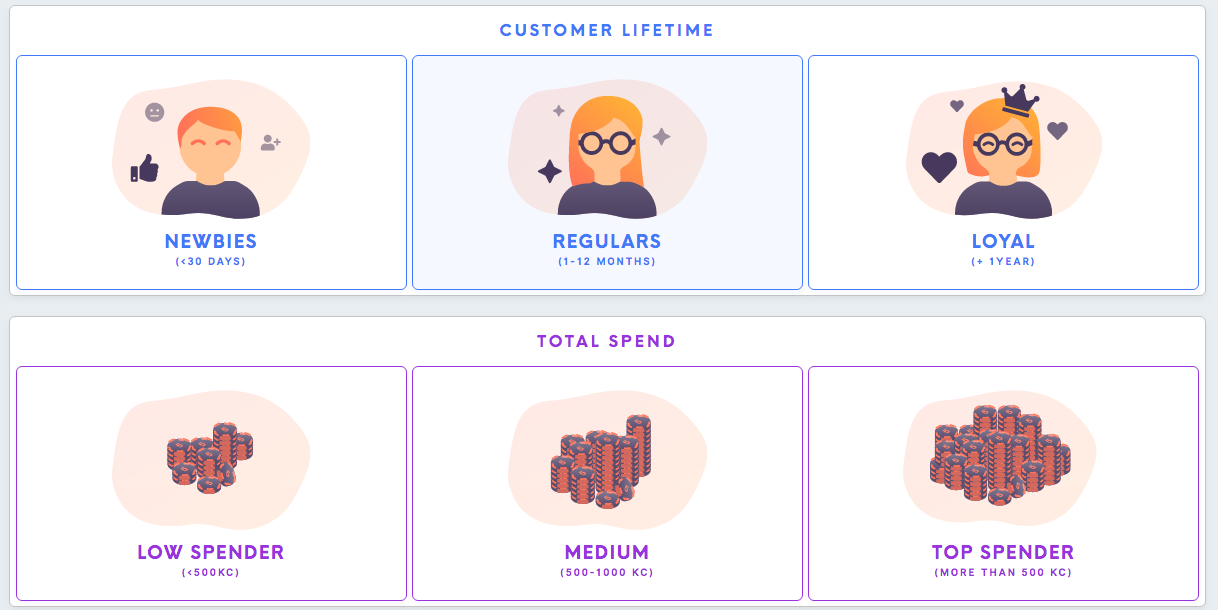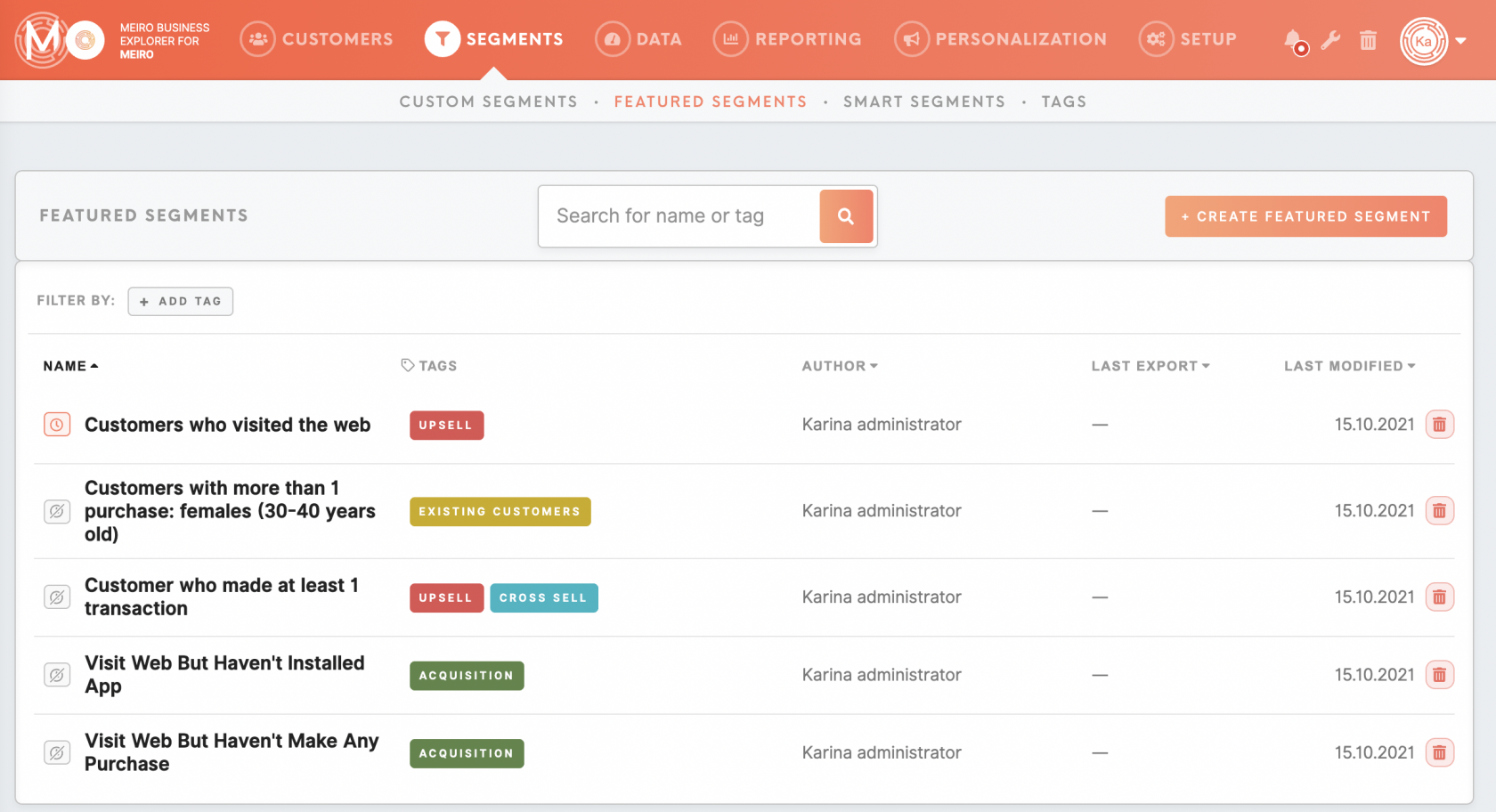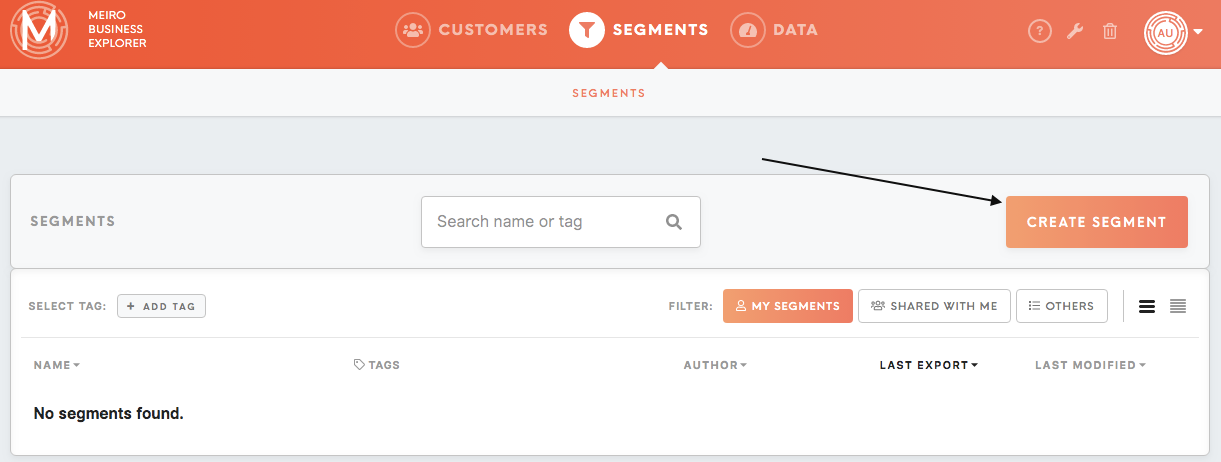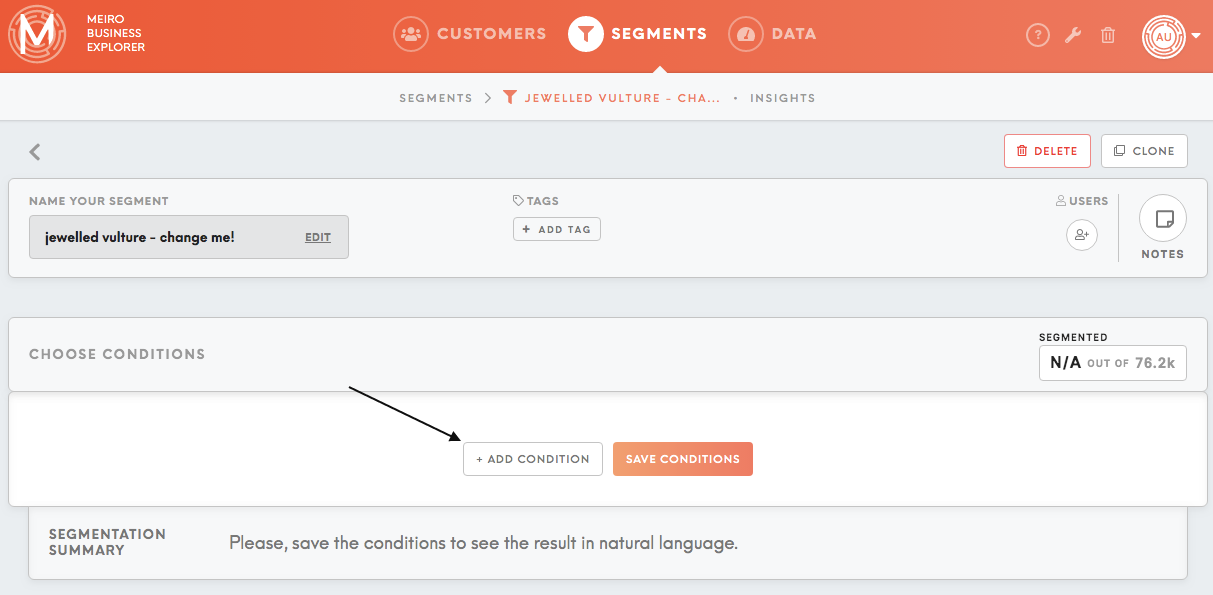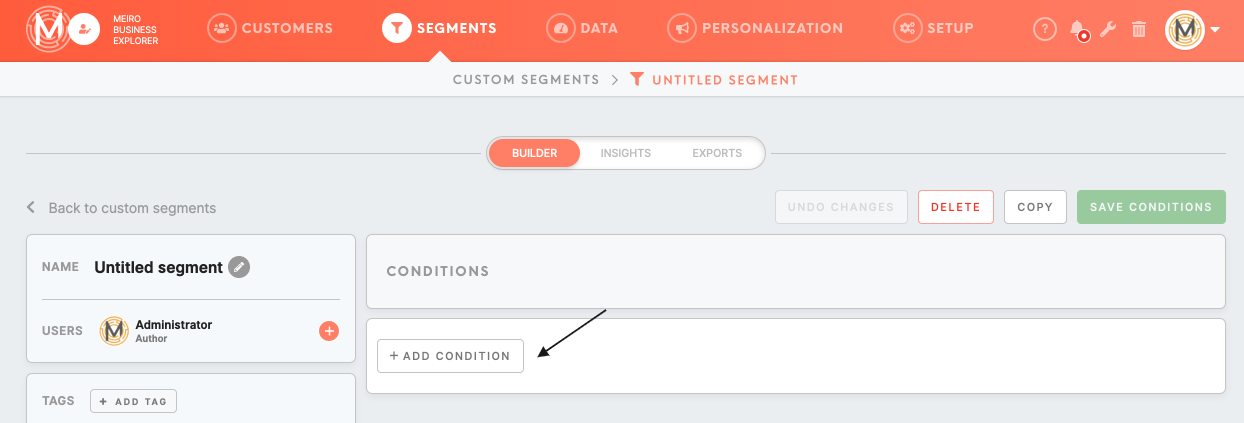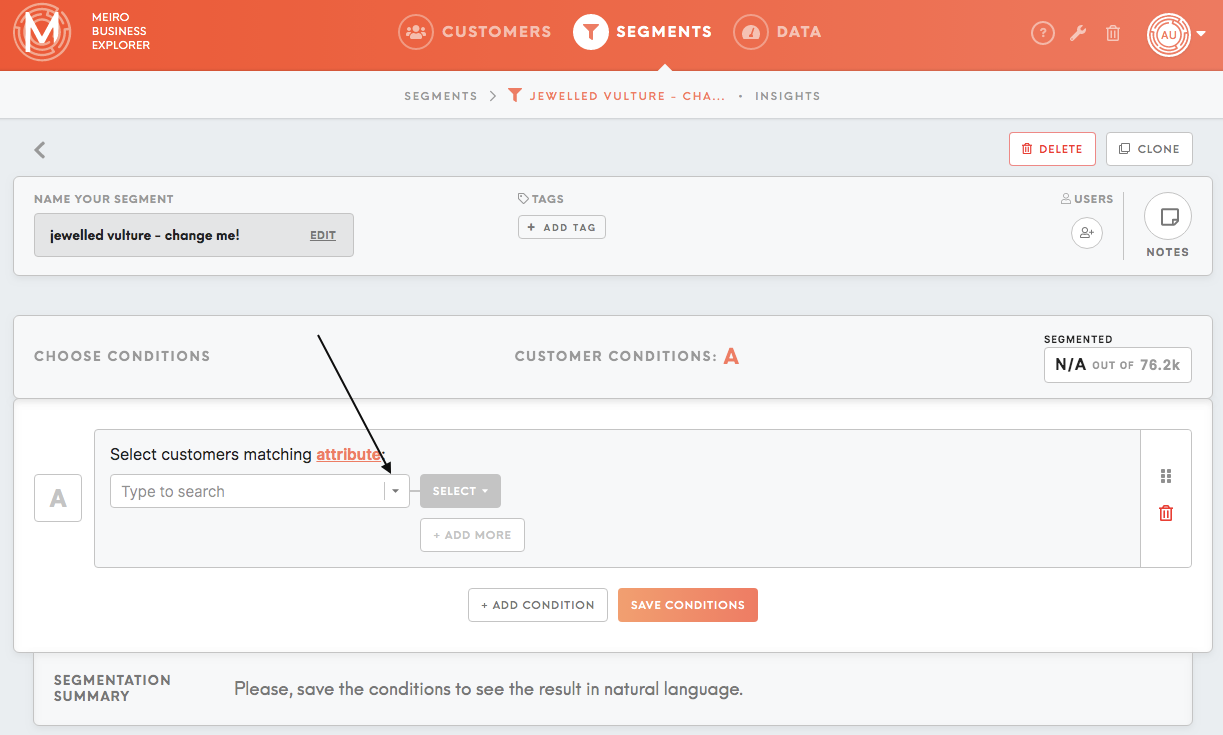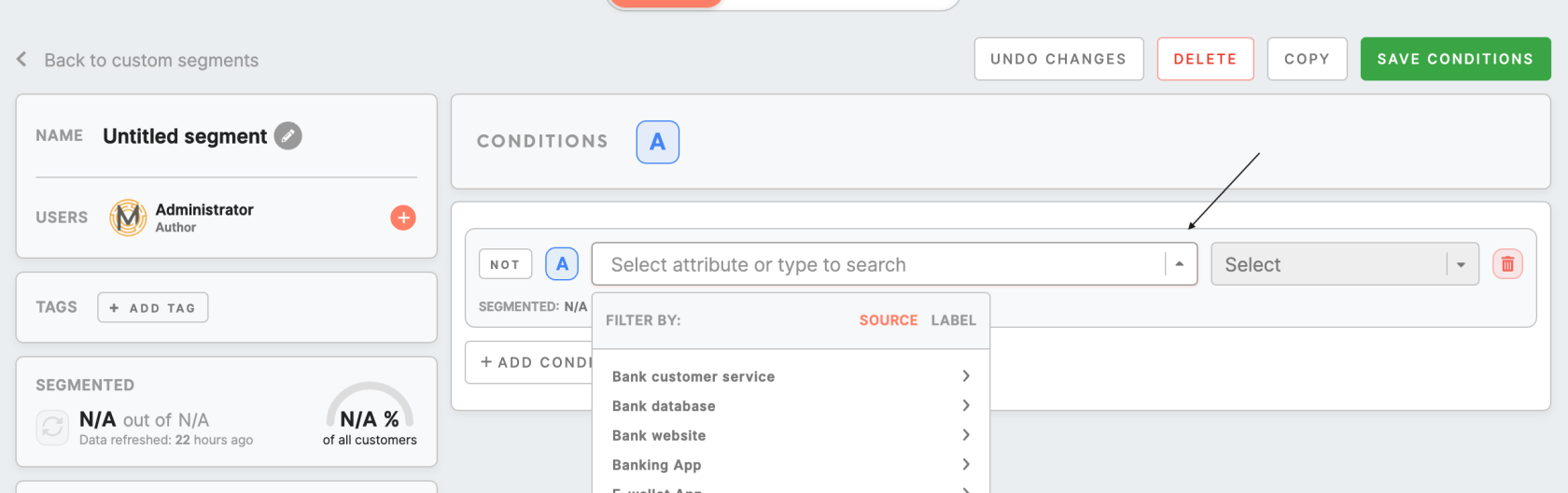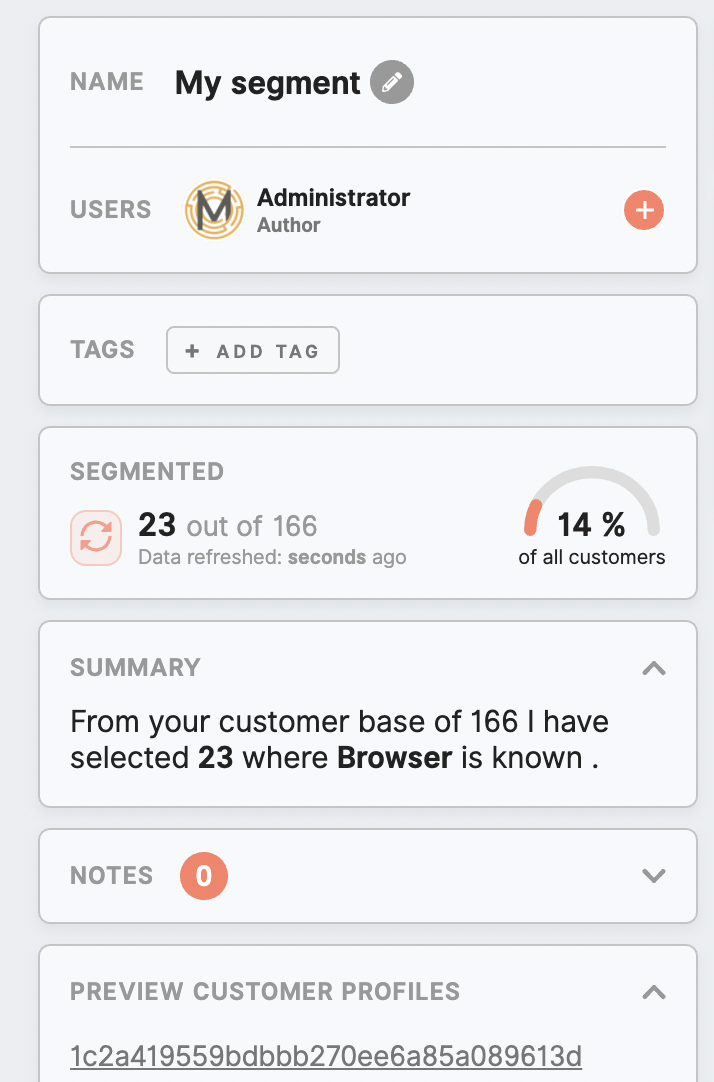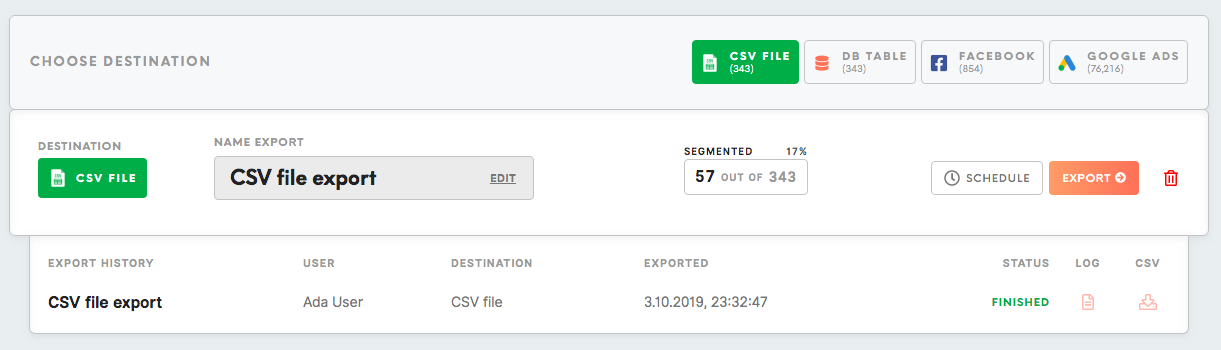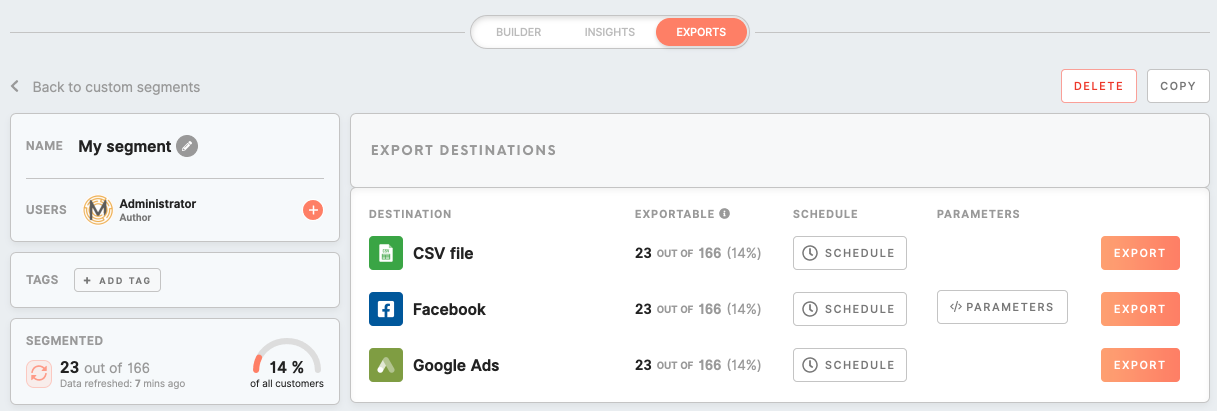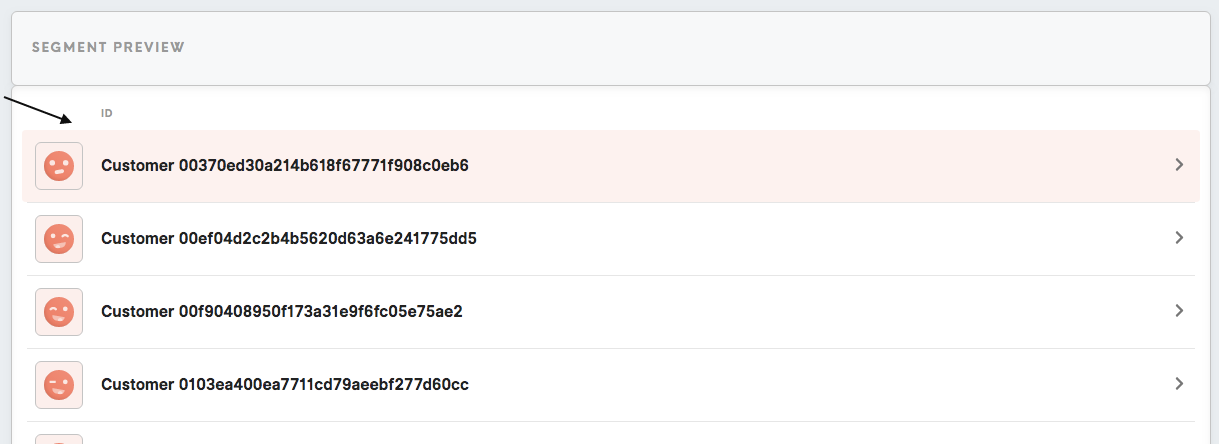How to build segments of customers
|
Learn from this article about: Start with smart segments or featured segments Segments: create, export, customer profiles, insights
|
Start with smart or featured segments
Smart segments are the most common segments ready and set to use. It is possible to copy a smart segment and edit it further, export it, see its customer profiles or segment insights. Go to the Smart Segments tab and start browsing.
Featured segments are segments customized for each client. If you do not see featured segments set for your instance, please contact administrator.
Segments: create, export, customer profiles, insights
Go to the Custom Segments tab to create segments of customers.
| Create a segment |
A segment is a group of customers with the same attributes (characteristics). Start by clicking on the Create Segment button. |
|
Each attribute & conditions narrow the segment result. Start adding conditions by clicking on the Add Condition button.
Search for attributes from the drop-down list, add conditions to narrow your search further. Click on the Save Conditions button to apply your changes.
Remember: if no conditions are selected, segmented will be 100% of customers database. |
|
| Segmentation |
See the summary of your segment in the side panel. It is also possible to: -assign to segment tag in order to manage semgnets in the Segments tab, -drop a -view customer profiles for this segment.
|
| Insights |
Insights contain attributes and conditions calculated explicitly for the segmented audience.  Learn more: Learn more about insights here. |
| Export segment |
Exported data will be only for customers that have matching mandatory attributes defined for export to these
Learn more: about exporting segments from these articles. |
| |
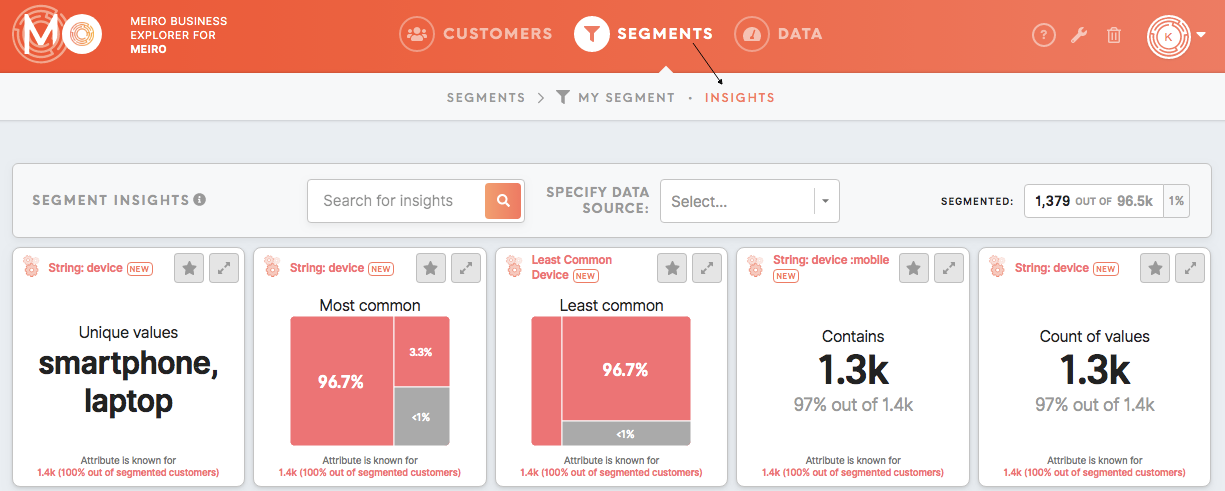
| |
|
Practical examples, tips and more
Segment builder: tutorials, explanations & tips
Practical examples:
Engaged customers who prefer browsing on a mobile device
Customers who have email engagement in a particular country
Customers who visited the website, added items in the cart but left without a purchase
Website visitors who are non-customers