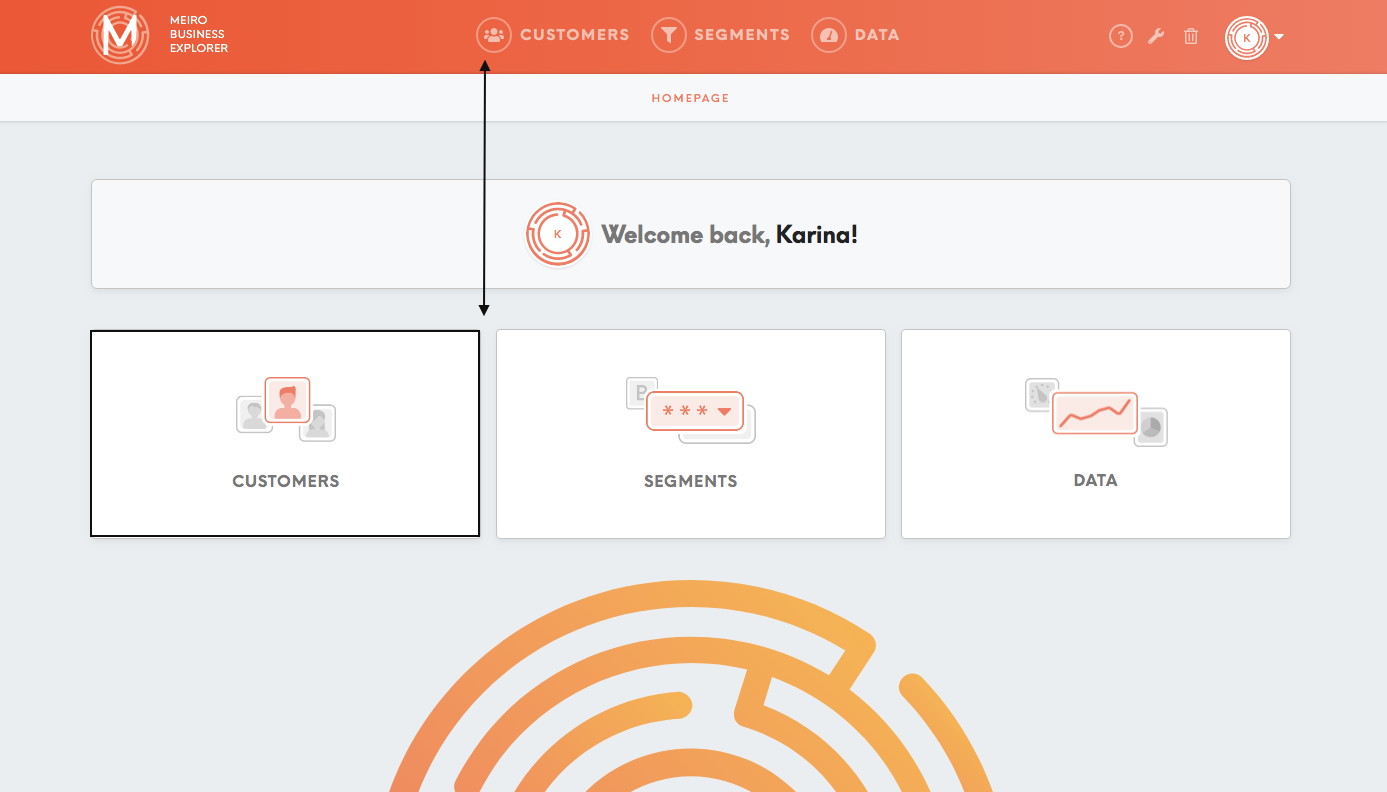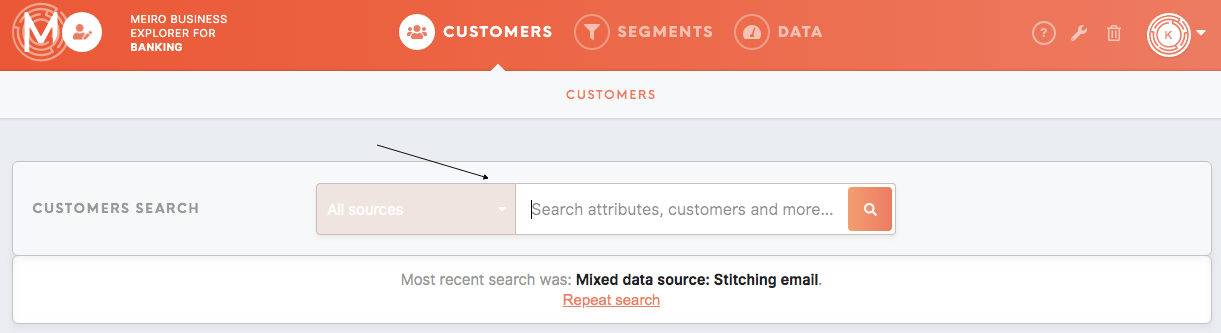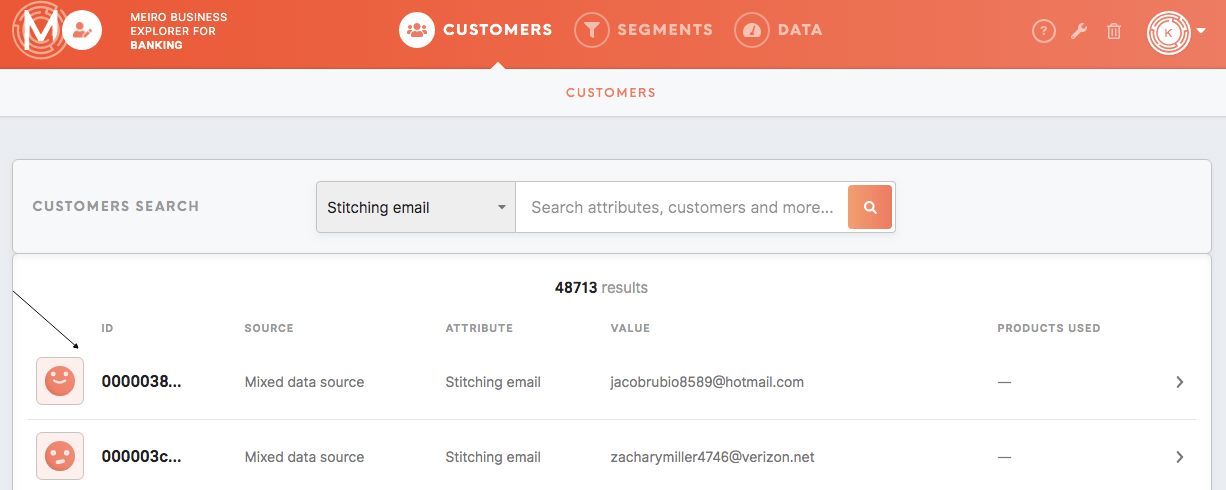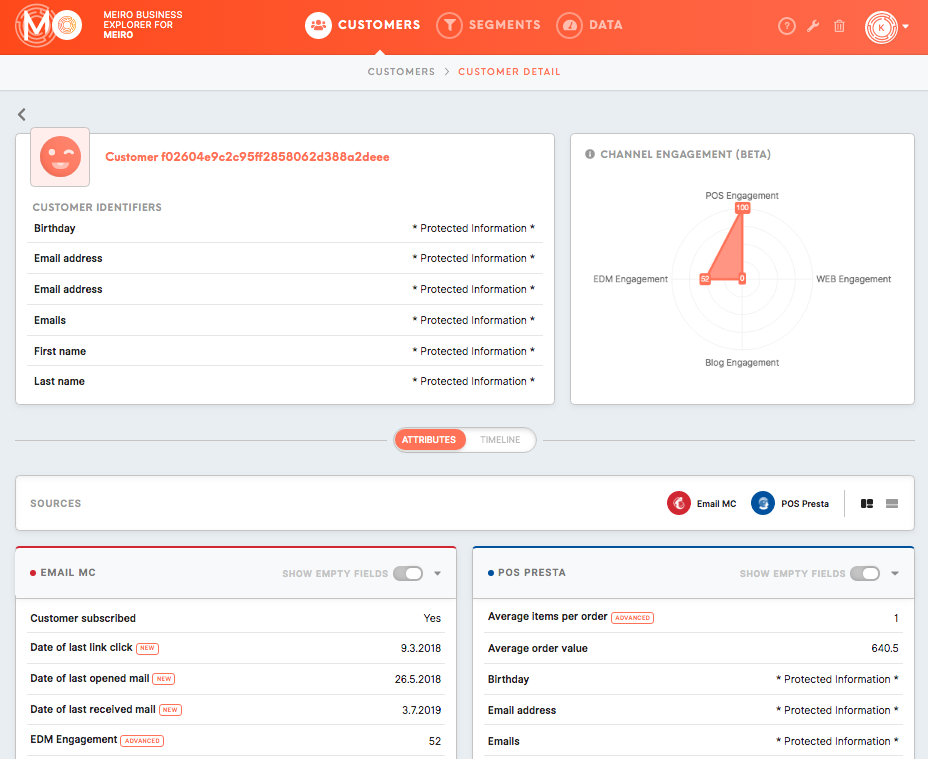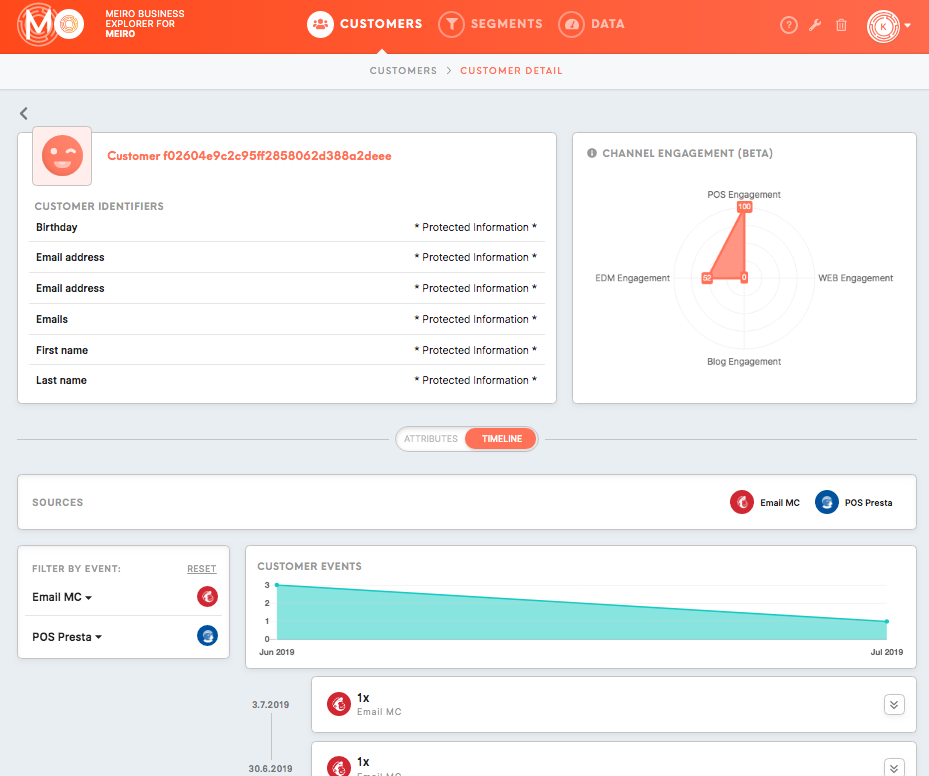What can I understand through customer profile
Customers tab displays individual customer profiles that contain data which has been merged from various data sources.
In order to learn more about the Customers tab, please refer to this article.
Search for customer profile
Go to the Customers tab.
Click on the Specify Attribute box and find an attribute that interests you the most, for example, Revenue Total. Attributes are defined by analysts based on the data from the available data sources. To learn what attributes are possible for your data, please contact the Meiro team.
Choose a customer
Click on a particular customer profile you wish to see.
Analyze your customer profile
Now that you have chosen the customer you would like to learn more about, you can see their data which has been merged together from various data sources.
Customer cards
The customer profile page shows customer identifiers, the Channel Engagement chart that highlights channels in which the customer was the most active in.
Attributes/ Timeline
Below, you may analyse all attributes available for that customer, as well as the timeline of events, that are shown in historical order.
By default displayed are only attributes that are available for a particular customer. Therefore attributes numbers may vary from customer to customer. If you wish to see all available attributes, also the ones that are not present for that customer, please toggle Show Empty Field.
It is possible to view customer definition attributes created during profile stitching for that particular customer. In order to turn on this feature please contact the Meiro team.
The timeline displays the activity of a particular customer that is demonstrated as well by the Customer Events chart.
By default, the Timeline will be displayed for the last month. To load more events for that customer, simply click on the button Load More.