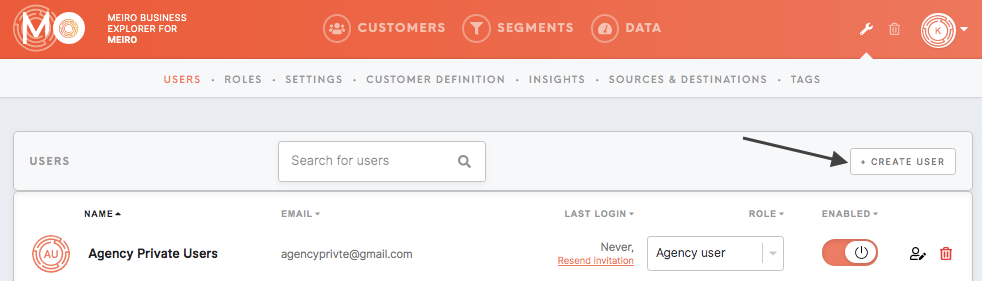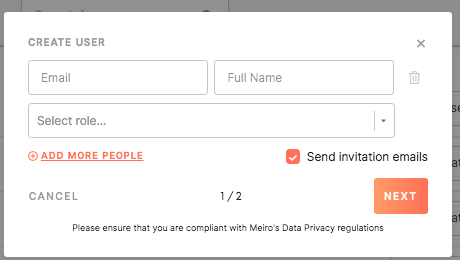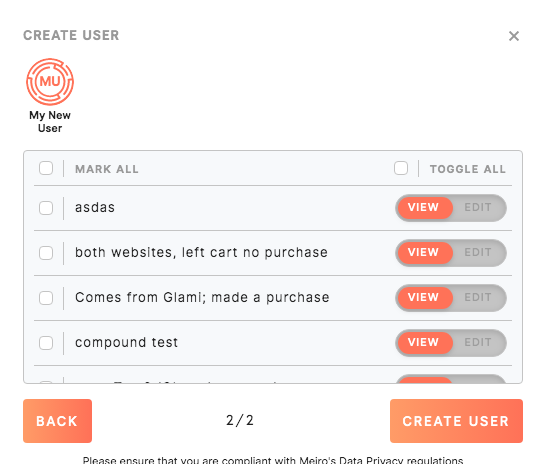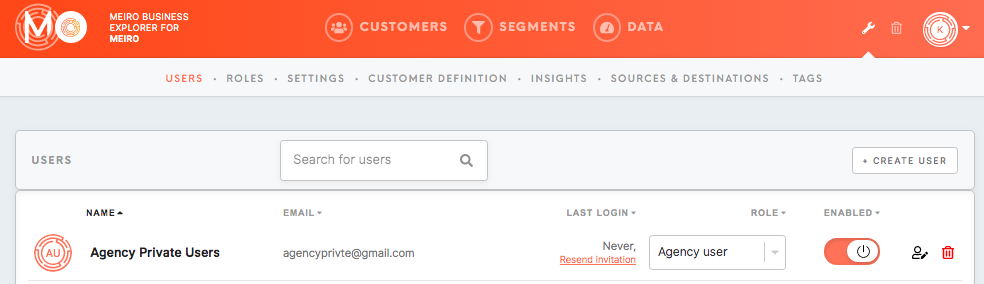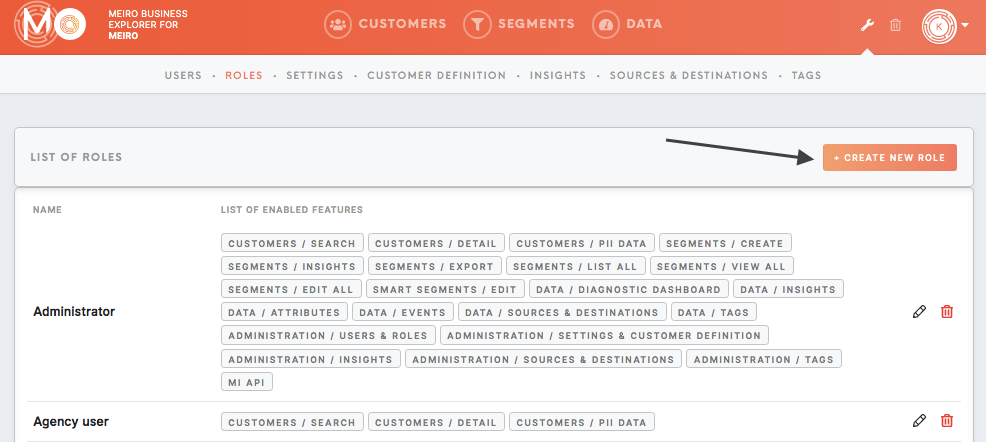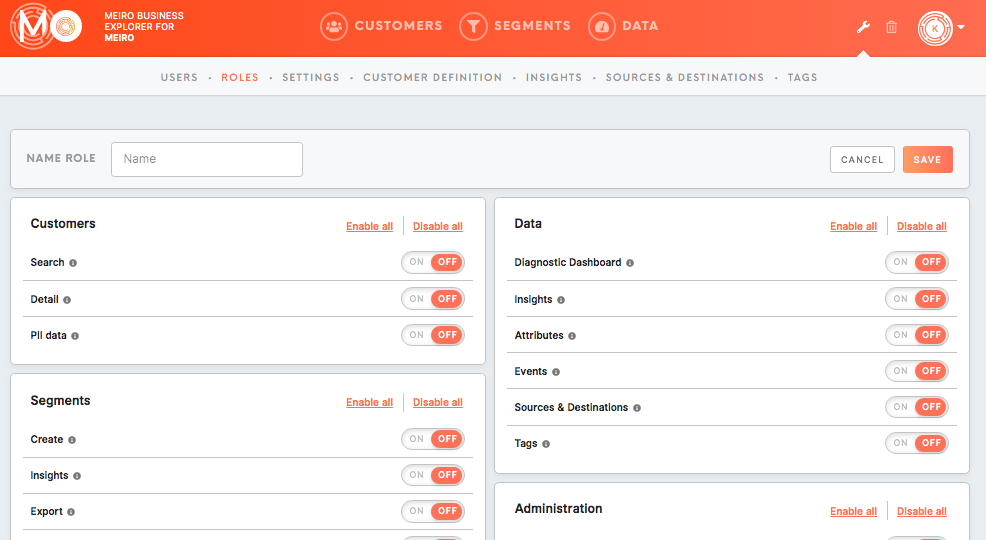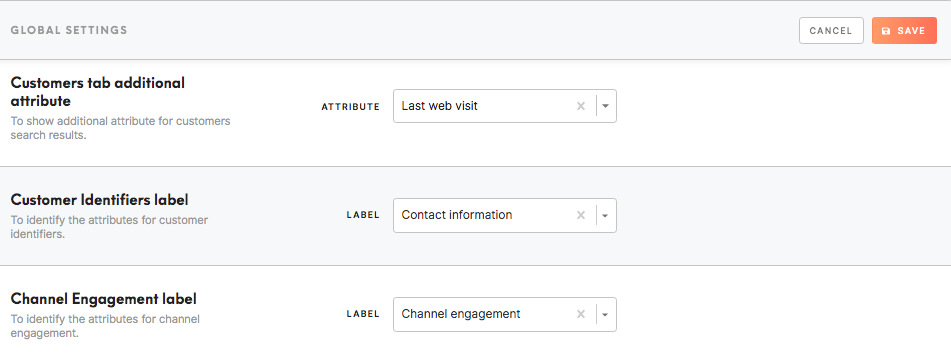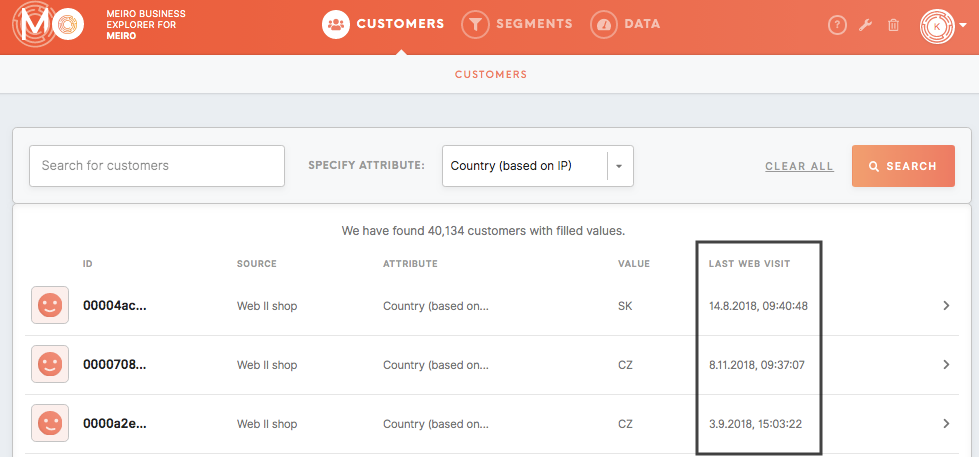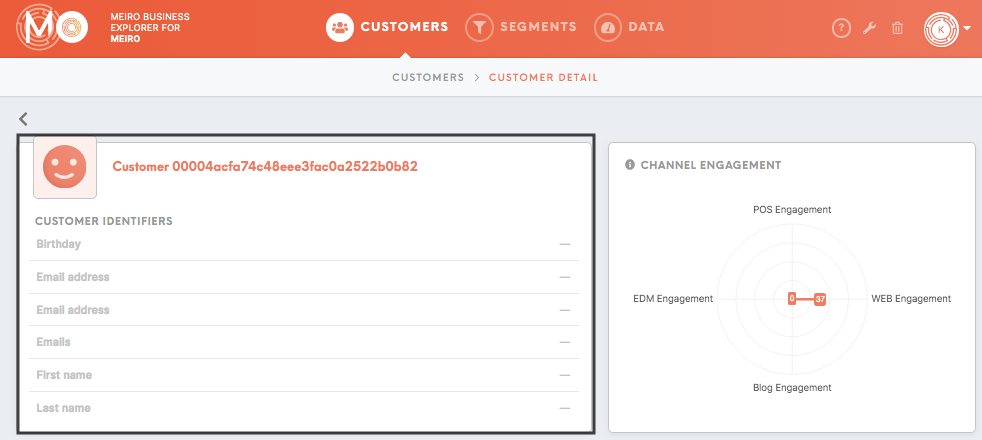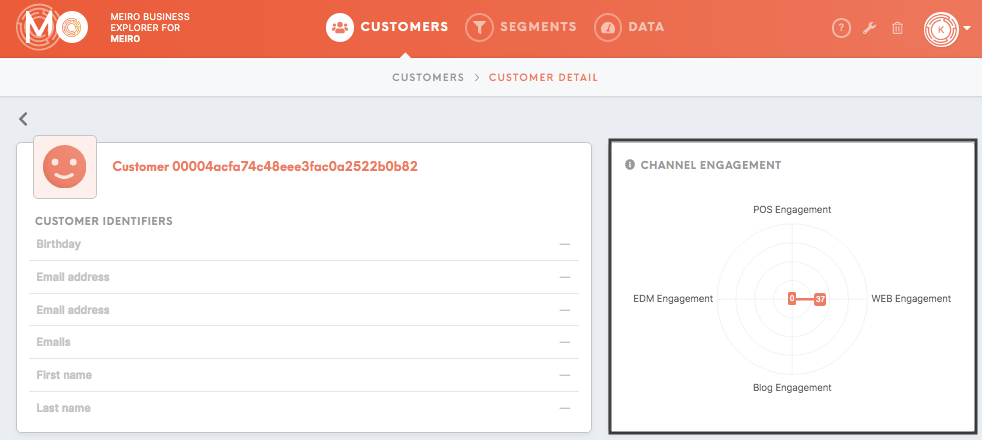Administrator's first steps
|
Learn from this article about: |
Within the Administration tab:
- Create/ Invite users,
- Create/ manage user roles,
- Settings for Meiro Business Explorer.
Learn more: To learn about the Administration tab and its full description please refer to this article.
1. Users tab
Add new users, manage existing ones in the Users tab.
| Create/ invite user |
To create a user click on the "Create User" button. Specify email address, name and select role for your new user. Tick the checkbox to send an invitation to the email account. Select segments you wish to invite your user to and click on the "Create User" button. |
| Manage users |
Under the Users tab manage existing users: edit or delete (deleted users can be found in the Trash tab). Learn more: about the User tab from this article. |
2. Roles tab
User roles define permissions granted for users. Roles are fully customizable and already set roles are listed in the Roles tab.
To create a user role click on the "Create New Role" button, name user role and specify permissions granted, as well as limitation for attributes values visibility.
Learn more: To learn more about permissions, please go to this article.
3. Settings tab
|
General settings |
Database connection, Customers Entities DB, MI API connection, ME API connection. Should be set by the Meiro team. If in doubt, please consult the Meiro team. |
|
Attributes global settings |
Set attributes for certain areas of Meiro Business Explorer. Usually those are already set by the Meiro team. Customers tab additional attribute (optional) Set additional attributes within the Customers tab that will be displayed for your search results. Customer Identifiers label (recommended) Set Customer Identifiers attributes that will be displayed in the Customer Identifier section of each customer profile. Channel Engagement label (recommended) Set Channel Engagement attributes that will be visible in the Channel Engagement of each customer profile. Learn more: To learn what Channel Engagement is and how to set it up, please go to this article. |
|
Data cache expiration |
Set data cache expiration or refresh cache manually(Refresh Cache button). Refresh the cache manually if you wish to recalculate data immediately. Certain changes will be visible only after the data cache (e.g. change data sources in the Diagnostic Dashboard). |
|
Maintenance notification email(s) |
Set maintenance email or multiple emails, where critical errors will be sent. |
Warning: Make sure to save changes in the Settings tab and click on the Save button.
4. Analyse activity ofacross usersMeiro withBusiness Users Activity tabExplorer
To check activity of users across Meiro Business Explorer, please go to the Users Activity tab.
Learn more about Users Activity tab.