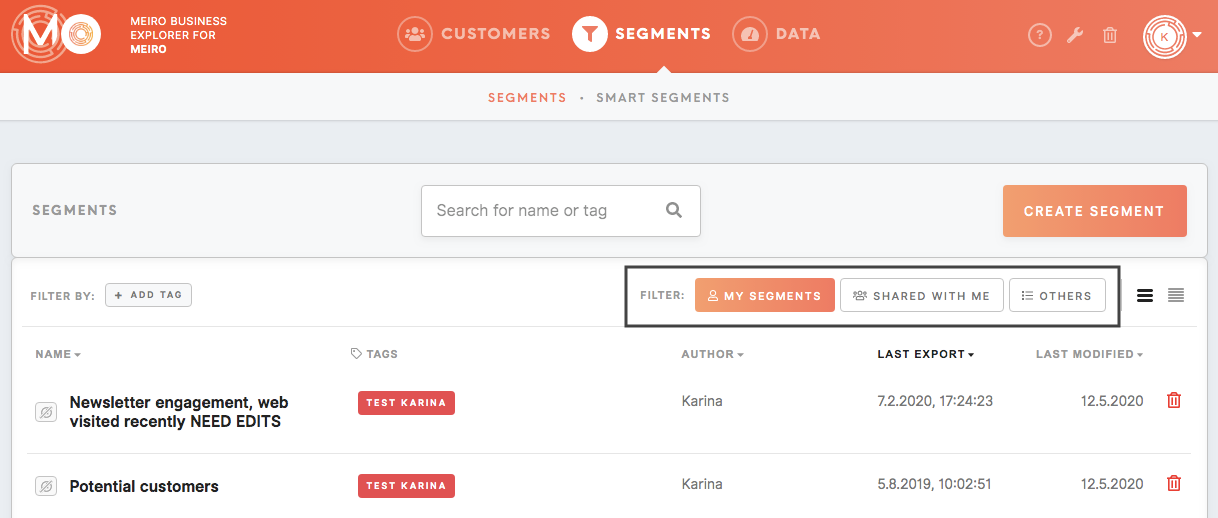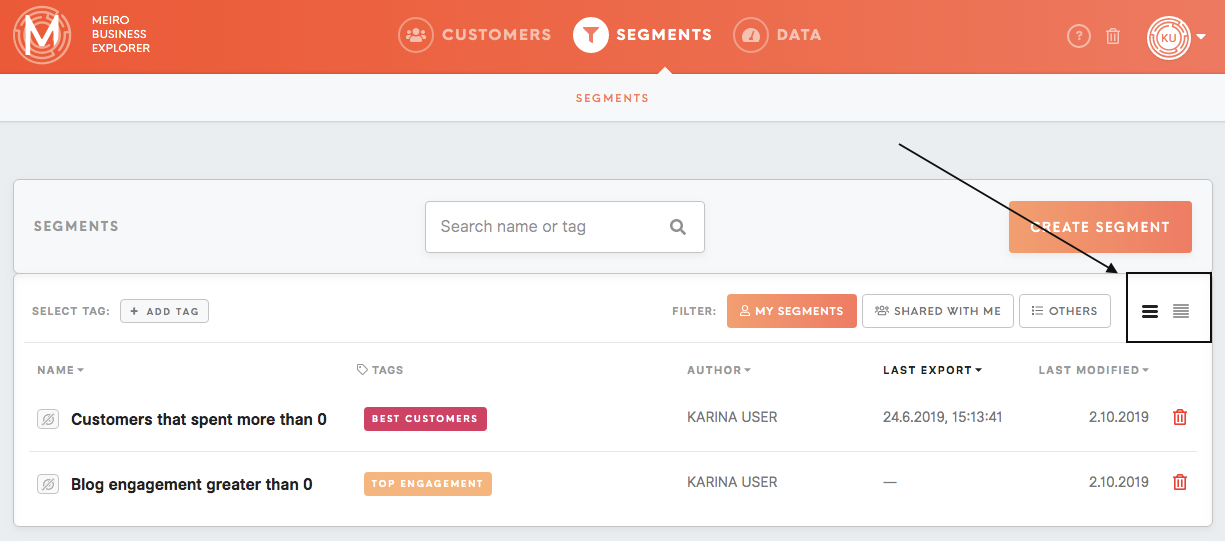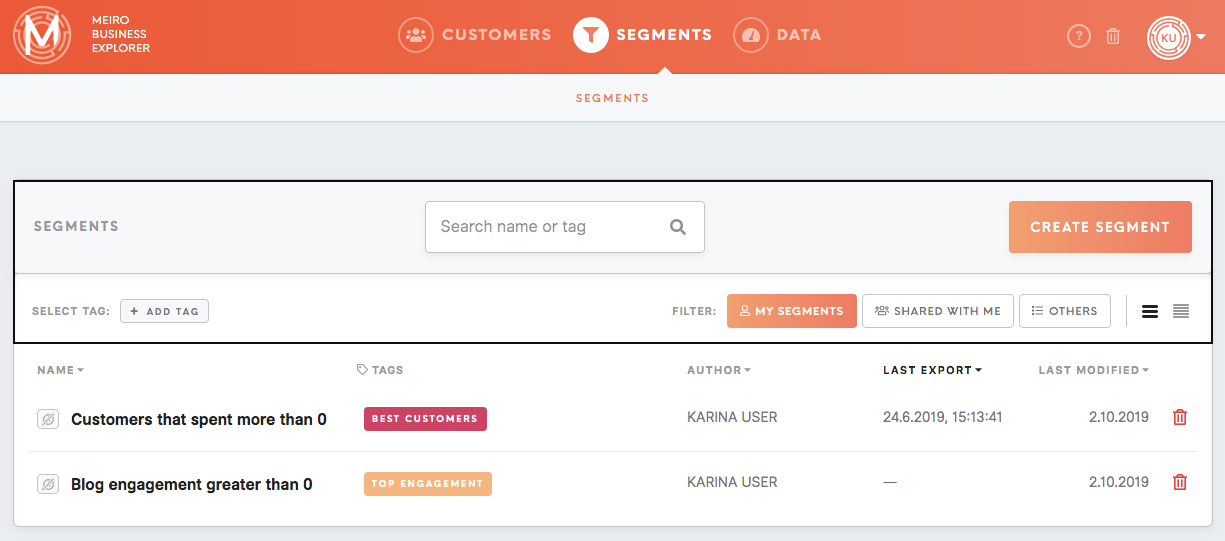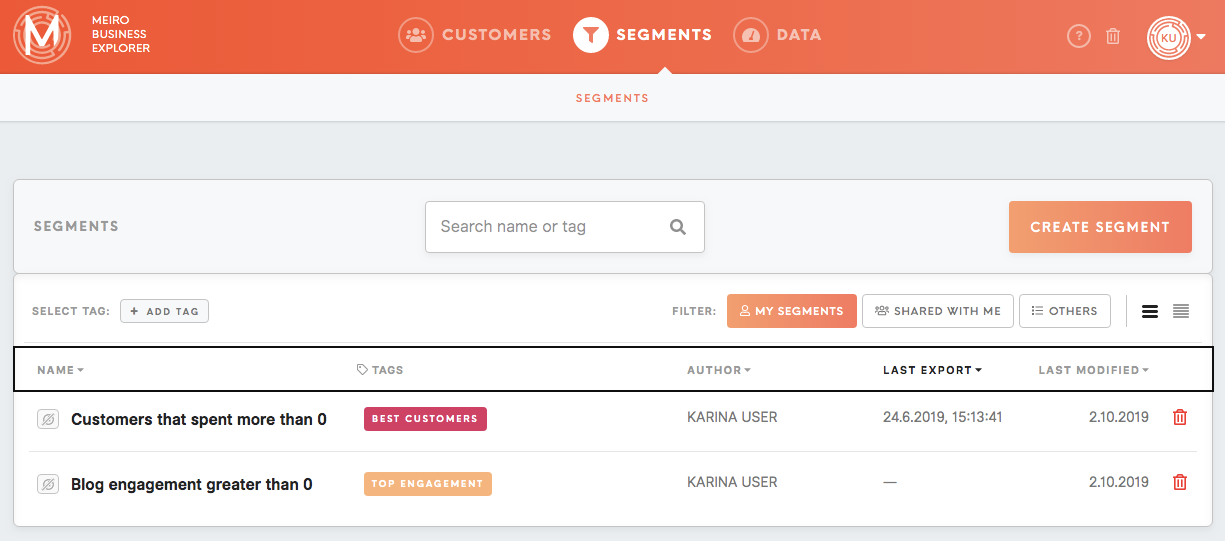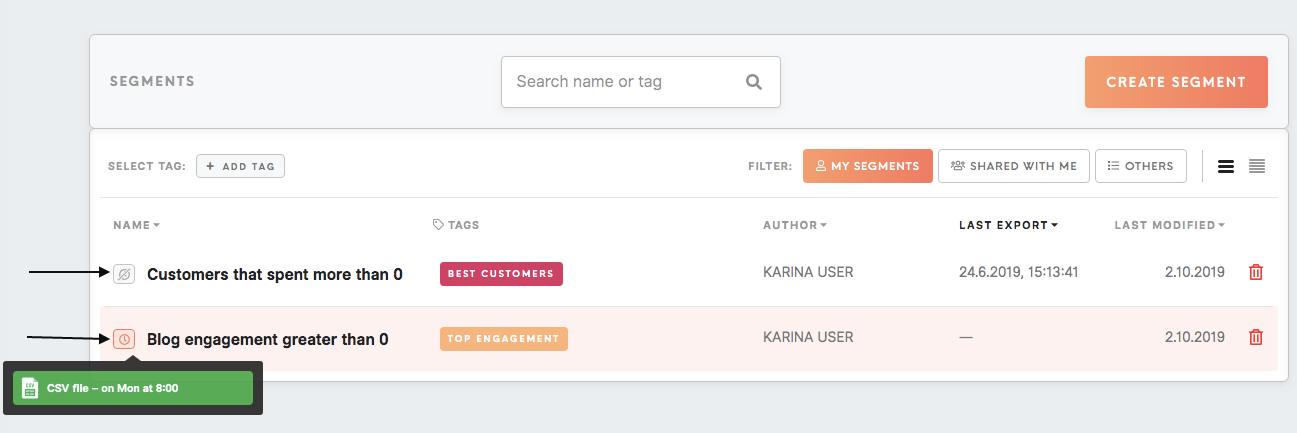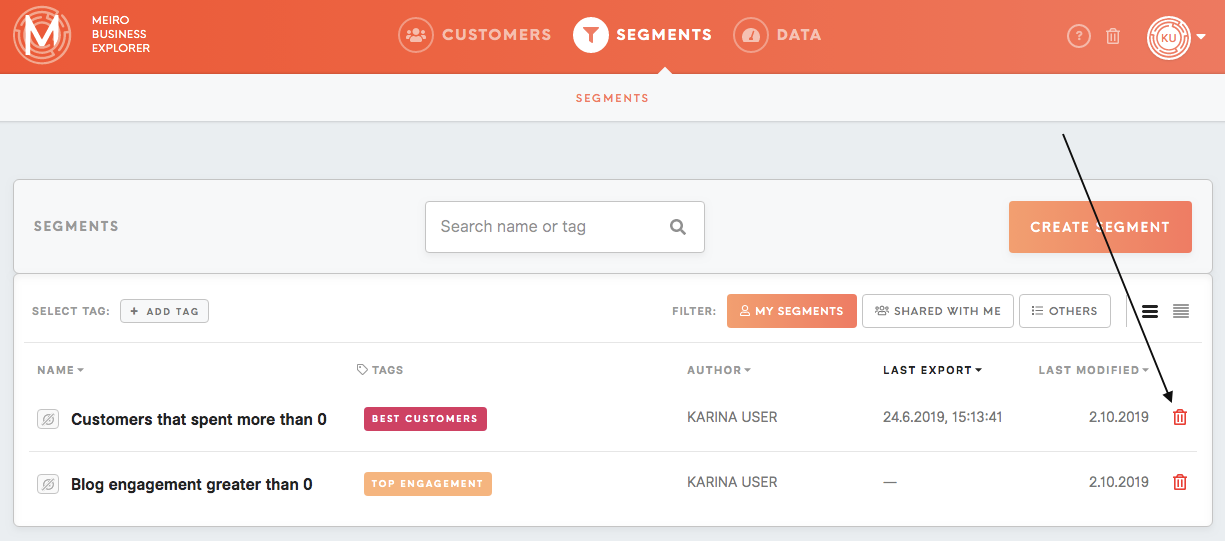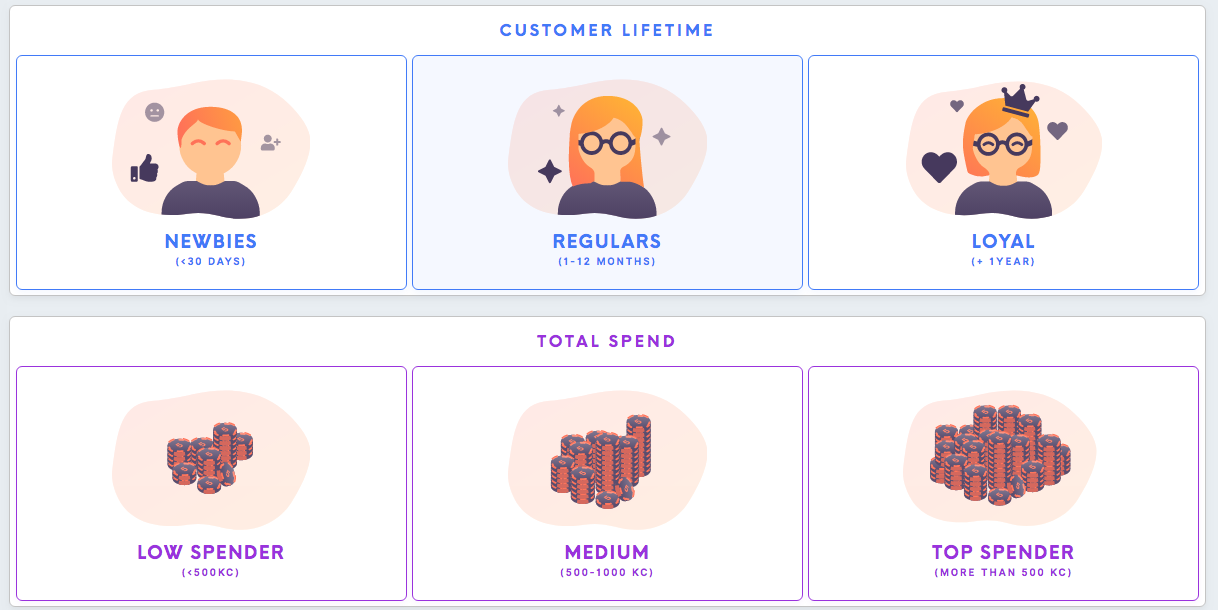Tab: Segments
|
|
Segments tab
View all availalbe segments in the Segments tab. Go to the Segment Detail tab by clicking on the icon in the home screen or on the tab in the top menuit.
Under the Segments tab you can find:
Segments tab
Access to the segments depends on your user role and granted permissions. As an administrator, you will have access to all existing segments. Segments that a user has no access to are greyed out.
Remember: To get access to a segment, please contact the author of the segment or administrator.
Segments can be filtered by:
- My Segments (segments user has created),
- Shared with me (segments user has been invited to),
- Others (all segments created within Meiro Business Explorer).
It is possible to chooseChoose a compact or wider view of the list of segments, depending on the user’s preferences.
In this tab is possible to Ccreatereate a new segment (Meiro administrators and users with the level of access that enables segment creation) or search through existing segments (enter your search through the search box or choose a tag).
The Segments tab displays a segment’s name, tags, authors, last export timestamp and last modified date. It can also display additional attributes set by admin to be displayed.
See schedules set for a segment under the scheduler icon next to the name of the segment.expports.
It is also possible to move a particular segment to the Trash tabtrash (onlyit is possible forto usersrestore withthe edit level of access). Segments can be always restoredsegment from the Trash.trash).
Go to the Segment Detail tab by clicking on it.
Smart Segments tab
Available Smart Segments
The Smart Segments tab needs to be pre-set by an administratoradministrator. or user with access to edit them.
Currently is possible to set:
- Age group
- Channel preference
- Customer interaction
- Customer lifetime
- EDM engagement
- Email subscription
- Favourite device
- Location
- Mobile app engagement
- Permission to contact
- Source
- Spending frequency
- Spending recency
- Web engagement
- Total spend
Warning: Please keep in mind that setting particular Smart Segments depend on your customer database and available events/ attributes. Please check with Meiro Business Explorer administrator if all attributes have been set for you.
Access to Smart Segments
Smart segments are visible to all users.
View of Customer Details tabs/ Insights tab/ copy segments/ set export will be possible for a user respective permissions.
Insights tab for Smart Segments
For each Smart Segment is possible to see the Insights tab. Insights tab has to be set in the Administration tab.
How do Smart Segments work
Click on the chosen Smart Segment to see its details.
To edit the segment, please copy Smart Segment to My Segment. Segment edit will be possible according to accesses you have been granted. You can check your permissions in the User Settings tab.
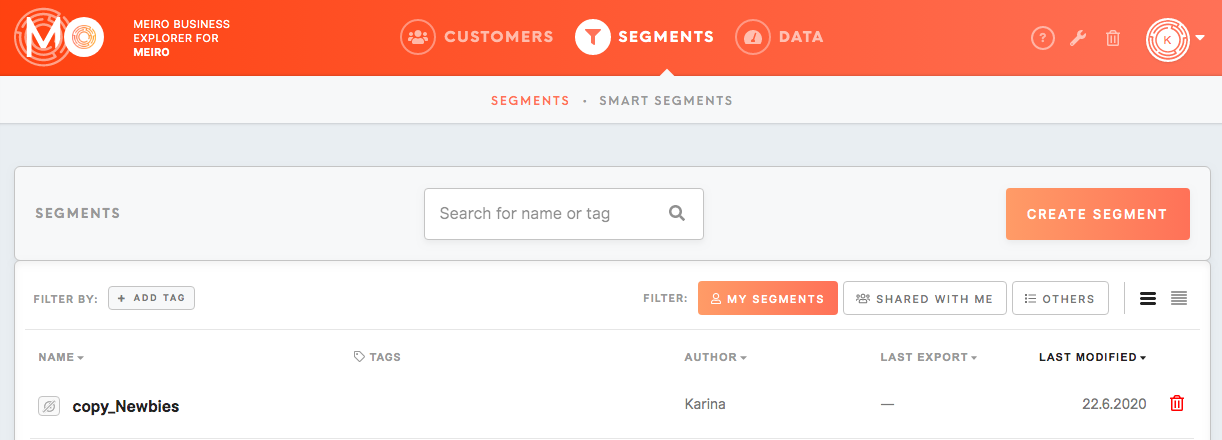
Tags tab
Learn more: about tags from this article.