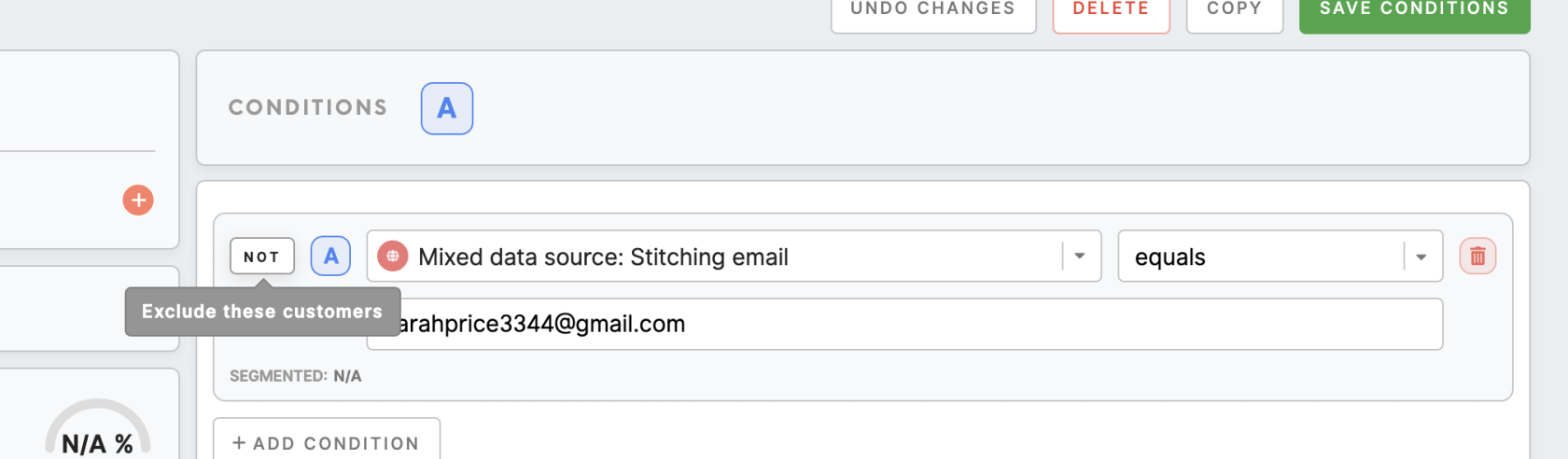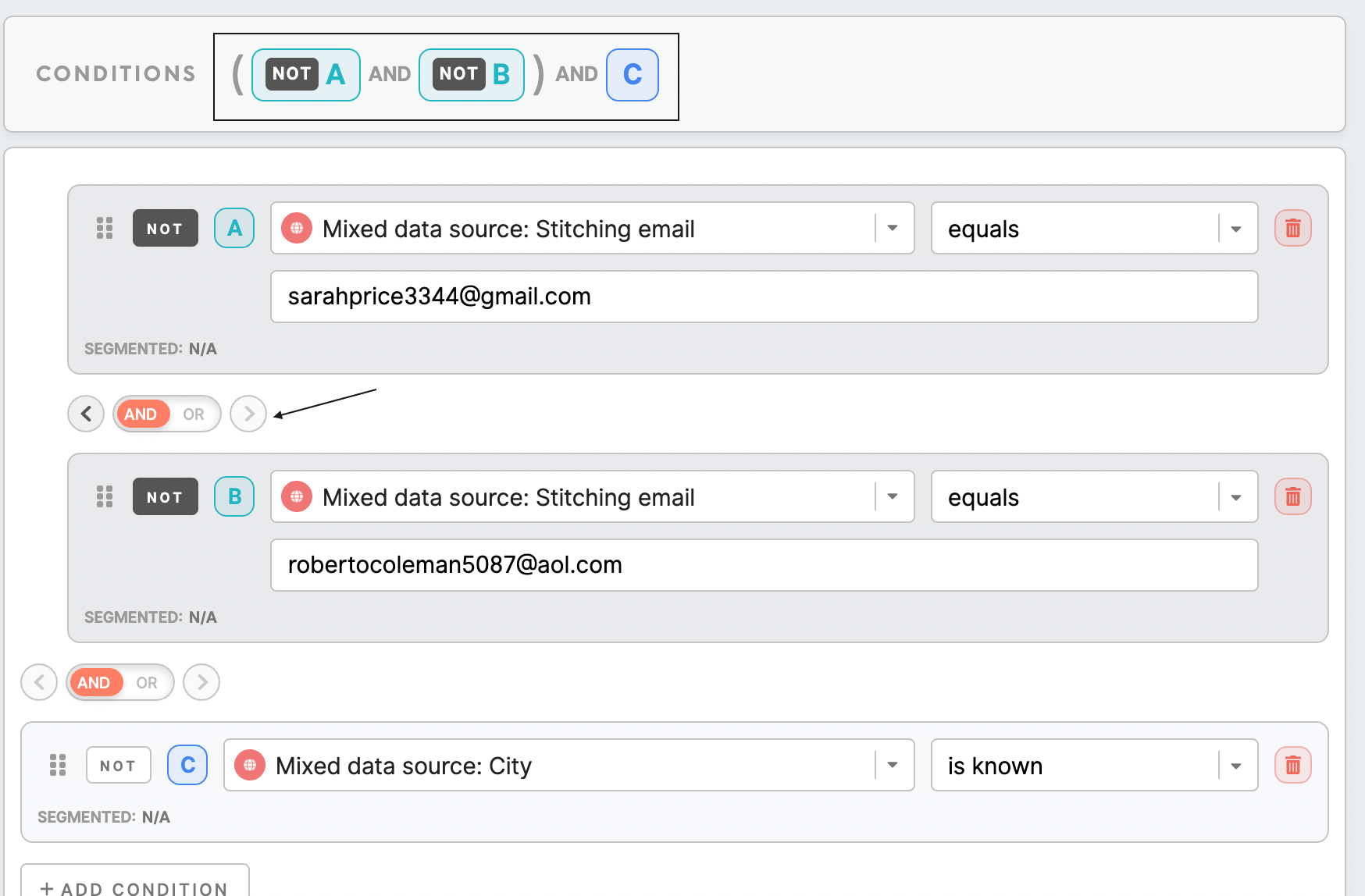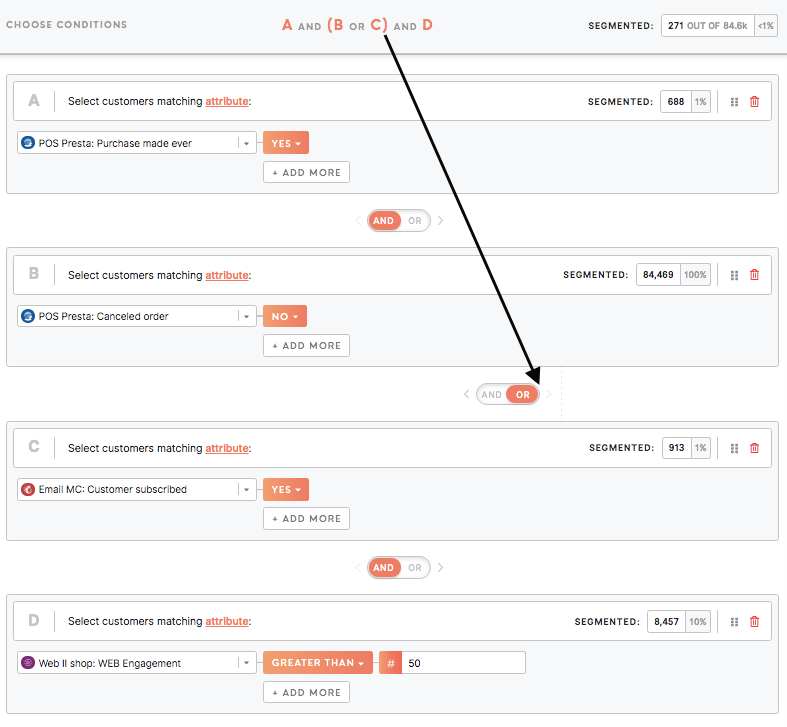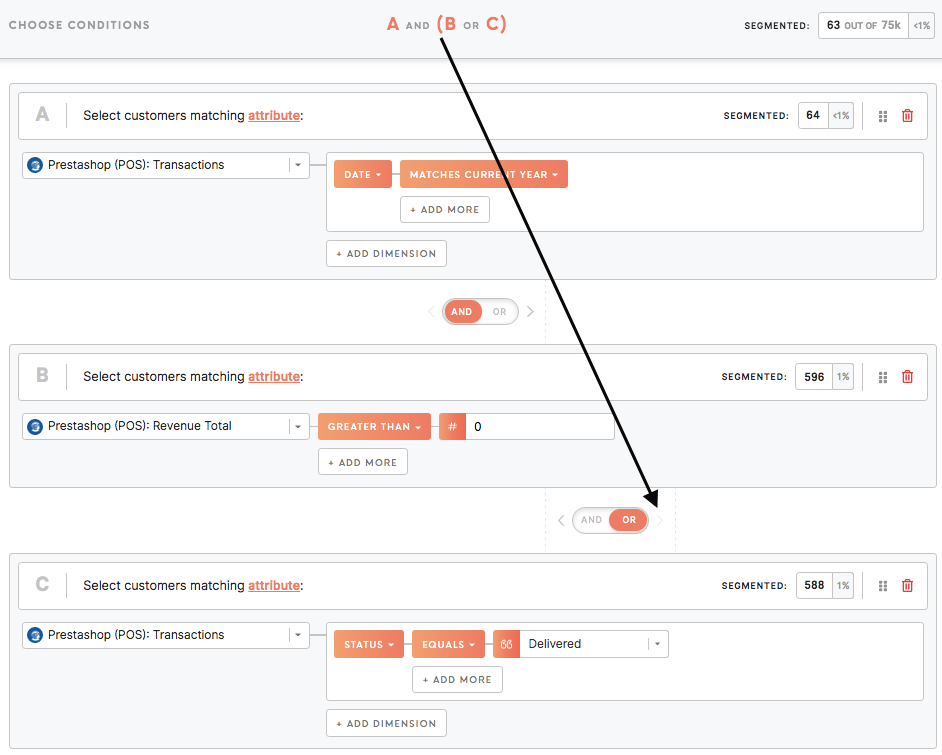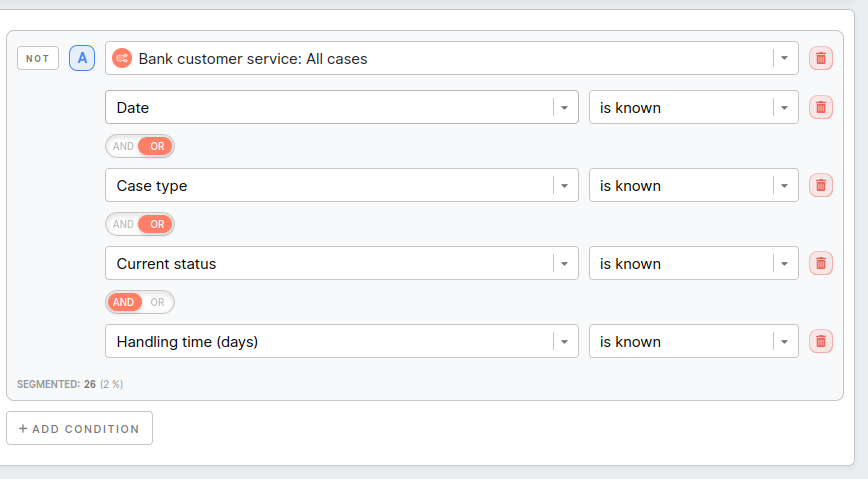Segment builder: attributes & conditions, compound attributes, parentheses, exclusion
|
Learn from this article about: Attributes and compound attributes, data types and conditions |
Attributes and compound attributes, data types, and available conditions
Go to the Segment Detail tab and click "Add Condition". You can add as many attributes as you wish and specify a condition and/or multiple conditions for each.
Learn more: quick tutorial on how to build segments of customers.
Various attributes are of certain data types. In most cases, those are:
- string (attributes like "city" with different cities assigned to each customer).
- numeric (attributes like "number of transactions" with other numbers for each customer).
- date (or DateTime) (attributes like "date of birth" with various dates for each customer).
- boolean (attributes like "subscribed to the newsletter" with option yes/ no).
Based on the type of attribute, various conditions are available.
| Data type | Conditions available |
| String attribute |
Equals/ Not equals Equals any of/ Doesn't equal any of Contains/ Not contains Contains any of/ Doesn't contain any of Is known/ Is unknown Remember: string conditions are not listed in alphabetical order, but the most popular values will be listed on the top of the search box instead. Remember: search is case-insensitive. Remember: for string attributes that contain conditions, it should contain at least 3 characters. Remember: it is possible to add multiple values separated by the new line. To do so just select equals any of/ doesn't equal any of/ contains any of/ doesn't contain any of. |
| Numeric attribute |
Equals/ Not equals Equals any of/ Doesn't equal any of Lower than (for lower than is equal and lower than defined number) Greater than (for greater than is equal and greater than defined number) Between ( from equal and higher to equal and lower than defined number) Is known/ Is unknown Remember: attributes greater than 0 do not include 0. Remember: it is possible to add multiple values separated by the new line. To do so just select equals any of/ doesn't equal any of/ contains any of/ doesn't contain any of. |
|
Date (DateTime) attribute |
Exactly Since Until Since- until Matches current day Matches current week (coming soon) Matches current month Matches current year Is known/ Is unknown Learn more: about the date (DateTime) attribute and how to use them, please refer to this article. |
| Boolean attribute |
Yes/ No |
Compound attributes
Compound attributes have more dimensions (like in the example below for the "Current subscription status" attribute, we have various dimensions available "Email", "Subscription status", "Date of subscription status").
Compound attributes work the same as other attributes.
"And"/ "or" operators
In between attributes, select the "and/ or" operator.
Remember: AND has higher precedence over OR. For example, if defined A and B or C, it will behave in this way: (A and B) or C.
Exclusion
It is possible to set condition negation by clicking on the "Not" button. In this way, it is possible to exclude specific values.
For example, select all customers who do not equal email sarahprice3344@gmail.com to exclude this particular email from your search.
Parentheses
Set parentheses () to specify the query. For example, "(A or B) and (C or D)": customers from "(A Jakarta or B Singapore) and (C subscribed to an email or D made a transaction)".
Remember: AND has higher precedence over OR. For example, if defined A and B or C, it will behave in this way: (A and B) or C.
|
Example 1: Customers who: -have ever made a purchase and -highly engaged on the website that cancelled orders or subscribed to an email campaign. |
|
|
Example 2: Segment customers that: -have made a transaction in the current year and -spent more than 0 or -have ever made a transaction with status Delivered. |
|
Parentheses in compound attributes
For compound attributes, the first condition defined has the highest priority in the query. For example, if defined A and B or C, it will behave in this way => (A and B) or C. Exactly as, if defined A or B or C and D, it will behave in this way => (A or B or C) and D:
Tips
To speed up the workflow, you can duplicate a group of conditions by hovering on the parentheses () on the top:
Tutorials
Customers who have email engagement in a particular country
Customers who visited the website, added items to the cart but left without a purchase
Engaged customers who prefer browsing on a mobile device
Website visitors who are non-customers