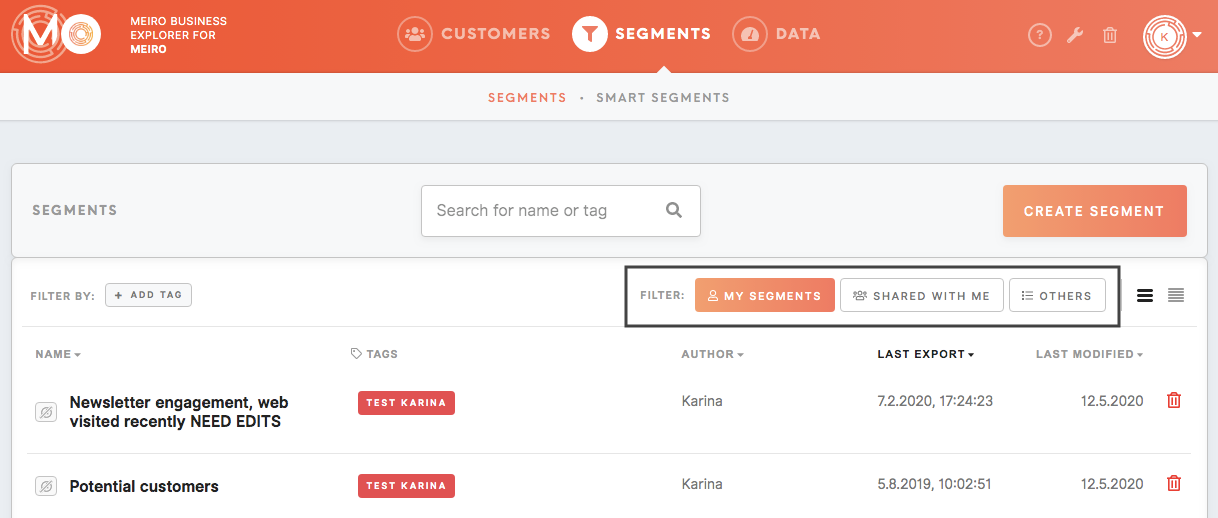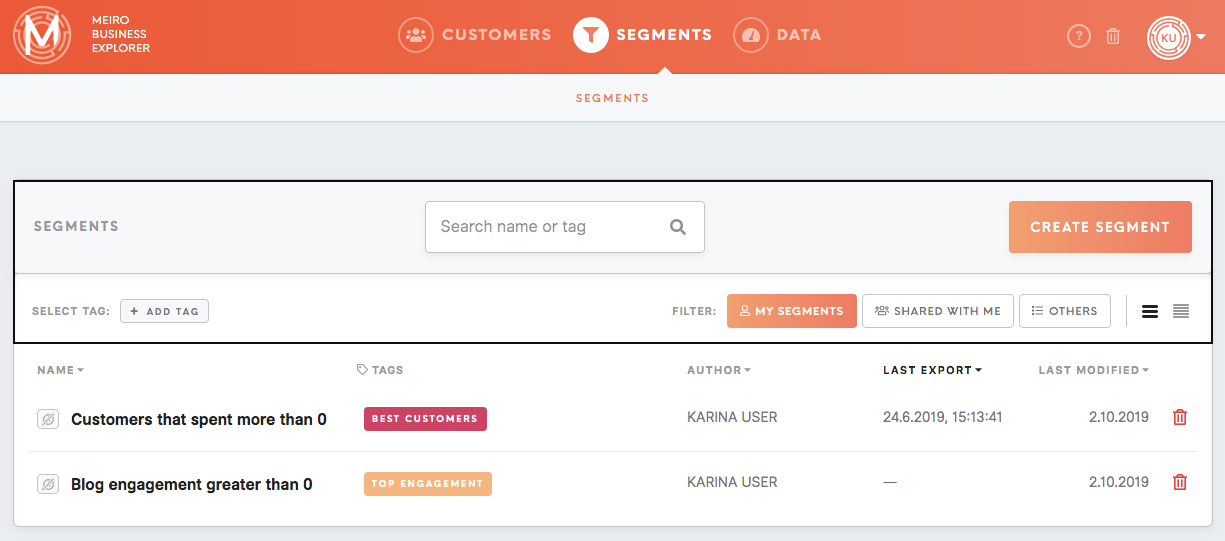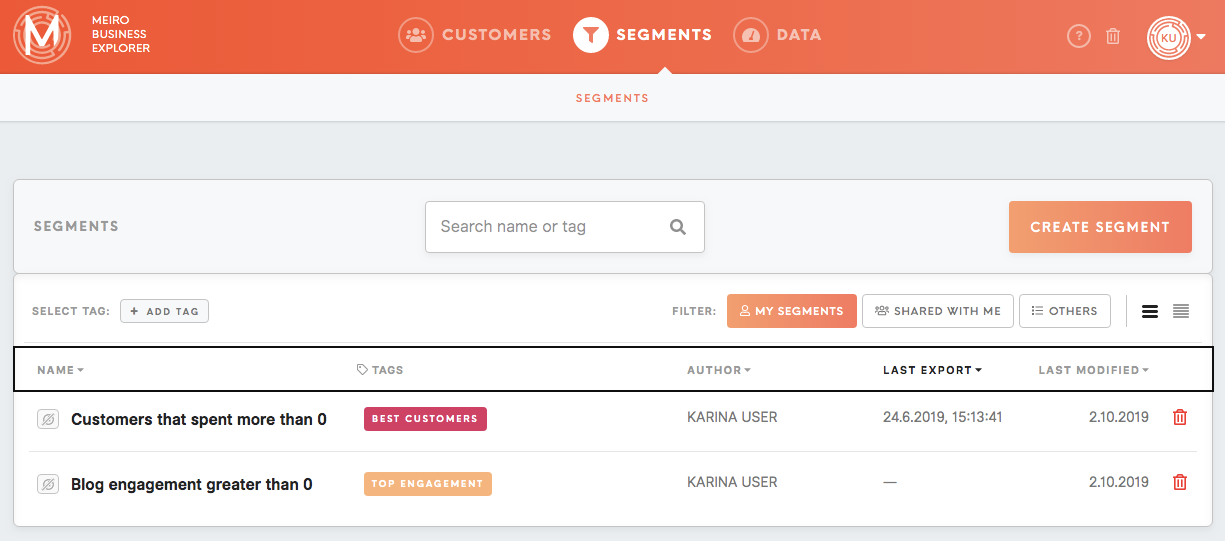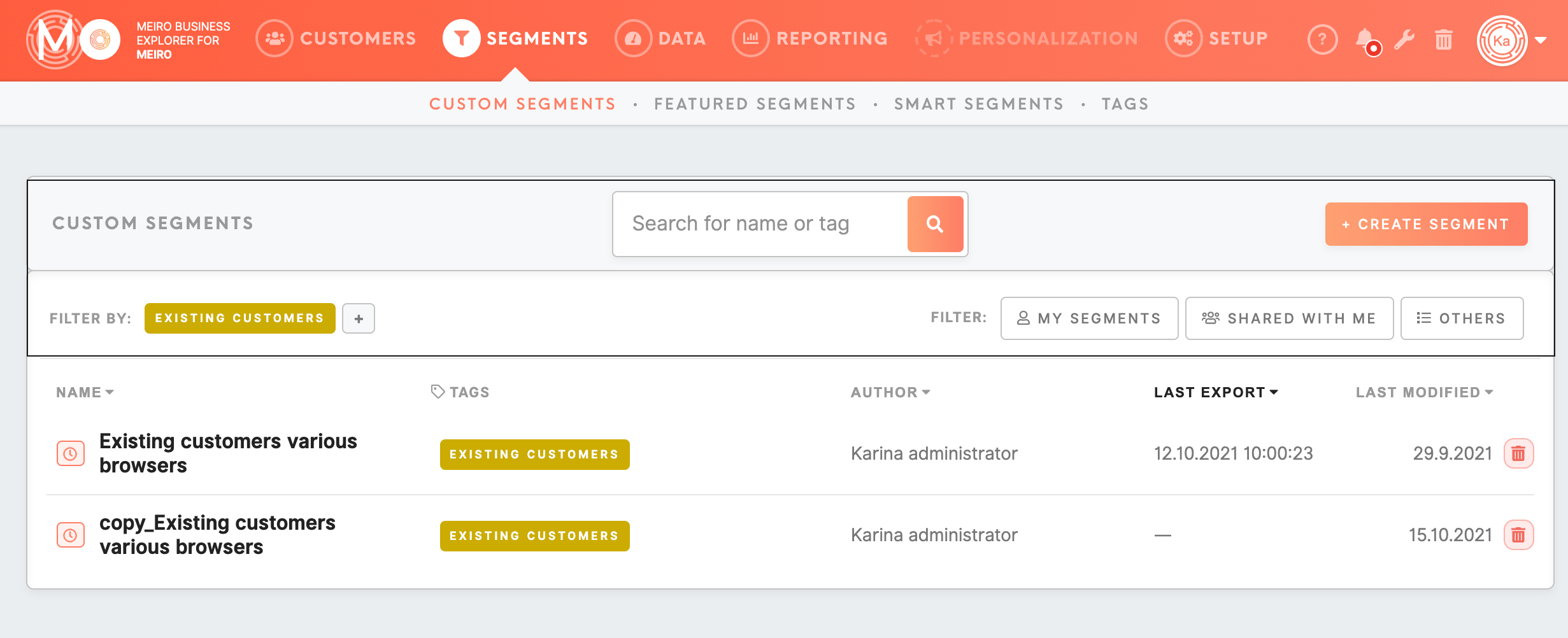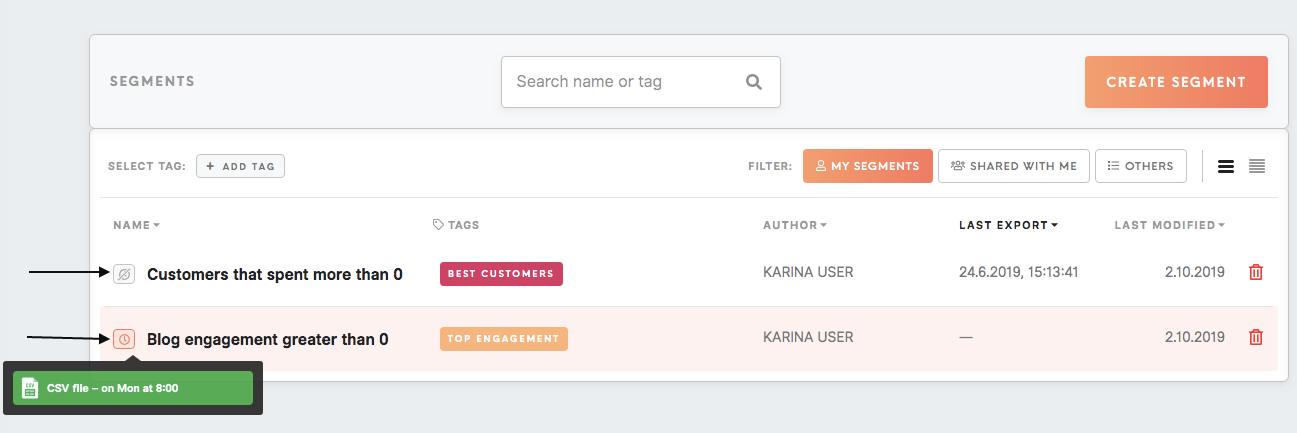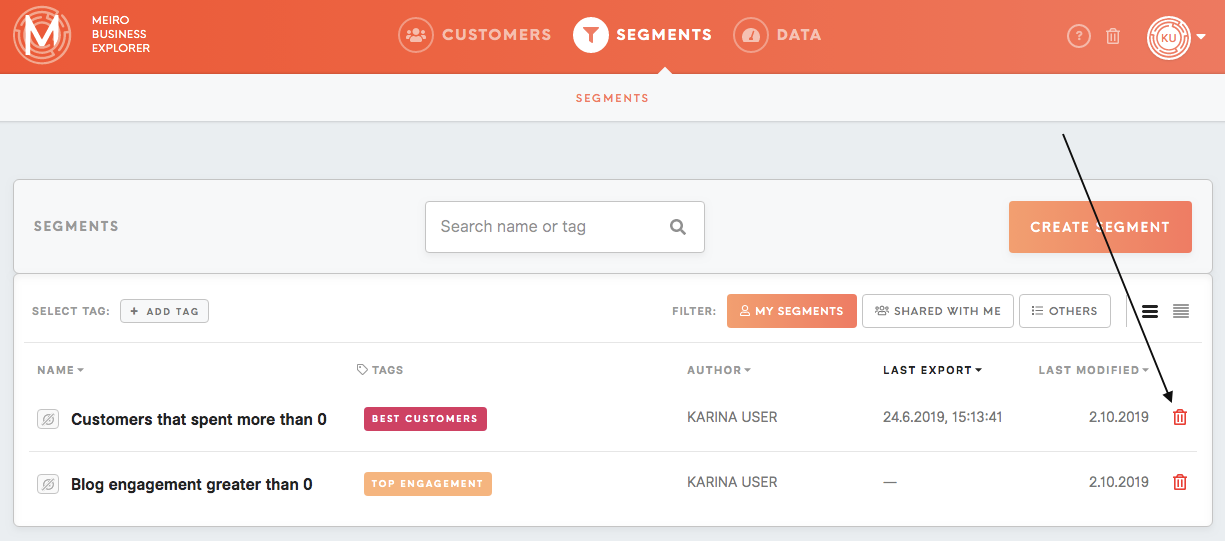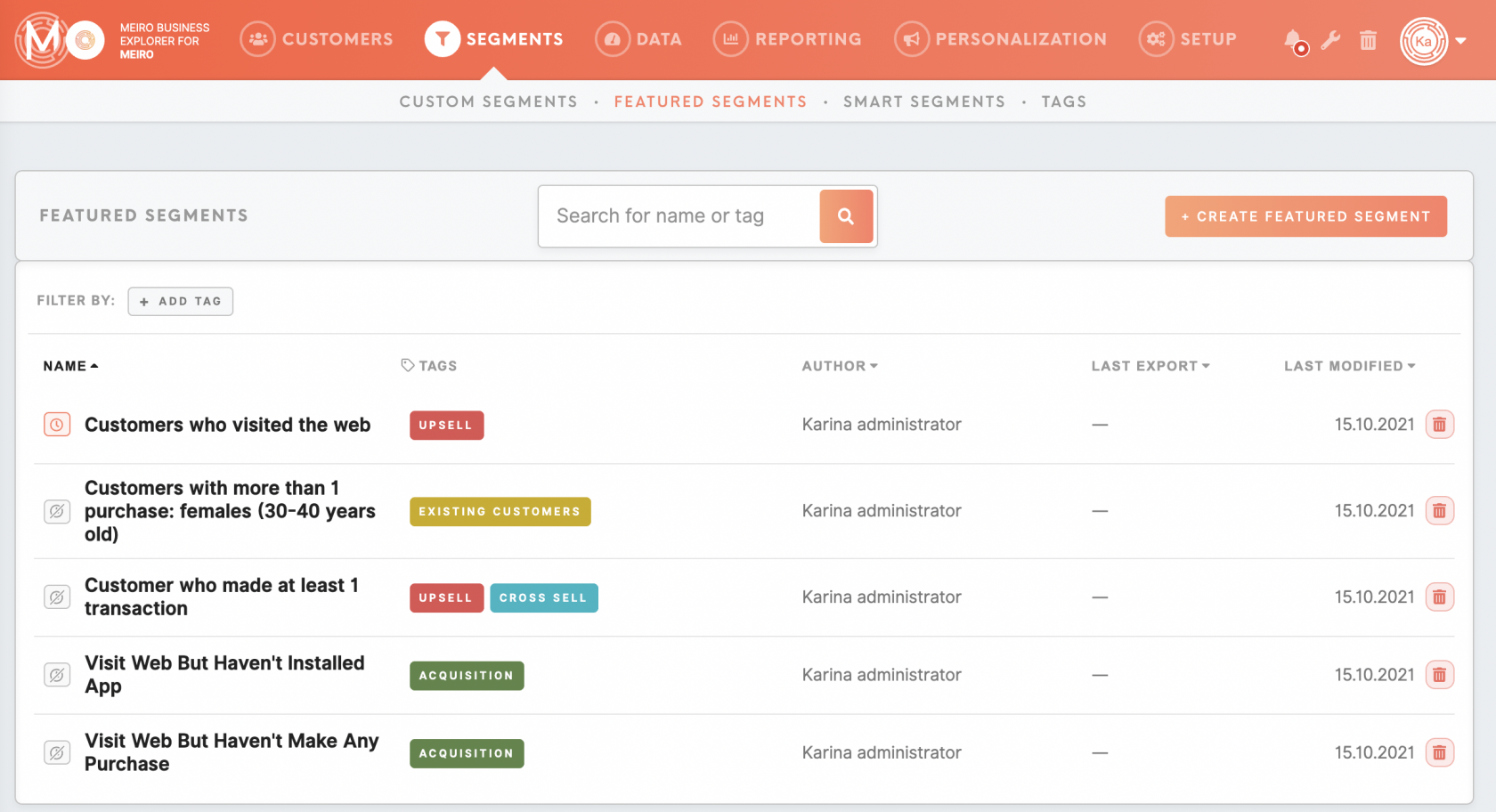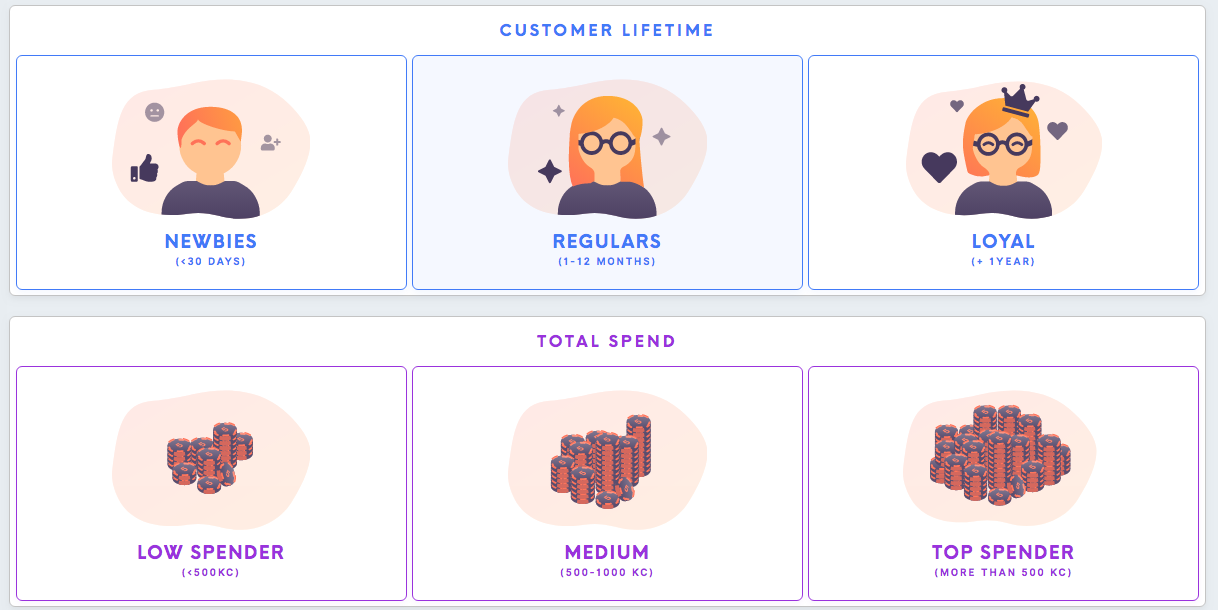Tab: Segments
|
Learn from this article about: |
Custom Segments tab
View all available custom segments are all segments created by you and your team. Access to segments depends on user role and granted permissions. Segments that a user has no access to are greyed out.
Segments can be filtered by:
- My Segments (segments user created),
- Shared with me (segments user is invited to, for those segments user will be notified about changes in the segment),
- Others (all segments created within Meiro Business Explorer, not created by user, user is not invited to).
Create a new segment or search through existing segments (enter your search through the search box, choose a tag).
The Segments tab displays a segment’s name, tags, authors, last export timestamp and last modified date.
View schedules forscheduled exports.
Delete segment if needed (it is possible to restore the segment from the trash).
Learn more: about how to create a segment.
Featured Segments tab
Smart segments need to be pre-set by an administrator.
Featured segments are customized for the client use cases. They are grouped under a separate tab to easily manage them and the users' access to the tab.
Warning:Warning: Access to view/ edit featured segments will depend on the user role. To check what is your user role and permissions, go to the "User Settings".
Smart Segments tab
Smart segments need to be pre-set by an administrator. Those are simple standard segments, usually with 1 condition.
Currently is possible to set:
- Age group
- Channel preference
- Customer interaction
- Customer lifetime
- EDM engagement
- Email subscription
- Favourite device
- Location
- Mobile app engagement
- Permission to contact
- Source
- Spending frequency
- Spending recency
- Web engagement
- Total spend
Smart segments are visible to all users based on the user role.
Warning: To edit a smart segment, copy it to custom segments. Segment view/ edit is limited by user role and permissions granted (check your user role and permissions in the "User Settings" tab).
=
Tags tab
Learn more: about tags from this article.