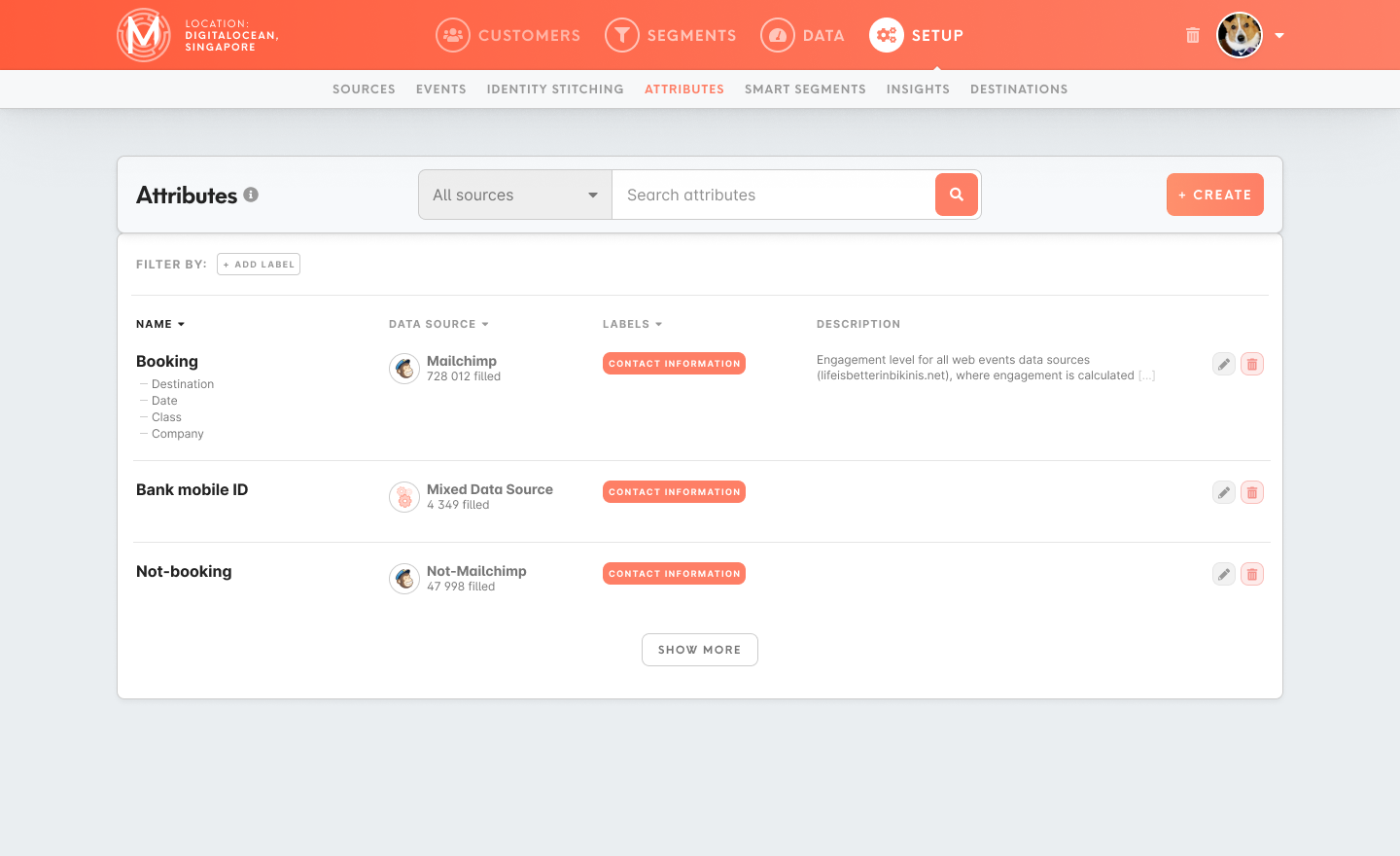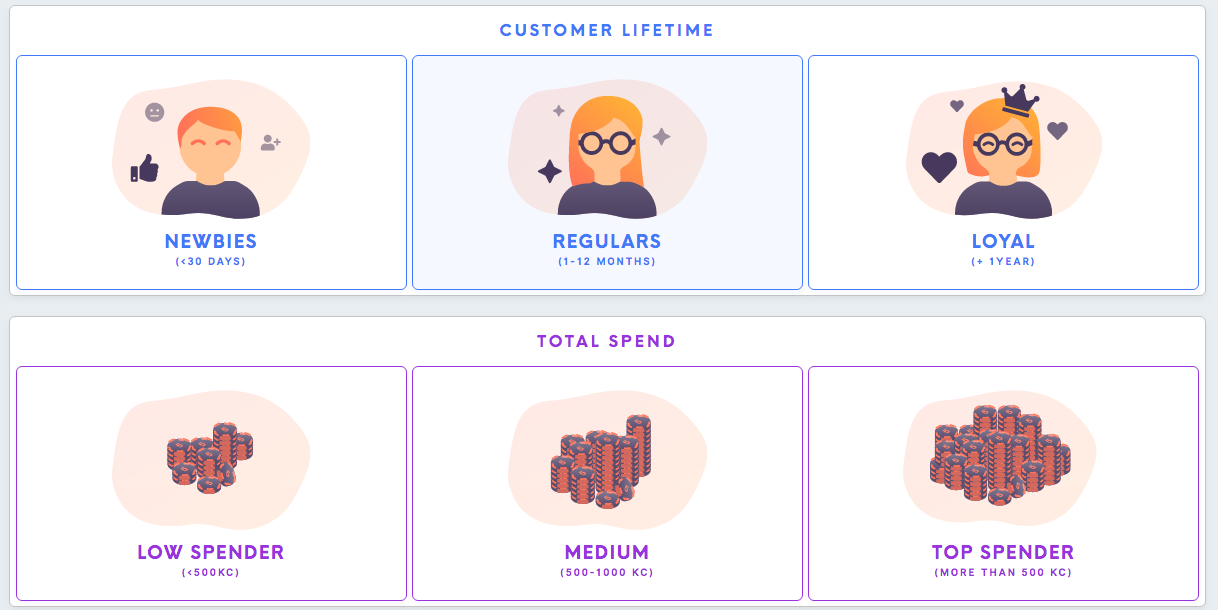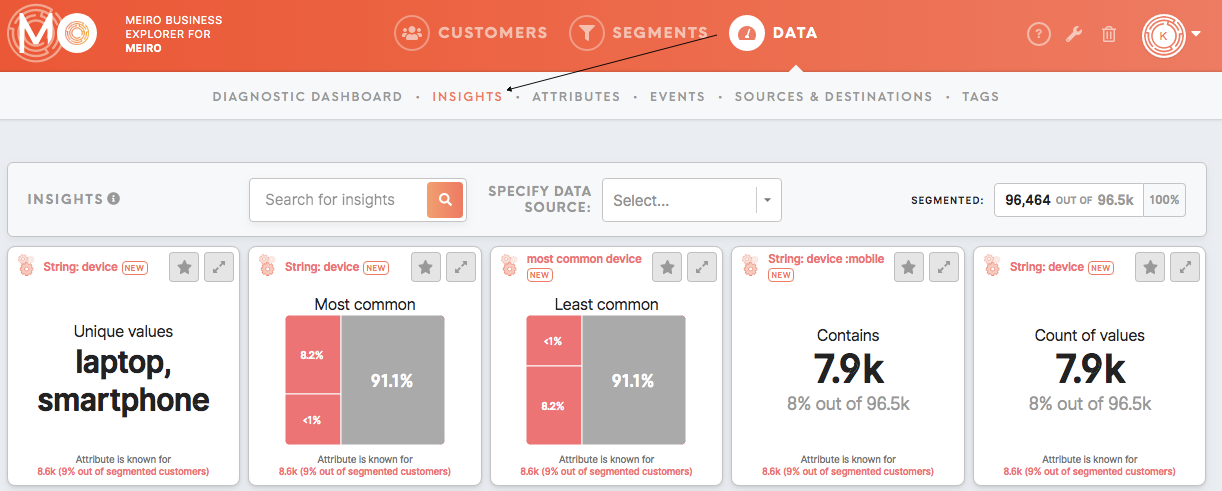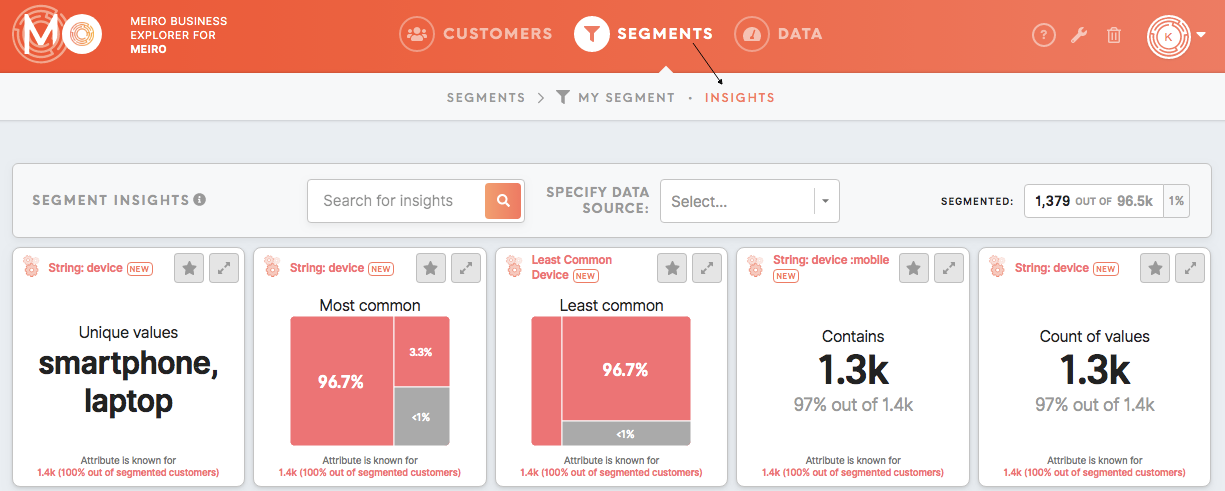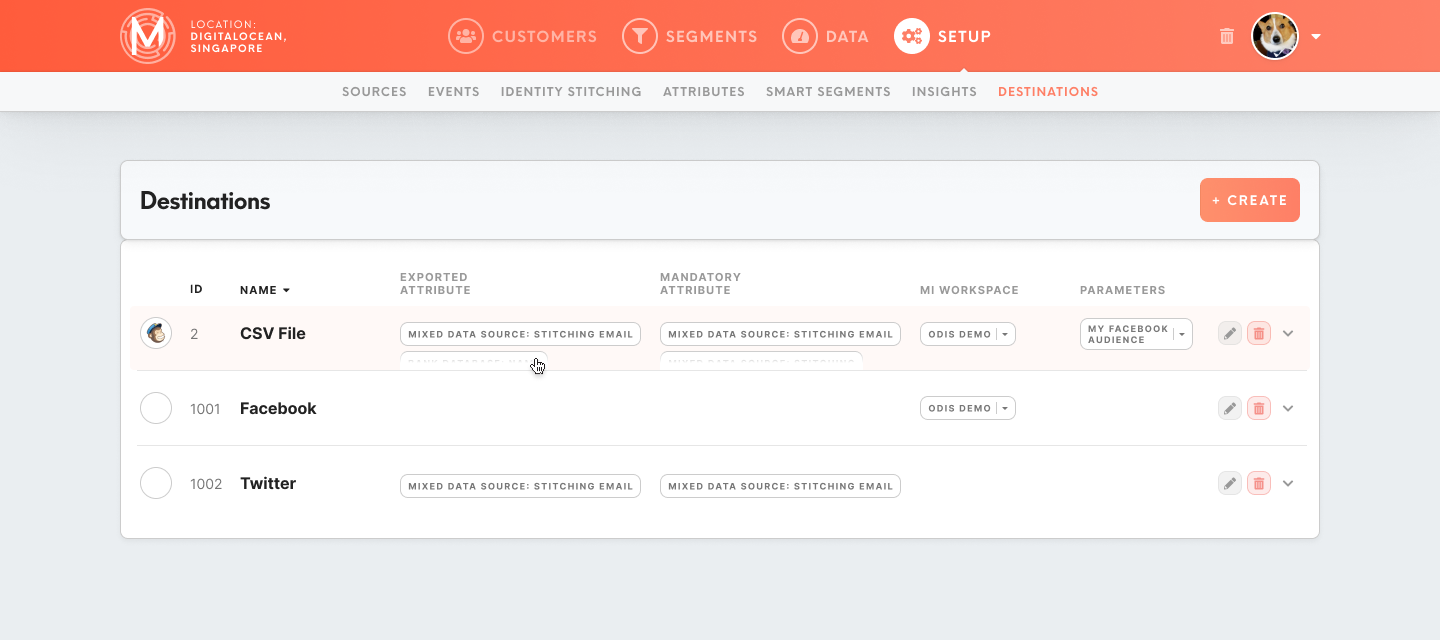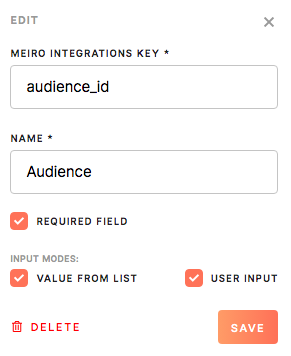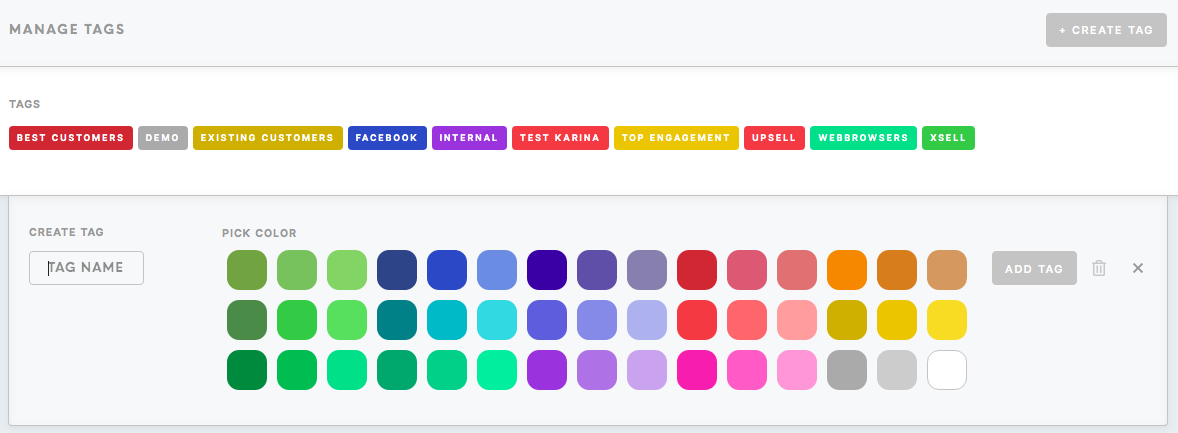Tab: Setup (coming soon)
The Setup tab is intended for users that set up Meiro CDP (likely analysts or administrators).
Learn more: To learn how to set up Meiro Business Explorer, please refer to this article.
The Setup tab contains:
- Sources tab
- Events tab
- Identity Stitching tab
- Attributes tab
- Smart Segments tab
- Insights tab
- Destinations
tab Labels tabTagstab
Sources tab
Sources tab displays all connected sources. It is possible to add here new sources, as well as edit existing ones.
A list of all destinationssources is visible for users in the Data tab/ Sources & Destinations tab.
FindLearn heremore: listed:To learn how to set data sources, please go to this article.
Name of the source,Description,Diagnostic Dashboard settings (Number of Unique Customers Identified Across x Sources and Number of Customers Identified Per Source),Channel Engagement settings,Date added.
Events tab
Within the Events tab, it is possible to set attributes that will be used through Meiro Business Explorer. Events will be listed in the Data tab/ Events tab and are visible for each customer in the Customer Detail/ Timeline.
Learn more: To learn how to set events, please refer to this article.
Identity Stitching tab
In this tab is possible to set rules for identity stitching of customer profiles.
Learn more: To learn how to set identity stitching, please refer to this article.
Attributes tab
Within Attributes tab is possible to set attributes that will be used through Meiro Business Explorer. Attributes will be listed in the Data tab/ Attributes tab.
Learn more: To learn how to set up attributes, please refer to this article.
Smart Segments tab
In this tab is possible to set Smart Segments that will be displayed in the Segments tab/ Smart Segments tab.
Learn more: To learn how to set up smart segments, please refer to this article.
Insights tab
Set/In editthis tab, it is possible to set insights for that will be visible visible in the Data tab/ Insights tab (for your whole customers' database) or in the Segment Detail or Smart Segments tab/ Insights tab (for each segment).
Please note that values displayed in the Administration tab are randomized and for preview only.
Learn more: To learn how to create insight, please go to this this tutorial.
Destinations tab
Destinations tab listsdisplays all connected destinationsexport enableddestinations. addingIt newis ones,possible as well asto edit or delete an existing ones.
A list of all destinationssources is visible for users in the Data tab/ Sources & Destinations tab.
Warning: It is not possible to add a destination within this tab. It needs to be done by Meiro team.
Learn more: To learn how to set data sources, please go to this article.
Find here listed:
Nameof destination (required)The IDof the destination (required)Exportedattributes(required)
Exported attributes are the ones that will be exported to your chosen destination. The default operator for exported attributes is "and".
Mandatory attributes(optional)
Mandatory attributes are the ones that must be present in order to export to the destination. Customers without that attribute will not be exported to the destination.
This is not a mandatory field but additional attribute filter(s) on top of exported attributes. Export may sometimes contain only exported attributes. Operators "and"/ "or" are available to choose for all the attributes.
MI workspace (required for some destinations)
Applicable if an MI connection is defined.
Parameters(required for some destinations)
Parameters some destinations to be set precisely to certain audiences. Set up/ delete the parameter’s key, name and define if a parameter is required.
Trash iconto remove a destination. It will be stored within theTrash taband it can always be recovered.
The administrator of Meiro Business Explorer can edit attributes for destinations, as well as delete destinations. The administrator can restore deleted destination from the Trash tab.
Labels tab
Tags tab
It is possible to create/ delete and edit tags. A list of all tags and available segments related to them is visible for users in the Data tab/Tags tab.

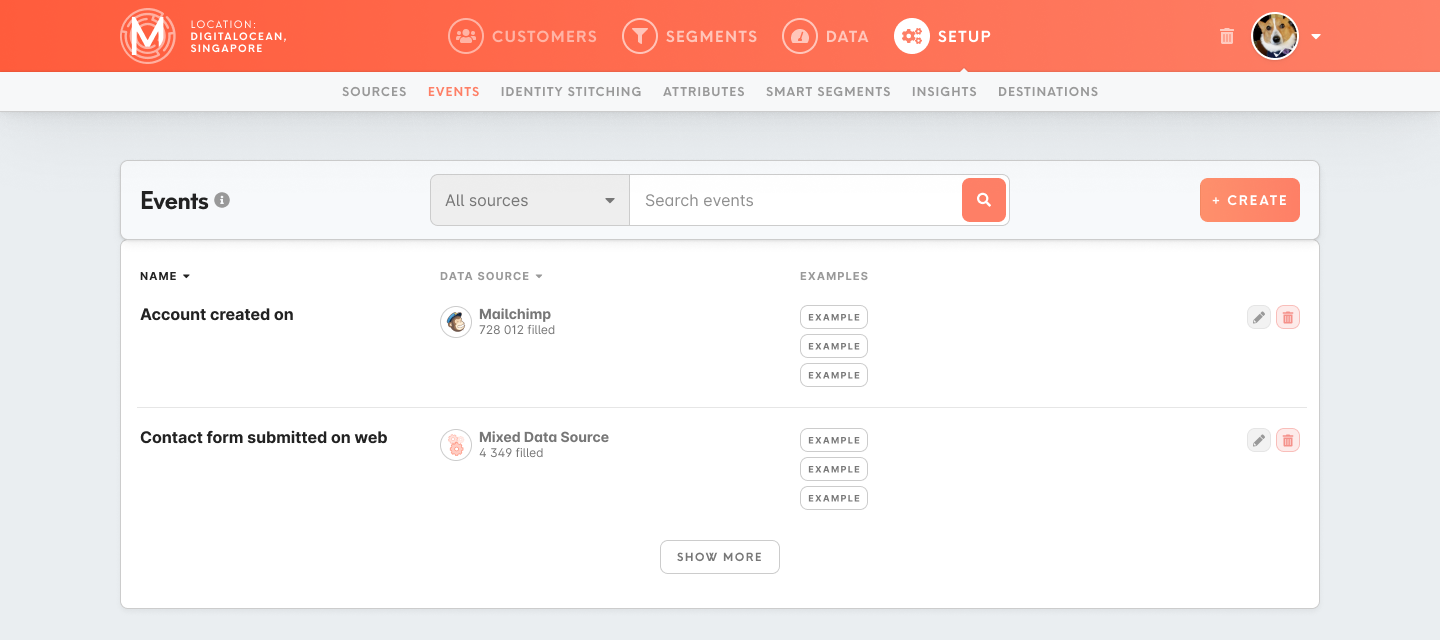
.png)