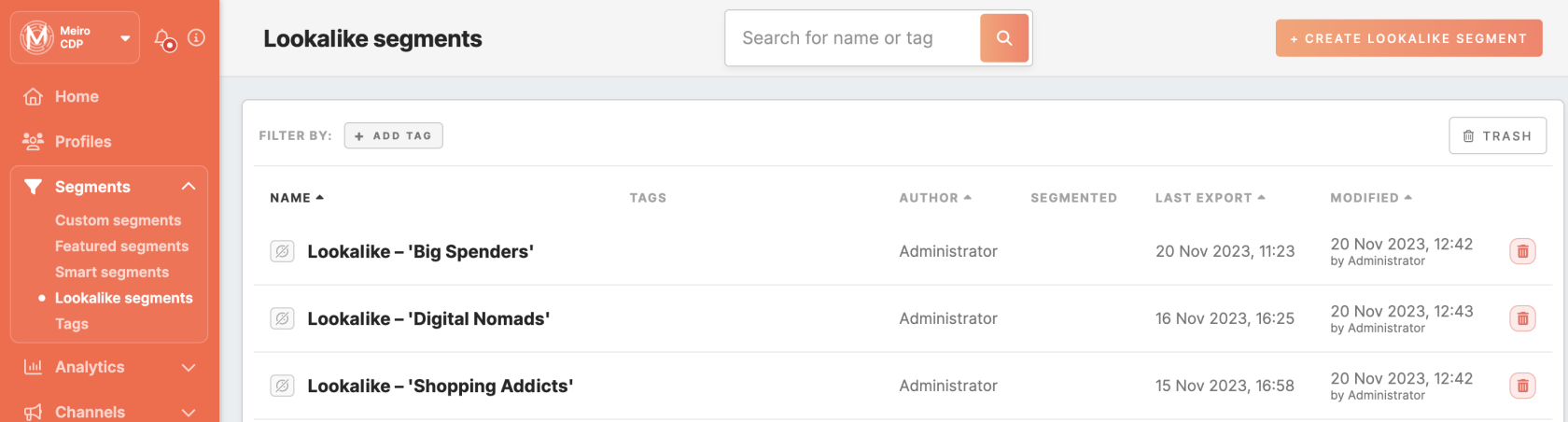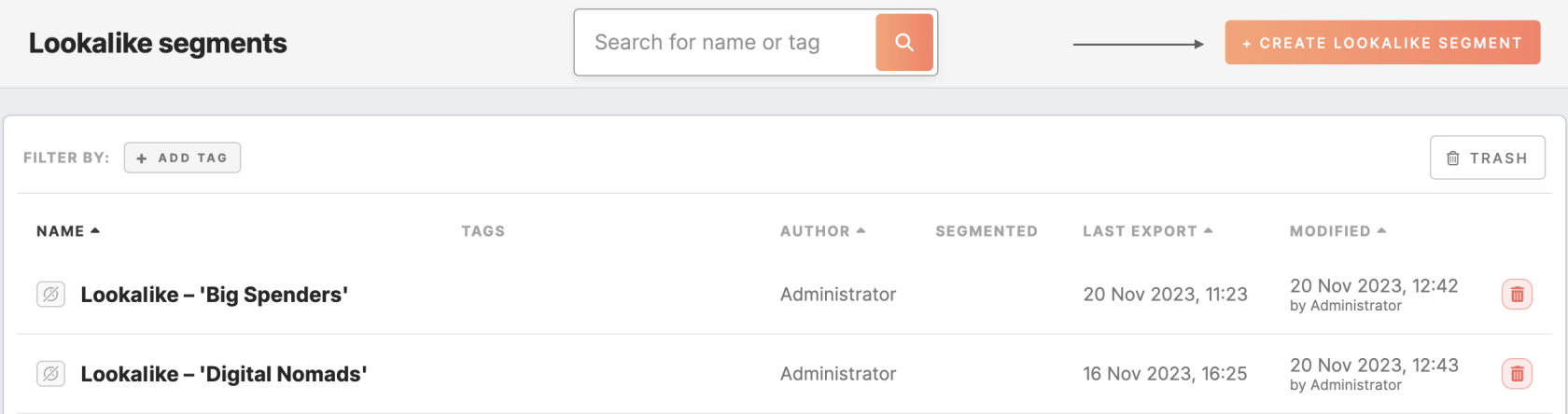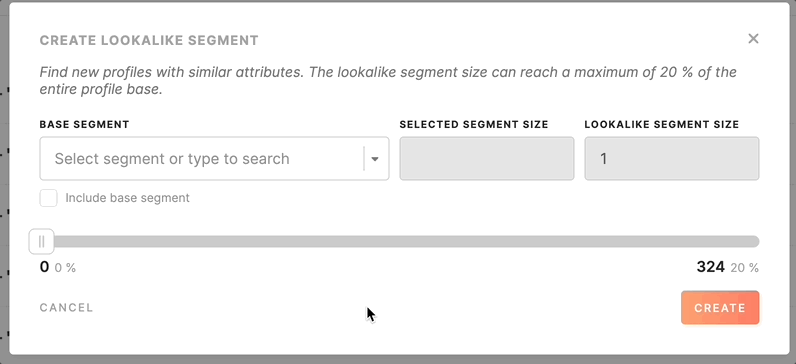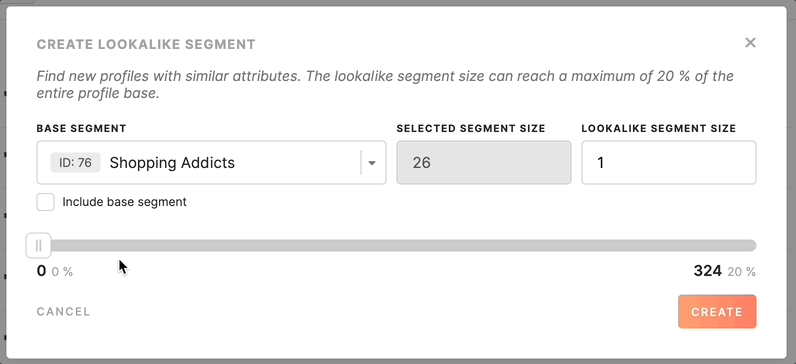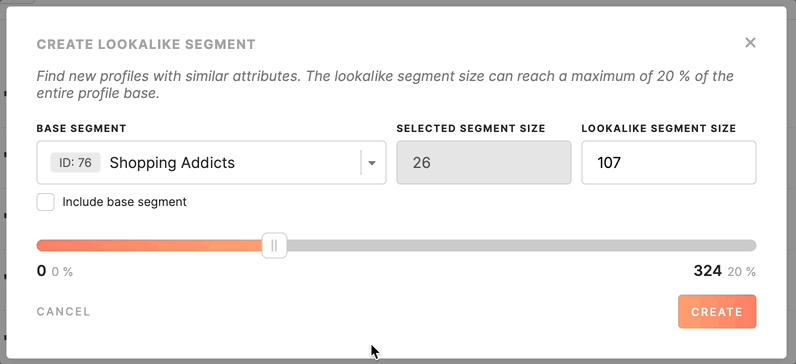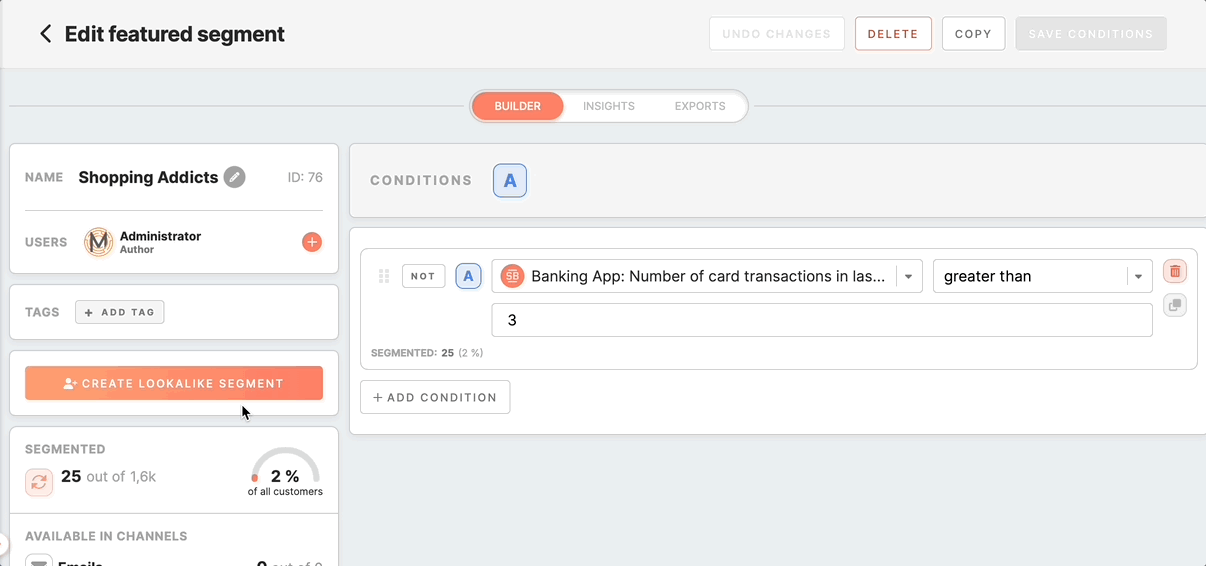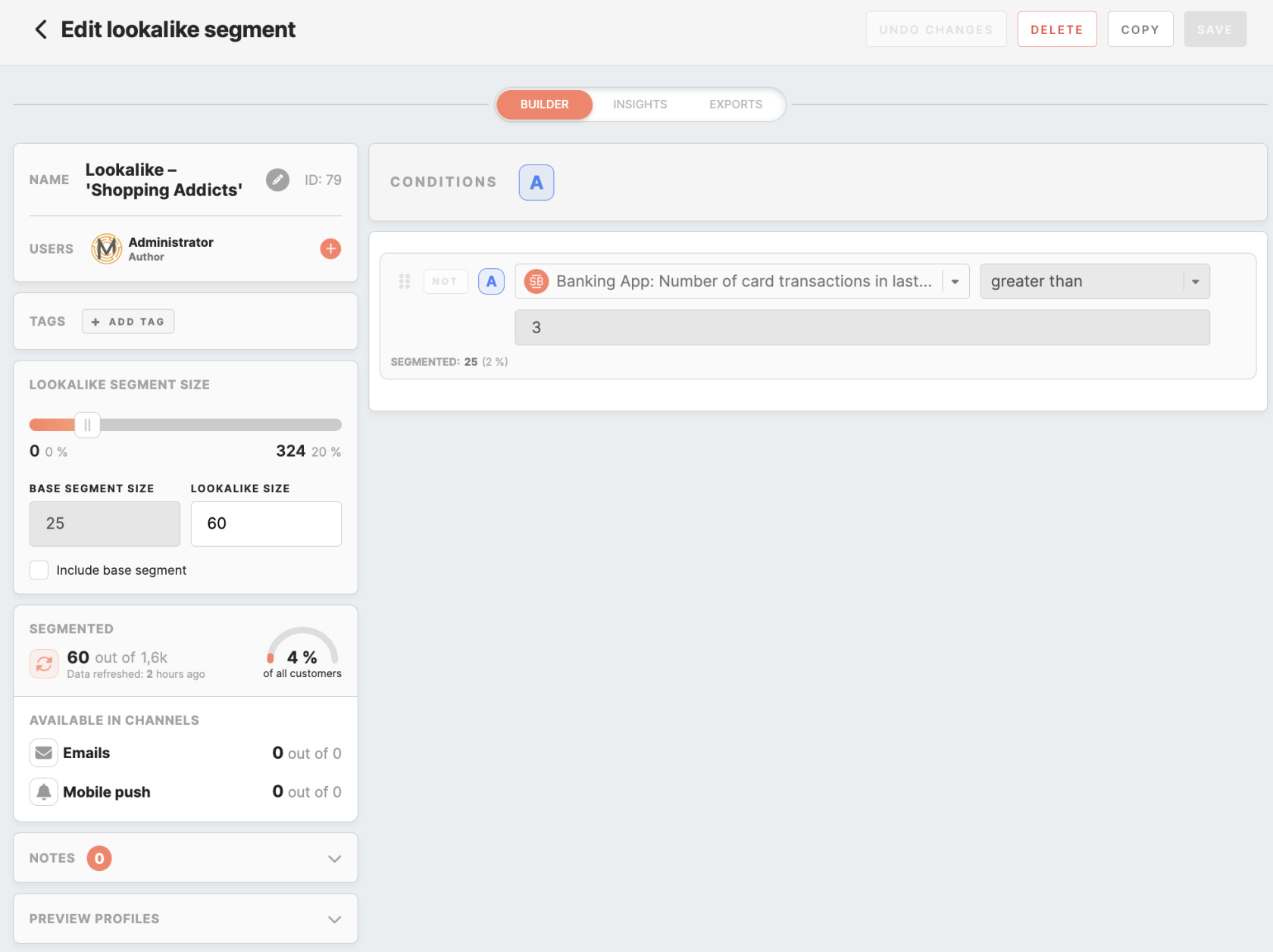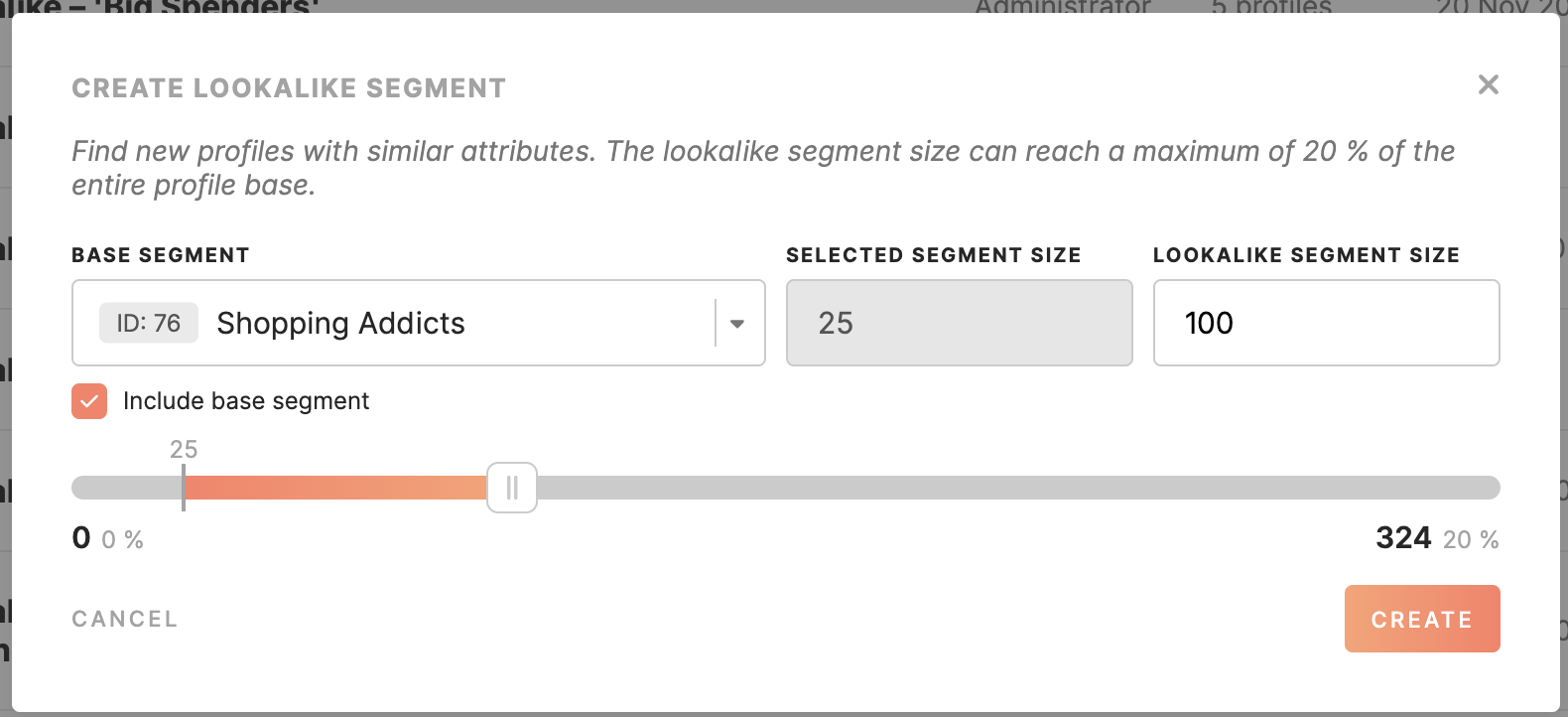Lookalike segments
What Lookalike segments are?
Lookalike segments are a powerful tool within Meiro Business Explorer that allows you to create segments based on the attributes defined in Lookalikes settings under the Administration tab. These segments are designed to closely resemble or "look like" existing segments, enabling you to expand your audience and target users with similar characteristics to those already in your base segment.
Create Lookalike Segments
Creating a lookalike segment from the Lookalike segment tab
1. Go to the Lookalike Segment tab and click the "Create Lookalike Segment" button.
2. In the window that appears, use the segment picker to choose the base segment you wish to use as a reference for your lookalike segment. You can select from custom or featured segments, provided you have access to view them.
Upon selecting your base segment, its size is fetched and pre-filled in the corresponding field, which cannot be modified. Once this size is loaded, the rest of the segment creation settings will become enabled.
3. To configure the size of your lookalike segment, you can start interacting with the slider.
Remember: you cannot create a lookalike segment with a size of 0. Furthermore, the size limit is 20% of the total CDP profile base. You can't create a lookalike segment larger than this limit by moving the slider or entering a bigger number in the lookalike segment size field.
4. Proceed with the "include base segment" checkbox. By default, it remains unchecked. Selecting this option indicates your preference to include profiles from the base segment into the newly created lookalike audience.
The "Include base segment" checkbox changes the slider's behavior. It ensures that the base segment size is considered and not excluded from the lookalike segment. This can be particularly useful when you want to include profiles with specific characteristics from your base segment in your lookalike audience.
5. Review your settings and ensure they align with your targeting goals and audience size. Click the "Create” button to create your new lookalike segment.
Creating a lookalike segment from custom/featured segment detail page
You also have the option to create a lookalike segment directly from the detail page of a custom or featured segment, provided the segment has defined conditions.
2. If the conditions are met, you can proceed by clicking the "Create Lookalike Segment" button located within the segment detail page.
3. A new window will appear, where you will need to follow a similar process outlined in the Lookalike Segment tab. It's important to note that the selected segment is already pre-filled and cannot be changed from this window.
4. Take a moment to review your settings. Once you are satisfied, click the "Create" button to generate your new lookalike segment. You will then be redirected to the detail page of this newly created lookalike segment on the Lookalike Segment tab.
Detail page of lookalike segment
The detail page of a lookalike segment resembles the layout and features of a custom or featured segment. Dive into the article to understand the structure of the segment detail page.
Pay attention that changing conditions in the lookalike segment is impossible. If you need a lookalike segment with different conditions, create a new custom or featured segment with the desired conditions, and then proceed with creating a new lookalike segment based on the adjusted conditions.
Use cases of lookalike segments
With Meiro Business Explorer's lookalike segments, you can reach out to potential customers who share interests and behaviors similar to your current ones. These segments work like regular ones but offer more versatile applications that can enhance your marketing strategies and help you attract new customers.
Exporting
You may use lookalike segments in other tools, platforms, and marketing channels, enabling a more comprehensive and data-driven approach to your marketing campaigns. Exporting Lookalike segments is straightforward and follows the same process as exporting any other segment in Meiro Business Explorer. To learn more about exporting, check out this article.
Channel activations
Lookalike segments can be used in various channel activations within Meiro Business Explorer to boost your marketing efforts:
Email channel: Integrate lookalike segments into your email campaigns to target users who share traits with your base segment. This approach can increase engagement and higher conversion rates in your email marketing efforts. For more details on using segments in your email campaigns, check out this article.
Mobile Push channel: Extend the reach of your mobile push campaigns by targeting users who exhibit similarities to those in your base segment. This allows you to engage with a broader yet highly targeted audience, increasing the impact of your mobile push notifications. For additional insights on utilizing segments in your mobile push campaigns, refer to this article.
Permissions needed
In the context of Lookalike settings, it's important to know that access to specific features and actions is controlled by permissions granted to users. Here are the key permissions and their respective functions related to Lookalike settings:
|
Permission |
What it allows |
|
List all custom/lookalike segments |
This permission allows users to view a list of all custom and lookalike segments, even those they weren't personally invited to. |
|
View all custom/lookalike segments |
This access lets users see all custom and lookalike segment details. They can edit these segments if they have direct “edit access”, otherwise, they have “view-only” access by default. |
|
Edit all custom/lookalike segments |
This access lets users edit all custom and lookalike segments. Users with this permission cannot have direct “view-only” access to these segments. |
|
Create custom/lookalike segments |
This access enables the creation of custom and lookalike segments. |
FAQs
What logic is used for the "lookalike segment"? |
The logic implemented for the "lookalike segment" involves using the |
What is the difference between including and excluding base segment profiles? |
When creating lookalike segments, you have two options:
Imagine your base segment consists of 25 unique profiles. Suppose you set the lookalike segment size to 100 without including the base segment. In that case, the resulting 100 profiles will share common characteristics with the original 25 profiles, not having them in the segment.
However, if you want to include the base segment, the 100-profile lookalike segment will contain the original 25 profiles plus an additional 75 profiles that exhibit similarities to them.
|
I encountered warning messages during the lookalike segment creation process. What do these warnings signify? |
When you come across warning messages while creating a lookalike segment, they serve as alerts for specific situations:
Message: "The size of the base segment is 0, so the resulting size of the lookalike segment will also be 0." This warning signals that the base segment's size is insufficient to generate a lookalike segment. To resolve this, you should consider modifying the conditions of the selected segment or selecting another base segment.
Message: "The base segment includes the whole profiles database, resulting in a lookalike segment size of 0." This warning indicates that the selected base segment consists of the entire profiles database, which makes it impossible to create a lookalike segment with any distinct profiles. To address this, you should choose a more specific base segment with distinct conditions.
Message: "The base segment is too large, so it won't be possible to find the specified number of profiles." This warning implies that the chosen base segment is high (greater than 80% of whole profiles in CDP which makes the sum for with a lookalike segment greater than 100%. To resolve this, consider selecting a smaller base segment or shrinking the lookalike size.
Message: "The size of the base segment is greater than or equal to 20% of the entire profile database, making it impossible to find lookalike profiles outside this segment." This warning message appears when the "include base segment" is checked, highlighting that the selected base segment is too extensive. To resolve this, consider choosing a smaller or more specific base segment.
Message: “It was not possible to find the desired number of lookalike profiles for the given segment that meet the similarity criteria.“ This warning means that even though the base segment size is okay, but it couldn't create enough lookalike profiles that match your similarity criteria. To fix this, you might need to adjust the attributes in the Lookalike settings or change the base segment to get the desired results. |