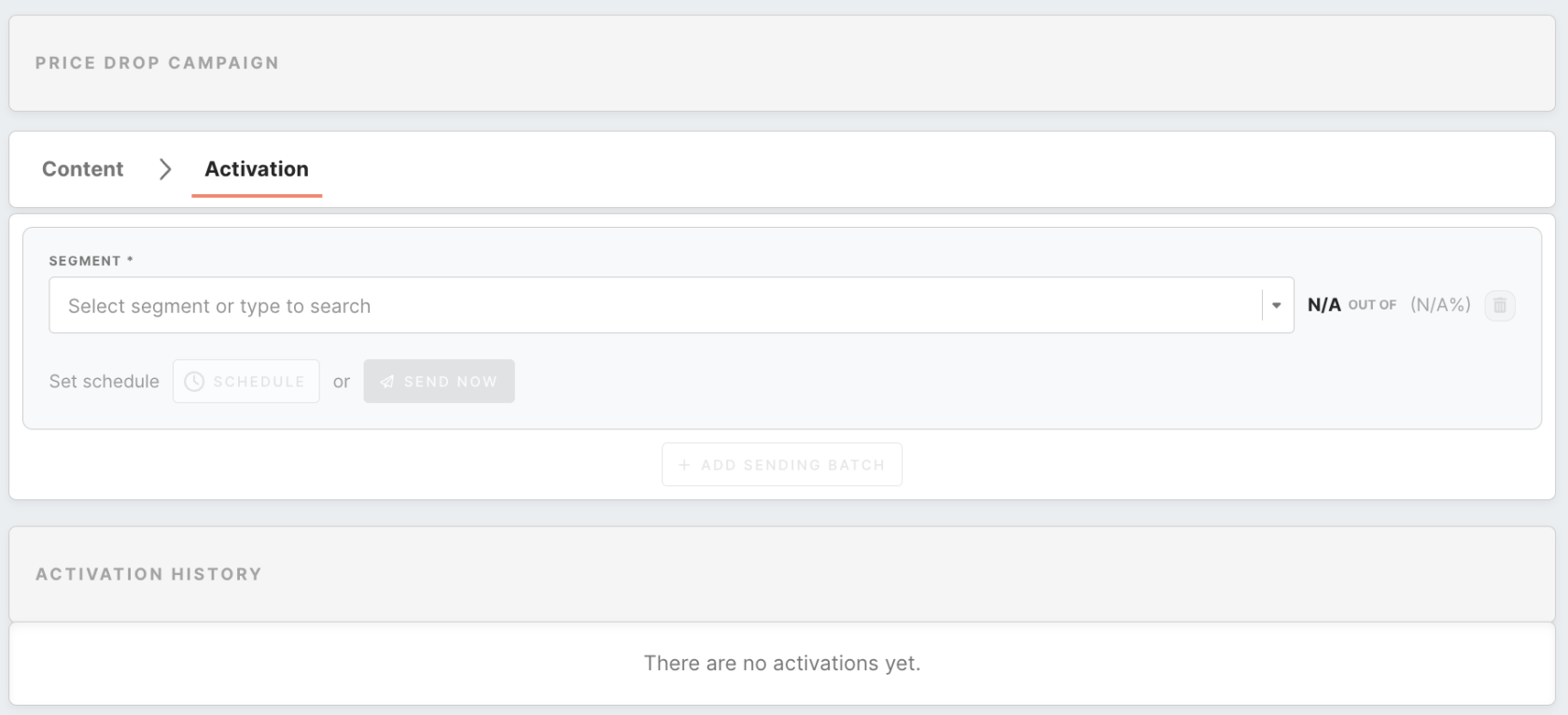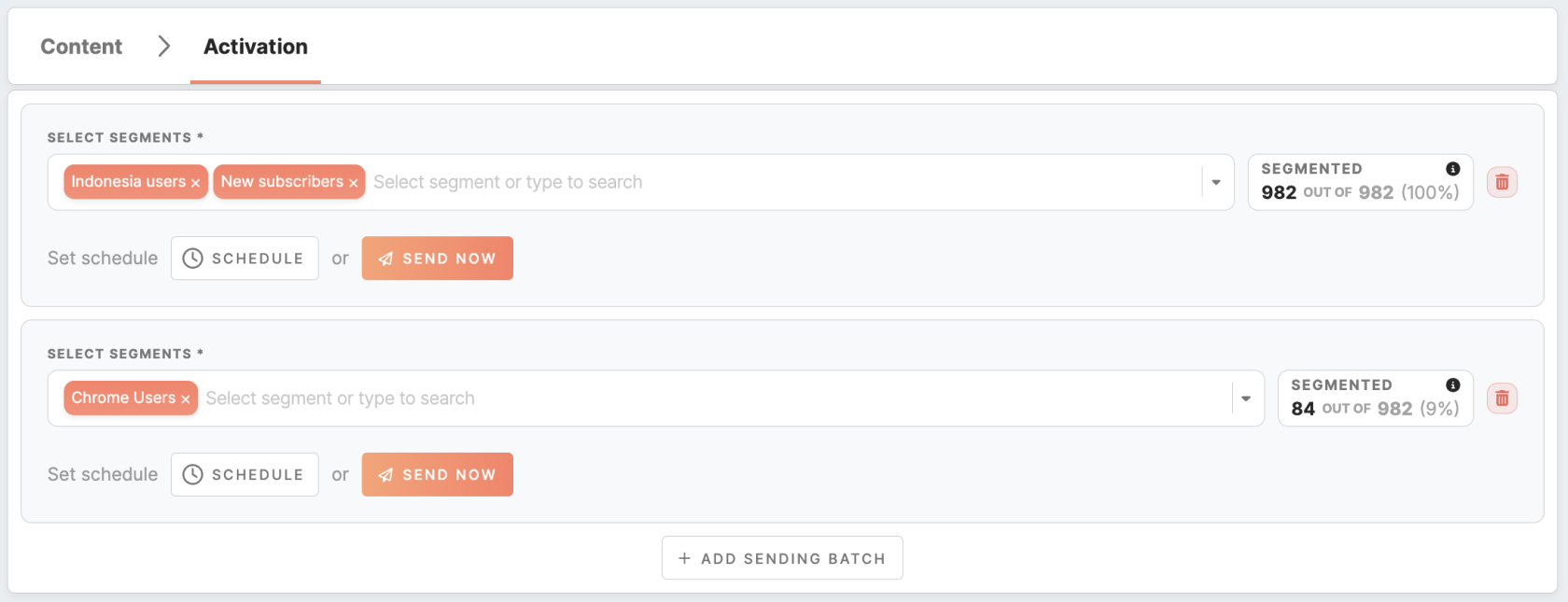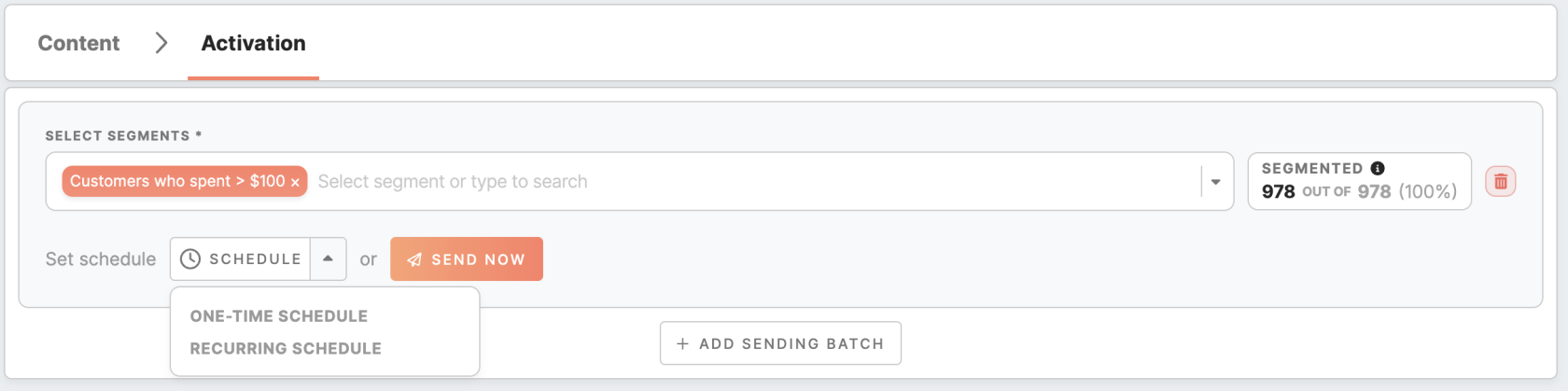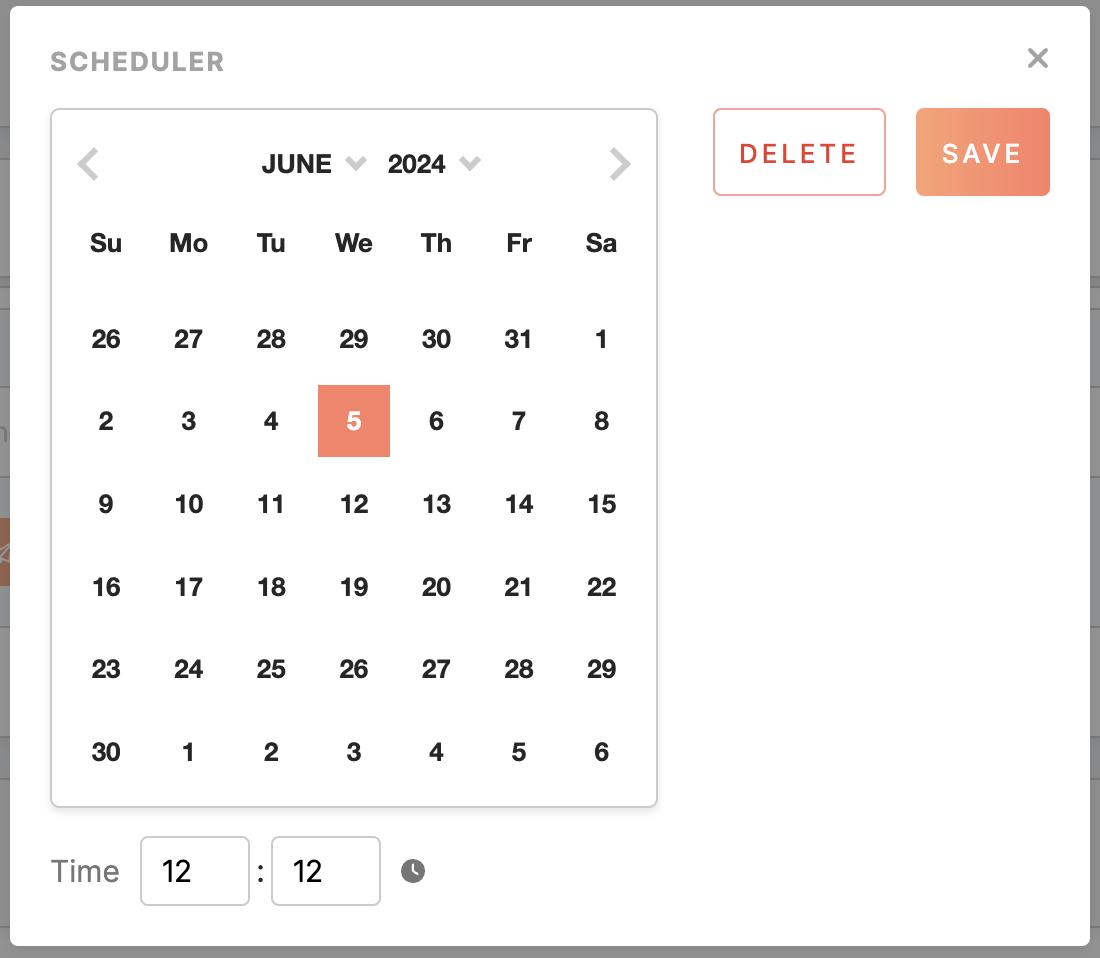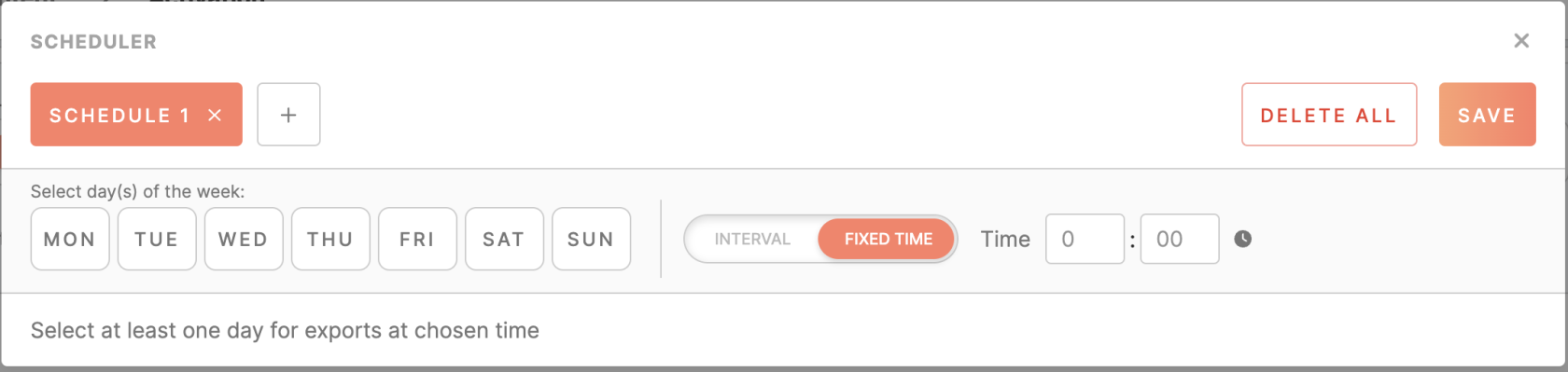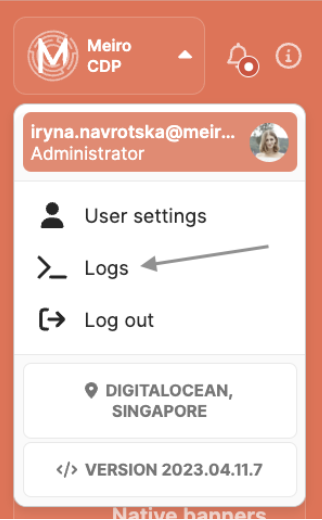Activation of email campaign
To proceed with activating your campaign, please create a campaign and complete its content form.
Learn more: about the content form of an email campaign
Segment selection
In order to send the email campaign, you can use a dropdown list to select one or multiple segments of customer profiles. Please note that segments should be created in advance in the Segments tab.
If you wish to create additional sets of segments, simply click on the "Add sending batch" button. This allows you to send or schedule campaigns to different batches independently from one another. By using separate sending batches, you can effectively manage and target your email across various segments.
Remember: when sending an email to a segment batch, duplicate customer profiles are automatically removed. This means that each profile's device will receive the email only once. However, if a customer profile appears in different segment batches, it is possible for that profile to receive the campaign multiple times. To avoid excessive emails, it is recommended to wisely use sending email campaign to multiple segment batches.
When multiple segments are used in a single batch, the number of profiles that will receive the Email campaign is determined by the "or" operator between the conditions specified in all segments.
Learn more: about the segmented audience here.
Activate campaign
Once you have thoroughly tested your email campaign and are satisfied with its design and content, you have the option to either schedule or send it immediately.
1. Define schedule to campaign
Scheduling your push notificationemail campaign allows you to reach your audience at the best times, increasing engagement rates and providing more control when your message is sent.
Use a dropdown button to select your preferred schedule type.
You can choose only one scheduling type, as they cannot be combined:
| One-time schedule |
allows for executing the campaign once at this specific DateTime only. |
| Recurring schedule |
allows for repetitively executing a campaign at a particular time of the day or repeating campaign activation every minute/hour). It is possible to set multiple repetitive schedules for one segment batch. |
If the schedule was set to the segment batch, then profiles from the segment will receive notificationemails on selected days and times. Note time is scheduled in the UTC timezone.
Remember: you can set a schedule for each sending batch independently of one another.
2. Activate campaign immediately
Use the "Send now" button to send the email to the audience with immediate effect.
Sending an email immediately can be a great way to communicate important, time-sensitive information to your customers or quickly communicate important updates with them. Sending an email right away can help to ensure that everyone receives the necessary information in a timely manner.
Remember: you can immediately send an email campaign to different sending batches independently of one another.
Activation history
Activation history lists all Emails sent for the last 30 days.
It contains information on the segment's name, date when the email was activated, user, and status (waiting, running, error, finished) of rendering the email.
Statistics
The statistics on the number of entities that received the Email campaign are saved in the Grafana logs, accessible through the User menu. However, only users with the appropriate permissions can view this information.
Other statistics may be found under the Reporting tab for emails.