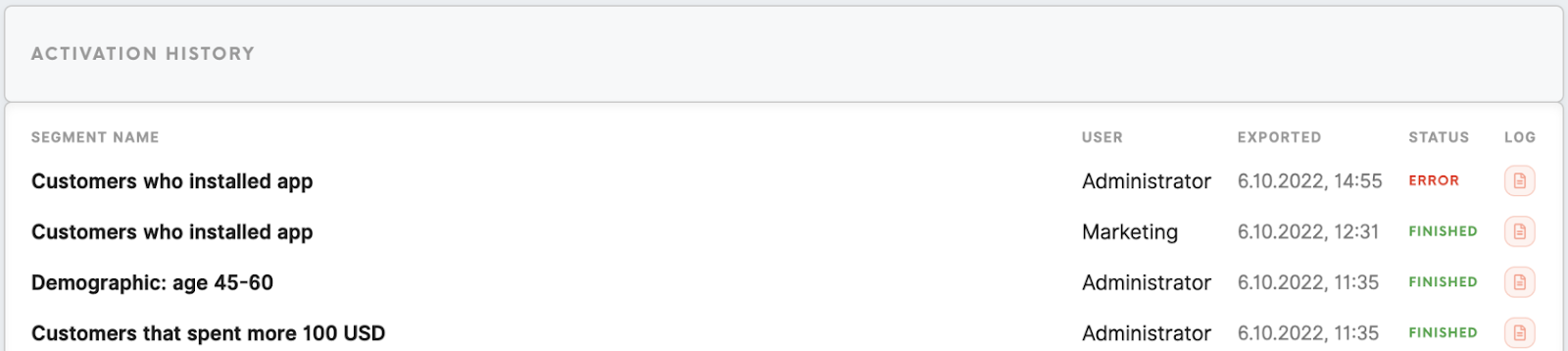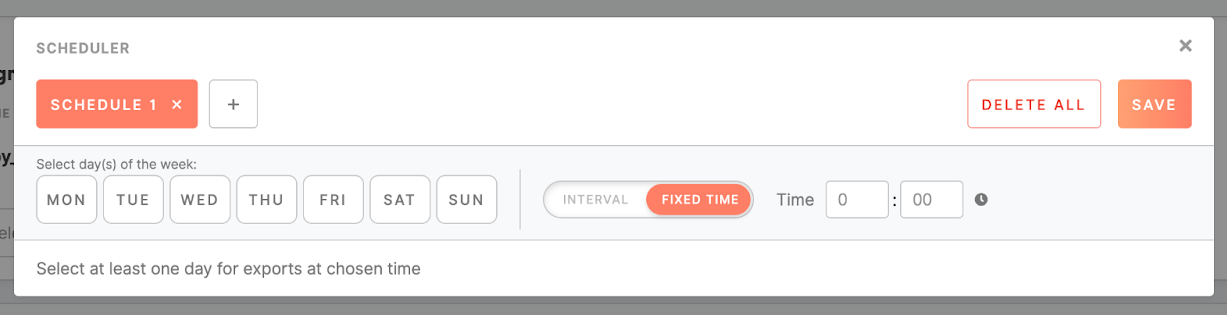Tab: Personalization/ Mobile Push
The Personalization/ Mobile Push tab allows sending personalized push notification messages to a segmented audience originating from Firebase-enabled mobile applications.
Mobile push arrives on users' devices from the app and appears directly on their screens even if the app is running in the background or is currently inactive. Once the users download your application and approve to receive mobile push notifications, you can provoke them to visit the website or application, use time-limited discounts, prompt them to check new arrivals and seasonal recommendations, inform them about order confirmation and newsworthy content, etc.
Learn more: about how to configure Mobile Push destination
Mobile Push list
|
Name
|
The name of the Mobile Push.
|
|
Last modified
|
Date and username who was the last to modify Mobile Push.
|
|
Last export
|
Date and time when Mobile Push was exported.
|
|
Edit / Delete
|
Edit the Mobile Push form or delete it. Deleted Mobile Pushes are stored under the Trash tab and can be restored back to the Meiro Business Explorer interface.
|
Clicking on the 'create Mobile Push' button on the top will bring you to push notification settings. It is possible to insert content for Mobile Push, select a segment or segments created beforehand, send a notification immediately to the customers, or set a schedule per segment.
Content tab
|
Campaign
(required)
|
Name of mobile push notification that will be visible in the list on the Personalization/ Mobile Push tab.
Remember: the name of the Mobile Push campaign is unique and can't be used in other notifications.
|
|
Title template
(required)
|
Title of Mobile Push that will be sent to the user's device. It is delivered in bold type to grab customer’s attention. The limit is 100 characters.
|
|
Body template
(required)
|
A message that the user wants to render as a notification to the customers’ mobile phones. The limit is 100 characters.
|
Click on the Save button to apply your setting to Mobile Push and enable the activation tab.
Activation tab
1. Segment section
|
Segment selection
(required)
|
A dropdown list that allows selecting a segment of customers you want to send Mobile Push to. Remember, a segment or segments should be created in advance in the Segments tab and should contain customers with known Registration token attribute ID.
One Mobile Push can be sent to more than one segment.
Warning: if a single entity is present in multiple segments, there is a possibility that the customer receives multiple notifications. Try to avoid spamming your customers.
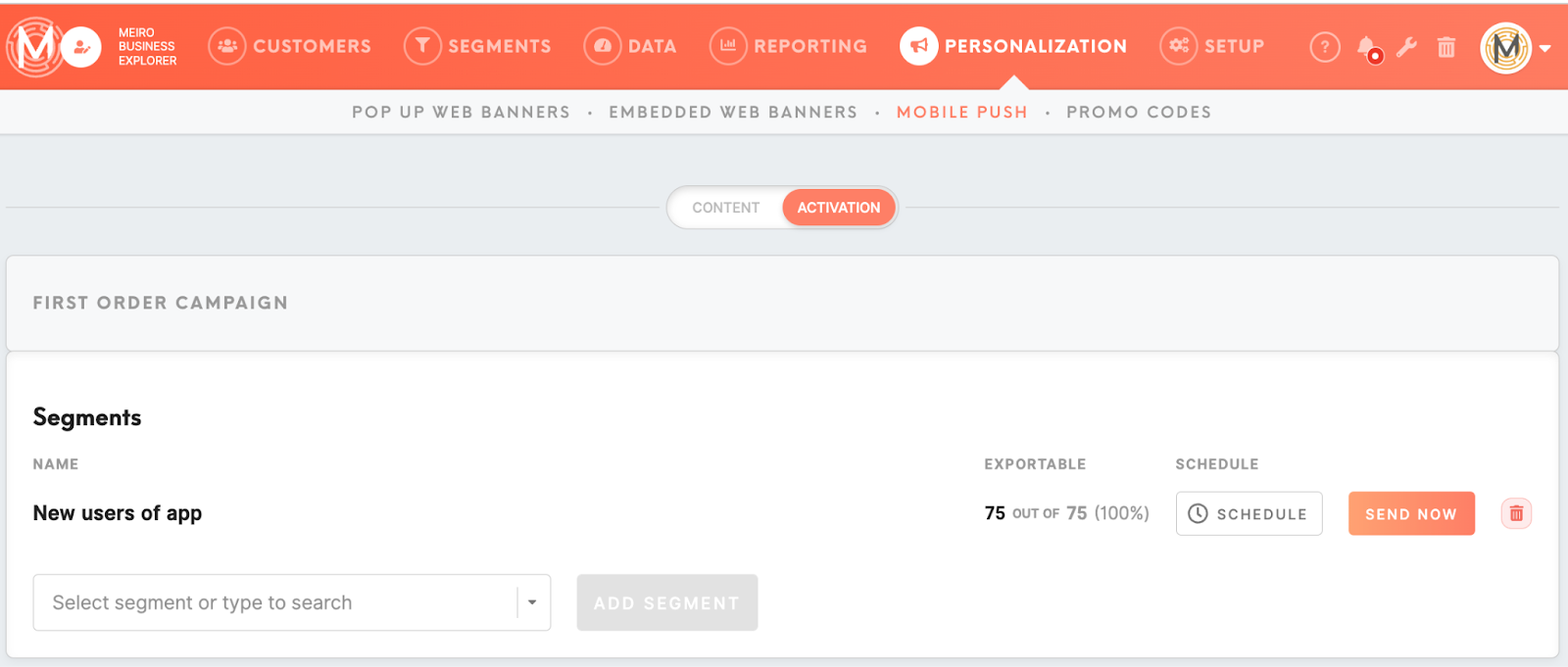
Remember: each segment can have only one active Mobile Push.
|
|
Schedule selection
(optional)
|
It is possible to schedule a specific time for sending Mobile Pushes. Time is scheduled in the UTC timezone.
Currently, it is possible to set a schedule:
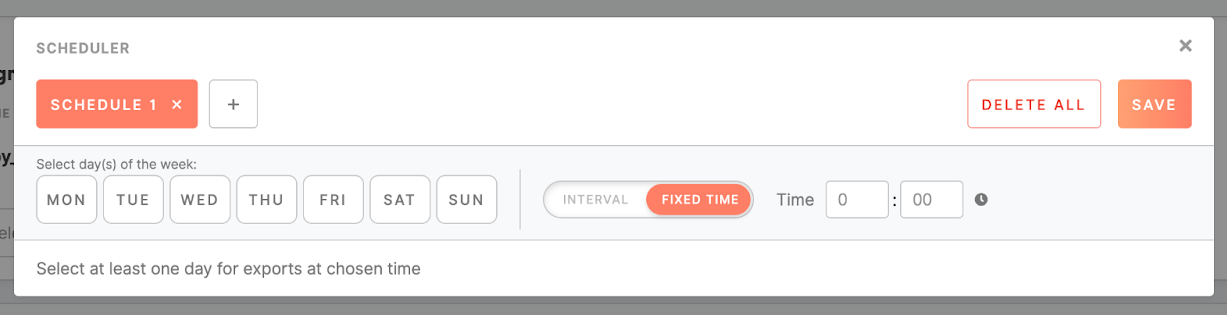
It is possible to set multiple schedules for one segment.
It is possible to schedule sending mobile pushes to different segments independently.
|
Use the "Send now" button to send the push notification to the audience with immediate effect. If the schedule was set to the segment, then users from the segment will receive notifications on their mobile phones on selected days and time.
2. Activation history