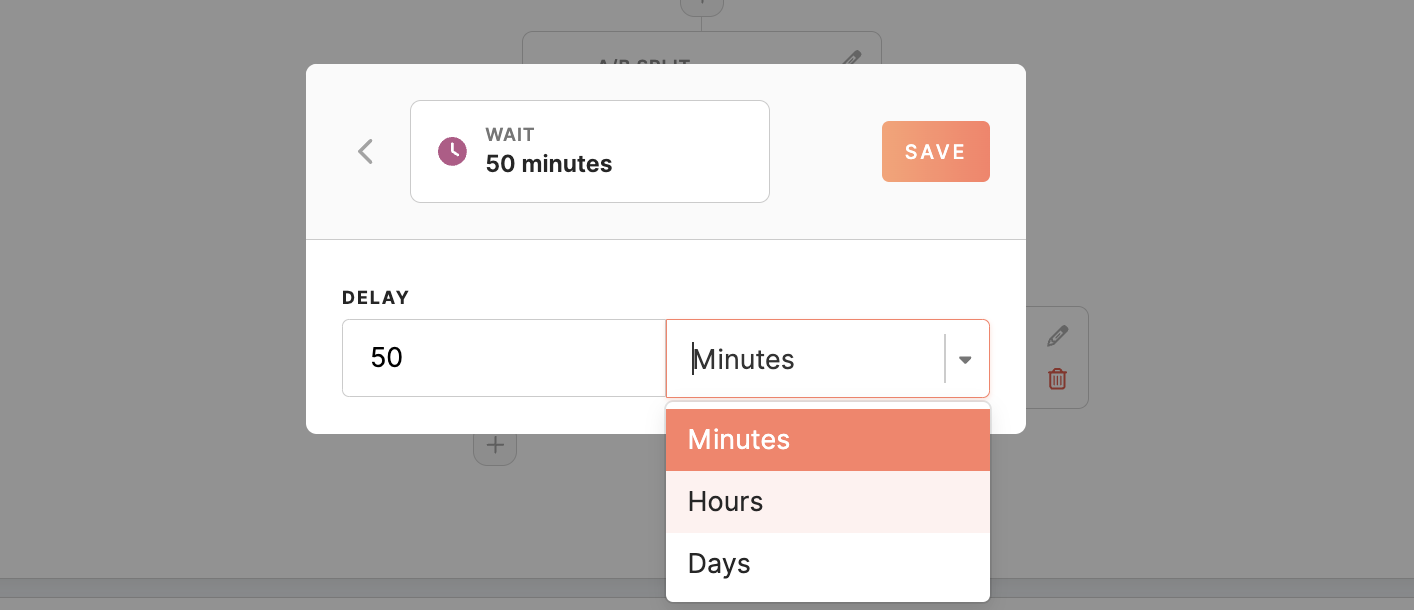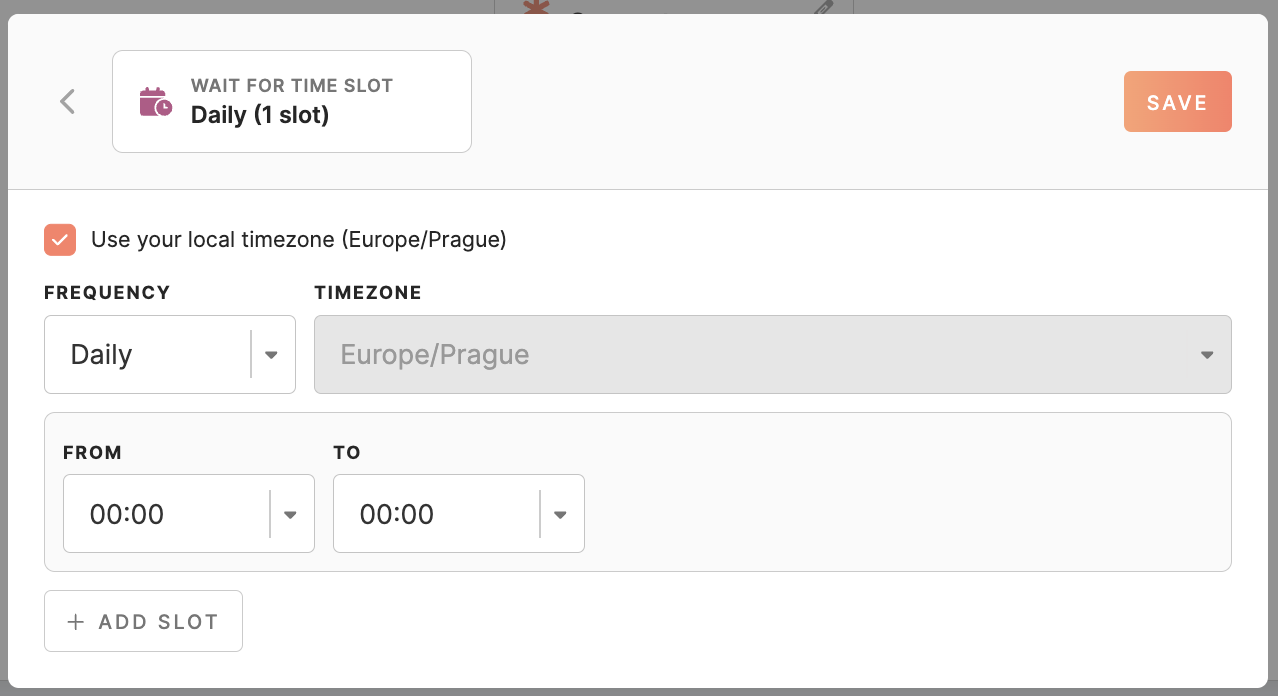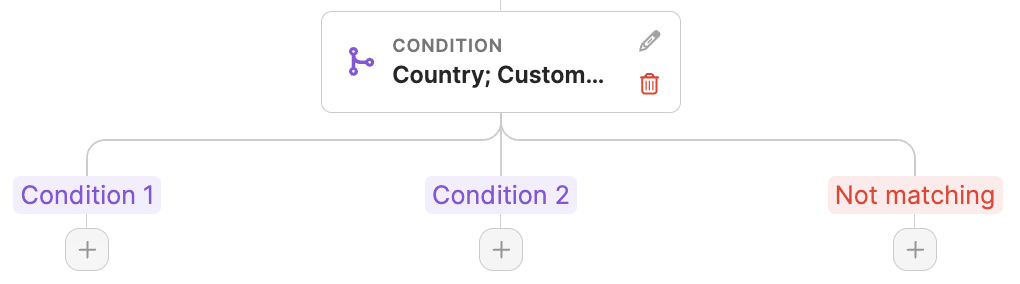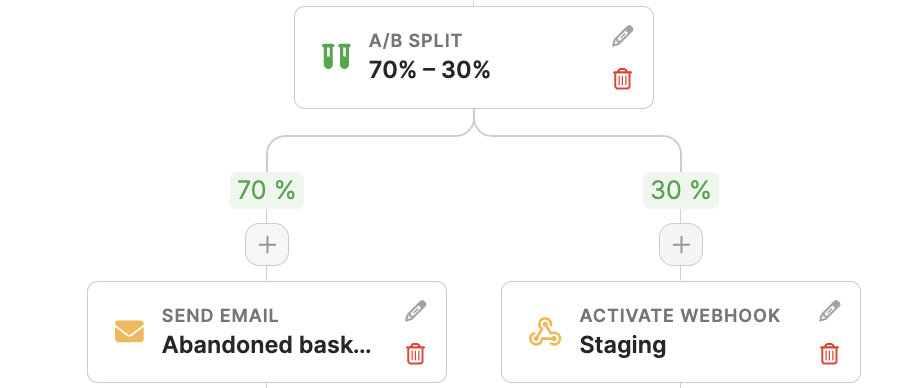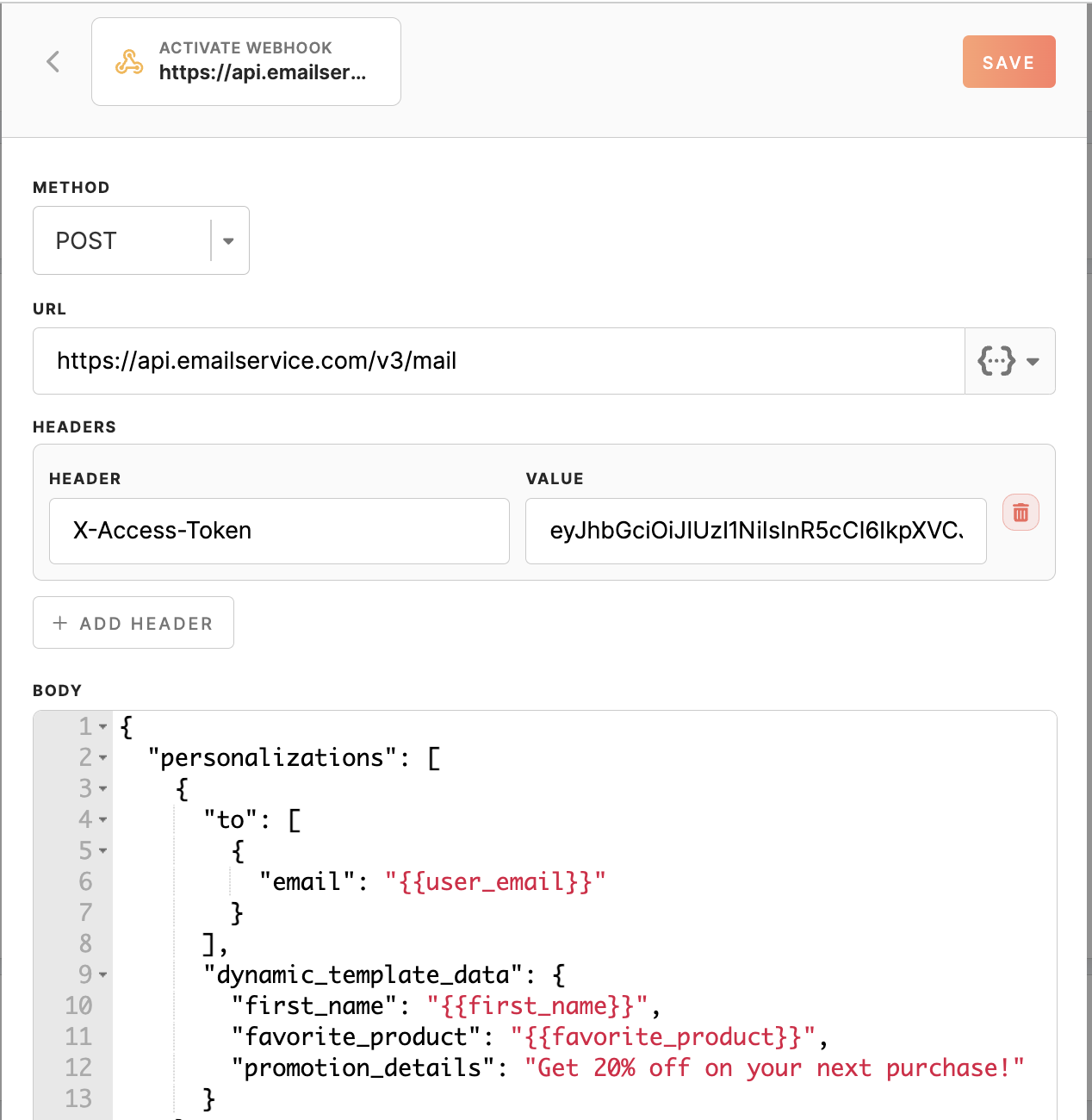Journeys Step Types
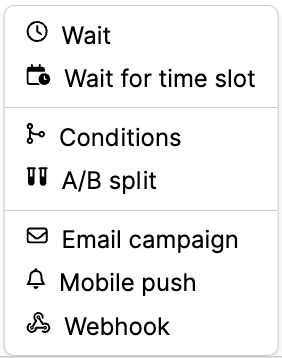
In a Journey Canvas, various steps (nodes) can be added to create a dynamic and engaging customer journey. These steps allow you to define the flow, conditions, and actions customer entities will go through as they progress along the journey. Below are the key steps or nodes that you can use to build out your Journey Canvas effectively.
Wait node
This node allows you to introduce a delay in the journey flow. You can specify the delay in minutes, hours, or days, allowing you to control the timing between two actions.
Wait for time slot node
Similar to the 'Wait' node, this node introduces a delay but in a more structured manner, using slots. These slots can be set to trigger at different frequencies: daily, weekly, or monthly.
You can also use the checkbox to wait for the time slot in your local time zone or select any other.
-
- For daily slots, you only need to specify the start and end times.
- For weekly slots, in addition to the start and end times, you can select specific weekdays (Monday-Sunday) when the slot should be active.
- For monthly slots, you can set the start and end times, specific days of the month (1-30), and the last day of the month.
Only when the timeslot comes into place, then the customer entities will be processed by the journey.
Condition node
This node enables you to set conditions that profiles must meet to progress through specific paths in the journey.
To customize the journey's flow, you can set up to four conditions based on attributes or events. Additionally, an extra default path named "not matching" will be created.
Conditions based on attributes
The attribute condition works exactly like segment conditions, allowing you to set specific criteria based on profile attributes.
Conditions based on events
The structure is straightforward, and you can choose between and/or operators for your conditions. You can specify how far back in history the system should look for an event using the "in the last" option.
When an entity enters the condition node, it undergoes evaluation against each defined condition. If it matches Condition 1, it proceeds along the corresponding path. Similarly, if it matches Condition 2, it follows the associated path. If the entity does not meet the criteria for any condition path, it is automatically directed to the "not matching" path.
Remember: one customer profile can potentially exist in multiple paths simultaneously.
A/B Split node
With an A/B Split node, you can split a branch into up to 5 branches totalling 100%. This feature is particularly useful for A/B test campaigns or evaluating the effectiveness of different channels like emails versus push notifications.
The A/B split is an approximation and does not guarantee an exact split or order of operations.
Email and Mobile Push Campaigns Node
You can add Email and Push Notification nodes to activate these channels based on their relevance to the journey flow. These nodes allow you to communicate with customer profiles via email or push notifications at specific points in the journey.
Webhook node
The Webhook node facilitates integration with external systems or services to enhance the personalization and automation of the user journey. You can define the URL, method, and headers for the webhook request and use attribute replacements to send personalized content from Meiro Events in real time.
- Method: Determine the HTTP method to use for the request. Most commonly, you'll use POST to send data to the external system, but you can also choose other methods like GET, PUT, or DELETE, depending on the requirements.
- URL: Input the endpoint URL provided by the external system or service. This URL specifies where the webhook data should be sent.
- Headers: You can include custom headers in your webhook request. These headers can provide additional information or authentication details required by the receiving system.
- Body: Compose the body of your webhook request. This payload contains the actual data you want to send to the external system. It's where you define the message or information to be processed by the receiving endpoint.
Attribute Replacements
Webhooks support dynamic content by replacing attributes within the URL, headers, and body. Use the attribute picker to select the desired value easily. When you include {{favorite_product}} in your webhook configuration, the system automatically replaces it with the user's actual favourite product when the webhook is triggered. This ensures personalized and relevant content reaches your users, enhancing engagement and user experience.
By mastering the Webhook node in your Journey Canvas, you unlock the potential to integrate with external systems seamlessly, automate personalized messaging, and enhance the overall user experience.