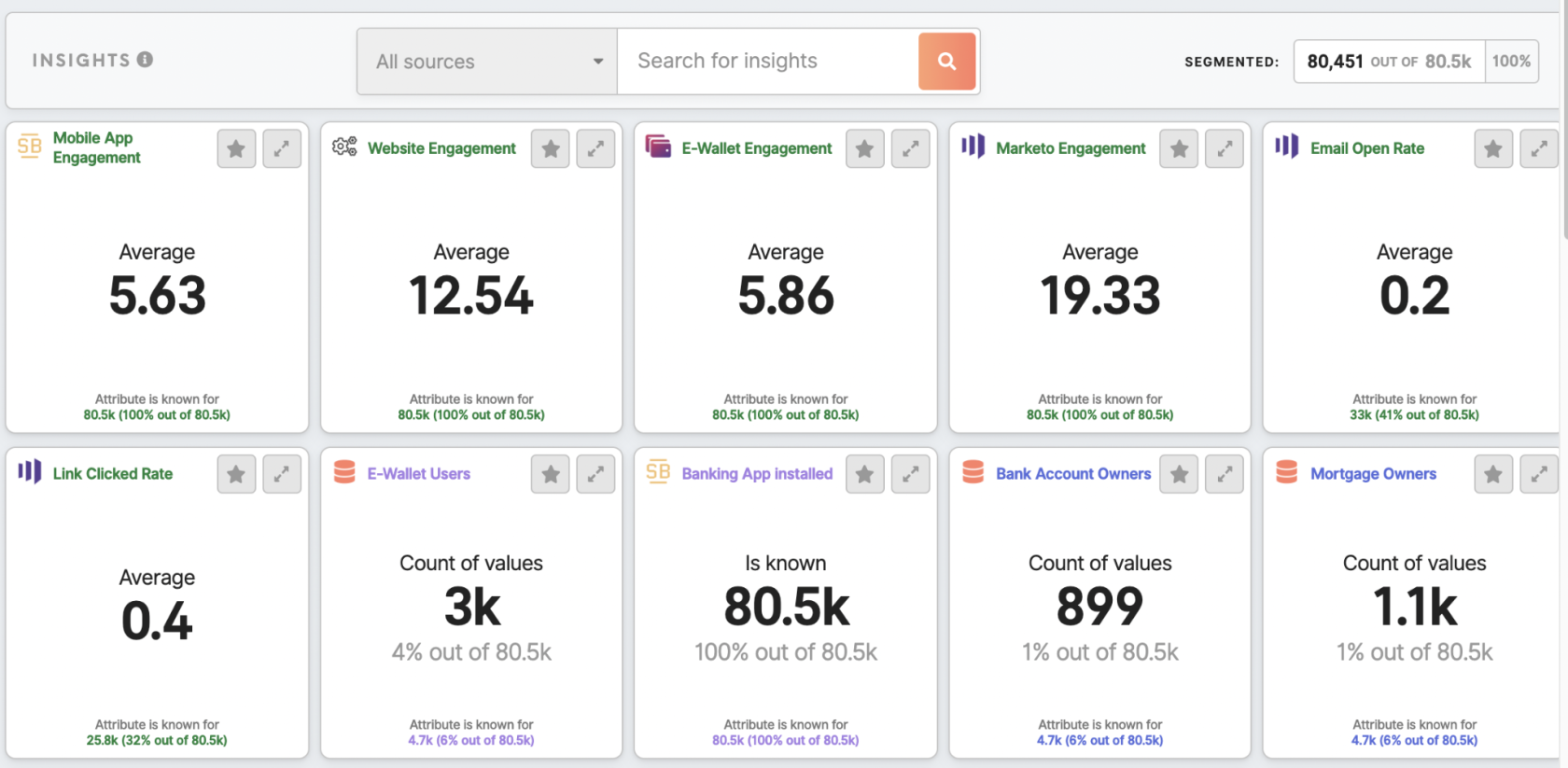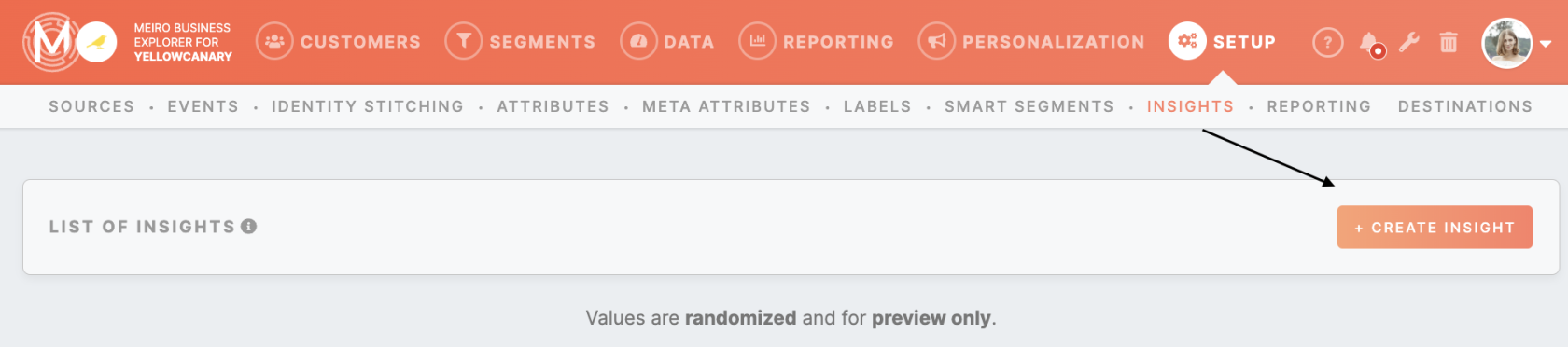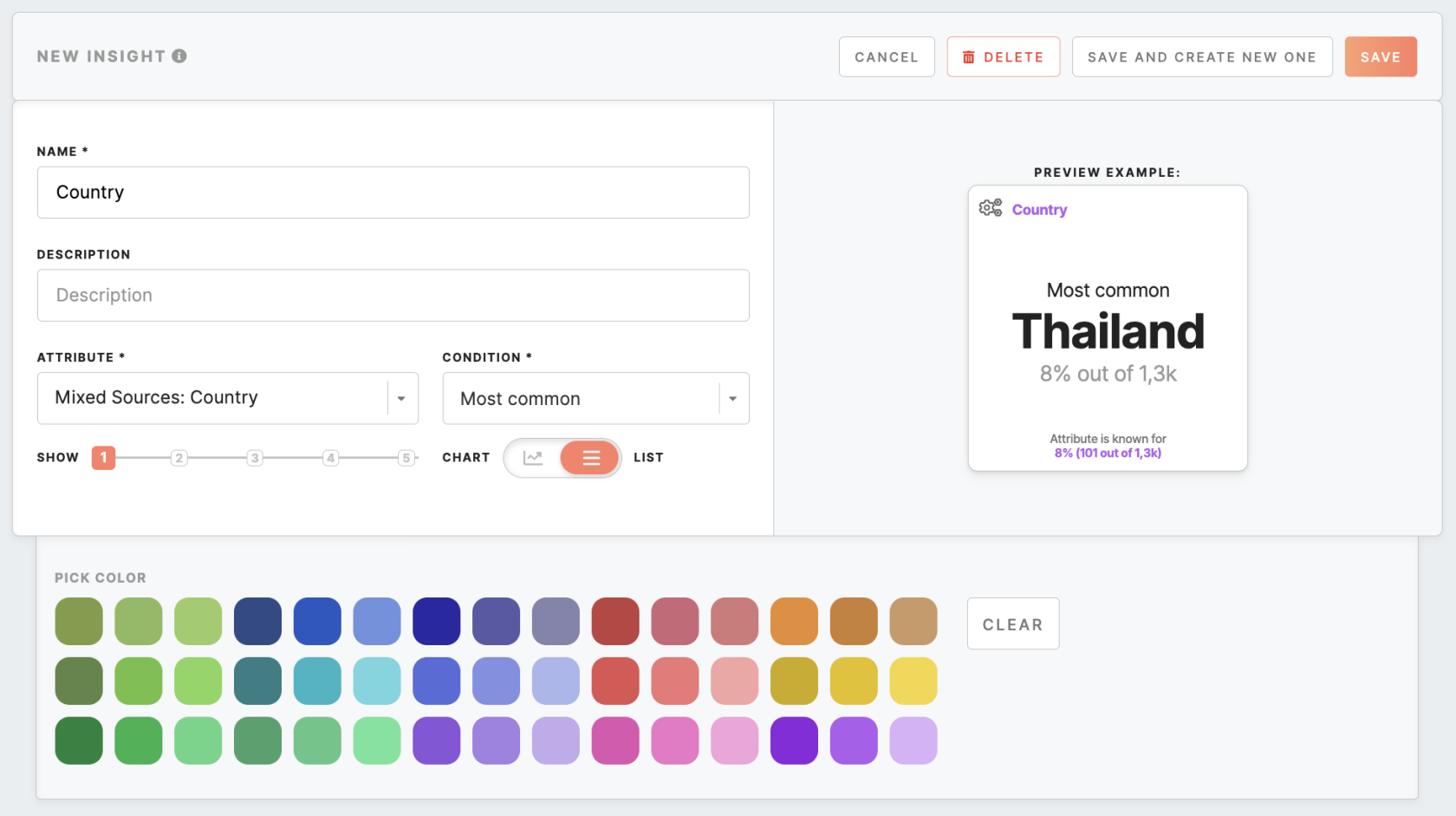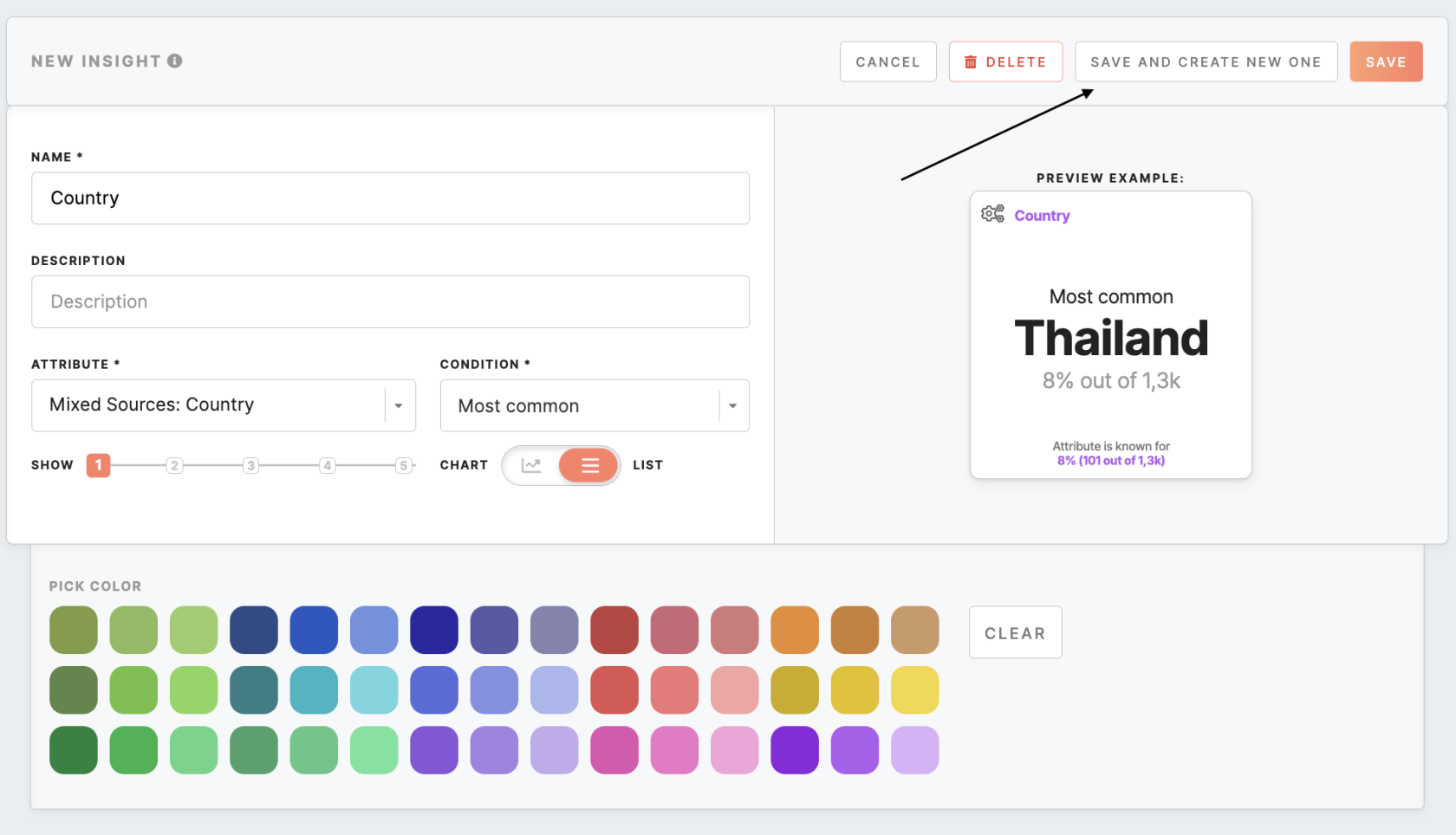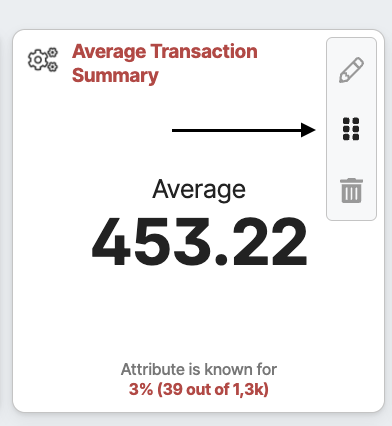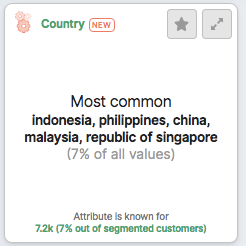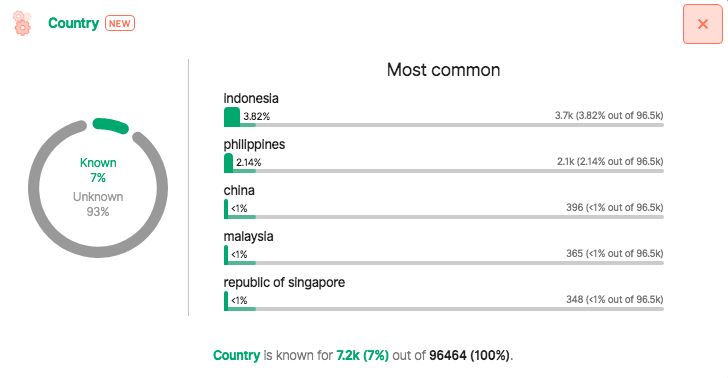Insights configurations
Configurations are typically set up by the Meiro team to configure Meiro Business Explorer.
Insights are a set of cards in the Insights dashboard that display quick data insights: chosen attributes and conditions.
In the Administration/Configurations/Insights tab it is possible to set insights that will be viewed in:
- Analytics/ Insights tab with insight values for your whole customers' database
- Segment Detail/ Insights tab with insights for each segment.
1. To create an insight, click the Create Insight button.
Warning: Please remember that insights displayed in the SetupAdministration/Configurations/Insights tab are randomized.
2. Then fill out the form.
|
Name (required) |
The name will be displayed on the top of the tile. |
| Description (optional) | The description will be displayed in the expanded tile. |
|
Attribute (required) |
The insight will be calculated for the attribute of your choice. |
|
Condition (required) |
For each attribute, you will be able to pick certain conditions that fit its data type. As conditions depend on attributes, to select the condition you should first pick attributes. Remember: condition should contain at least 3 characters. |
|
Further details displayed for particular conditions (required) |
For some conditions, additional parameters need to be filled. |
|
Pick a color (optional) |
Optionally you can change the color of a tile. If you will not pick the color, the color chosen for the attribute data source will be used. |
3. After editing, please click on the Save button or Save and Create New One button. Changes will be saved in real-time.
Remember: Newly created insights will appear with the New badge that will stay for the next 7 days.
4. Insights' tiles can also be moved around through a simple drag-drop system, edited further, or delete insight tile at any time.
5. Insight tiles will be visible in the Analytics/ Insights tab with insight values for your whole customers' database or in the Segment Detail/ Insights tab with insights for each segment.
By accessing the expanded version of the segment insights under the Segments tab, you can compare the value of insights for a segmented audience with that of the global audience.
Learn more: about what insights are and how they work