|
Destination ID
(required, not editable)
|
"The Destination ID" is a numeric value that analysts will refer to within the Meiro Integrations environment. After you choose the ID, it will not be possible to change it later on.
Find the right workspace in Meiro Integrations, with the CDP component responsible for the data load:
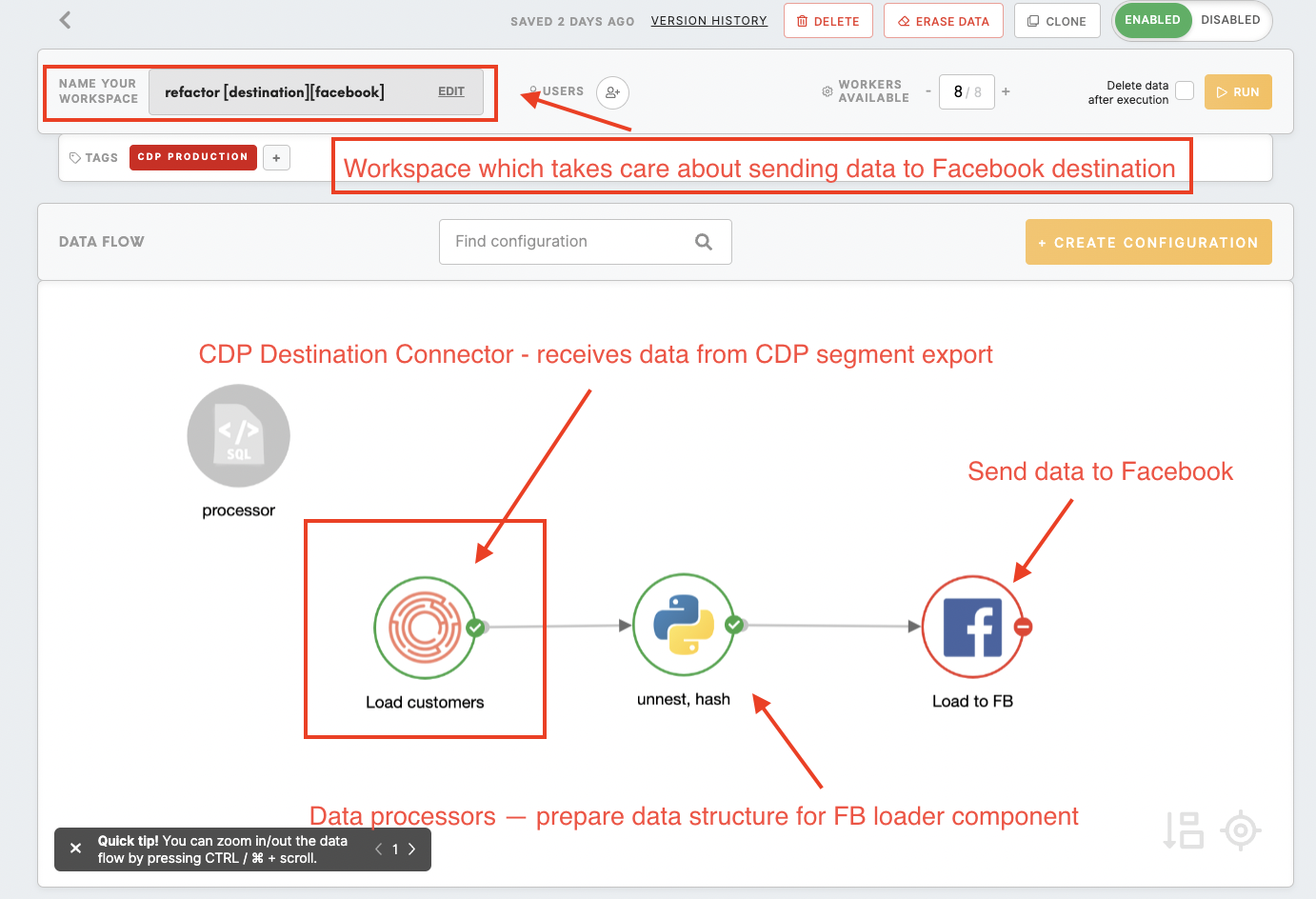
Check Destination ID in Meiro Integrations:
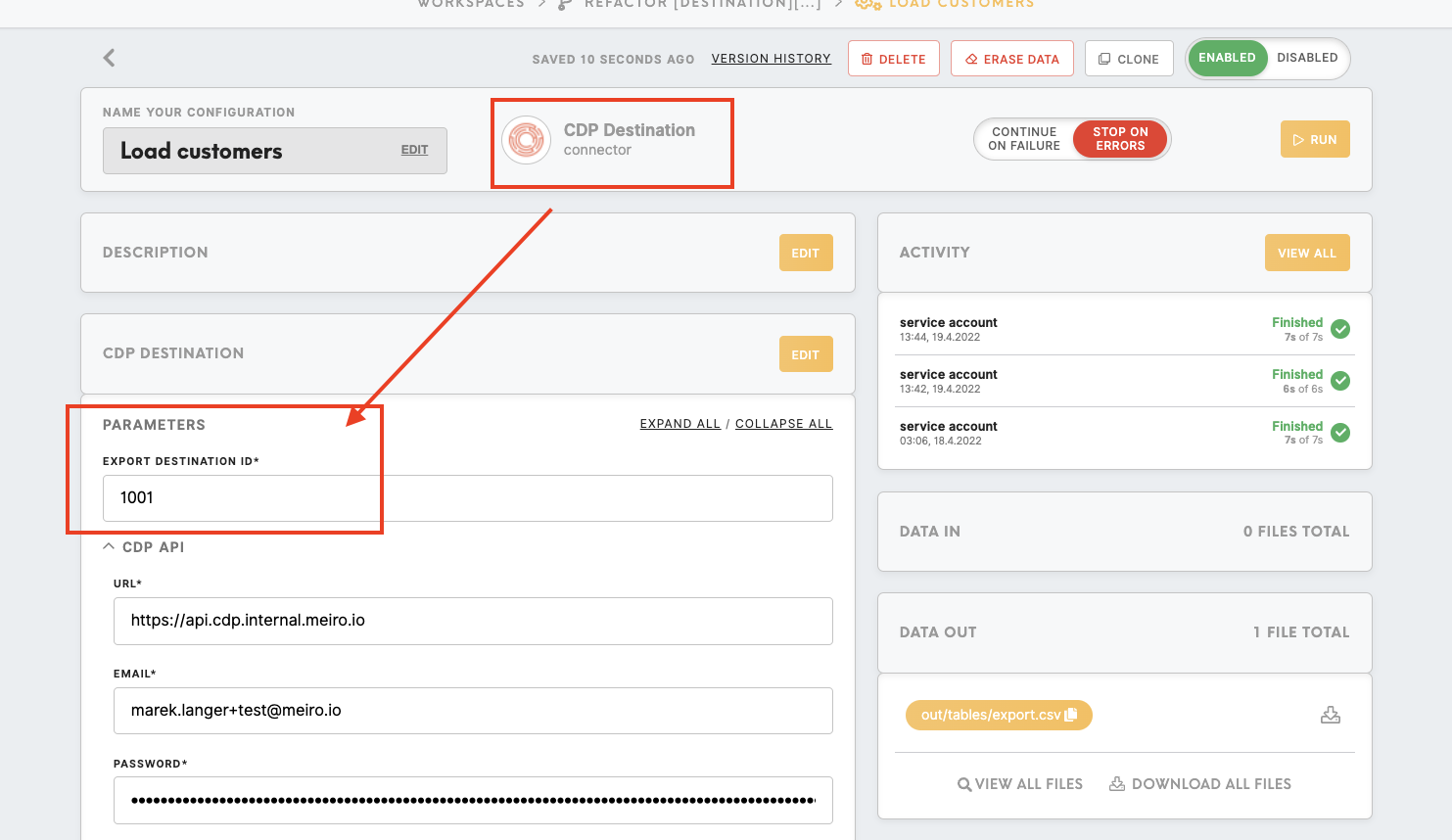
Insert Destination ID in the Meiro Business Explorer.

|
|
Name (required)
|
The name will be visible across the Meiro Business Explorer for the users (Data Library/ Destination tab, segment detail). |
|
Description (optional)
|
It is possible to add a description to the destination. The description will be displayed for use in the Data Library/ Destination tab.
|
|
Icon (required)
|
The icon will be visible across the Meiro Business Explorer for the users (insights, Data Library/ Attributes, Sources and Destinations tabs, segments, and customer profiles). |
|
Exported attributes
(required)
|
"Exported attributes" - values of exported attributes will be sent to the dedicated Meiro Integrations workspace, then to the destination.
The full list of possible attributes exportable to Google DV360 are:
- Email address
- Phone number
- First name, Last name, Country Code, Zip Code
Note that when exporting First Name, Last Name, Country Code, and Zip Code, either all four fields or none of the fields have to exist. They cannot partially exist.
|
|
Mandatory attributes (required)
|
Mandatory attributes are attributes that must be present to export to the destinations.
For Google DV360 export, that will be one of the following:
- Email address
- Phone number
|
|
Meiro Integrations
(required)
|
"MI workspace" refers to the workspace in Meiro Integration which will be executed when the segment is exported.
To run exports you need to know the name of the workspace. You should get the name of the respective workspace from the Meiro data analyst.
Meiro data analyst takes care of the Meiro Integration's workspace preparation, and data transformation for a specific destination (e.g. Facebook, Twitter, Google Analytics). Each destination requires a different (very specific) data structure.
|
|
Parameter:
Audience Name (required)
|
Google Ads Customer Match Audience loader requires setting up an Audience Name parameter.
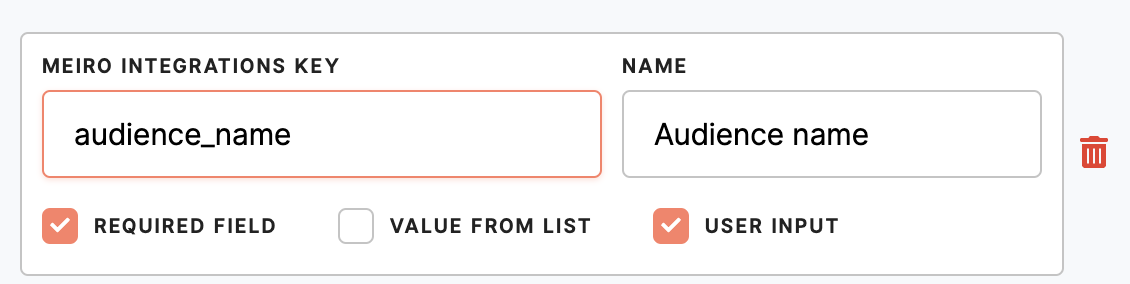
Meiro Integrations Key (required): audience_name
It is set up by analysts and needs to be the same key as in workspace variables in Meiro Integrations.
Name (required): Audience Name
The name will be displayed for the user in the segments export parameter section.
Required field (checkbox): ticked
This field is required to be filled in to export to Google DV360.
Value from the list (checkbox): not ticked
Ticked makes a possible selection from the value drop-down list. Unticked disables drop-down list.
User input (checkbox): ticked
This field is required to be filled in to export to Google DV360.
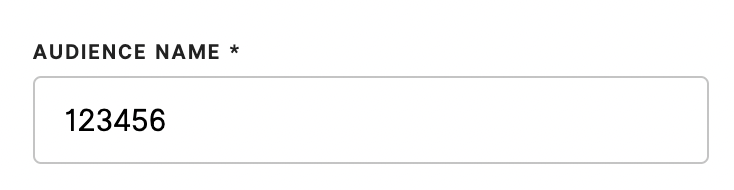
Example: As in the screenshot above, "audience_name" will refer to the Meiro Integrations workspace, while for business users in Meiro Business Explorer, this field will be visible as "Audience name". It will be a required field, without drop-down and user input required.
|
|
Audience ID (required)
|
The Audience ID parameter will specify which audience will be updated (you can get that ID from your DV360 advertiser account).
If the Audience ID is not specified, a new audience will be created.
Meiro Integration key: audience_id
It is set up by analysts and needs to be the same key as in workspace variables in Meiro Integrations.
Name: Audience ID
The name will be displayed for the user in the segments export parameter section.
Required field: not ticked
This field is optional to be filled to export to Google DV360.
Value from list: not ticked
Ticked makes a possible selection from the value drop-down list. Unticked disables drop-down list.
User Input: ticked
The user has to fill in this field to export to Google DV360
|
|
Parameter:
Retention Days (required)
|
The number of days before the audience expires and is removed. It can be set up for 540 days.
Meiro Integration key: retention_days
It is set up by analysts and needs to be the same key as in workspace variables in Meiro Integrations.
Name: Retention days (default 540)
The name will be displayed for the user in the segments export parameter section.
Required field: ticked
This field is required to be filled to export to Google 360.
Value from list: not ticked
Ticked makes a possible selection from the value drop-down list. Unticked disables drop-down list.
User Input: ticked
The user has to fill in this field to export to Google 360.
|
