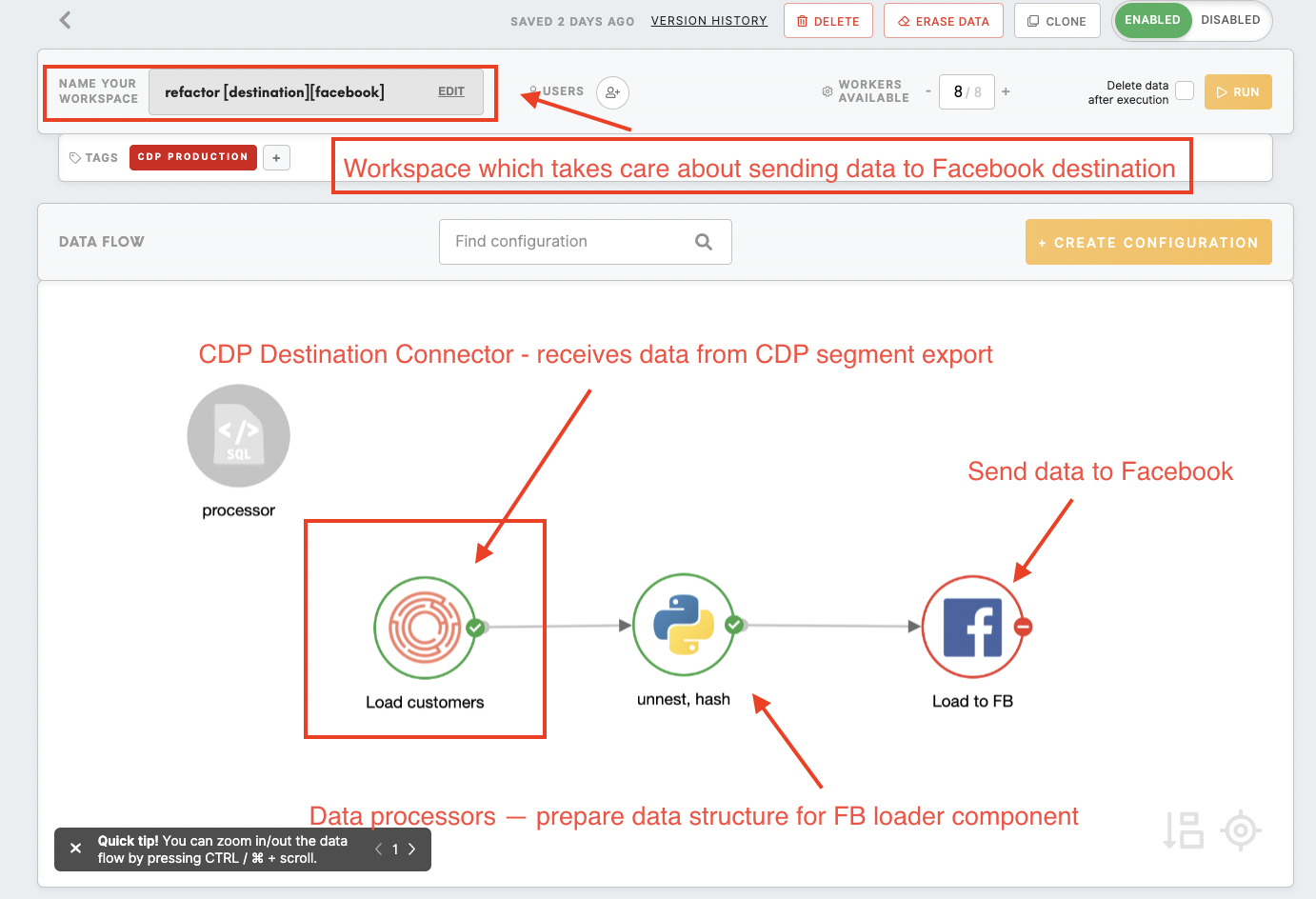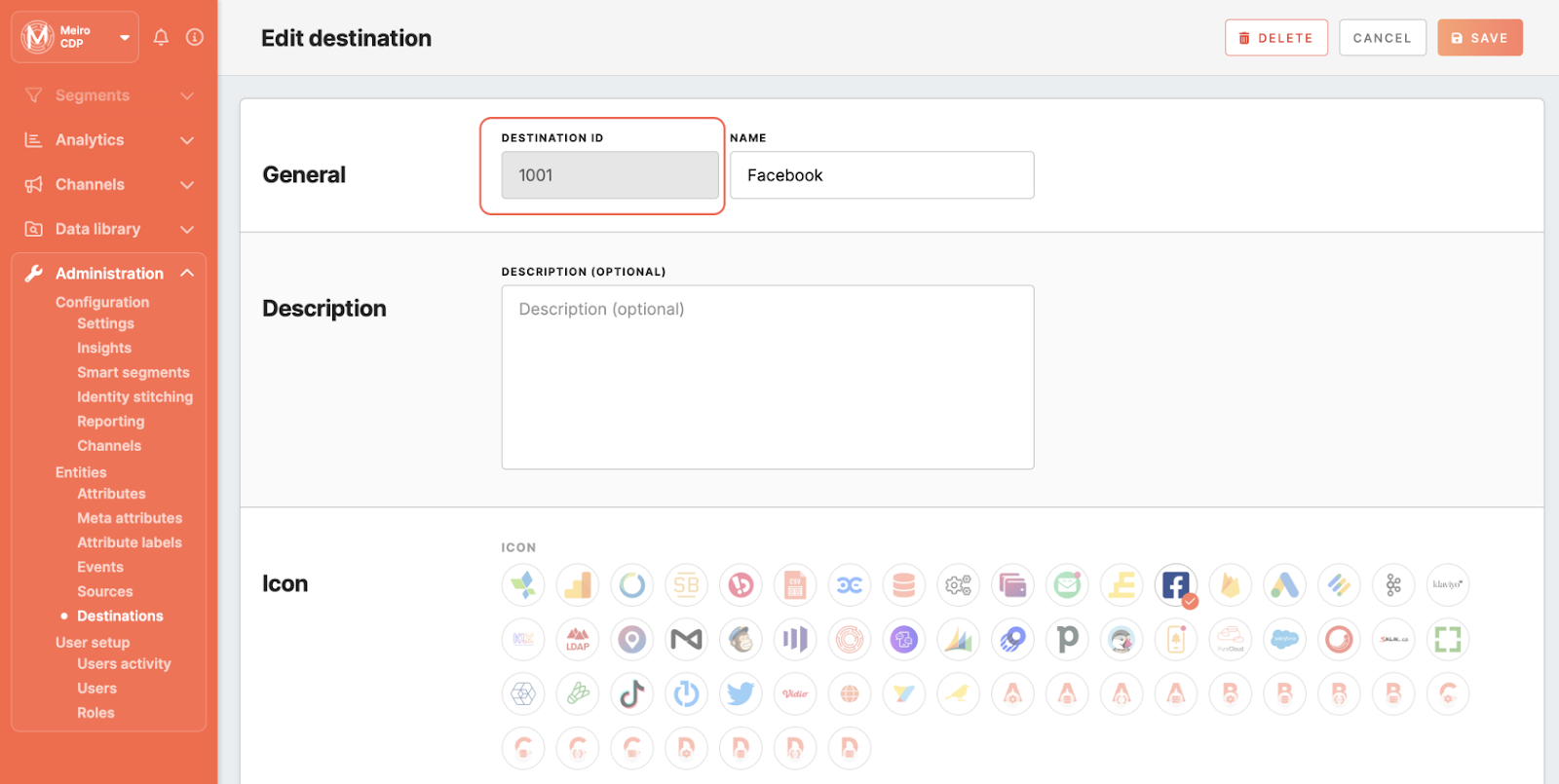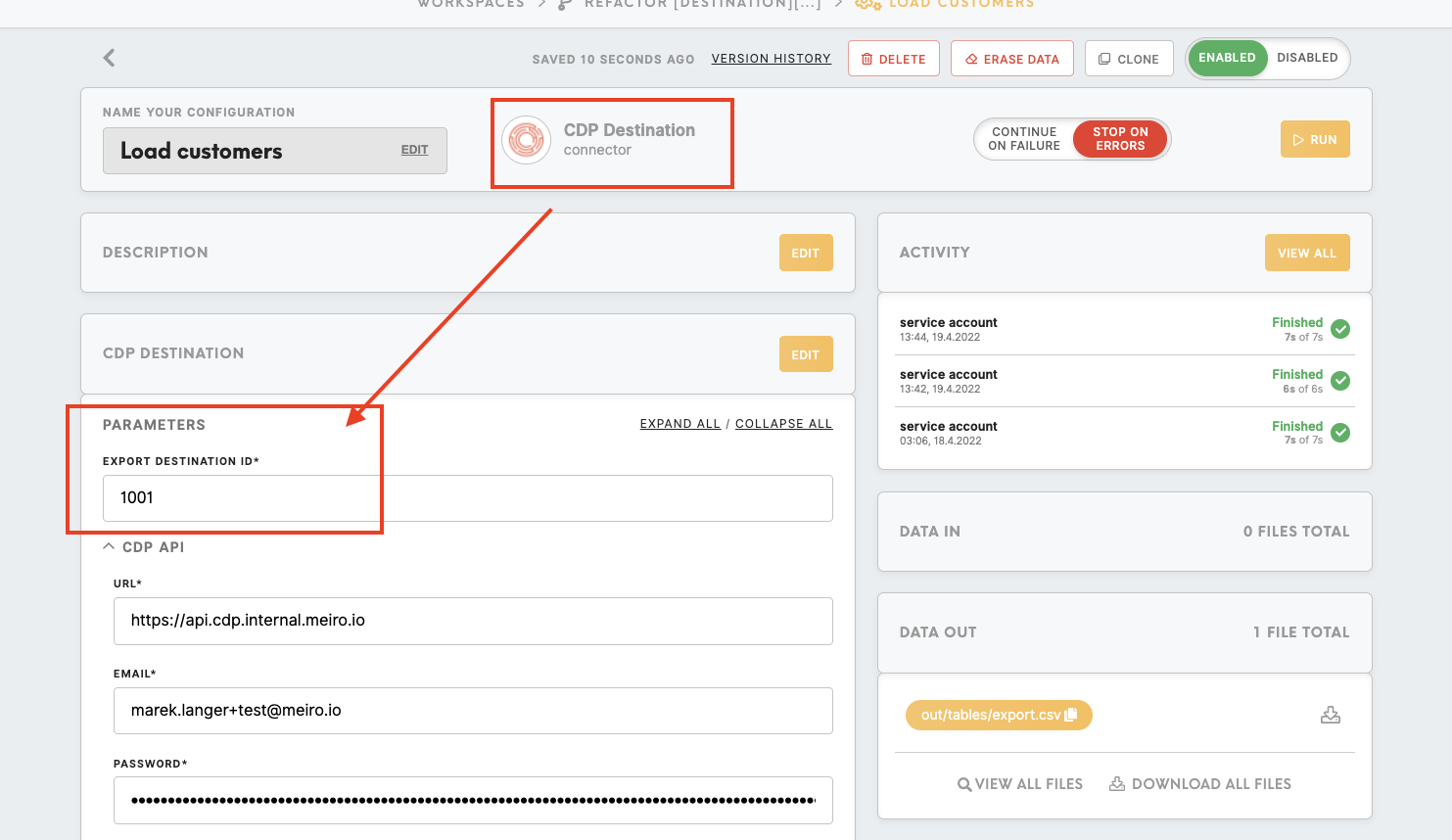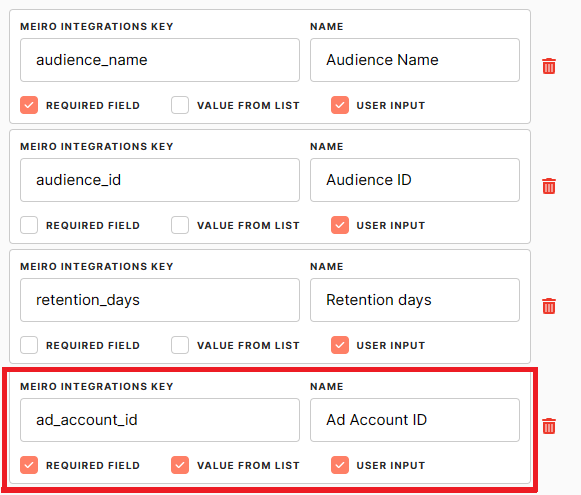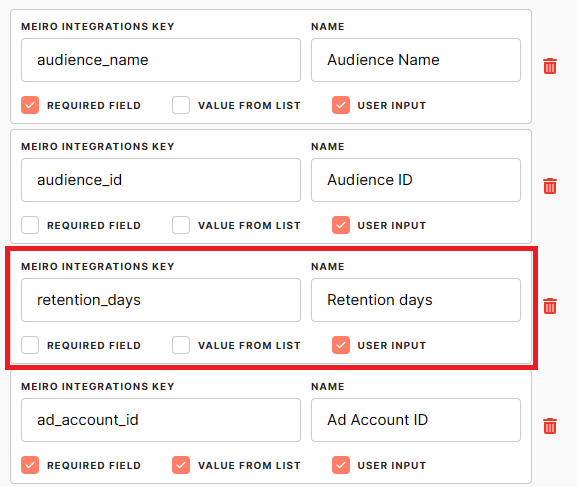Setup guide: integrate Google Ads Customer Match Audience loader to CDP
|
Prerequisites for setting up Google Ads Customer Match Audience Loader
After you finalize all previous steps, you can proceed with exporting segmented customer profiles to the destination. Refer to this article. |
Setting up Google Ads Customer Match Audience destination in CDP
The destination can be set in the Meiro Business Explorer in the Administration/Entities/Destination tab. The setup is usually done by the Meiro technical consultant.
|
Destination ID (required, not editable) |
"The Destination ID" is a numeric value that analysts will refer to within the Meiro Integrations environment. Once a destination is created in Business Explorer, its cannot destination ID cannot be changed. Find the right workspace in Meiro Integrations, with the CDP component responsible for the data load:
Check Destination ID in Meiro Business Explorer:
Insert Destination ID in the Meiro Integrations.
|
|
Name (required) |
The name will be visible across the Meiro Business Explorer for the users (Data Library/ Destination tab, segment detail) |
|
Description (optional) |
It is possible to add a description to the destination. The description will be displayed for use in the Data Library/ Destination tab. |
|
Icon (required) |
The icon will be visible across the Meiro Business Explorer for the users (insights, Data Library/ Attributes, Sources and Destinations tabs, segments, and customer profiles). |
|
Exported & Mandatory attributes (required) |
"Exported attributes" - values of exported attributes will be sent to the dedicated Meiro Integrations workspace, then to the destination. For this destination, the exported and mandatory attributes should be the same. The exported attribute can be any 1 of this 3 information:
If you are exporting contact information, at least 1 of these fields must be present:
Learn more: List of country codes accepted by Google Learn more: About data segments that use Mobile Device IDs - Google Ads Help |
|
Meiro Integrations (required) |
"MI workspace" refers to the workspace in Meiro Integration which will be executed when the segment is exported. To run exports, you need to know the name of the workspace. You should get the name of the respective workspace from the Meiro data analyst. Meiro data analyst takes care of the Meiro Integration's workspace preparation, and data transformation for a specific destination (e.g. Facebook, Twitter, Google Analytics). Each destination requires a different (very specific) data structure. |
|
Parameter: Audience Name (required) |
Google Ads Customer Match Audience loader requires an Audience Name parameter. Meiro Integrations Key (required): audience_name It is set up by analysts and needs to be the same key as in workspace variables in Meiro Integrations. Name (required): Audience Name The name will be displayed for the user in the segments export parameter section. Required field (checkbox): ticked This field is required to be filled in to export to Google Ads. Value from the list (checkbox): not ticked Ticked makes a possible selection from the value drop-down list. Unticked disables drop-down list. User input (checkbox): ticked This field is required to be filled in to export to Google Ads. 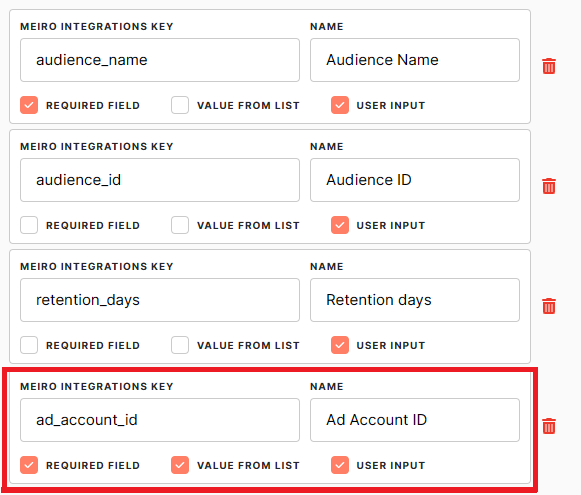 Example: As in the screenshot above, "audience_name" will refer to the Meiro Integrations workspace, while for business users in Meiro Business Explorer, this field will be visible as "Audience name." It will be a required field without a drop-down, and user input is required. |
|
Parameter: Audience ID (optional) |
The Audience ID parameter will specify which audience will be updated (you can get that ID from Google Ads). If the Audience ID is not specified, a new audience will be created. Meiro Integrations Key (required): audience_id It is set up by analysts and needs to be the same key as in workspace variables in Meiro Integrations. Name (required): Audience ID The name will be displayed for the user in the segments export parameter section. Required field (checkbox): not ticked This field is optional to be filled in to export to Google Ads. Value from the list (checkbox): not ticked Ticked makes a possible selection from the value drop-down list. Unticked disables drop-down list. User input (checkbox): ticked This field is required to be filled in to export to Google Ads. |
|
Parameter: Ad Account ID (optional) |
Applicable for clients with multiple Google Ad accounts. This parameter allows user to choose which ad account to send the audience to. Meiro Integrations Key (required): ad_account_id It is set up by analysts and needs to be the same key as in workspace variables in Meiro Integrations. Name (required): Ad Account ID The name will be displayed for the user in the segments export parameter section. Required field (checkbox): ticked This field is required to be filled in to export to Google Ads. Value from the list (checkbox): ticked Ticked makes a possible selection from the value drop-down list. Unticked disables drop-down list. User input (checkbox): ticked This field is required to be filled in to export to Google Ads.
|
|
Parameter: Retention Days (optional) |
The number of days a user's cookie stays in the audience list since its most recent addition to the list. This parameter can be set to any value between 0 and 540, and the default value is 30. Learn more: about the list membership lifespan parameters here. Meiro Integrations Key (required): retention_days It is set up by analysts and needs to be the same key as in workspace variables in Meiro Integrations. Name (required): Retention Days The name will be displayed for the user in the segments export parameter section. Required field (checkbox): not ticked This field is optional to be filled in to export to Google Ads. Value from the list (checkbox): not ticked Ticked makes a possible selection from the value drop-down list. Unticked disables drop-down list. User input (checkbox): ticked This field is required to be filled in to export to Google Ads.
|