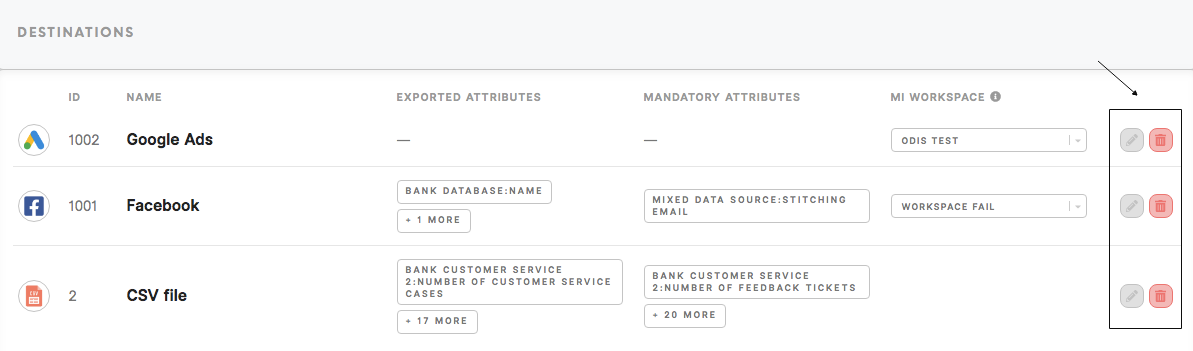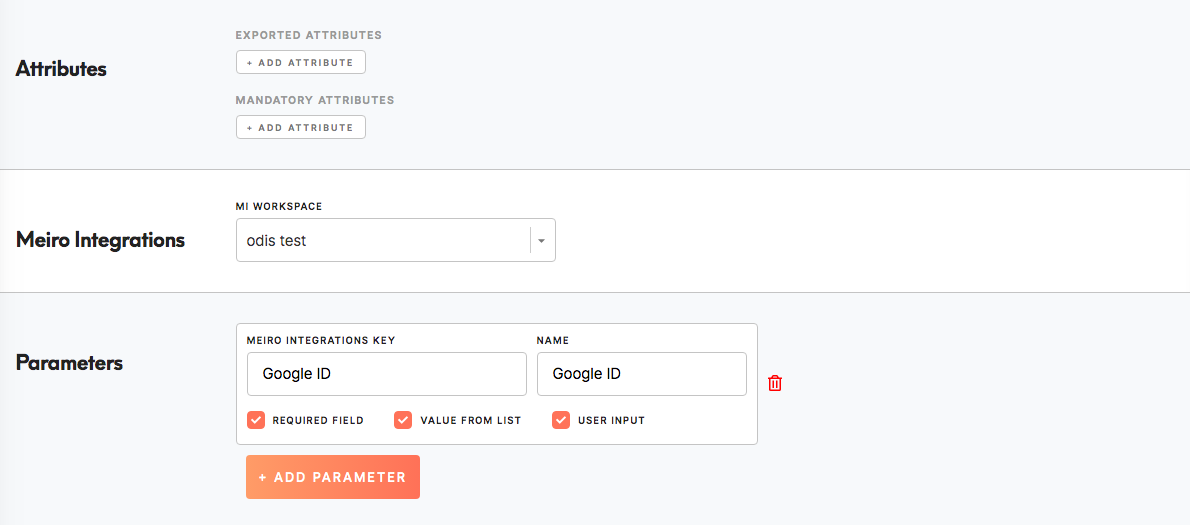Set destinations
To be able to export segments it is important to set data destinations. The full list of destinations is in the Data tab/ Sources&Destinations tab.
In the Destinations tab is possible to:
Warning: It is not possible to add a destination within this tab. It needs to be managed by Meiro team.
1. Edit the destination
To edit the destination, please click on the Edit button.button,so you can access destination form
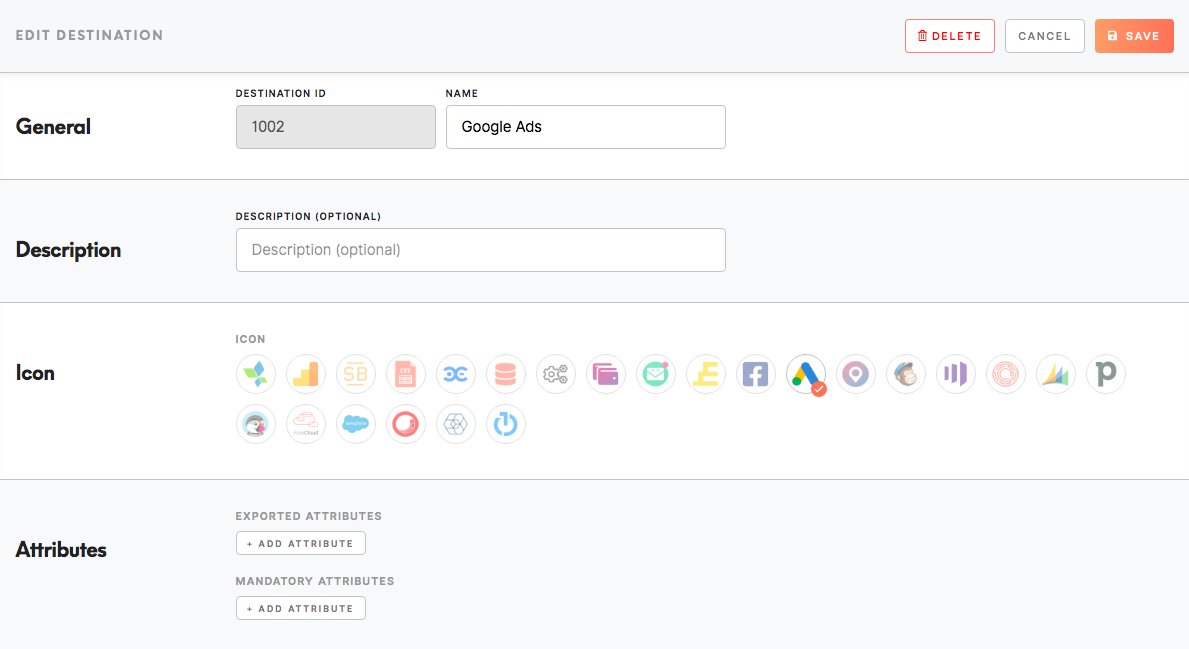
General
|
General (required) |
Warning: Destination ID (not possible to Destination ID is a unique ID assigned to this destination and is not editable. |
|
|
The description is an optional field and is editable. The description will be visible in the Data tab/ Sources&Destinations tab where all destinations are listed. |
|
Icon (required)
|
Select an icon under which destination will be visible through the product. |
Attributes
|
Exported Attributes ( |
Exported attributes are attributes that will be exported to your chosen destination. This field is mandatory to fill. The default operator for exported attributes is "and". Warning: If Exported Attributes will not be set, the export will be empty. |
|
Mandatory Attributes ( |
Mandatory attributes are attributes that must be present in order to export to the destination. This is not a mandatory field but an additional attribute filter(s) on top of exported attributes. Export may sometimes contain only exported attributes though. Operators "and"/ "or" are available to choose for Mandatory Attributes. |
|
Meiro Integrations (required) |
MI workspace is applicable if an MI connection is defined. If your MI connection is defined, it is possible to select a Meiro Integrations workspace as a destination.
|
|
|
| Meiro Integrations |
Meiro Integrations key is set up by analysts and needs to be the same key as in workspace variables in Meiro Integrations.
|
| Name (required) |
Name of the parameter that will be visible in the Meiro Business Explorer for the export destination. |
| Required field ( |
Mark Required field to unable running export without selecting parameters. Leave empty if you wish to run export even if parameters are not set. |
| Value from list ( |
Checked enables selection from the drop-down list of values.
|
| User |
Checked allows users to input any value. |
Learn more: For each destination, these fields can be set differently, therefore please refer to the respective tutorials.
Warning:Remember: CSV export does not require setting up the Parameters section.
Remember: Changes will be saved after clicking on the Save button.
2. Delete the destination
It is possible to delete the destination if needed. Deleted destinations will be in the Trash tab, possible to restore if needed.
3. Tutorials
Set export destination to Google Analytics/ Google Ads work
Set export destination to Facebook Audience
Set up export destination: Trade Desk