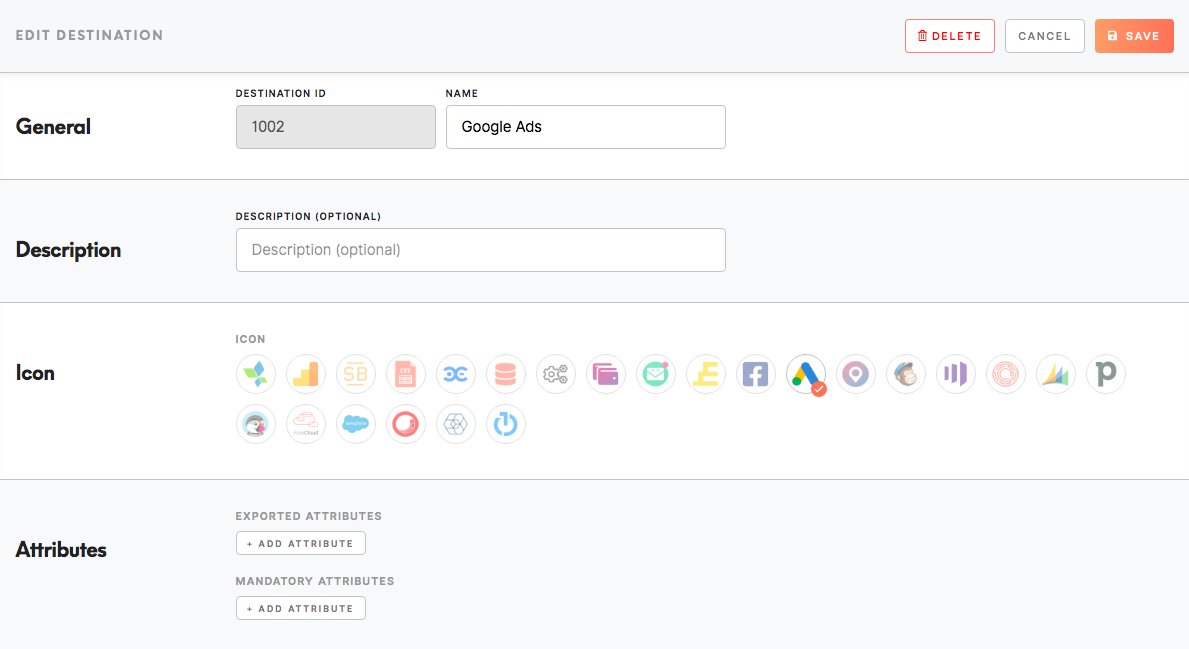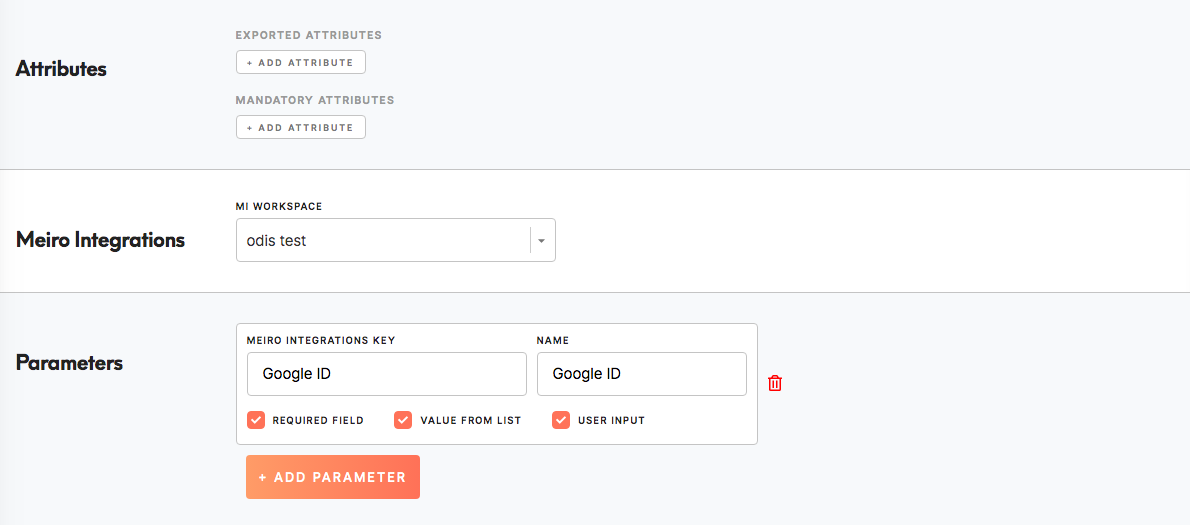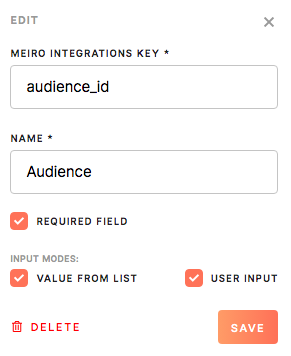Set destinations
To be able to export segments it is important to set data destinations. ListThe full list of set destinations can be seenis in the Data tab/ Sources&Destinations tab.
InWithin thethis Destination tab, ittab is possible to:
Edit, deleteEdit thedestinations.destination.
1.
Warning: It is not possible to add a destination within this tab. It needs to be donemanaged by Meiro team.
1. Edit the destination
1. To createedit athe destination, please click on the CreateEdit button.
2. Fill in the destination form.
Attributes exported/ mandatory
General
Destination ID Please(not insertpossible to edit) that is a unique idID assigned to this destination and is not editable.
Name: Name of the destination thatis canvisible beacross referred to through Meiro products.Meiro. It can not be the same as any other destination.
Warning: The source ID will no beis possible to edit laterthe on,name.
Description
The pay attention to what IDdescription is inserted.an Itoptional wouldfield needand tois editable. The description will be deleted and created again.
Name
Insert a name for the destination. This is how it will appearvisible in the Data tab/ Sources&Destinations tab.tab where all destinations are listed.
Select Destination
Select the destination to which it is referring to from a currently available.
Icon
Select an icon asunder well as it's color (if needed). Under this icon, thewhich destination will be visible through the product.
DescriptionAttributes
ItExported is optional to add a description for the destination
Attributes exported/(mandatory mandatory
Exported attribute
field)
Exported attributes settingsare (attributes that will be exported to your chosen destination).destination. This field is mandatory to fill. The default operator for exported attributes is "and".
Warning: If Exported Attributes will not be set, the export will be empty.
Mandatory attributesAttributes (optional field)
Mandatory attributes settingare (attributes that must be present in order to export to the destination).destination. This is not a mandatory field but additional attribute filter(s) on top of exported attributes. Export may sometimes contain only exported attributes.attributes though. Operators "and"/ "or" are available to choose for allMandatory the attributes.Attributes.
MIMeiro workspaceIntegrations
MI workspace (Applicableis applicable if an MI connection is defined.) If your MI connection is defined, it is possible to choose a Meiro Integrations workspace as a destination.
Parameters
Parameters that allowhelp for some destinations to set up destination precisely. It is possible to set up, edit, delete the parameter’s key, name and define if athe parameter is required.further.
Learn more: For each destination, this field will be set differently, therefore please refer to the respective tutorial.tutorials.
Meiro Integrations key (required):
Meiro Integrations key is set up by analysts and needs to be the same key as in workspace variables in Meiro Integrations.
Name (required):
Name of the Meiro Integration keyparameter that will be visible in the Meiro Business Explorer for the export destination.
Required field (checkbox):
Mark Required field to make unable running export without selecting it in the Export section in segments.parameters. Leave empty if you wish to run export even if parameters are not set up.set.
Input modes (checkboxes)
- Value from list (checkbox): Checked
makes a possibleenables selection from theValue drop-down list. Unchecked makedrop-down listunavailable.of - values.
User input (checkbox): Checked allows users to input any value. Unchecked allows you to use only values available from the dropdown list.
Warning: CSV export does not require setting up the Parameters section.
2. Delete the destination
It is possible to delete the destination if needed. Deleted destinations will be in the Trash tab, possible to restore if needed.

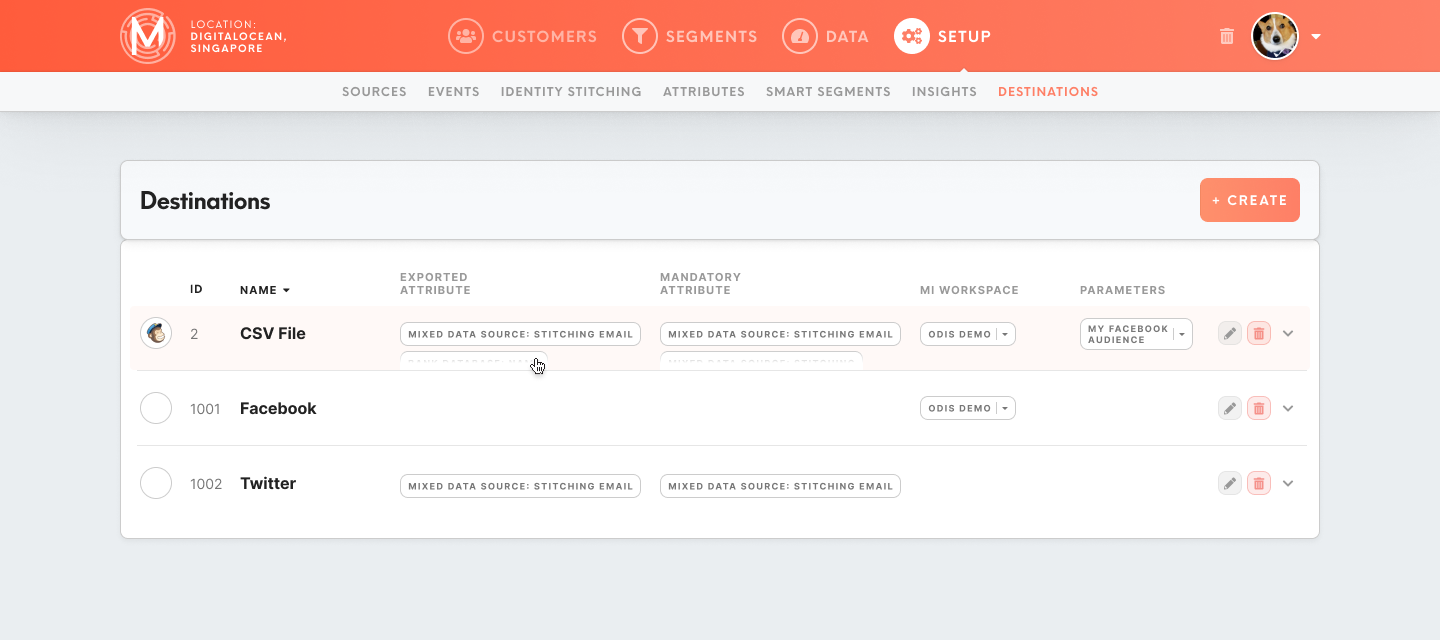
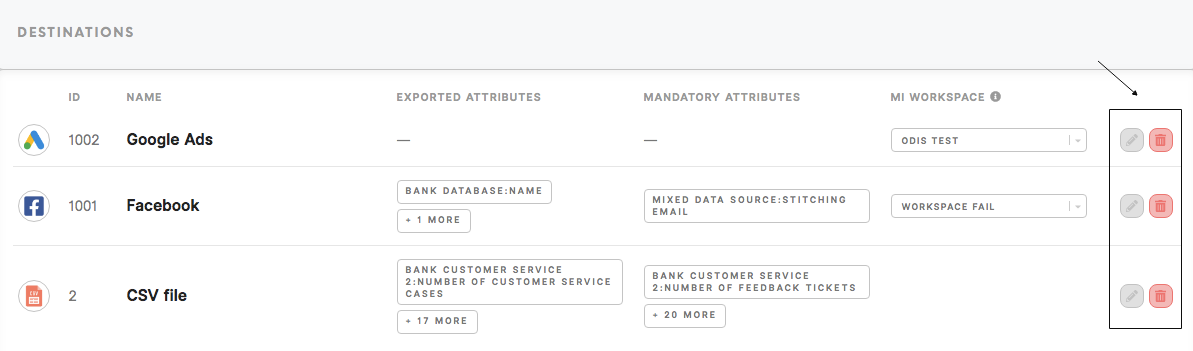
.png)