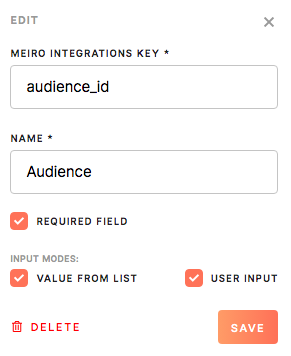Set destinations
To be able to export segments it is important to set data destinations. List of set destinations can be seen in the Data tab/ Sources&Destinations tab.
In the Destination tab, it is possible to:
- Create, edit, delete the destinations.
1. To create a destination, please click on the Create button.
2. Fill in the destination form.
Attributes exported/ mandatory
General
Destination ID
Please insert Destination ID that is a unique id assigned to the destination that can be referred to through Meiro products. Warning: The source ID will no be possible to edit later on, therefore please pay attention to what ID is inserted.
Name
Insert a name for the destination. This is how it will appear in the Data tab/ Sources&Destinations tab.
Select Destination
Select the destination to which it is referring to from a currently available.
Icon
Select an icon as well as it's color (if needed). Under this icon, the destination will be visible through the product.
Description
It is optional to add a description for the destination
Attributes exported/ mandatory
Exported attribute
Exported attributes settings (attributes that will be exported to your chosen destination). This field is mandatory to fill. The default operator for exported attributes is "and".
Mandatory attributes
Mandatory attributes setting (attributes that must be present in order to export to the destination).This is not a mandatory field but additional attribute filter(s) on top of exported attributes. Export may sometimes contain only exported attributes. Operators "and"/ "or" are available to choose for all the attributes.
MI workspace
MI workspace (Applicable if an MI connection is defined.) If your MI connection is defined, it is possible to choose a Meiro Integrations workspace as a destination.
Parameters
Parameters that allow for some destinations to set up destination precisely. It is possible to set up, edit, delete the parameter’s key, name and define if a parameter is required.
Learn more: For each destination, this field will be set differently, therefore please refer to the respective tutorial.

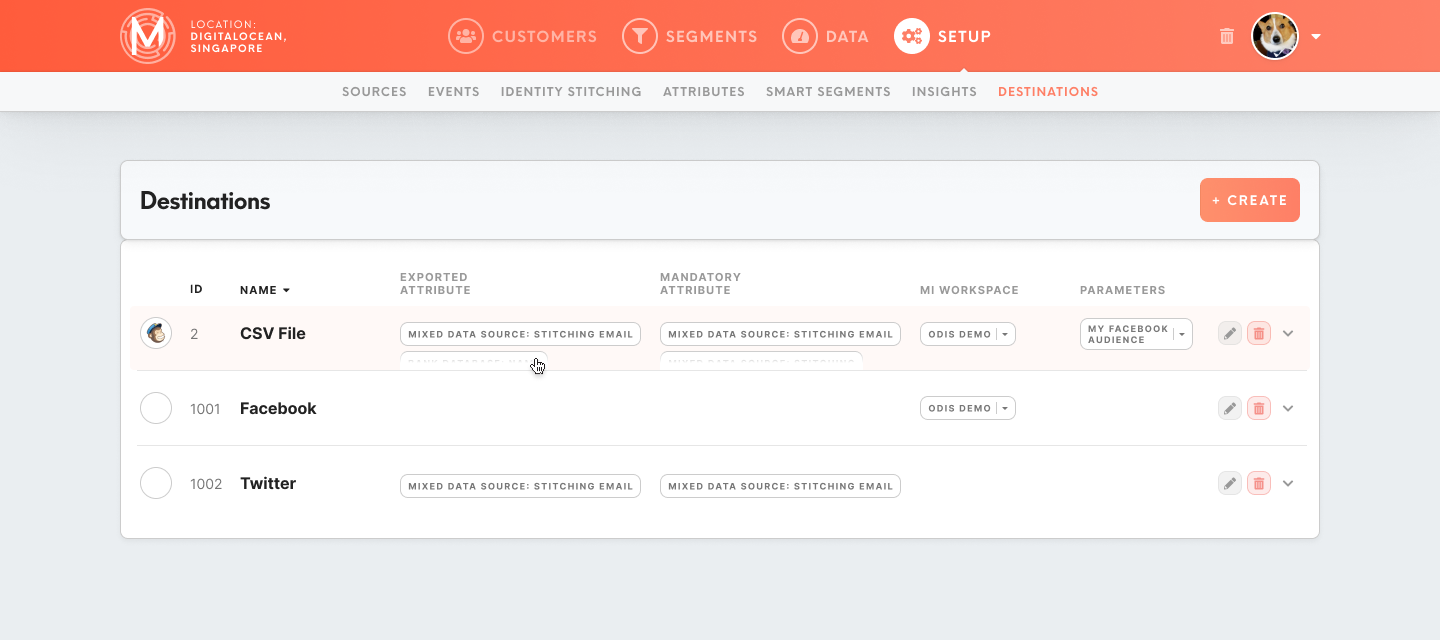
.png)