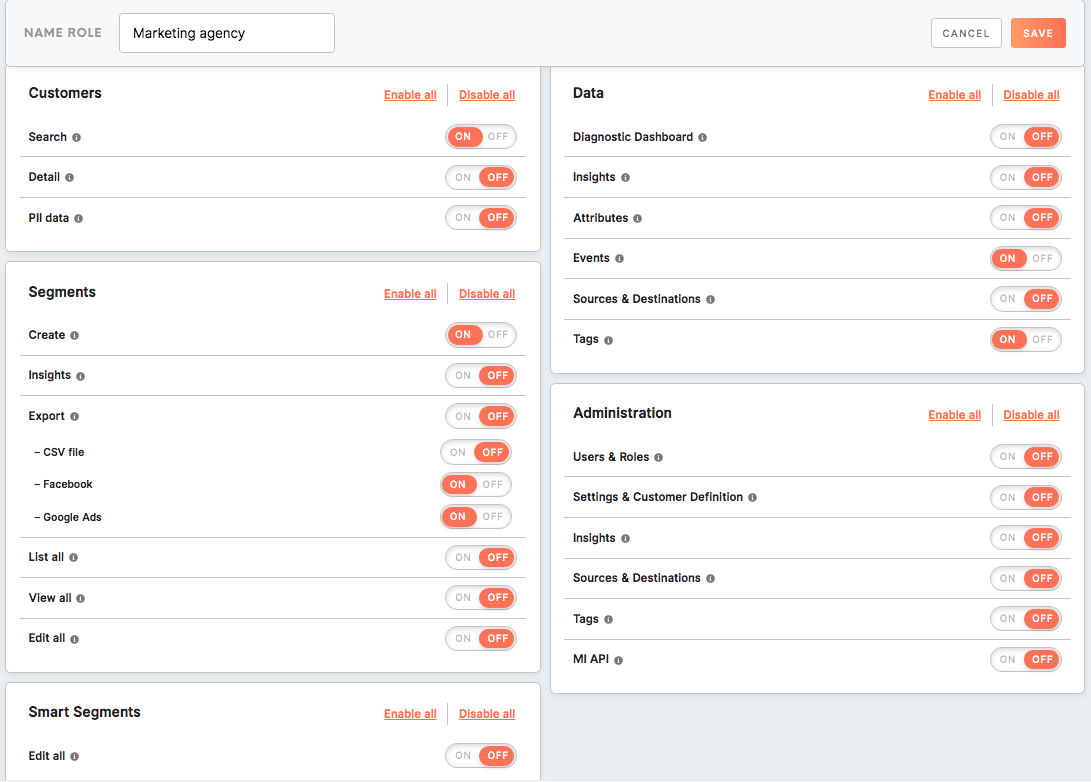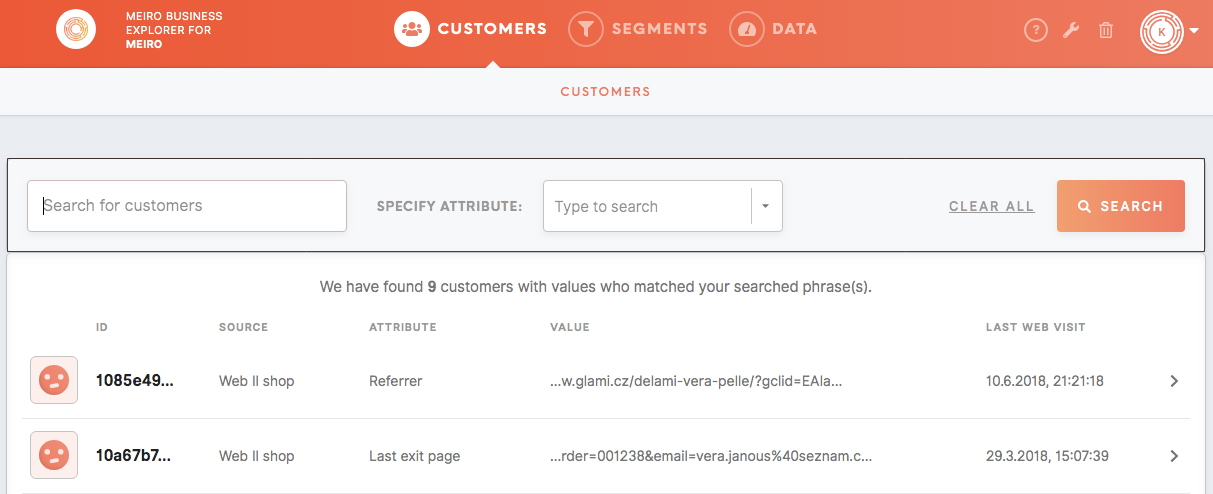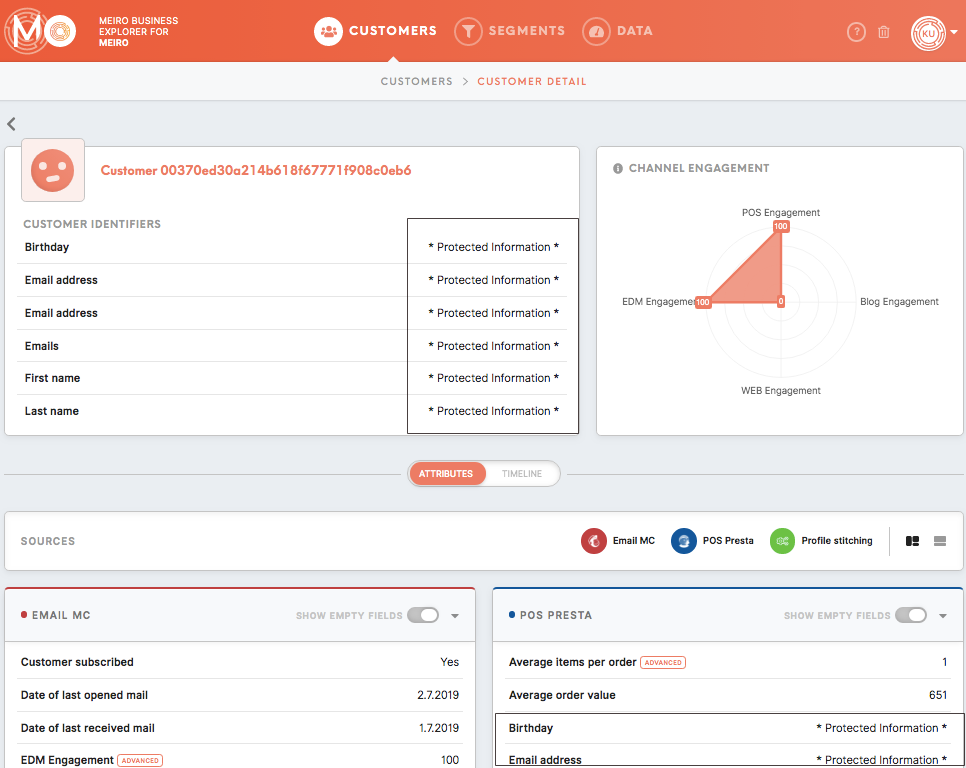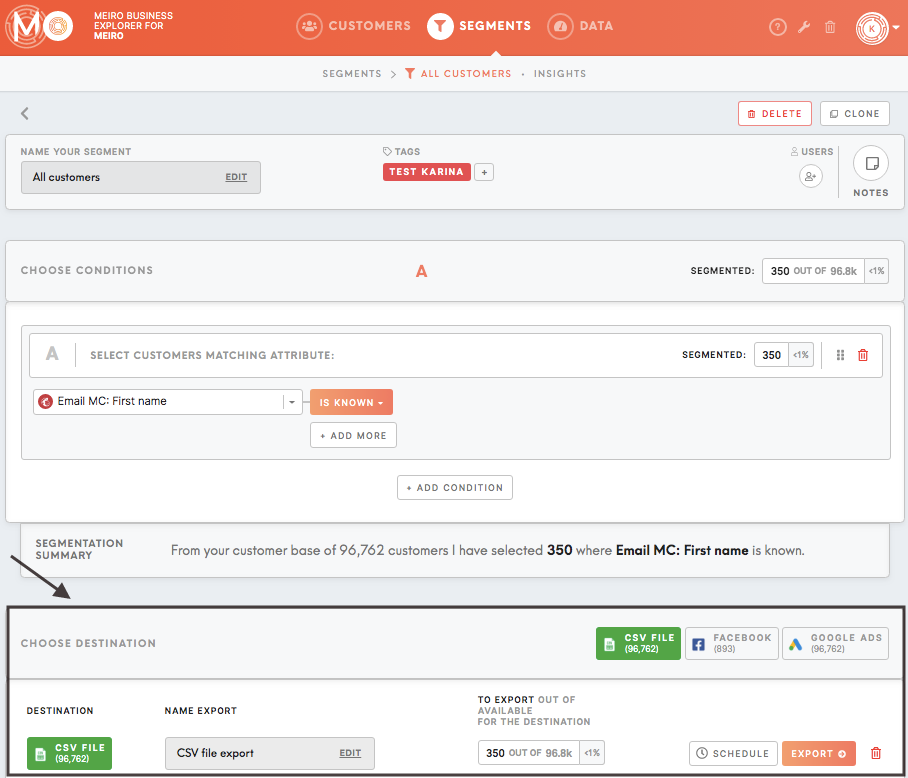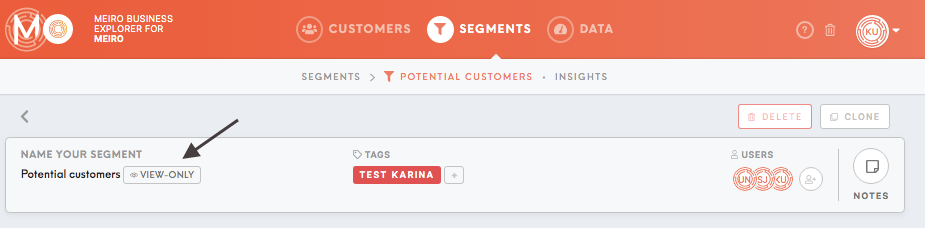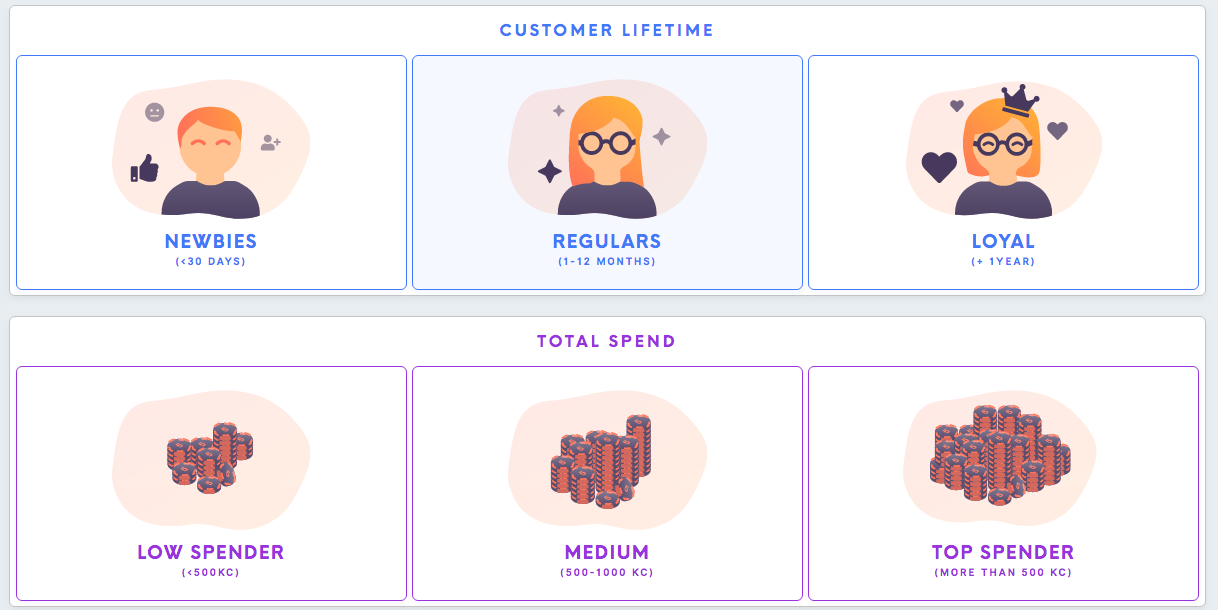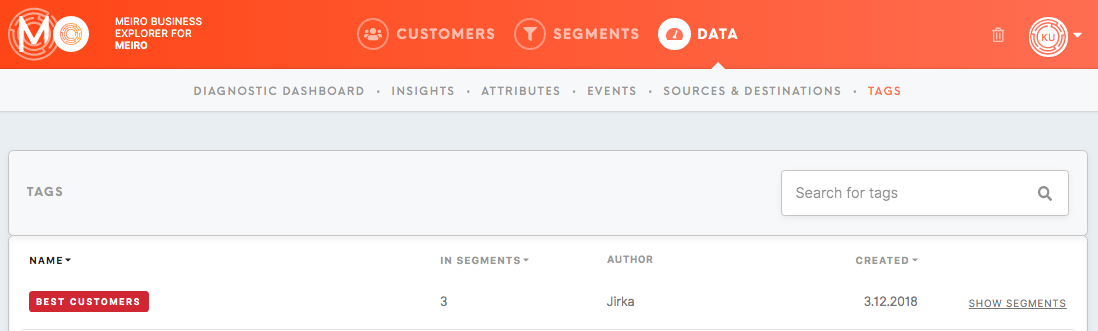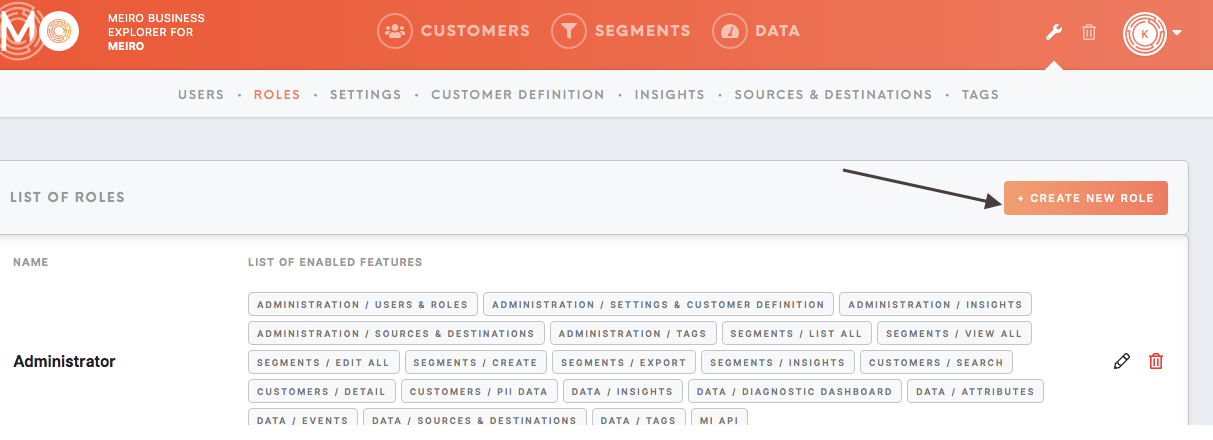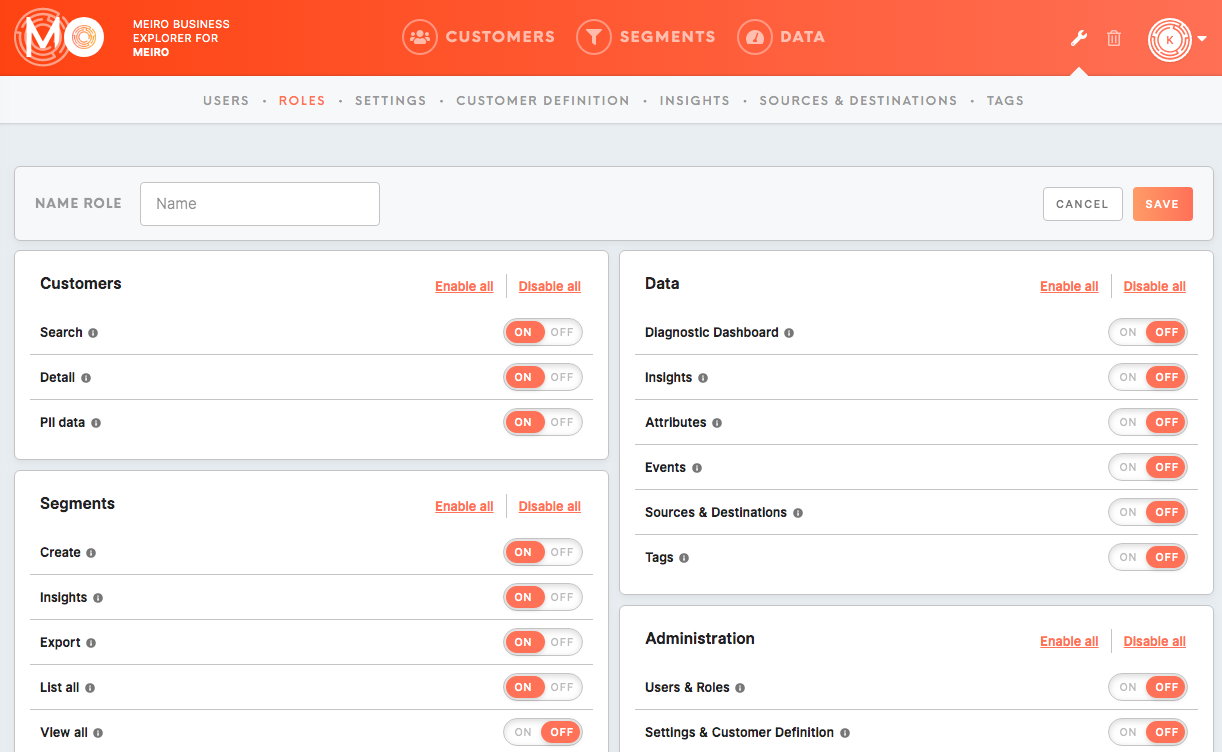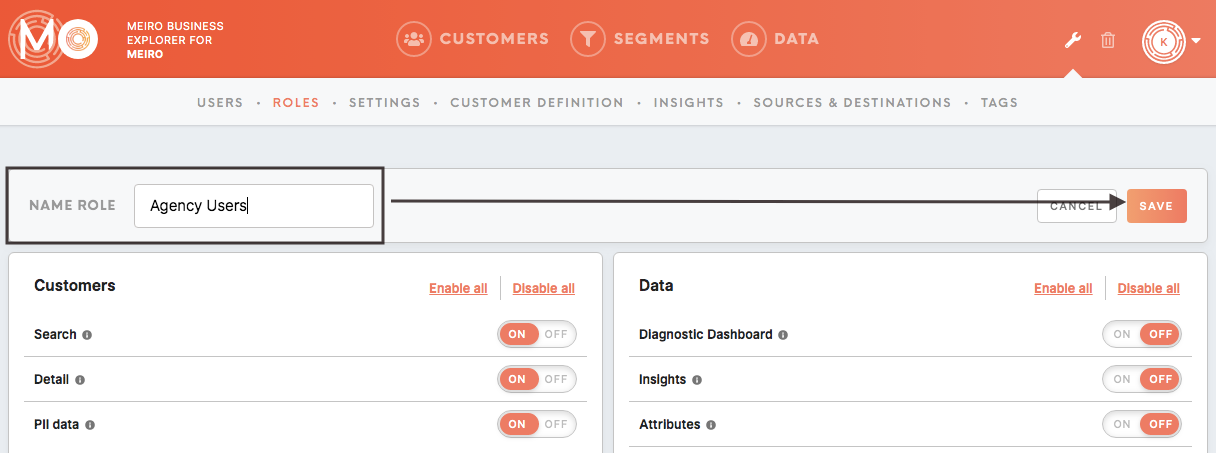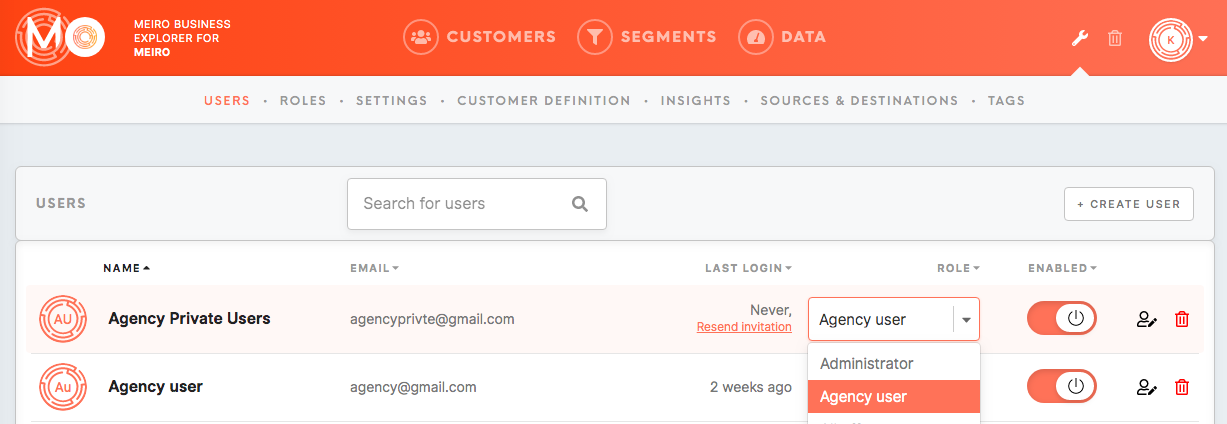User roles and permissions
1. Administrator and customized user roles
2. Full list of permissions possible to set
Administrator 1. Administrator and customized user roles
By default, there is only the Administrator user role set up within Meiro Business Explorer.
Customized user roles
Besides that, user roles can be fully customized with a chosen set of accessespermissions granted.
Learn more: To learn how to create user canroles, beplease setgo byto anthis administrator in the Roles tab (Administration tab)tutorial.
If
2. noFull accesses have been chosen for a user role, the user will still have access to segments he has been invited to with a corresponding levellist of permission that has been granted (view or edit) or to segments that the user has created in the past.
After choosing accesses please remember to name your user role, as well as click on the button Save.
Accessespermissions possible to set
Customers
Search
Search: This accesspermission enables users to access the Customers tab and to search for customers' entities.
View
This accesspermission enables users to see the Customer Detail page. Please note that if the access Customers/ Search will not be allowed, then the Customers Detail tab will be possible to see only within segments available according to permissions set.
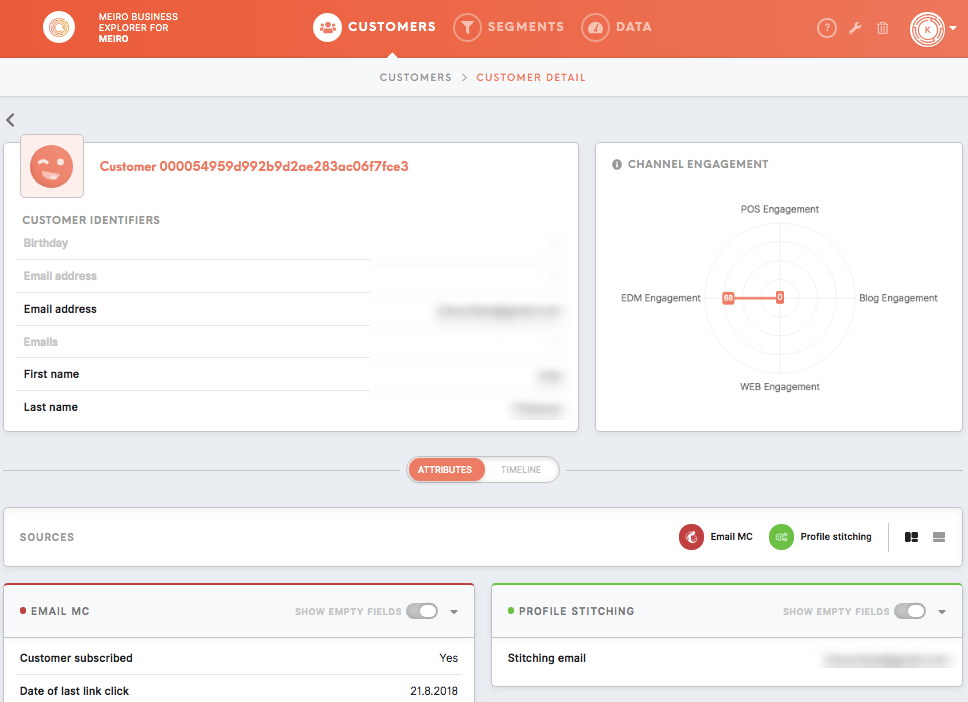
PII This Create: This Insights: This Export: This access enables exporting segments to available destinations. You can specify exactly which destination your user will have access to. In this way, you can grant access only to destinations that are needed for your users. This This This This Diagnostic This Insights: This Attributes: This Events: This Sources & This Warning: Please be mindful of whom administration access has been granted to. In the Administration tab multiple aspects of product and security settings can be set, therefore by default should be available only to users that will maintain Meiro Business Explorer. Users & This Settings: This MI API: This permission is needed for users connecting Meiro Integrations with Meiro Business Explorer. Implementation: Insights: This Smart Segments: This DataData: accesspermission enables users to see customer information labeledlabelled as PII, even when PII settings will be enabled (hidden from standard users and users with PII information disabled).
Segments
Createaccesspermission enables creating segments in the Segments tab. 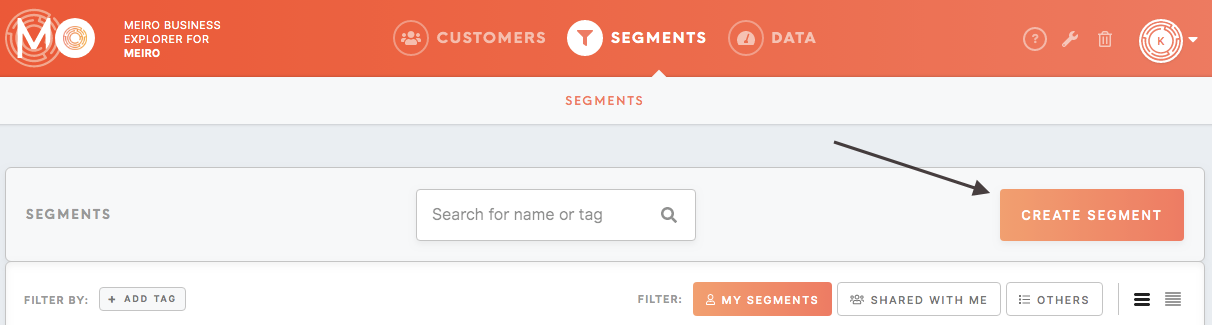
Insights
accesspermission enables seeing the Insights tab within segments available according to permissions.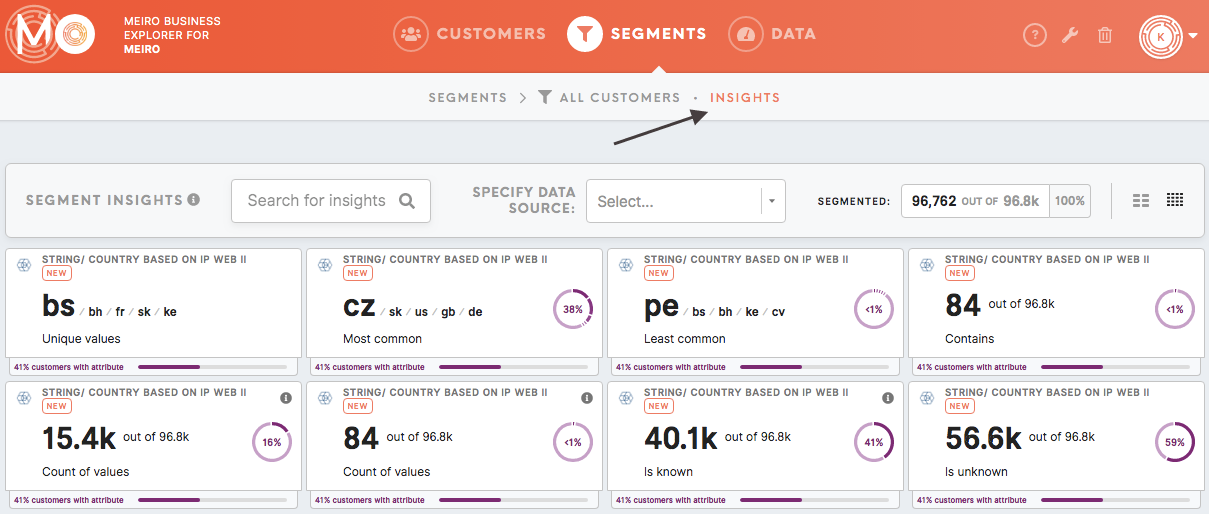
Export
List
all: allaccesspermission enables users to see a list of all available segments (for all filters: My Segments, Shared With Me, Others) including the ones one does not have access to.
View
all: allaccesspermission enables users to view details of all available segments details (for all filters: My Segments, Shared With Me, Others). User will be able to edit segments only with edit access granted, by default user will have view-only access.
Edit
all: allaccesspermission enables users to edit all available segments (for all filters: My Segments, Shared With Me, Others). For users with this access is not possible to set a "view-only" level of access to the segment. 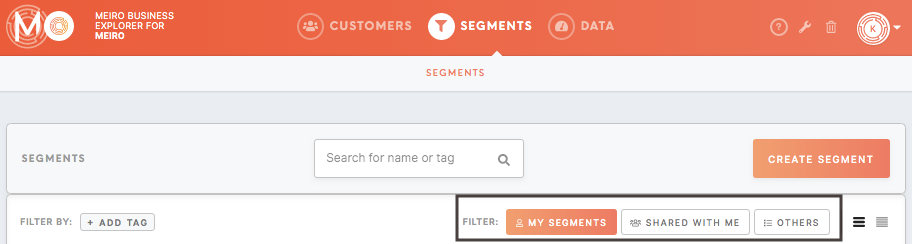
accesspermission enables users to view/ edit the SmartTags Segmentstab tab,within settings,the exports.Data
DashboardDashboard: accesspermission enables users to view the Diagnostic Dashboard tab.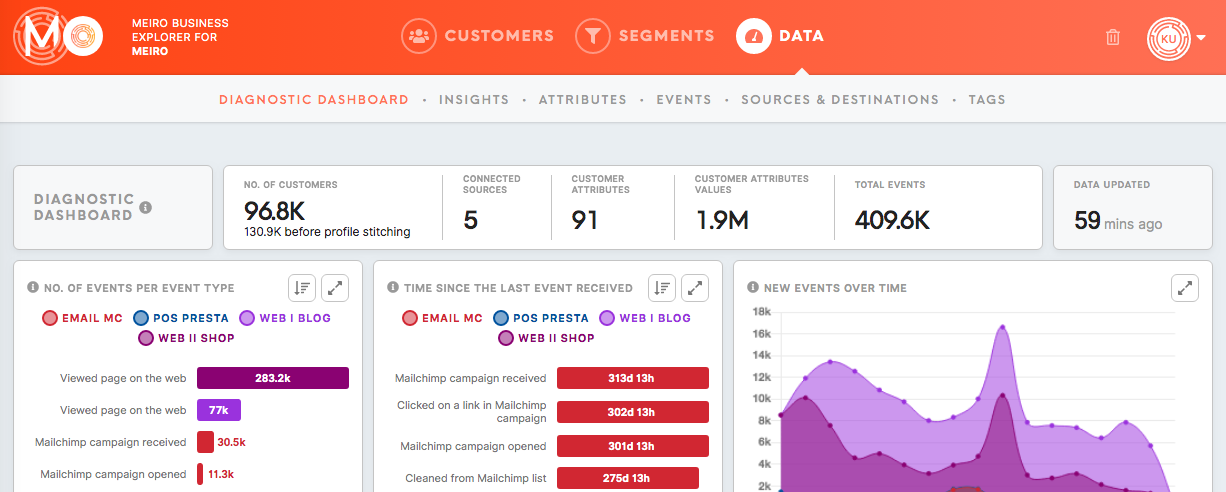
Insights
accesspermission enables users to view the Insights tab, under the Diagnostic Dashboard tab. Please note that in order to see insights for each segment, access Segments/ Insights must be enabled. 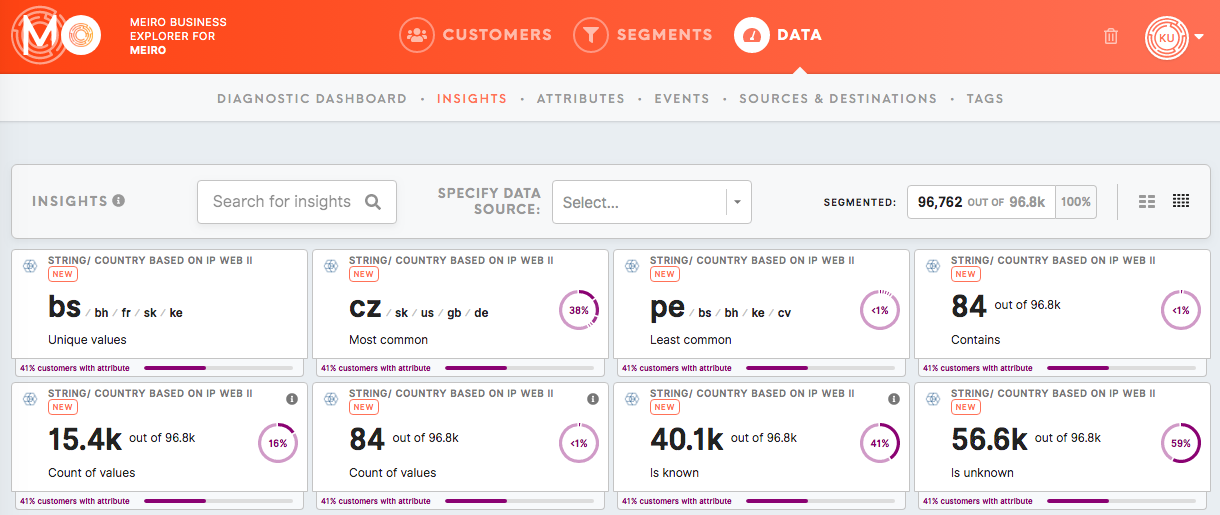
Attributes
accesspermission enables users to view the Attributes tab within the Data tab. 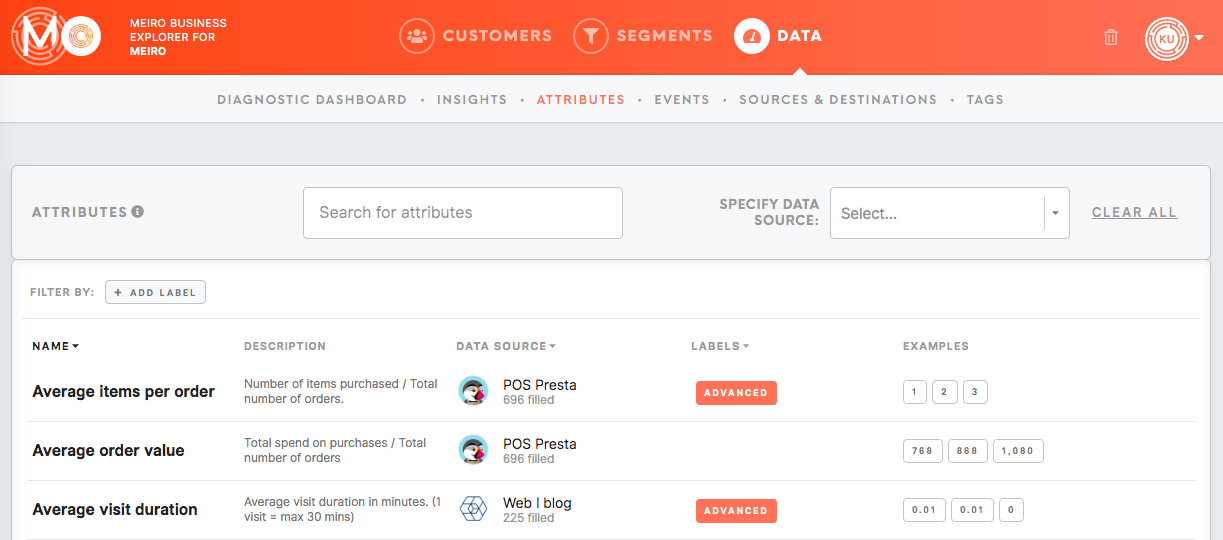
Events
accesspermission enables users to view the Events tab within the Data tab.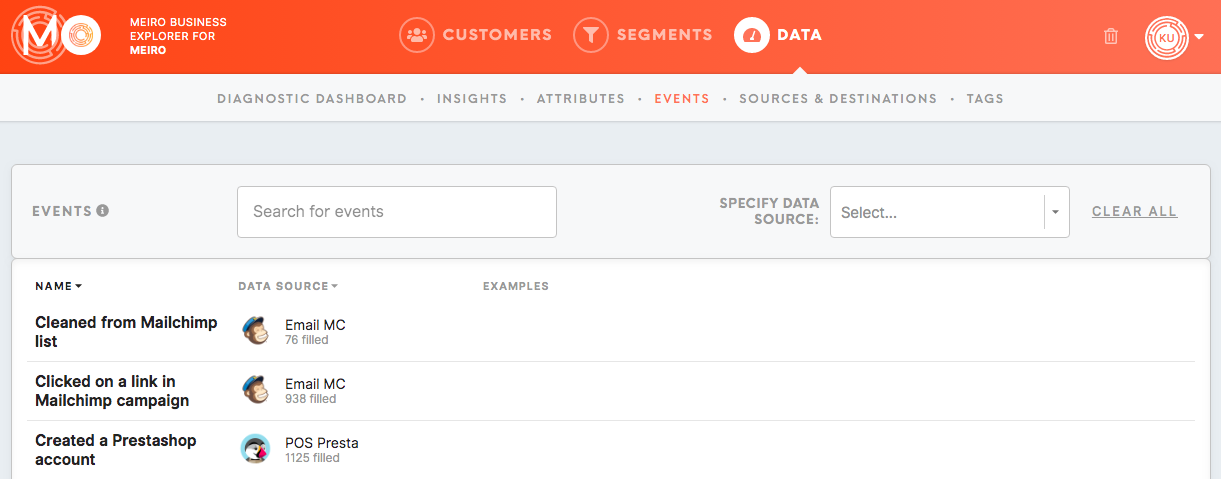
DestinationsDestinations: accesspermission enables to view the Sources & Destinations tab within the Data tab. 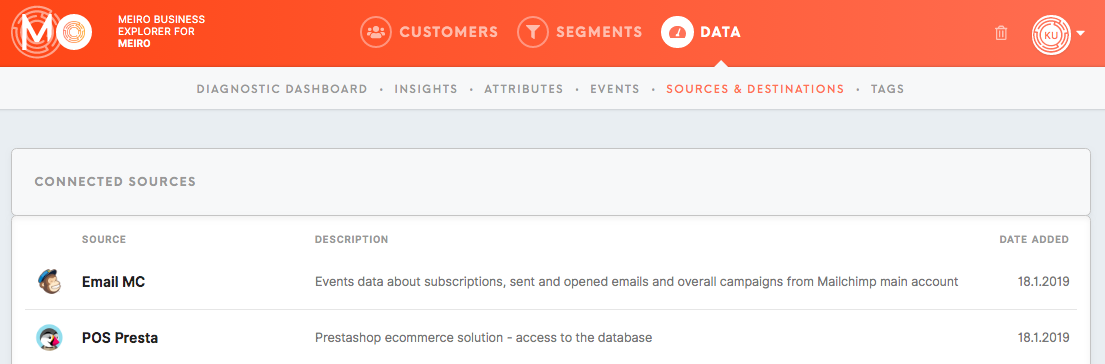
Tags
This access enables users to view the Tags tab within the Data tab. Please note that in order to see segments marked with a particular tag, Segments/ List all or View/ Edit All needs to be enabled.
Administration
RolesRoles: accesspermission enables users to view and edit the Users tab within the Administration tab. 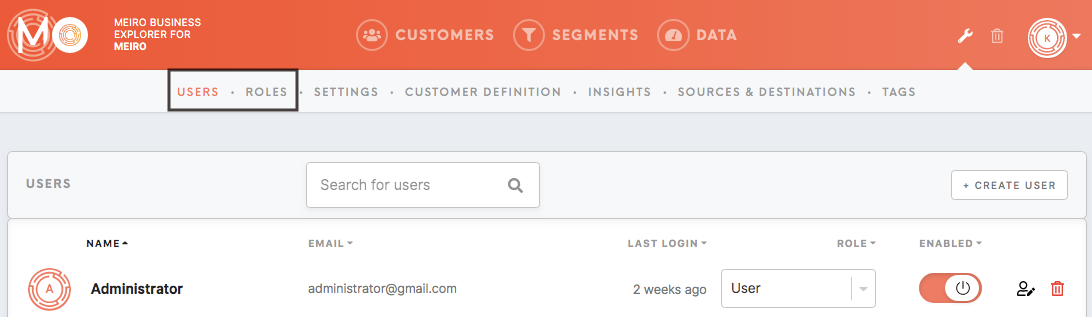
Settings & Customers Definition
accesspermission enables users to view and edit the Settings tab.Setup tab
andCustomerThis Definitionpermission enables to implement of Meiro Business Explorer (access to tabs in Setup tab withinlike: theSources, AdministrationEvents, tab.Identity Stitching, Attributes, Labels, Destinations).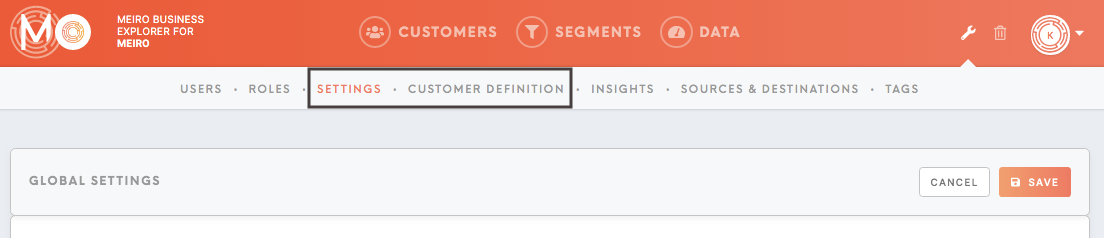
Insights
accesspermission enables users to view and edit the Insights tab within the Administration tab. 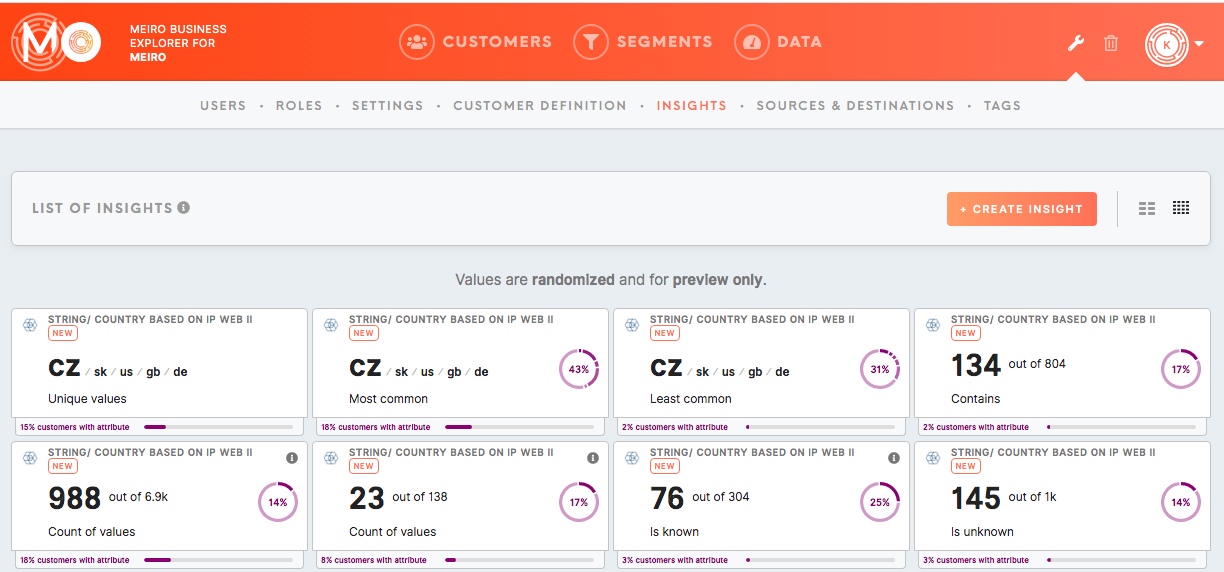
Sources & Destinations accesspermission enables userssetting toup viewSmart andSegments editthat will be visible in the SourcesSegments &tab/ DestinationsSmart tab within the AdministrationSegments tab.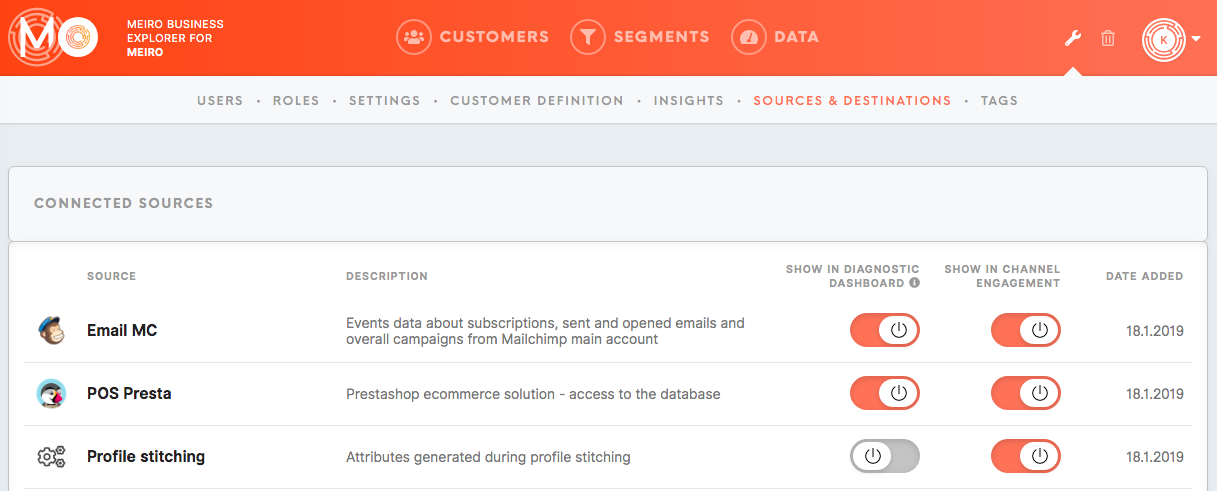
Tags
This access enables users to view and edit the Tags tab within the Administration tab.
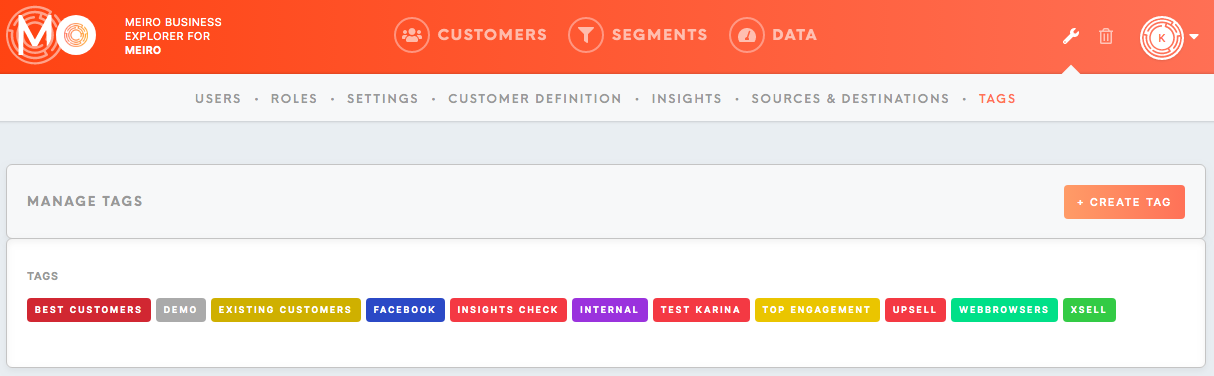
MI API
This access is needed for users connecting Meiro Integrations with Meiro Business Explorer.
How to set up a new user role
1. Go to the Roles tab and click on the Create New Role button.
2. Choose accesses you wish to grant by moving toggle on/off button.
When setting access please remember to check if they are set in a logical way.
3. Name and Save your new user role.
4. Go to the Users tab and assign users roles of your choice.