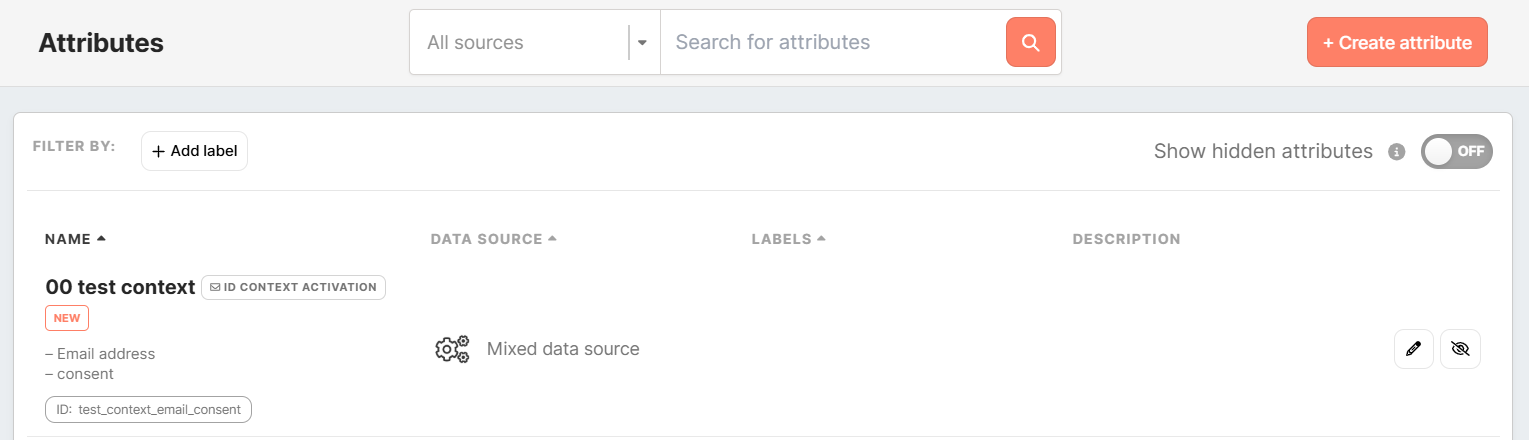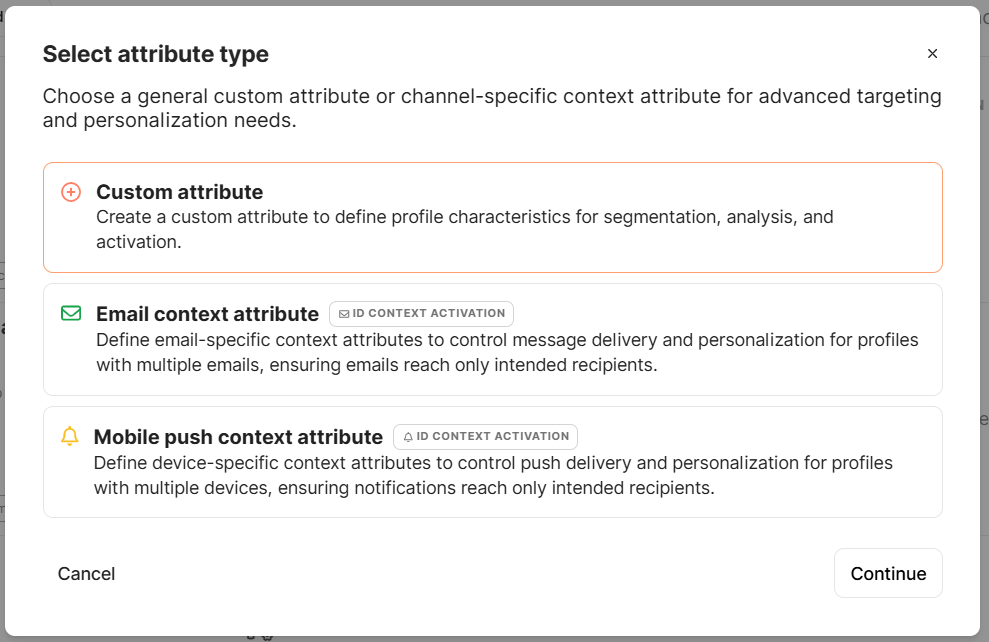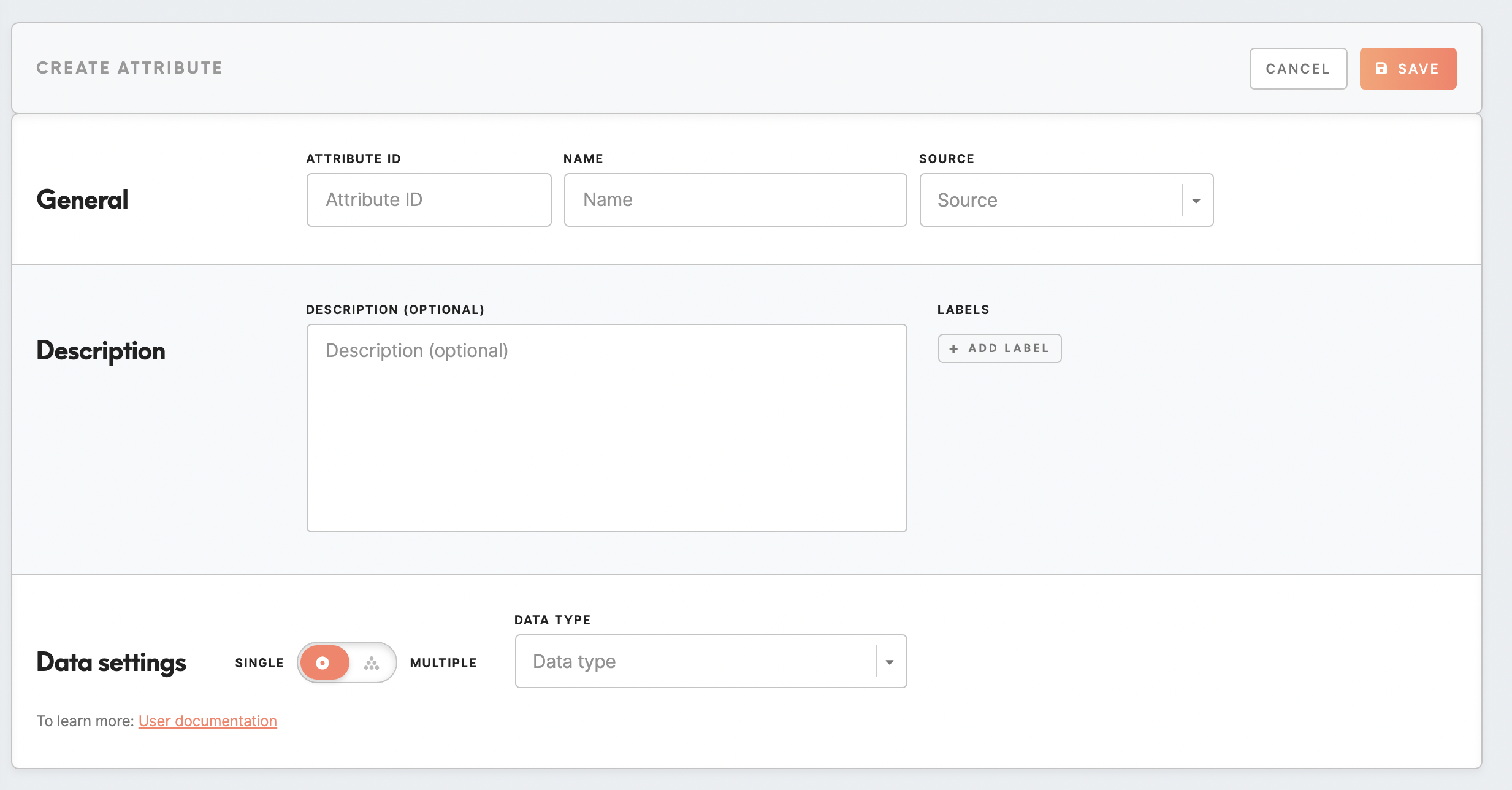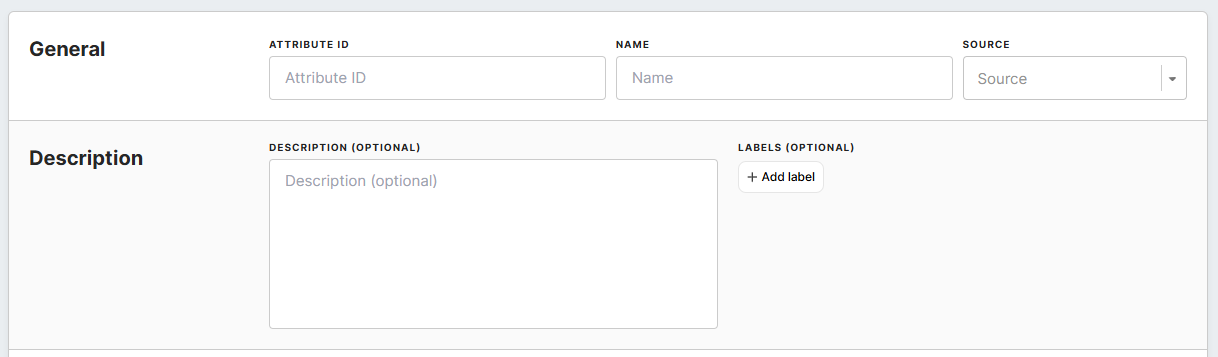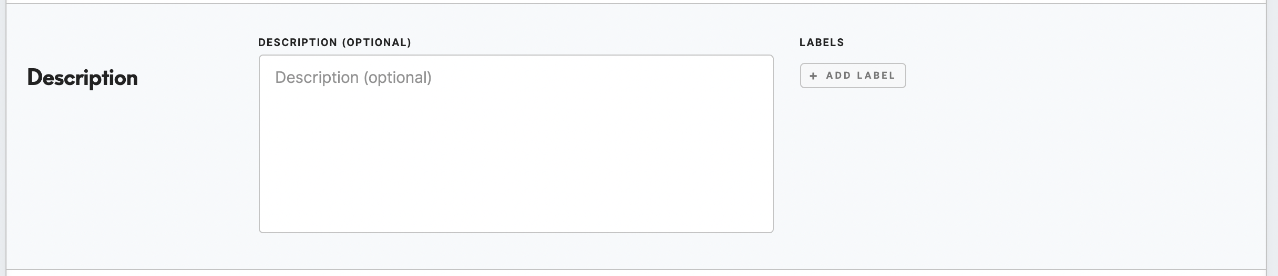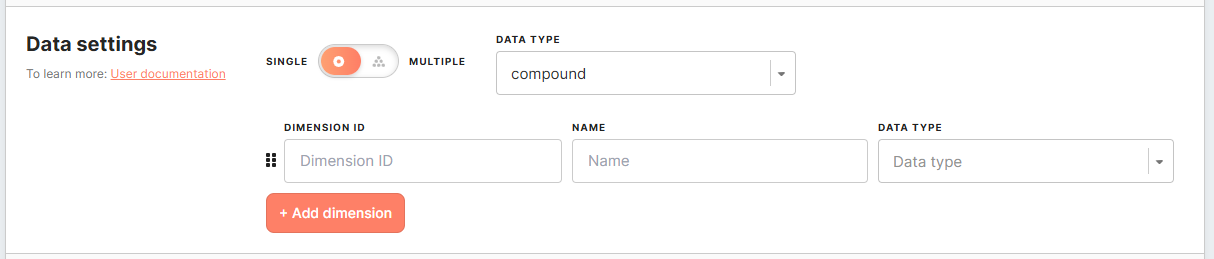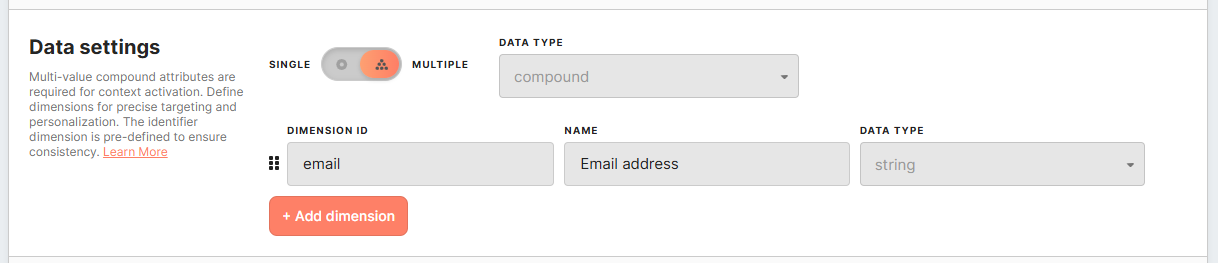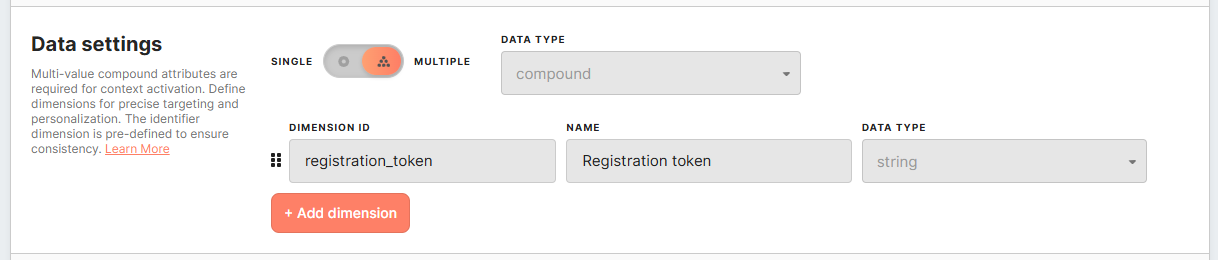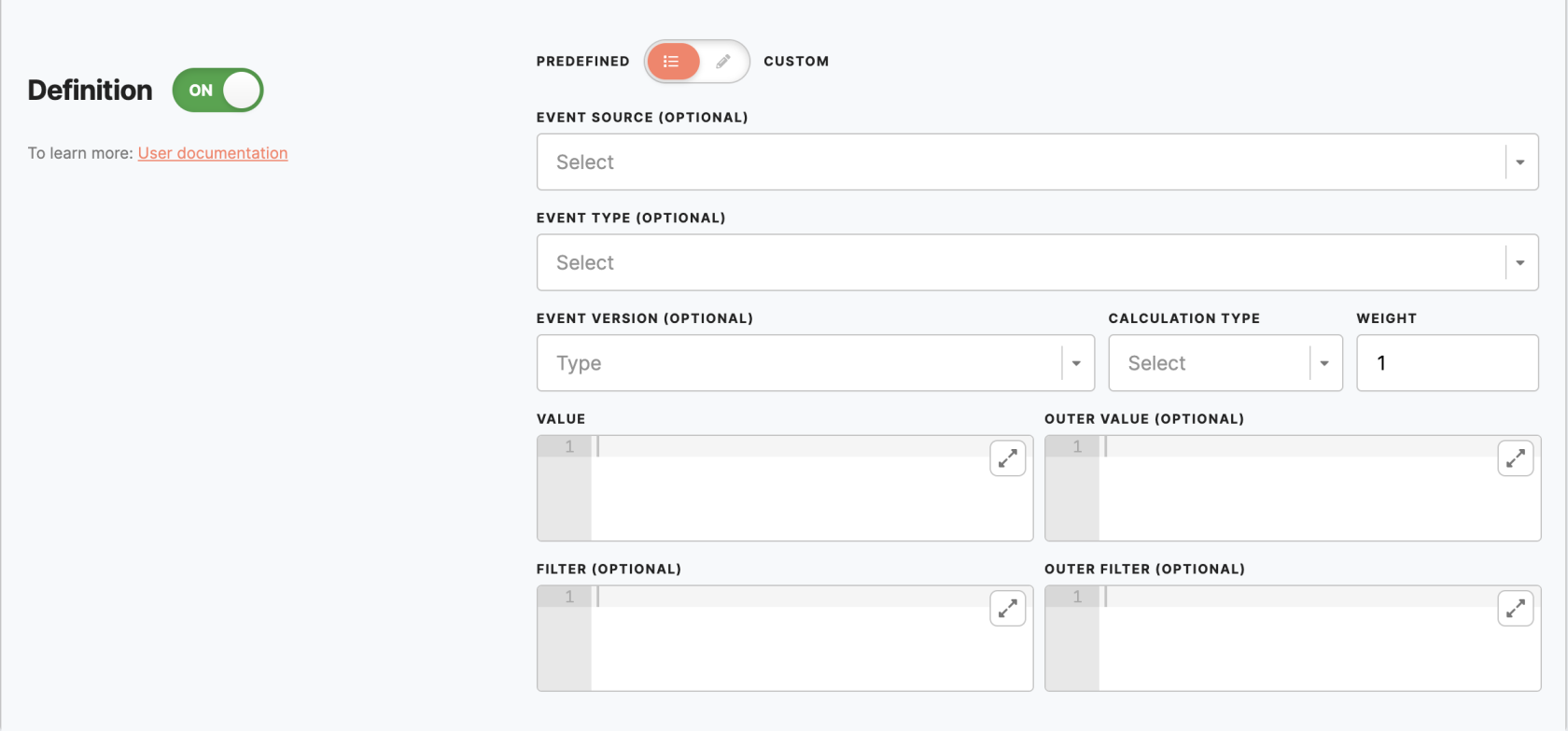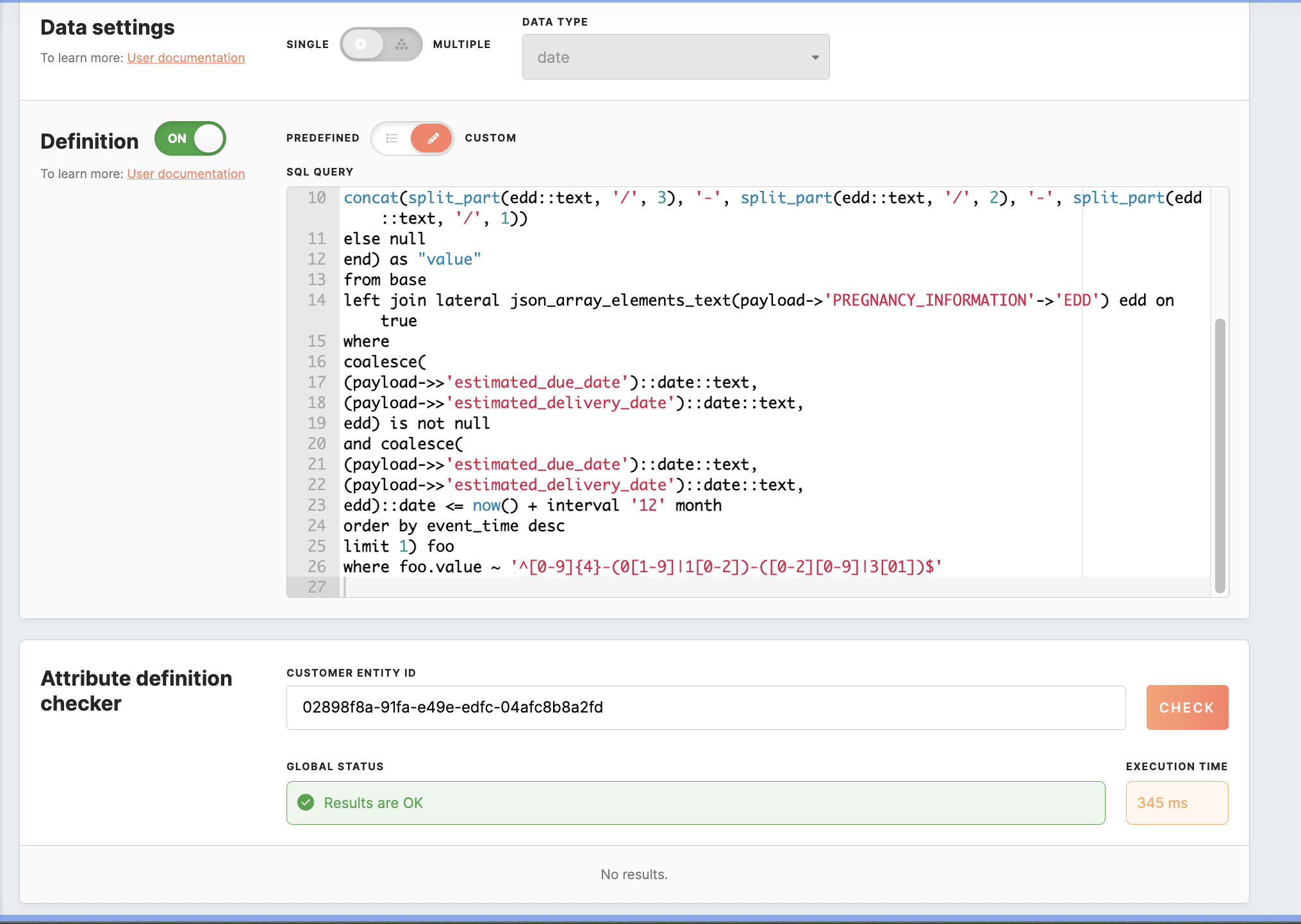Attributes setup
Entities setup is usually done by theThe CDP technical consultant.
Inusually thesets Administration/Entities/Attributesup tab,attributes. itYou iscan possibleview toand setmanage attributes that will be used through Meiro Business Explorer. A complete list of attributes will be visible to usersthem in the Administration tab under Entities/Attributes. Users can explore all available attributes in the Data Library/Library under the Attributes tab.
AttributesSome markedattributes withare thesystem-defined ‘system’ tagand cannot be edited or hidden.hidden, However,though you can still attach anyassign labels iffor needed.organization.
What Are Attributes?
Attributes are pieces of information that describe customers or entities in your database. They help you organize, segment, and personalize customer interactions. Each attribute can hold either:
-
Single value(e.g., a customer’s name) -
Multiple values(e.g., a list of recent purchases)
For example, an attribute like Last Purchase Date stores the most recent date a customer made a purchase. This allows you to target them with follow-up campaigns at the right time.
Attributes can be classified as:
-
Basic (e.g., a number or text string)
-
Compound (e.g., multiple related data points in a structured format)
By defining attributes strategically, you can create targeted campaigns, enhance customer experiences, and gain deeper insights into your audience.
How to Create an Attribute
To create a new attributeattribute, basedfollow these steps:
1.Select CreateAttribute Type
If you have channels activated, you can choose an attribute type from the modal:
-
ToCustomcreateAttributean–attribute,Definepleasecustomerclickprofileoncharacteristics for segmentation, analysis, and activation. -
Email Context Attribute – Manage email-specific context attributes to personalize messaging and ensure emails reach the intended recipients.
-
Mobile Push Context Attribute – Define device-specific attributes to control push notifications for different devices.
Remember: If channels are not activated, only Custom Attributes can be created. In this case, clicking + Create Attribute buttonwill open the form without a modal.
Click Continue and fill out the form.
General Settings
General
-
Attribute ID(
:required,Required,notcannoteditablebe changed later)Insert aA unique identifierofused for referencing theattribute,attributeID. Itcan notbe the same as any other attribute. It is needed for further reference, and it will be visible in the Meiro Integrationsin exportsasanda column name.integrations.Alloperators on the string are case-insensitive.Name:AttributeTheID will also be visible under the attribute'sdisplay namein the Data Library tab. It is possible to search forof the attributeby its ID.NameName your attribute. The name will(can bevisiblechangedacross Meiro Business Explorer. If needed, it is possible to edit the name later on.later).SourcesSource(
:notNot editable later)Pick the rightThe data sourceforfrom which thisattribute.attributeItpullswill not be possible to edit it later.information.Description -
Description(Optional): A
brief DescriptionIt is an optional field to draw a descriptionexplanation ofantheattribute.attribute’s purpose.-
A list of attributes and descriptions will be visible within the Data Library/ Attributes tab.
:LabelsAssign the right label to your attribute. Labels help to manageOrganize attributesacrossusingthelabelsMeiroforinterface.better navigation.-
Learn more: To learn about labels, please go to this article.
Data Settings
In this section, you define how the attribute behaves. This includes setting whether the attribute holds a single or multiple values, choosing the data type, and defining how the attribute’s value is calculated.
Single vs. Multiple Values
-
Single Value: Each customer can have only one value for this attribute.
-
Multiple Values: A customer can have multiple values (e.g., multiple recent purchases).
Data Type
When creating an attribute, you must specify its data type. The data type determines the kind of values the attribute can store and how they will be processed. You can select the appropriate type from a dropdown menu in the attribute settings.
Basic Data Types
Basic data types store single values and include:
-
Boolean: true or false values (e.g., "Is Subscribed?")
-
String: Text values (e.g., "Customer Name")
-
Integer: Whole numbers (e.g., "Loyalty Points")
-
Float: Decimal numbers (e.g., "Average Purchase Value")
-
Date: A date without a timestamp (e.g., "Birthday")
-
Datetime: A date with a timestamp (e.g., "Last Login Time")
Compound Attributes
Compound attributes store structured data by grouping multiple related values within a single attribute. This allows for more advanced segmentation and analysis compared to separate basic attributes.
Compound attributes are composed of multiple dimensions, each with its own ID, name, and data type.
Structure of a Compound Attribute
A compound attribute consists of multiple dimensions, each with:-
- Dimension ID – A unique identifier for the dimension.
- Name – A user-friendly name for the dimension.
- Data Type – The type of data stored (e.g., string, number, boolean, date).
Example use case:
A compound attribute named Flight Details could include dimensions like:Dimension ID Name Data Type origin_city Origin City String destination_city Destination City String flight_date Date of Flight Datetime price Ticket Price Float With this setup, you can create a segment for “customers who flew to London in December 2018” because the destination and flight date are directly linked within the same attribute.
DataIDsettingsContext Attributes
Predefined fields for ID Context Attributes
InWhen creating an ID Context Attribute, fields in the Data Settingssection,sectionyouare predefined and cannot be changed:-
For email context attributes, the first dimension is always email.
-
For mobile push context attributes, the first dimension is always registration_token.
You can
set:add additional dimensions, following these rules:-
Dimension ID: A unique identifier for the dimension.
-
Name: A user-friendly name for the dimension.
-
Data Type: The data type of the dimension (e.g., string, integer, boolean).
Why Use ID Context Attributes?
When profiles merge due to stitching rules, unintended outcomes may occur. For example:
ID Context Attributes prevent these issues by ensuring that campaigns target the correct identifier within a profile.
Warning:Learn more:AfterForsavingmorethosedetails on how to use ID Context Attributes in campaigns, check out these articles.
ID Context Attributes in Email Campaigns. ID Context Attributes in Mobile Push Campaigns.Warning: Once saved, Data Settings fields
it will notcannot bepossibleedited.toIfeditchangesthem.areToneeded,maketheaattributechange after saving attributes would need tomust behiddenhidden, and a new one created.Single/ MultipleIt defines if the attribute can or can not hold single/ multiple values. The "single" attribute will always have exactly one value per customer, and "multiple" can have multiple values per customer.Data typePick the right data type for your attribute.For compound data types are mandatory to specify:Dimension ID: Please insert here a unique identifier for the compound attribute.Name: Insert a name for the compound attribute.Data type: Pick data type for the compound attribute.
Definition
The definition of an attribute dictates how the attribute's value for a customer should be calculated. The calculation result should be in the correct form to be in check with the data type. You have at your disposal several predefined calculations like most frequent, count, list, min, max, avg, and least frequent. On the other side, you can set up a totally custom attribute using SQL queries.
Predefined
Event source: Select on what sources this attribute will be calculated, select from the drop-down list. If left empty, the attribute will be calculated from all sources.
Event type: Select on what event types this attribute will be calculated, select event type from the drop-down list. If left empty, the attribute will be calculated from all event types from the selected sources.
Event version: Insert event version. It is possible to insert a single version or multiple versions. If left empty, the attribute will be calculated from all versions of the selected events.
Calculation type (required): Select calculation type from the drop-down list (for example, least/ most frequent, sum, etc.)
Weight (optional): By default 1.
In the cases where there are multiple "subevents" within a single customer event, the "weight" number becomes crucial as it addresses the issue of varying counts or weights for each subevent.
Input code fields for:Value (required): put in any field transformation from the selected data source and event type.
Outer value: Optionally, you can provide additional operations or transformations on top of the "Value" field. If left empty, the "value" string will be automatically populated. Operations can only be applied to the "value" field; other values would turn down plumbing.
Filter: you can provide a filter that will be applied to the events.
Outer filter: filter applied on top of the value.
Remember: You can search within the code editor by pressing CTRL+F (Windows/Linux) or CMD+F (Mac) to locate or replace text quickly.
Custom
The custom option allows managing attribute definition through an SQL query.
The query should extract data from table ‘base,’ and the result should have only one column named ‘value.’
The ‘base’ table has the usable columns ‘source_id,’ ‘type,’ ‘version,’ ‘payload,’ and ‘event_time’ and represents the table that contains all the events that belong to an entity.Attribute definition checker
The Attribute definition checker allows you to validate and adjust prefilled attribute fields for accuracy before saving.
First, ensure that all required fields in the attribute’s form are filled out. After providing the profile ID, click the "Check" button to validate data for the specified profile. If any errors are detected during the validation, you will be promptly notified.
This enables you to make any necessary corrections before saving the attribute.
Remember: Newly created attributes will appear with the
Newbadge that will stay for 7 days.
2. Edit/show-hide attribute
You can edit attributes anytime. If necessary, you can hide an attribute from the Meiro interface.
Hiding an Attribute:
- Effect: When an attribute is hidden, it becomes invisible throughout Meiro Business Explorer (MBE), except within the Administration tab.
- Processing Impact: Hiding an attribute stops its data processing. This can cause errors if the attribute is being used elsewhere in the application, as references to the attribute will no longer function properly.
Remember: Attributes marked with a system tag cannot be edited or hidden.
It is impossible to edit Attribute ID, Sources, and Data Settings. If changes are necessary, it is recommended to hide the incorrect attribute and create a new one.
3. FAQs
Why do I sometimes encounter both "results are ok" and "no results" when validating an attribute? What do these responses indicate?
When you see both "results are ok" and "no results," it signifies that the query itself is well-formed and capable of producing results. However, the customer entity ID you've specified in the query does not have this attribute value.
Back to top -