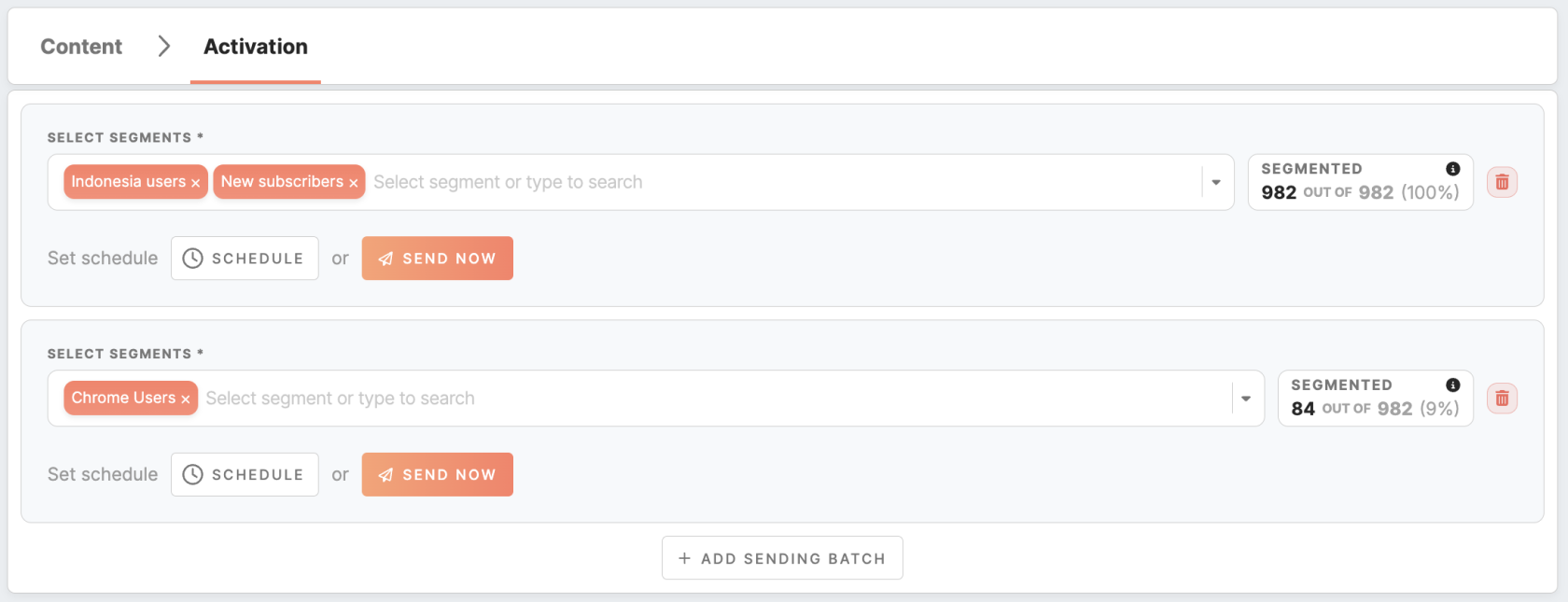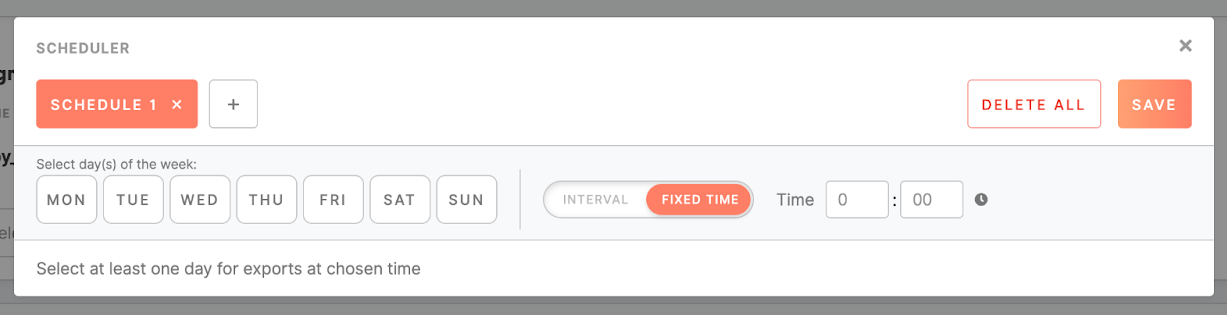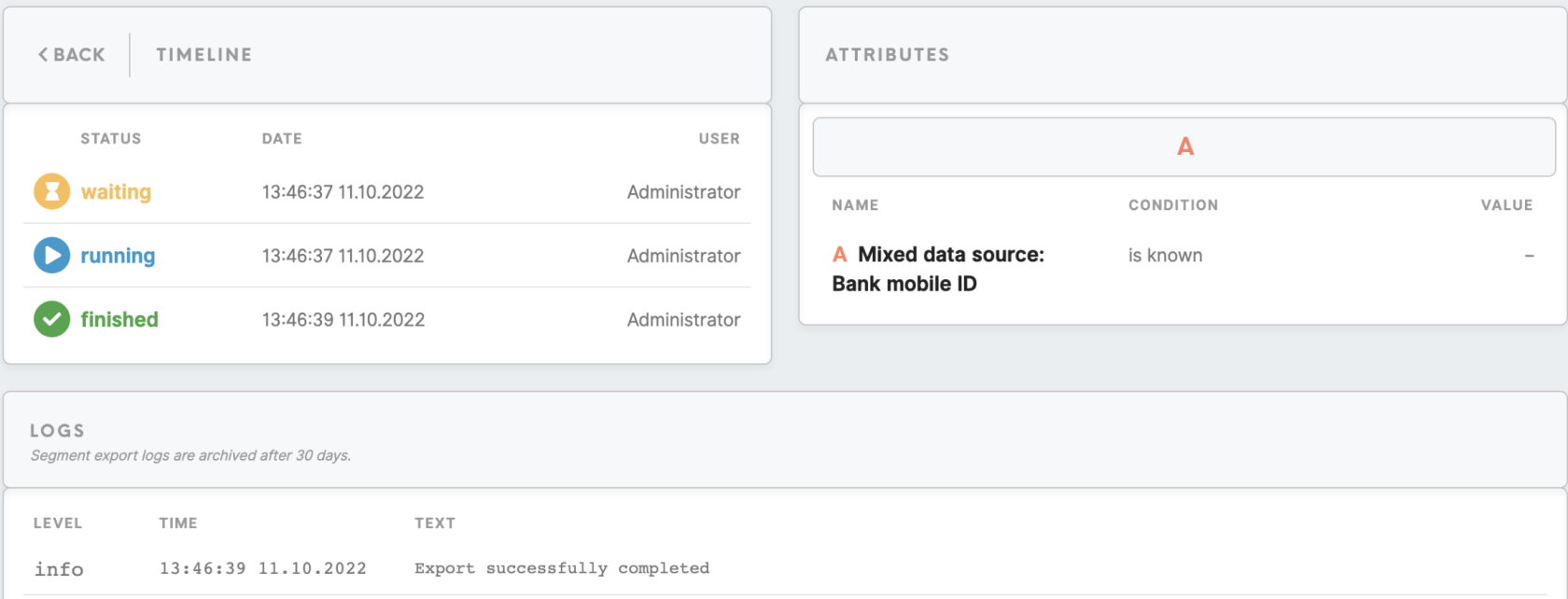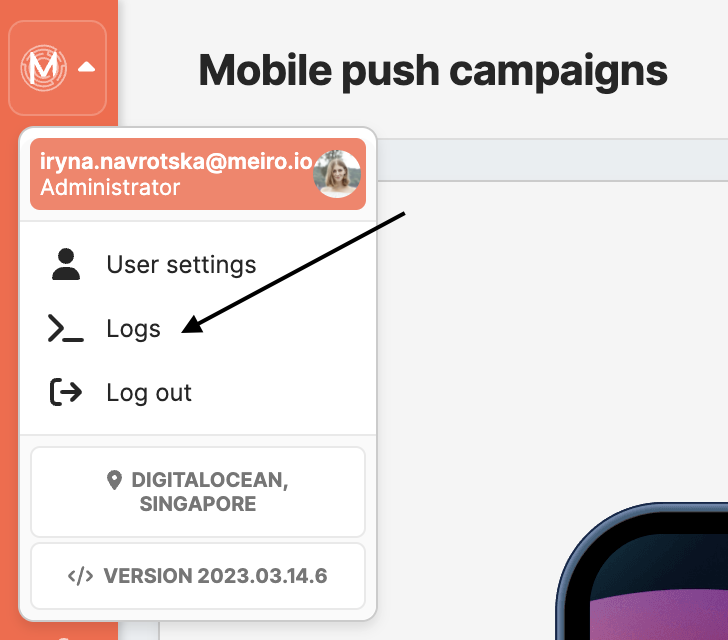Activation of mobile push campaign
Segment selection
In order to send Mobile Push notifications, you can use a dropdown list to select one or multiple segments of customer profiles. Please note that segments should be created in advance in the Segments tab.
If you wish to create additional sets of segments, simply click on the "Add sending batch" button. This allows you to send or schedule mobile push campaigns to different batches independently from one another. By using separate sending batches, you can effectively manage and target your push notifications across various segments.
Remember: when sending a push notification to a segment batch, duplicate customer profiles are automatically removed. This means that each profile's device will receive the push notification only once. However, if a customer profile appears in different segment batches, it is possible for that profile to receive the campaign multiple times. To avoid excessive notifications, it is recommended to wisely use sending one push notification campaign to multiple segment batches.
Learn more: about the segmented audience here.
Activate campaign
1. Define schedule campaign
It is possible to schedule a specific time for sending Mobile Pushes. Time is scheduled in the UTC timezone.
Currently, you can set a schedule:
-
at a particular time of the day,
-
repeat every minute /hour (from hour to hour).
It is possible to set multiple schedules for one segment. If the schedule was set to the segment, then users from the segment will receive notifications on their mobile phones on selected days and time.
2. Activate campaign immediately
Use the "Send now" button to send the push notification to the audience with immediate effect.
Activation history
Activation history lists all Mobile Pushes sent for the last 30 days.
It contains information on the segment's name, date when the Mobile Push was sent, user, and status (waiting, running, error, finished) of the push notification.
Logs
The ‘Attributes’ section shows the condition of attributes used in the Mobile Push.
Warning: if an attribute is defined in Mobile Push and later is hidden, attempting to activate the associated campaign results in an error.
Statistics
The statistics on the number of entities that received a Mobile Push notification are saved in the Grafana logs, accessible through the User menu. However, only users with the appropriate permissions can view this information.